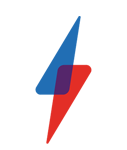Dell XPS 13 2-in-1 (2017) Review
Dell XPS 13 2-in-1 (2017) Review
What is the Dell XPS 13 2-in-1? Forget what you know about Dell’s XPS range: the 13-inch 2-in-1 is a return to the hybrid form factor last seen with the launch of the ill-fated XPS 12 in 2015. It’s the thinnest Dell XPS laptop you can buy right now, and one of the lightest, but […]
Verdict
Pros
- Thin and light design
- Decent battery life
- Windows Ink support
Cons
- Rivals are better value
- Sleep battery drain
- Annoying adaptive screen brightness
- Weird webcam position
Key Specifications
- Review Price: £1499.00
- Dual-core, fanless 1.6-3.6GHz Intel Core i7-7Y75 processor
- Weight: 1.24kg
- 8GB DDR3 RAM
- 13.3-inch, Full HD IPS touch screen panel (Gorilla Glass, Windows Ink)
- Infra-red webcam and fingerprint scanner
- 2 x USB-C (1 x Thunderbolt 3), microSD, 3.5mm headset
- 802.11ac Wi-Fi, Bluetooth 4.2
What is the Dell XPS 13 2-in-1?
Forget what you know about Dell’s XPS range: the 13-inch 2-in-1 is a return to the hybrid form factor last seen with the launch of the ill-fated XPS 12 in 2015.
It’s the thinnest Dell XPS laptop you can buy right now, and one of the lightest, but the eye-watering price and some exceptionally strong rivals – such as the Surface Pro 4 and 12-inch MacBook – mean that this 2-in-1 doesn’t have the appeal of the class-leading regular XPS 13.
Much of the disappointment surrounds Dell’s UK pricing strategy. In the US, the cheapest XPS 2-in-1 costs a mere $949 (£916 inc VAT), which is actually a bit of a steal, although that model has a cheaper, slower SATA SSD. Here, the lowest price is £1,349, which means expectations are higher. And, as you’ll see, they aren’t quite met.
Watch: Dell XPS 13 2-in-1 video review
Dell XPS 13 2-in-1 – Design and Build
At first glance, you’d be hard-pushed to spot the difference between the regular Dell XPS 13 and this 2-in-1.
The same carbon fibre-composite finish lines the wrist rest, and as in the XPS 13, it looks good. Also present is the same tiny bezel that makes this machine feel more like an 11-inch laptop than a 13-inch one, plus there’s the chiclet, backlit keyboard.
However, there are some significant differences. It weighs 1.24kg, which sits bang in the middle of the lightest XPS 13 (1.2kg) and the heavier touchscreen model (1.29kg). This might initially sound surprising, but it’s worth remembering that the structural rigidity required to make a strong 360-degree hinge will always result in a more weighty device.
Still, it does rather make the 2-in-1 feel heavier than you’d expect for a laptop that’s just 13.7mm thick. It’s only 160g lighter than the 14-inch Acer Spin 7, too, which is arguably a better bang-for-buck laptop.
The processor (more on that later) is cooled passively, meaning there’s no need for bulky fans and vents. This means the outer shell feels robust, a feeling that’s reinforced by the screen’s Gorilla Glass coating.
Around the edges of this super-svelte device you get two USB Type-C ports. Not all Type-Cs are created equal, however: the port on the left is used for charging and can connect directly to a DisplayPort cable. You’ll still need a multi-adapter dongle for this, though; the laptop won’t be of much use hooked up to your favourite monitor if you’re going to run out of battery.
The port on the right supports full-speed ThunderBolt 3, so you’ll be able to connect high-performance peripherals to your 2-in-1.
There’s no regular-sized SD card slot here, but a microSD card port is included. I use a microSD card in an SD card adapter for my camera, so this wasn’t an issue for me. But photographers who use ultra-high-capacity SD cards will, again, require a dongle, or need switch to the smaller format.
Related: Best Laptops for all Budgets

The power button is on the right-hand side, but it’s mushy – and difficult to determine whether you’ve actually pressed it when the laptop is switched off without looking at the tiny power light embedded within it. There are no volume keys on the side of the device, which is unusual for a convertible laptop. The final extra feature is the battery status indicator, which tells you the battery’s charge status in the form of five small LEDs.
Spinning this machine around into tablet and tent mode is easy, but not so easy that the screen collapses at the first sign of movement. If I pick it up with a little force, it moves slightly, but not like the larger Acer Spin 7 – it collapsed as soon as you looked at it.
What’s slightly irritating is the lack of a groove for your fingers around the front of the laptop when it’s closed; as a result, it’s actually surprisingly difficult to open the laptop without using two hands. This wasn’t an issue with the original XPS 13, so I don’t quite understand how Dell let that slip through the QA process.

This laptop’s best feature is arguably its support for Windows Ink, which we already know to be very good. Sadly, Dell didn’t provide a stylus with my review unit – you can buy one separately – rather wasting this excellent opportunity for a genuinely interesting use case.
You can read more about Windows Ink in my Windows 10 Anniversary Update review – but if you’re a sketcher, artist or just prefer working with a stylus, it’s a great feature that’s getting better all the time. It’s also probably the most compelling reason to buy an XPS 13 2-in-1
Dell XPS 13 2-in-1 – Keyboard and Touchpad
The keyboard is surprisingly good. The chiclet, backlit keys don’t have as much travel as they would on a larger laptop, but they’re generally fine for long periods of typing. They do bottom out pretty severely if you’re a hard typist, so you’ll have to change your style if you tend to hammer the keys.
The only slight oddity (aside from the US key layout on my model) is the positioning of the screen brightness keys. These can be found on the up and down navigation keys; to activate them, they have to be pressed in combination with the Fn button.
Related: Everything you need to know about USB-C

The touchpad is Microsoft Precision-certified, which means it can handle all the gestures you can throw at it. However, there are minor physical design flaws.
It’s nice to have a physical click, especially when dragging and dropping items. However, the age-old problem of the cursor jumping has returned. It doesn’t happen every time, but when it does, you might find your cursor jumping a few dozen pixels in one direction when you click with any force.
To the right of the touchpad is a fingerprint scanner, which is now all the rage on high-end laptops. It’s a great addition, although its usefulness is limited to logging into Windows and the very, very occasional website using the Edge browser.
Dell XPS 13 2-in-1 – Webcam and Audio
Another XPS, another nose cam. The webcam might have jumped a few inches to the right, dead centre of the bezel at the bottom, but it remains a terrible position.
This time around, it’s a dual setup with an infra-red camera as well as a regular sensor. Right now, the IR sensor doesn’t do anything, but the plan is to have it log you into Windows 10 using Windows Hello, much like the Surface Pro 4. This is expected to arrive in the Creators Update later this year.

Ignoring its weird positioning, the webcam is actually pretty good. It doesn’t fall into the trap of over-compensating backlit subjects and managed a clear and blotch-free interpretation of my face. Sadly, if you’re on a video call and typing notes at the same time, your companions will have an uncomfortably close view of your fingers moving up and down.
The built-in microphone is similarly pretty good, recording clear audio that’s more than Skype-worthy.
The speakers are fine, but nothing out of the ordinary for a laptop. They can go fairly loud but have very little bass presence and struggle to make music sound enjoyable.
In addition, Dell’s audio software has become needlessly complicated: every time you plug in an audio device, not only do you have to choose whether it’s in or out, but also what kind of headphones they are.
Dell XPS 13 2-in-1 – Screen
There are two screen options available with the Dell XPS 13 2-in-1: a Full HD panel and 3,200x,1,800 QHD+ panel. My model is a US configuration that combines a Core i7 with a Full HD screen. In the UK, you’ll only get the Full HD screen with the Core i5 model; the Core i7 options both get the QHD+ panels.
Technically, the panel is very good – but it’s ruined by over-aggressive automatic brightness that can’t be turned off. It uses “content-aware automatic brightness”, which turns the screen brightness up and down based on what’s on the screen. This is a “feature” of some other XPS machines, too, although it isn’t something I’ve noticed before using the 2-in-1.
Anyone who’s seen this sort of dynamic contrast tech on a television will know how irritating it can be, and it’s in full effect here. Switch from a dark web page to a light one, and for the next five seconds the screen will judder its way down to a lower brightness.

I can see why Dell has done it – to save power and save your eyes – but I’m quite happy to set my own brightness, thank you very much. There’s no way to turn the feature off in any of the Windows 10 or Dell settings either, and even sneaking into the pre-boot BIOS came to nothing.
Related: Best monitors from £100
It’s a shame, because the screen is otherwise pretty good. I couldn’t accurately measure its maximum brightness because each time I tried, the screen dimmed to 300 nits to compensate for my all-white calibration image.
However, Dell rates it at 400 nits, and that looks about right to me. I was at least able to measure it covering 88% of the sRGB colour gamut, which is fine, albeit not outstanding for photographers. Still, it looks vibrant and contrast is very good indeed.
Dell XPS 13 2-in-1 – Performance and Software
The XPS 2-in-1 comes in two performance configurations: Intel Core i5 with 4GB of memory and 128GB of storage; or Core i7 with 8GB of memory and 256GB or 512GB of storage.
My recommended specification would be the Core i7 with 256GB of storage and a Full HD screen. But Dell hasn’t made that specification available in the UK, so you’ll have to pay the extra money for a QHD+ screen even if you don’t want it.
Related: Intel Core i explained
The Core i7-7Y75 runs at a minimum speed of 1.6GHz and will peak at 3.6GHz. However, it won’t be able to achieve the latter for very long because of the aforementioned passive cooling.
It’s surprisingly sprightly in short sprints: opening web pages and loading photos is handled pretty quickly. Just don’t expect to manage batch photo processing or video editing; it simply isn’t designed for such tasks. The regular XPS 13 with its more powerful “U”-series processors is a much better bet.
You’d be wise to uninstall the McAfee LiveSafe software that Dell continues to force upon users. Its tentacles go as far as installing itself onto your web browsers and popping up annoying notifications when you don’t want them.
There are other problems, too. Sleep and hibernation behaviour is incredibly inconsistent, continuing a series of problems that’s beset a number of Windows 10 devices over the past couple of years.
It’s been a particular problem for Dell on some of its XPS models, although this is the first time I’ve experienced it on a review unit.

I’ll put the computer sleep but it will immediately wake up again, staying powered up while in my bag or sitting on my desk overnight. That results in huge battery drain, a toasty bag and a lot of eyebrow furrowing.
Following the steps of troubled buyers before me, I was able to get the device to hibernate without sleeping at all, but waking up your PC from hibernation is far slower than waking it up from a sleep – something I find incredibly frustrating. What’s the point of having a get-up-and-go sort of device if you have to hang around for 20 seconds before actually getting up and going?
Dell XPS 13 2-in-1 – Battery Life
Dell reckons the XPS 13 2-in-1 is capable of handling 15 hours of office tasks, which appears a little generous to me.
In slightly more strenuous, web-based tasks such as video streaming and writing documents and emails, I didn’t often get beyond a full working day – a little over seven hours at around 40% brightness was around the limit. Push it a little less, however, you’ll definitely make it to the crucial eight-hour mark. If you have a USB battery pack, you’ll be able to top up very slowly using a USB cable.
It lasted 9hrs 45mins in our lightweight Powermark test, which is around the same as the regular XPS 13. It lost 11% of its charge in an hour of Netflix streaming, implying around nine hours of non-stop streaming at under half brightness.
Should I buy the Dell XPS 2-in-1?
I can’t find many reasons to buy the XPS 13 2-in-1 over its significantly superior sibling, the XPS 13. In fact, the biggest selling point for me is Windows Ink. But frankly, I’d much rather use a Surface Pro 4 – it’s more powerful, more versatile, cheaper and comes with a stylus.
Price, too, is a sticking point. The cheapest model costs £1,349 for a fairly weak specification; for the next model up – the one I’d actually recommend – you’ll have to pay £1,499.

By comparison, £1,399 will get you the vastly more powerful XPS 13 with a proper Core i7-7500U processor, or the supremely thin and light Asus ZenBook 3. Or you might fancy a Core M5-powered 12-inch MacBook, which is arguably better built and has the extra joy of macOS, which is better-suited for low-power processors. Of course, none of those alternatives offer the 2-in-1 form factor. But do you really need it?
Even if you decide to disregard the alternatives, the XPS 13 2-in-1 doesn’t come close enough to perfection to justify its cost. Sleep and hibernation issues, annoying screen dimming and silly webcam placement mean that it falls some way short.
The XPS 13 2-in-1 is a beautifully built machine, but better rivals mean it isn’t a sensible choice.
Verdict
Expensive and slightly flawed, the XPS 13 2-in-1 is a rare miss from Dell.
How we test laptops
Unlike other sites, we test every laptop we review thoroughly over an extended period of time. We use industry standard tests to compare features properly. We’ll always tell you what we find. We never, ever, accept money to review a product.