Dell UltraSharp 24 Monitor U2419H Review
Dell UltraSharp 24 Monitor U2419H Review
It promises high colour space coverage for a low, low price, but does it stand up to scrutiny?

Verdict
The Dell UltraSharp 24 Monitor U2419H isn't perfect – max brightness and black levels are underwhelming – but overall build quality, viewing angles, and ease of use make it a great value for money option.
Pros
- Easy to set up and configure
- Solid design
- Low price
Cons
- Low max brightness
- No USB-C ports
Key Specifications
- Review Price: £212.40
- 23.8-inch LCD with IPS
- Height adjustable stand
- Full HD (1920 x 1080)
- 178 / 178 degree viewing angles
- 8-5 ms response time
- 53.85 cm x 16.5 cm x 34.84 cm
- Weight: 3.14 kg
The Dell UltraSharp 24 Monitor U2419H is a budget 24-inch Full HD 60Hz monitor, aimed at buyers after an inexpensive display for work or home office.
Claiming 99% sRGB and 85% DCI-P3 colour gamut coverage out of the box, the Dell UltraSharp 24 could be a shoe-in for photo and video editing too.
The Dell UltraSharp 24 uses IPS (in-plane switching) technology, and has response rates of 5 to 8 milliseconds. This means that largely it’s not ideal for gaming, where low response times are key.
It’s good viewing angles mean for entertainment purposes. Whether you’re watching a movie or clips of cats falling over on YouTube, the Dell UltraSharp 24 promises to be flexible – although the lack of built-in speakers means you’ll need to hook up your own sound system.
Related: Best monitors 2019

Looking sharp – the UltraSharp 24’s slender bezels and modest design obscure the fact this is a budget monitor
Dell UltraSharp 24 Design – Super skinny bezel provides elegant style
The Dell UltraSharp 24 is a very tidy-looking monitor, boasting a simple black and silver design and packing a 23.8-inch panel into a 53.85 x 31.37 x 3.9 cm frame. Naturally, the bezel here is whippet-thin – when the display’s off, you’ll barely notice it’s there.
The height-adjustable stand lowers and raises the monitor through 13 centimetres, down to the point where the monitor’s chin is hovering almost 4cm above your desk’s surface. The flexible mount means you can turn the Dell UltraSharp 24 through 80 degrees, and tilt it up 21 degrees and down five.
There’s also VESA and flat panel interfaces if you want to fix the Dell UltraSharp 24 Monitor U2419H to another mount or stand.

The U2419H’s ports, L-R: HDMI, 2 x DisplayPort, 3.5mm audio jack, USB-B, USB-A, USB-A
There are plenty of ports available to you here. On the monitor’s underside sits an HDMI 2.0, two DisplayPort connections (one in, one out), a 3.5mm audio jack, Type-B USB (for connecting to hubs), and two Type-A USB ports: one standard, and the other supporting power charging.
Up on the left-hand side, tucked away and out of sight are two more Type-A USB ports, again, with one supporting charging, and the other not.
There are no USB-C ports – if you want a cheap Dell monitor with one of those, then look at the Dell UltraSharp 24 Monitor U2419HC, which boasts similar specs, includes a Type-C USB port, and is (at the time of writing) about £30 more expensive.

If you needed more ports, you also get two USB-A ports on the left, with the bottom one supporting power delivery.
Dell UltraSharp 24 Setup – As easy as you’d like
Setting up the Dell UltraSharp 24 Monitor U2419H is simple – it’s light enough for one person to be able to get it up and running unassisted.
A clip on the rear of the UltraSharp 24 sees the monitor locked securely into place once you attach the stand riser, which slots neatly into the stand base. You’re easily able to tilt and pivot the thing with one hand once it’s sat on your desk. The action is smooth enough to let you do this easily, and sturdy enough to keep the monitor held in place once you’ve got everything angled how you like it.

As is the case with a lot of monitor stands, you can keep all your cables tidy by threading everything through a circular cut out
It’s a Full HD display (1920 x 1080) and is set to this by default when you power it on for the first time.
The OSD (on-screen display) is accessed by pressing any of the four buttons which are hidden to the bottom right. While it would be great if every monitor could have a 5-way directional stick, the sensible menu layout and responsive buttons here ensure navigating the menus isn’t a nightmare.
The main menu option (second from right) lets you alter brightness and contrast, change input sources (DisplayPort, HDMI, Auto Select, Reset Input Source), pick from a number of colour presets (Standard, Comfort View, Multiscreen Match, Movie, Game), while Color Temp lets you manually fiddle and try to hit 6500K, and Custom Colour lets you manually tweak the RGB levels.
The layout is clean and logical, and it won’t take much time for you to memorise shortcuts, despite the old-school four button approach.
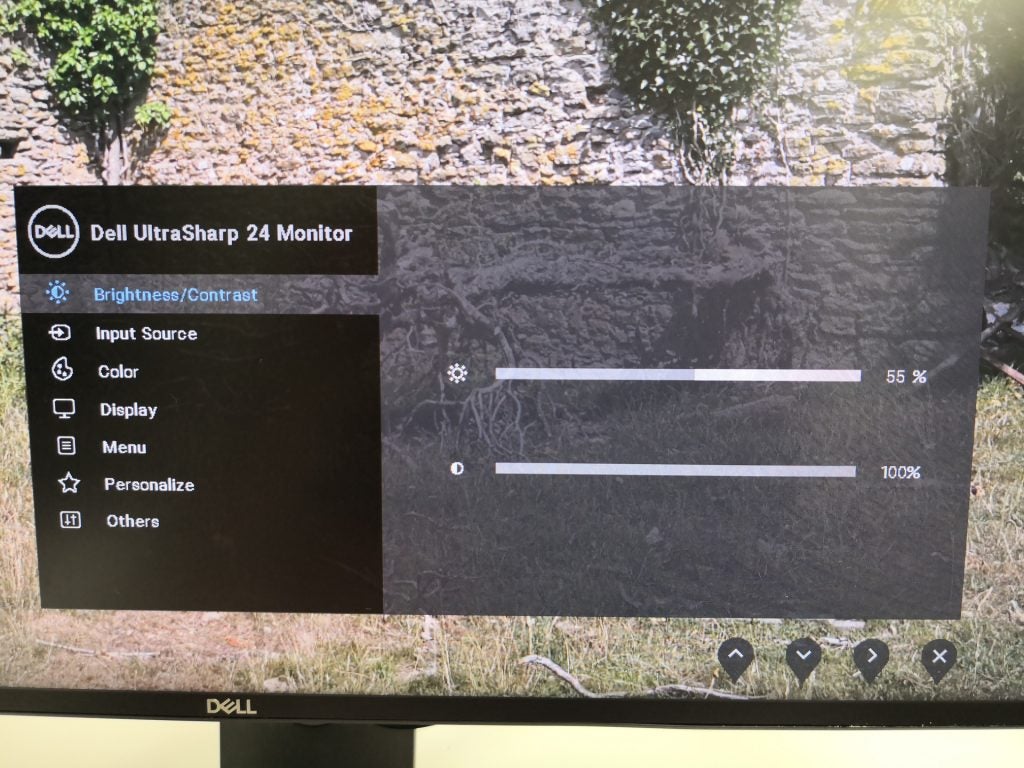
Getting used to the U2419H’s menus takes next to no time at all
Dell UltraSharp 24 Display – A dull affair
At a glance, images displayed on the Ultrasharp 24 look fine enough for office work. Get close and you’ll be able to pick out individual pixels easily, but you’re unlikely to notice when three feet away. It’s only when you come to do something like photo editing where the shortcomings become apparent.
Dialling the brightness all the way up and using an x-Rite i1 DisplayPro colorimeter and DisplayCAL 3 software to take a reading returned some pretty unsatisfactory results: maximum brightness of 216.61 nits, and a disappointing black level of 1.4 nits, adding up to a contrast ratio of 153:1.
For context, 300 nits is the standard level of maximum brightness you should get from monitors these days, and black levels ought to be as close to zero as possible. Generally, what we tend to see on most monitors and laptop displays are black levels of around 0.2-0.3 nits – anything above 0.4 nits is considered ‘bad’.
Granted, the UltraSharp 24 is a budget monitor, and at this price something has to give, but that doesn’t change the fact users may struggle with the dim display when working late at night, or in an office without adequate lighting.
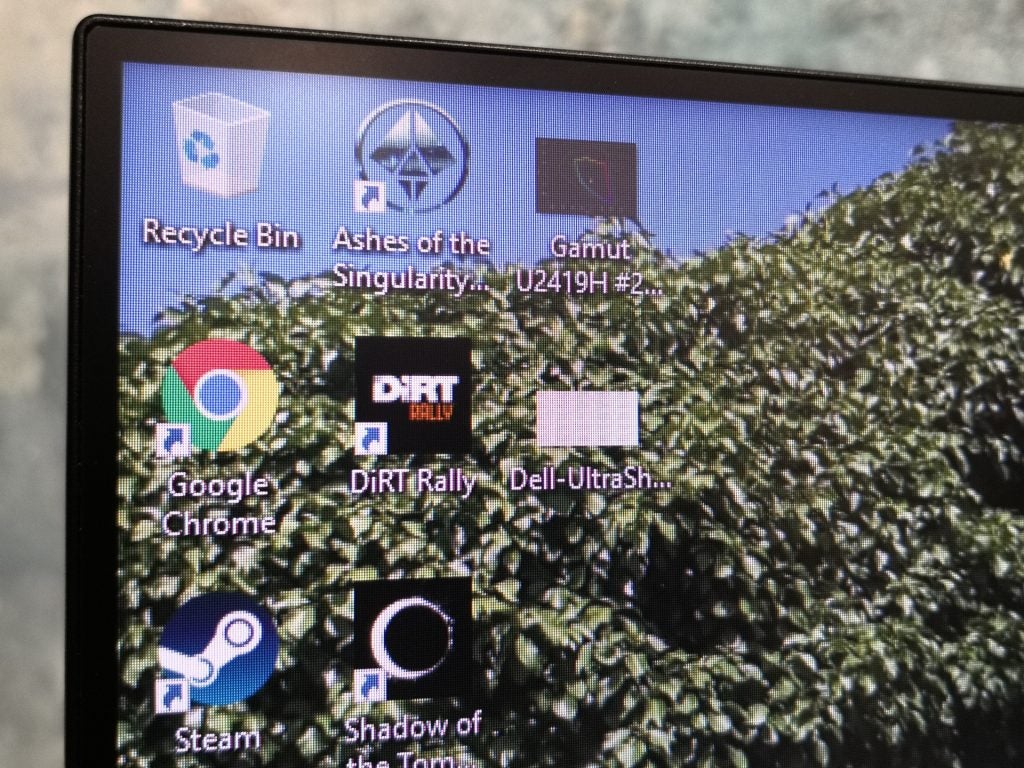
Low max brightness and lower than stated colour space coverage are the U2419H’s main weaknesses
I also recorded a colour temperature of 6934K, which is slightly cooler/bluer than the target 6500K that most closely resembles natural light.
On a more positive note, colour space coverage tests – performed with the same equipment and software but with the screen brightness set to 150 nits – gave me scores that are about the standard you should expect from a display these days. However, they are far south of the 99% and 85% sRGB and DCI-P3 coverage promised:
- 87.3% sRGB
- 60.3% Adobe RGB
- 62.1% DCI-P3
The sRGB (standard RGB) score is the one worth paying most attention to here. Web pages, digital art, and a great deal of digital photographs are designed/created/shot using the sRGB colour space. In plain English, this means a high percentage of the sRGB colour gamut is covered here, so websites, webcomics, and photos will look close to how they should.
Colour uniformity is pretty good here, too. As you can see from the grid below, only one spot on the panel exhibited lower than average levels of brightness.
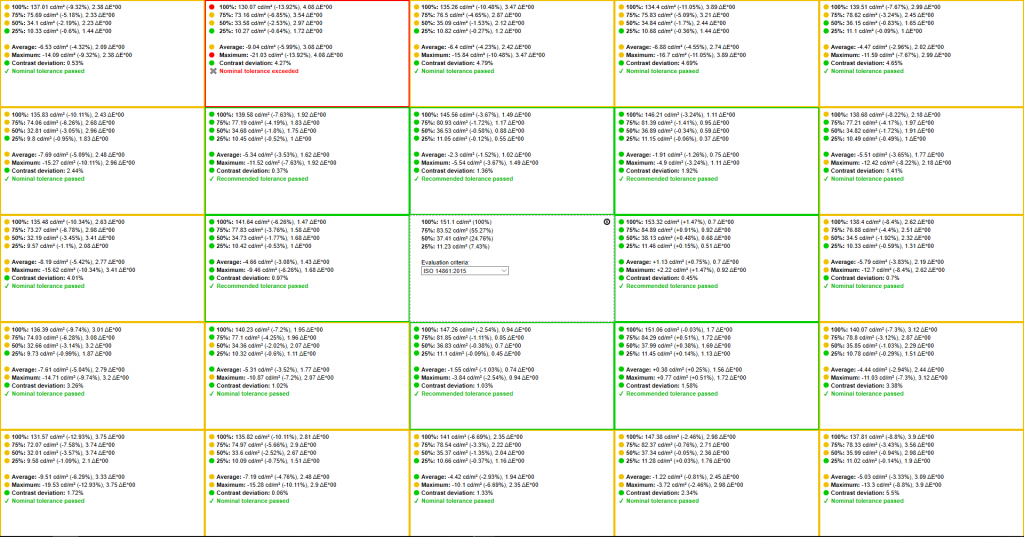
Viewing angles, as you might expect from a monitor using IPS technology, are also very good. At no point did I struggle to read anything, and as you can see from the image below, it’s only at extreme angles you’ll notice any serious discolouration.

The U2419H is by no means a perfect monitor, but there’s no denying its viewing angles are strong
Should I buy the Dell UltraSharp 24 Monitor U2419H?
The Dell UltraSharp 24 Monitor U2419H is excellent value for money and hard to beat if you’re on a budget of around £200. For an extra £50, you can pick up the very similar U2419HC, which comes with a Type-C USB port, but that’s only worth the added cost if you’re likely to connect more up-to-date peripherals to your monitor.
Strong viewing angles and respectable colour space coverage means that for basic photo work – editing holiday snaps and the like – the Dell UltraSharp 24 Monitor U2419H will suffice, but it’s by no means intended for professional photo or video editing.
Mac users would be better off checking out the LG UltraFine 4K Display, as that’s been designed specifically to work with macOS, but as that’s around £400 more expensive, it might be out of your price range.
Overall then, this is a fine monitor for lifestyle and office-based tasks. For spreadsheets, video streaming and web browsing, this is an a great budget-friendly monitor.

Despite a few flaws, the U2419H remains a solid value option
Verdict
The Dell UltraSharp 24 Monitor U2419H is let down by low maximum brightness, but is otherwise a great value monitor for lifestyle and basic office use.


