Buffalo Technology LinkStation Multimedia Home Server 300GB Review
Buffalo Technology LinkStation Multimedia Home Server 300GB
Buffalo's LinkStation Home Server will serve up media to any DNLA compliant device in your home. It's also a print server and offers USB compatibility. Handy.

Verdict
Key Specifications
- Review Price: £229.00
Well aware of the intense focus on the digital home Buffalo aims to make its well-respected NAS appliances even more versatile by adding Mediabolic’s media server software. This enables it to dish up multimedia content to any DLNA (Digital Living Network Alliance) compliant player device. Naturally, Buffalo would like you to use its LinkTheater media players but as the server software is standards based it will with work other DNLA compliant devices.
At the foundation of the Home Server you have all the features you’d expect to see from Buffalo’s Gigabit LinkStation appliances, enabling you to provide shared network storage, add USB storage devices and share a USB printer over the network as well. However, the only real difference is that the Home Server runs the full media server software whereas the Gigabit LinkStation can only stream to Buffalo’s LinkTheater products. The model on review comes with a decent 300GB hard disk and pair of USB 2.0 ports plus Gigabit Ethernet. Usefully, the appliance incorporates an internal power supply so you don’t have to worry about bulky transformers.
Buffalo’s EasySetup utility displays all discovered appliances on the network and provides direct access to the selected unit’s web interface. Features for controlling access to shares are basic as you can only create folders and make them public, private or read only. Access to private folders can be restricted by username and group membership but disk quotas are not supported. FTP services allow you to make one public folder available for anonymous access with read only or write access. Alternatively, you can use the user and group access settings and publish multiple folders.
For USB devices the appliance can automatically share the contents of a drive on insertion. However, if the USB device hasn’t been formatted from the web interface then it will be set to read only mode. Annoyingly, any disk format or scanning jobs will automatically reboot the appliance on completion. Adding a USB printer is easy enough as you just plug the device in, enable the print server function and follow the instructions for installing the relevant driver. We successfully installed an Epson Stylus Photo 950 but as expected the status and ink level monitors were no longer able to function as they require a local printer connection.
Backup features are very extensive as the appliance allows you to secure data from the appliance to another local location, to a USB drive or to another LinkStation. Jobs can be run immediately, once at a specific time or scheduled for a specific time each day. We would recommend running these out of hours as a large number of features will become inaccessible during the backup phase. These include the disk initialization, formatting and checking, the sleep timer function, backup job creation, or all share and user related tools. The sleep function allows you to turn the hard disk off for a selected time period but note that during this the appliance will be unavailable and network backups will not work. We had no problems running backups to local and USB drive destinations or appliance-to-appliance.
Using a standard Gigabit LinkStation we were able to schedule backups from one appliance to the other and a new Backups folder was automatically created on the destination device. With the Overwrite Backup option switched off each backup will create a new sub-folder named with the current date and time and with it switched on a single AutoRewrite sub-folder will be reused for each job.
There’s plenty of client backup software to play with as Buffalo’s Easy Backup utility enables users to schedule their own backup tasks and restore their own files. The bundled Memeo AutoBackup takes this a stage further as it supports a wider range of backup destinations, can encrypt files and after the first scheduled backup has run will only secure file changes or new files. The PCast menu option enables you to set up the multimedia streaming feature. This is much more extensive that that offered by the standard Gigabit LinkStation as you can choose a source media folder and password protect it. The appliance scans the network for DLNA player devices and enables you to decide which ones are allowed access.
General file sharing performance was reasonable as copying a 459MB mixture of graphics files from a Supermicro Pentium D 3.2GHz PC over Fast Ethernet to the Home Server returned an average write speed of 4.5MB/sec. Copying the file from the appliance saw read speeds pan out to 6MB/sec. Moving up to Gigabit Ethernet saw write and read speeds improve to 5.6MB/sec and 8MB/sec respectively. The appliance does support Gigabit Jumbo frames but from our experience this feature has never made any really significant improvements to performance and anyway the network adapters in your PCs and network switch will also need to support these – even the Intel PRO/1000 PM embedded adapter in our Pentium D PC didn’t support this feature.
”’Verdict”’
A nicely designed and compact NAS appliance with extensive backup features and good overall performance but if you don’t need the extra media server functions then Buffalo’s standard Gigabit LinkStation will do just as good a job for less cash
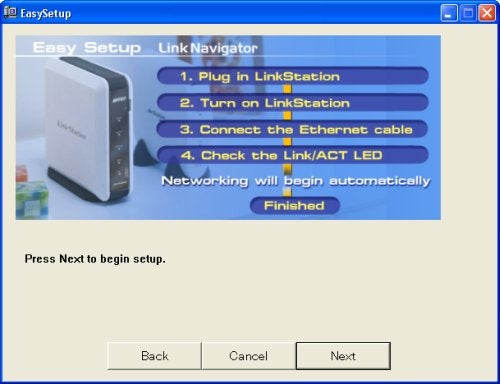
Buffalo’s LinkNavigator makes light work of appliance installation
—-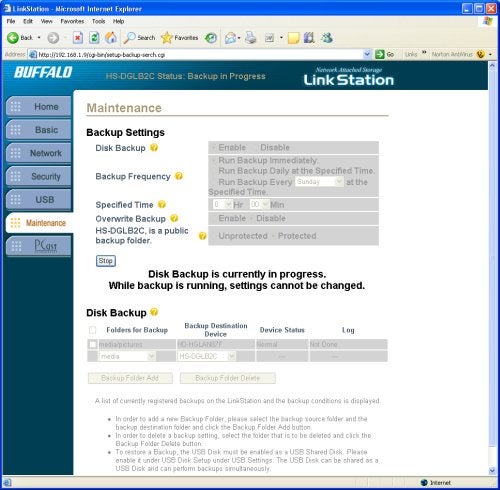 You can backup the Home Server to another LinkStation over the network with scheduled or on-demand tasks
You can backup the Home Server to another LinkStation over the network with scheduled or on-demand tasks
—-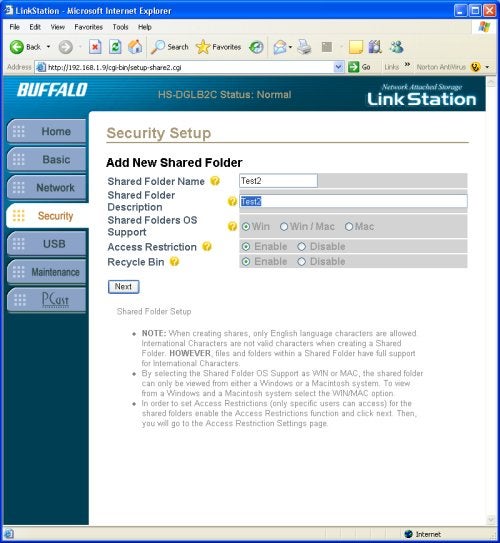 Access restrictions can be applied to each shared folder and the Home Server supports Mac and Windows clients
Access restrictions can be applied to each shared folder and the Home Server supports Mac and Windows clients
—-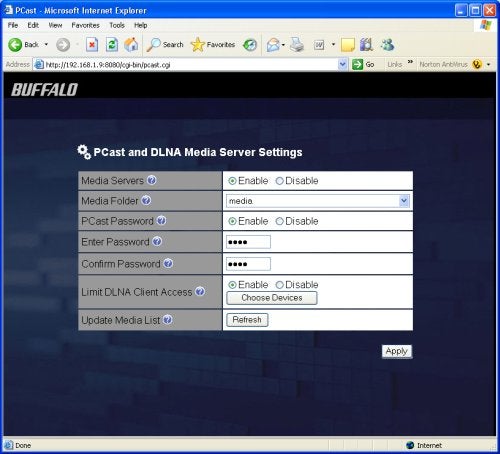 The Home Server runs the full media server software and allows you to decide which DLNA compliant clients can access it
The Home Server runs the full media server software and allows you to decide which DLNA compliant clients can access it
—-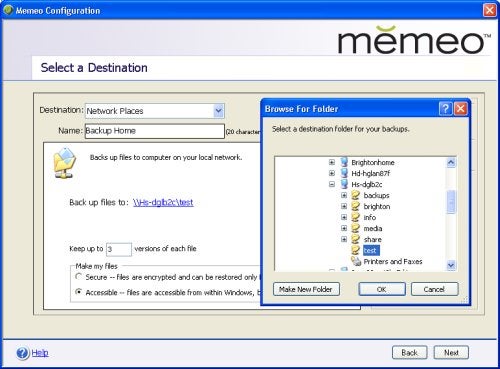
The single user copy of Memeo’s software adds some useful network backup features to the menu
—-

