Apple HomePod Review
The best sounding smart speaker of them all


Verdict
Technically the best-sounding smart speaker, the Apple HomePod is a compact marvel that automatically adjusts its sound based on where you put it. Double-up in a stereo pair and, pound-for-pound, you can’t get better. Yet, for all the audio brilliance, Siri lags behind its smart assistant competition, and there’s too much focus on Apple devices and services to make this a smart speaker for the masses. If you are an Apple household, then this speaker could be worth picking up second hand.
Pros
- Excellent audio quality
- Well priced
- Comparatively small
Cons
- Apple-centric
- No audio inputs
- Captive power cable
Key Specifications
- Review Price: £279
- White or space grey finishes
- Built-in power cable and power supply
- AirPlay 2 compatible
- 172 x 142 x 142mm 2.5kg
- Bluetooth 5.0 and 802.11ac Wi‑Fi
Although bigger and more powerful than the HomePod Mini, the original Apple HomePod has been discontinued. It’s still widely available second hand, and its bold and powerful audio may make it worth buying over the newer model.
Since launch, the HomePod has had several updates, introducing new features, but the core of the product remains, delivering some of the best sound of any Wi-Fi speaker. An Apple-centric approach and lack of inputs slightly detract from the fun, particularly in mixed households.
Design
- Relatively small and available in grey or white
- Extremely heavy for the size
- Captive power cable
Available in space grey or white, the HomePod is as good-a-looking a product as you’d expect to come out of Apple. Covered in soft-touch material, the speaker looks fantastic whether you have it out on display or tuck it away on a bookshelf.

For all the audio prowess the speaker promises, the HomePod is surprisingly small (172 x 142 x 142mm), and not much bigger than the current Amazon Echo 3rd Gen. Weight comes as something of a shock, with the speaker weighing a hefty 2.5kg, making it rather brick-like.
Weight is mainly due to the internals: a custom amp, seven 360-degree tweeters and one massive subwoofer. The signs that this is anything but a bog-standard Wi-Fi speaker are all here.
Power is provided by a single captive cable, which is a bit of a shame, as if this gets damaged, you’ll have to send the entire speaker off for repair.

Features
- Works seamlessly with Apple Music
- More fiddly to get working with Spotify or other services
- Only works with Apple devices
As an Apple device, the HomePod requires an iOS device to set it up and manage it via the Home app, which is also the place for your HomeKit-compatible smart home devices. If you’ve only got Android devices in your home, there’s no alternative way of configuring the HomePod. Chances are, if you’re interested in the HomePod, you’ll have Apple devices.
Configuration is super easy: just plug in the speaker and put your phone in the same room, and you’ll get a pop-up telling you that there’s a HomePod ready to be configured. It all takes a matter of minutes, and the HomePod will be connected and running your network.
Here’s where things are either completely brilliant or rather annoying. Apple has built the HomePod to work with its own streaming service, Apple Music. If you’re a subscriber and like Apple Music (I do), the HomePod works brilliantly.
From the Apple Music app (iOS or macOS), you can select your HomePod from the drop-down list and control the music playing and volume directly. And, if you’re listening to Apple Music on your phone out and about, when you get back home, you can just tap your phone to the top of the HomePod and transfer your music to carry on listening. That’s really neat, and it’s a trick that applies to phone calls, too, letting you transfer from your handset to your HomePod. As the HomePod doesn’t have the U1 chip of the HomePod Mini, transfers are a little slower; I don’t find them too slow, though, and still regularly use my original HomePod.
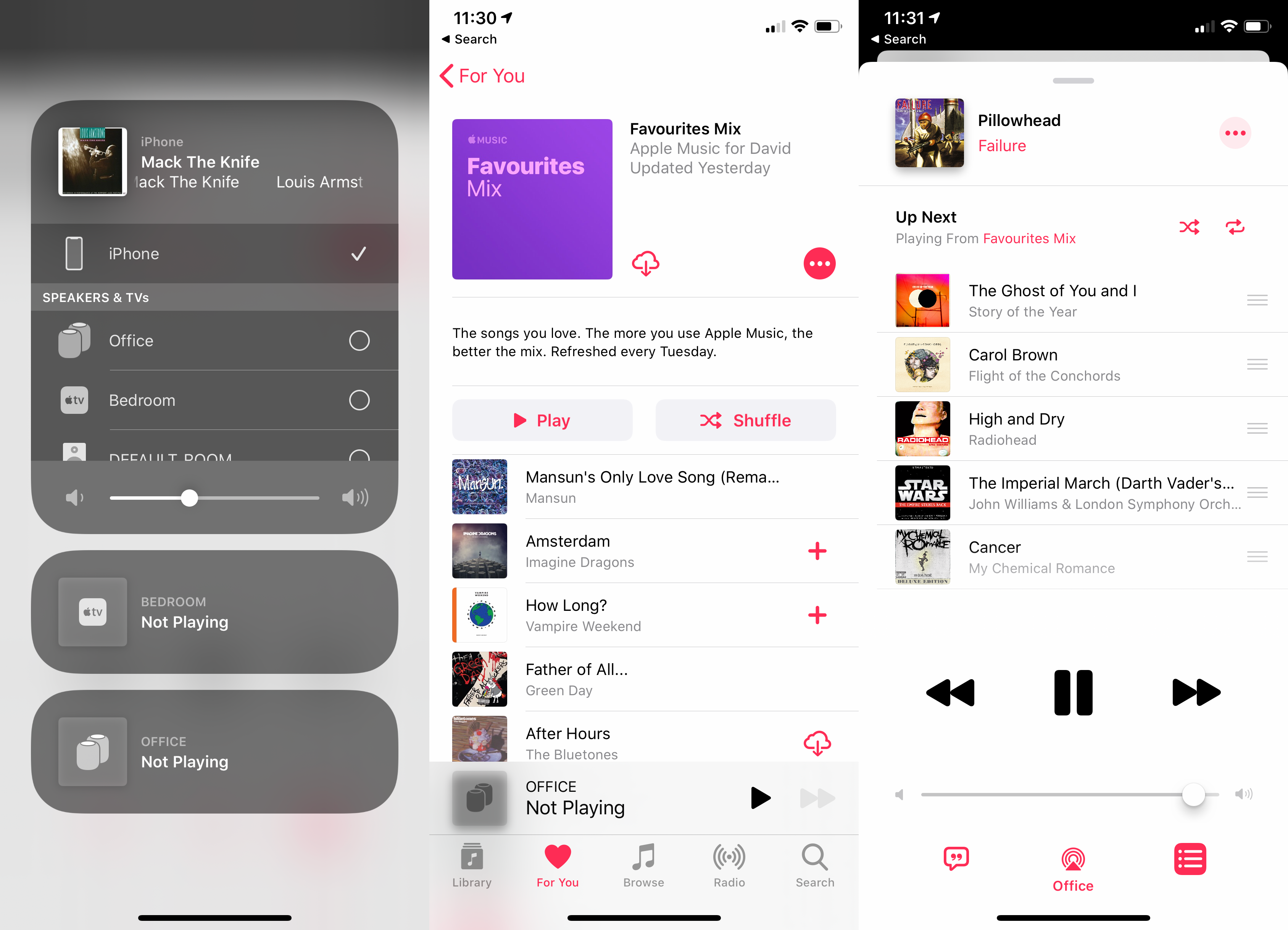
Cleverly, if you’ve got multiple HomePods, then each one can have a different track playing using the same Apple account. As you’d expect, you can also group multiple HomePods if you want multi-room music.
Using Apple Music, you can use Siri voice control to manage playback, searching for tracks, pausing and skipping. Voice search works about as well here as it does on other smart speakers, which is to say that you’ll end up with a fair amount of random music playing; I much prefer to find the track I want to play using an app.
So far, so good, but what about if you use Spotify? Well, you have to go into the Spotify app, use the pull-down menu and select your HomePod as the AirPlay 2 destination. Same thing for Tidal. Apple has opened up is system to third-party music players, such as Pandora and Amazon Music, but the big names still don’t directly support the system or Siri commands.
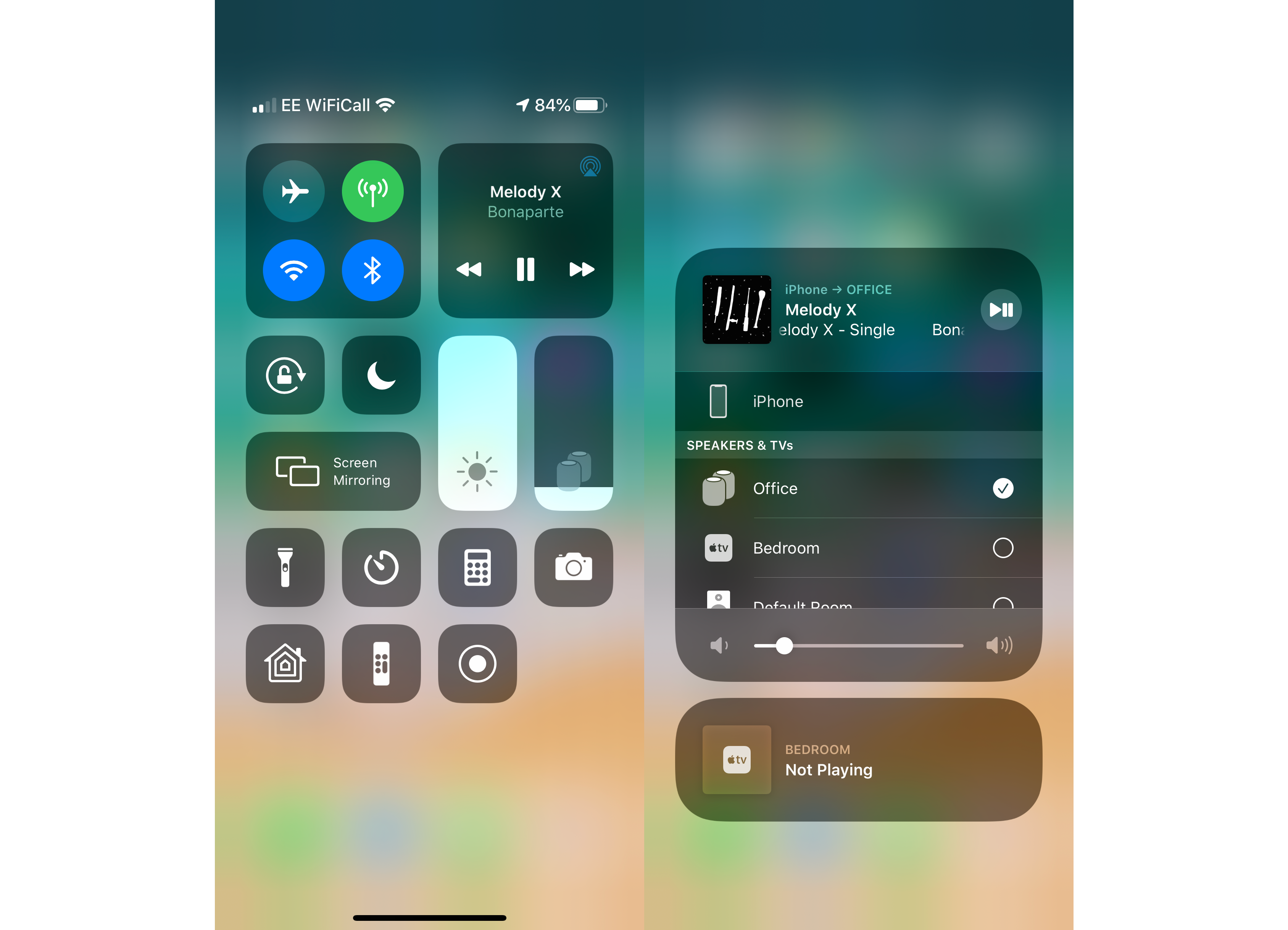
And you can’t play different tracks to different HomePod speakers using the same streaming account. If you’re primarily a Spotify or Tidal user, you’ll be better off using a different system, such as Sonos, which lets you link one account and play different tracks in each room simultaneously.
This being an Apple product, you can link your Apple TV to your HomePod using it as a kind of soundbar, including Dolby Atmos soundtracks. If you’ve got the Apple TV 4K (2nd Gen), then you can use its eARC compatibility to send sound from your TV through the speakers; older versions of the Apple TV can only send audio from their internal apps.
It’s a touch frustrating that there’s no way of connecting external devices to the HomePod. While there’s Bluetooth 5.0 built-in, this isn’t used for connecting devices and is for set up and smart home devices. And, there are no analogue or digital sound inputs, so if you wanted to hook up a turntable you’re out of luck; well, unless you go for a more complex option of directing audio through a Mac first of all.
Beyond voice control, the entire top surface of the HomePod is also a touch-sensitive control. There are dedicated volume up and down buttons on it, but you can use the control in the same way as a button on a pair of headphones: tap once to play/pause, tap twice to skip forward a track and tap three times to skip back a track. You can also tap and hold to activate Siri without having to say the wake-up word.

You get simple playback and volume controls from the HomePod’s touch-sensitive top
Siri and SmartHome
- Siri voice responses
- You can control HomeKit devices, although there are fewer compatible devices than with rival smart speakers
As a smart speaker, the HomePod runs Apple’s Siri voice assistant. The experience is largely the same on the speaker as it is on your phone, which is to say that it’s a mixed bag. Siri has improved in recent years and is pretty good at answering general questions, making phone calls to your contacts, and even giving you traffic updates.
Some tasks will require you to turn to your phone for authorisation. For example, ask what’s coming up in your calendar, and Siri will say that you need your phone to authenticate the operation. You can enable personal requests via your phone to stop this from happening. You can also invite other users to your home, letting Siri recognise up to six different users in order to return personalised results.
The HomePod is configured and managed through the Apple Home App, where any of your HomeKit compatible devices appear. Although Apple has relaxed the requirements for devices to be part of HomeKit, there’s still far less choice here than on any rival system and many big companies, such as Nest and Ring, don’t support Siri at all. You can overcome these problems with a Raspberry Pi running HomeBridge, but that’s fiddly to set up.
HomeKit is pretty good, not only allowing you to control devices with your voice but also giving you a way of creating automation. For example, you can set up your home so that your Philips Hue lights turn off and your HomePod stops playing when everyone goes out.
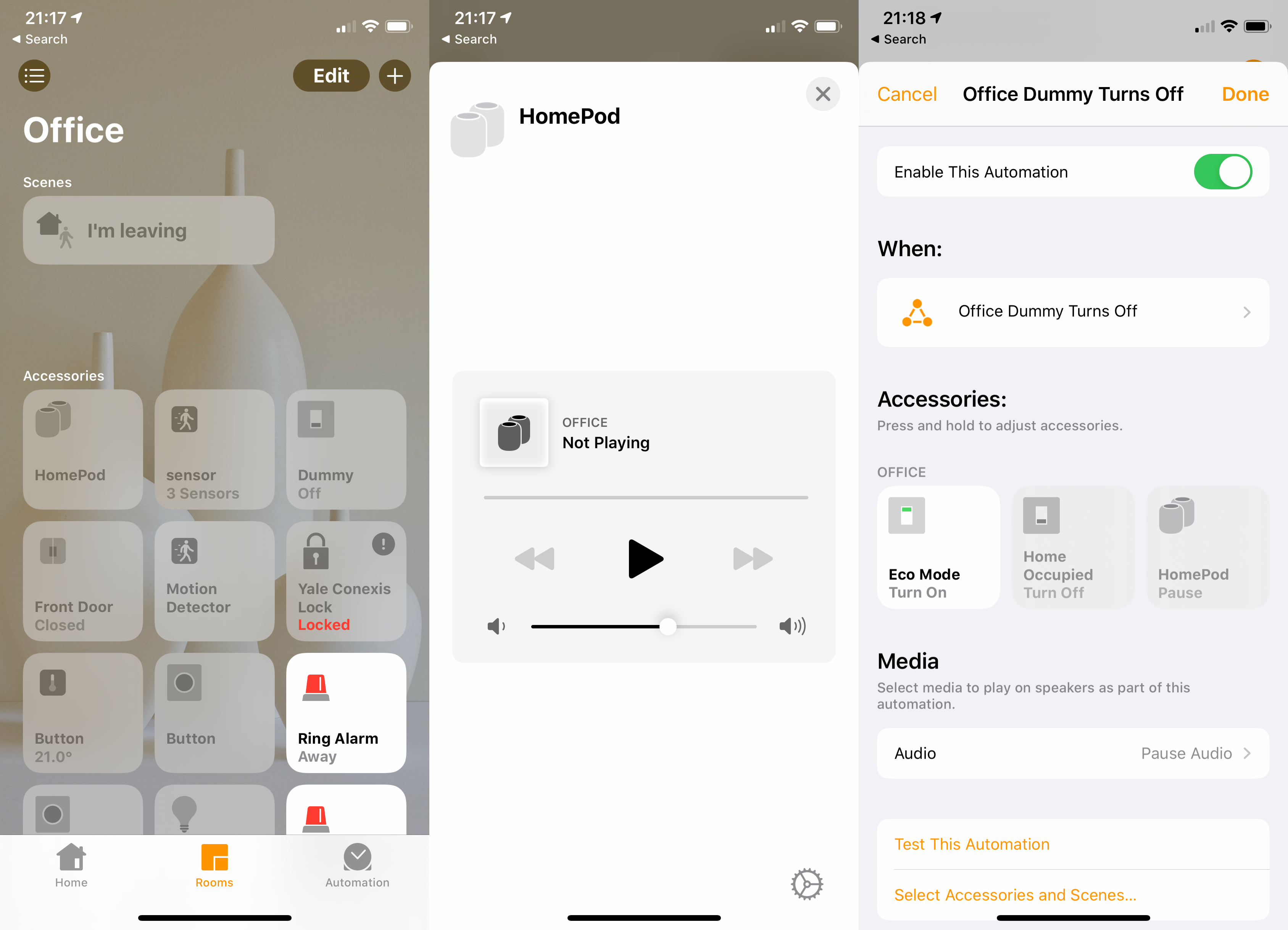
As with other smart assistants, you can add your HomePod to a room to make control easier: you can say “turn on lights”, for example, and the HomePod will turn on the lights in the same room as it’s located.
With the launch of Matter, HomeKit is about to get a lot better, supporting a wider range of kit. While the HomePod can be part of that ecosystem, it lacks the Thread networking capability of the HomePod Mini. Thread is a new connectivity standard, designed for smart home control. It requires a Thread border router to operate, which the HomePod Mini provides as standard. Other devices can work as the Thread border router, but having the tech built into a smart speaker makes a lot of sense.
As well as acting as a central voice hub, the HomePod is a HomeKit Bridge, letting it talk directly to Bluetooth devices. Buy the Brisant Ultion Smart HomeKit lock, for example, and the HomePod can talk to it directly for remote control.
Voice control of devices is generally pretty good, and Siri usually gets what you’re asking. If you’re after better support for devices, though, you’ll have no alternative but to buy an Amazon Echo or Google Home speaker instead.
Sound Quality
- Auto calibrates its sound
- Impressive range and poise
- Sounds incredible with two speakers
One of the HomePod’s main tricks is that it can calibrate its own sound based on where you place the speaker. Stick it in the middle of a large kitchen, and you’ll get one sound; put the HomePod on a shelf, and it’ll retune automatically. It’s much like the automated version of TruePlay that’s available on the Sonos Move.
What’s most important is that the HomePod sounds amazing in all situations and with all genres of music. It is, hands down, the best-sounding smart speaker of them all. Technically speaking, the HomePod is a mono speaker, but it goes beyond this with the seven tweeters wrapping you in sound; it’s not stereo, but it’s more involving than traditional mono.
Listen to anything, and the speaker handles it with poise and balance, never distorting and never letting any part of a track becoming overwhelming. Listen to OK Go’s bass-heavy This Too Shall Pass and you get the thump of the opening track in perfect clarity, whereas other speakers tend to distort. Switch to John Williams’ Imperial March, and there’s the majesty and menace at the start, but the subtly and quietness from later in the track comes through with the same poise. The HomePod is truly an exceptional-sounding speaker.
Sound gets even better when you pair two HomePods together. This gives you proper stereo separation but also boosts sound quality even further, with two tuned smart speakers dishing out the beats. Put on a stereo heavy track, such as the Foo Fighters’ Enough Space, and you get that swirling guitar intro shifting around you.

Step it up to Rage Against the Machine’s Bombtrack, and you get the full anger and attack of that track, with the HomePods booming out at you. The level of bass is truly impressive, particularly given how small each HomePod is.
Pound-for-pound, there’s not a smart speaker that can match the quality of the HomePod, let alone two. The Google Home Max, the nearest competitor, is powerful but lacks the subtly and poise of the HomePod.
Turning to Sonos, pairing a couple of Sonos One smart speakers with a Sonos Sub gets you something a bit different: the overall balance isn’t quite as good, but the Sub delivers more powerful bass and presence; however, you’re looking at spending over £1,000 for the privilege, while two HomePods cost £558 at launch.
What I can say is that the HomePod sounds better than the HomePod Mini – the speaker is louder, has more bass, and finetunes its audio better. Yet, even second hand, you can buy two HomePod Mini speakers for less than one HomePod.
Conclusion
If I were to judge this on audio quality alone, the HomePod is the best-sounding smart speaker, and two are even better. In fact, they’re so good that they are my speaker of choice in the office, producing a smart, auto-tuned sound that adapts to surroundings perfectly.
Yet, for all the audio quality available, the HomePod is somewhat frustrating. It only works properly in Apple homes, needs Apple Music to really make the most of it, and it lacks any kind of input outside of AirPlay 2.
If you’re predominantly an Apple home, these issues may not be so much of a problem, but they do somewhat limit the speaker’s appeal. If you can live with the restrictions, then the HomePod is a beautiful sounding smart speaker, even second hand. However, it remains expensive even on eBay, and the HomePod Mini isn’t that far behind, but is a lot cheaper and has some additional tech that makes it the better choice for most people.
You should buy it if…
You want the best sound
This is the best-sounding smart speaker for the money, full stop. It’s even better if you have two.
You have Apple devices at home
If you’re an Apple family, the HomePod will fit right in with your life, working with your phone and letting you control any HomeKit devices
You use Apple Music
HomePod works best with Apple Music, so if you subscribe to that service, this is the smart speaker for you.
You shouldn’t buy it if…
You don’t have any Apple devices
You won’t be able to set it up, this is an Apple product aimed at Apple users.
You want the best smart home control
Amazon Alexa and the Google Assistant have the best support for smart home devices.
FAQs
If you have Apple devices in your home that will work with it, the HomePod is the best sounding smart speaker full stop.
Yes it is, it connects via Wi-Fi to your home network.
No, it doesn’t have battery power and needs to be connected to a Wi-Fi network to work.
It has Bluetooth built in but for setup and for HomeKit only, you can’t use it as a Bluetooth speaker.
Specs
Jargon buster
HomeKit
Apple’s unifying smart home technology that lets you control compatible devices from Siri or the Apple Home app on iPhone and Mac.
Tweeter
A tweeter is a type of loudspeaker driver that’s designed to reproduce high frequency (treble) sounds.
Multiroom audio
Multi-room refers to the act of grouping wireless audio systems together to play/control music throughout a home. For example, Multi-room systems can allow for the same piece of music to be played on all connected systems, or different music played on each individual speaker.
AirPlay 2
AirPlay 2 is the second generation of Apple’s proprietary wireless streaming tech, which is built into all of its hardware products (and supported by many others). It’s designed to pass content from your Apple device – music, video and photos – to a compatible receiver over your Wi-Fi network such as a TV, wireless speaker, AV receiver etc.





