Amazon Echo Show 5 Review
Amazon Echo Show 5 Review
A smaller, cheaper Alexa-powered smart display
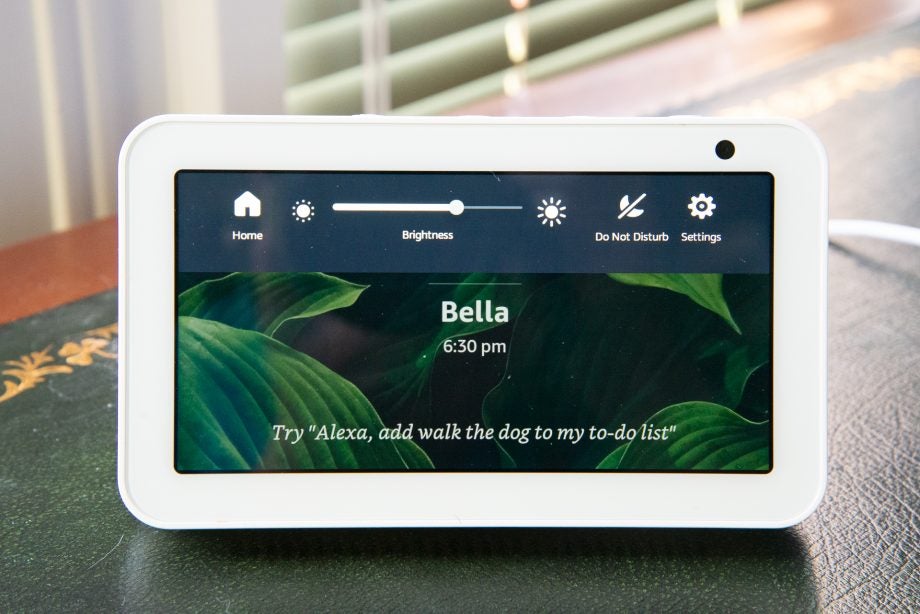
Verdict
Basically a shrunken Echo Show, the new Echo Show 5 is far easier to place than its big brother, making it the ideal bedside companion or just for use where you don't have a lot of room. The new interface is largely a success and the smart home control, in particular, has been boosted. However, many features could do with an on-screen search facility. That all said, for the price, the Echo Show 5 is excellent value and a great choice for anyone who fancies a smart display.
Pros
- Excellent price
- Powerful speakers for the size
- New dashboard and smart home controls
Cons
- Some features really need a search option
- Needs multiple settings for proper night control
Key Specifications
- Review Price: £79.99
- Amazon Alexa smart display
- 86 x 148 x 73mm
- 802.11ac, Bluetooth
- Microphone mute, volume, camera shutter
- 5.5-inch screen (960 x 480)
- 720p webcam
Arguably, the Echo Show 2nd Gen gives the best overall Alexa experience, with the combination of a large touchscreen and voice responses making everything easier. If there’s one problem, it’s the expense. Amazon’s answer: the smaller and far cheaper Echo Show 5.
This new smart display ditches some of its big brother’s features, which you probably won’t miss, but mostly delivers the same experience for less cash, all in a device that’s well-suited to being used in the bedroom. A few niggles aside, if you want a touchscreen Alexa device then this is the best value one.
Design
- Small enough to fit on a bedside table, big enough to see clearly, this is a great clock replacement
- Neat and smart looking, the Echo Show 5 is available in two colours
Take the Echo Show 2nd Gen and shrink it in the wash and you’d pretty much end up with the Echo Show 5, so called because it has a 5.5-inch screen, down from the 10.1-inch display on the larger Show. The smaller screen here naturally means a smaller speaker, measuring 86 x 148 x 73mm.
In terms of size and shape, the Echo Show 5 isn’t far off the size of the slightly smaller Lenovo Smart Clock, and you could happily place either device on your bedside table to use as a smart clock.

The neat-looking Echo Show 5 is small enough to easily fit on a bedside table
The Amazon Echo Spot is smaller still, and neater thanks to its smaller 2.5-inch round display. However, at £119.99, it’s £40 more expensive than the new model. You’d really have to want to save a bit of space to opt for the Spot rather than the Show 5.
Amazon has fitted an ambient light sensor to the Echo Show 5, so the screen will dim automatically at night. It goes dark enough that I managed to go to bed with the screen dimmed and could still make out the clock face on the display. If you don’t trust the ambient light sensor and want to make sure your Echo Show 5 stays dark at night, you can schedule a Night Mode in the Settings menu, which can dim the screen and show a dimmed version of the clock.
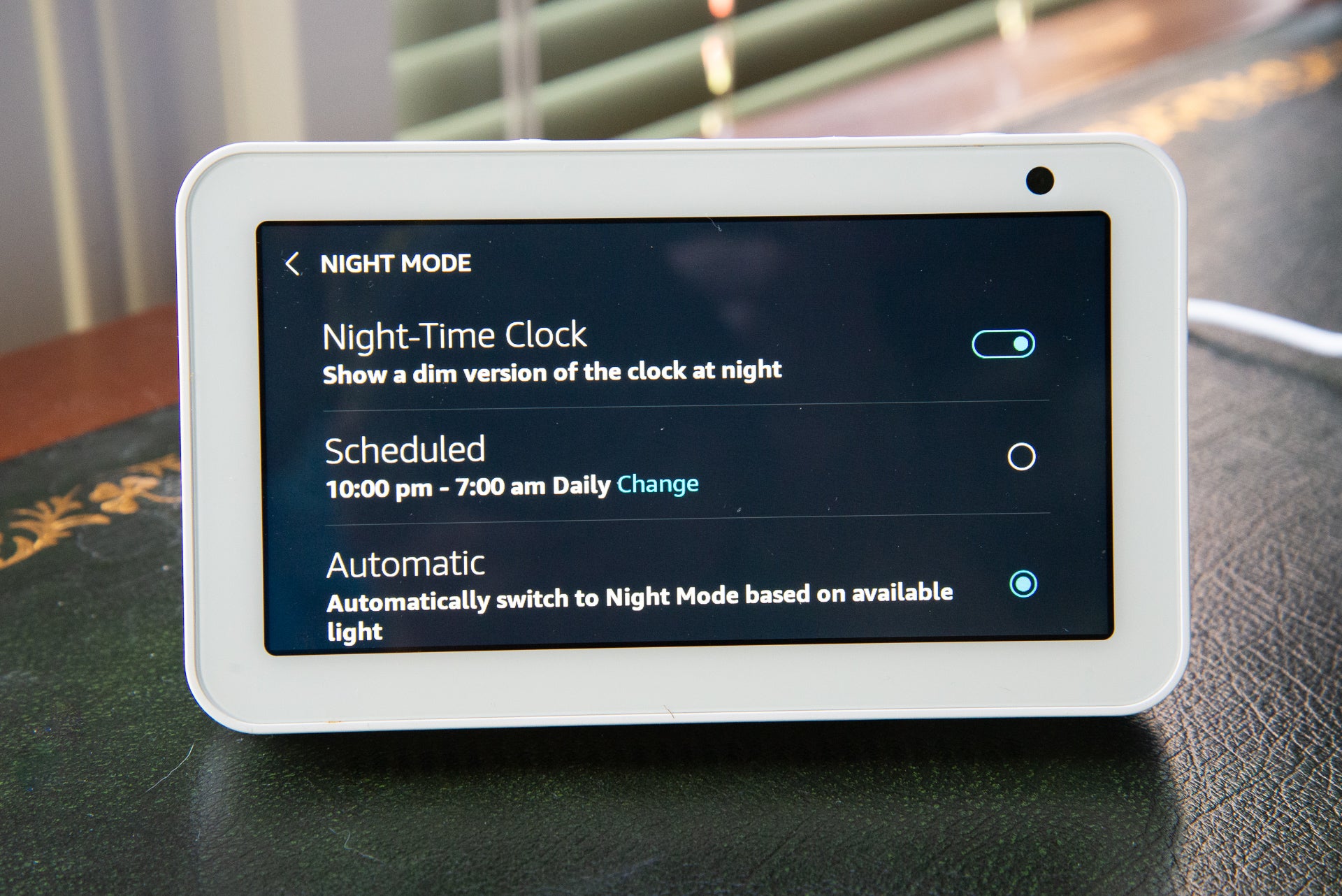
Night Mode can kick in based on the ambient light but you can schedule it to make sure that the display dims when you want to sleep
You’ll probably want to schedule the Do Not Disturb mode for nighttime, too. Although the setting says that this turns off the screen, it didn’t work for us; with the Echo Show 2nd Gen, Do Not Disturb mode dims the screen and just shows the current time. Given that the Echo Show 5 can dim its screen based on the light or scheduled setting, the change in Do Not Disturb makes sense. You can also turn off the screen by saying, “Alexa, turn off screen.”
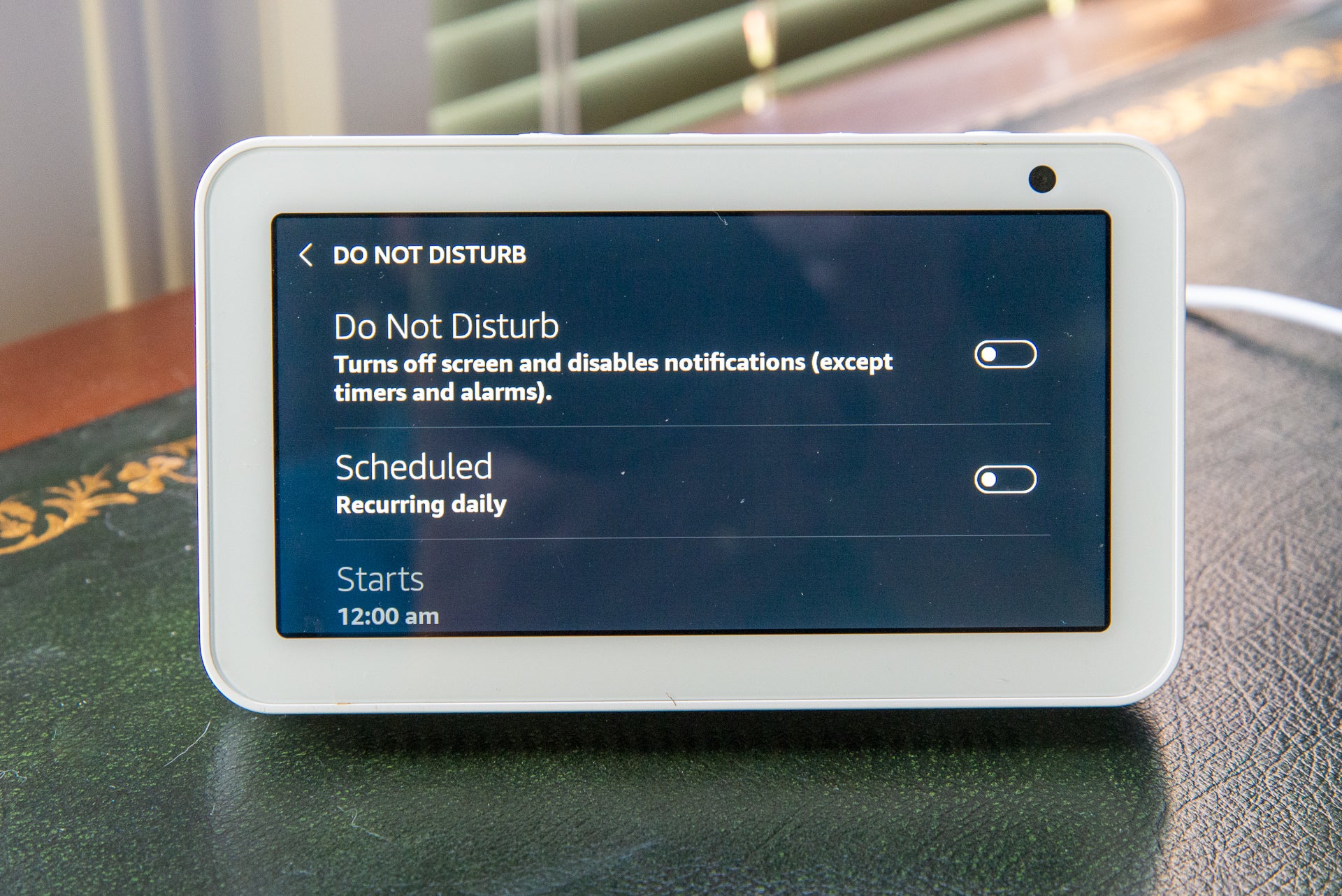
Do Not Disturb wouldn’t turn the screen off for us but it does prevent messages and other notifications from waking you
As the Echo Show is likely to be used as an alarm clock, you can set alarms using your voice or by using the Alarm shortcut on the new dashboard, which you get to by swiping left from the home screen. That makes it a little convoluted to find, while the Alarm shortcut is in the pull-down menu on the Echo Show 2nd Gen. The Lenovo Smart Clock goes one better, giving you the alarm screen when you tap the front.
You can turn on the Sunrise Effect, which slowly raises the brightness of the screen starting 15 minutes before an alarm sounds, to mimic natural sunlight. The screen’s not really bright enough to make a difference and doesn’t replace a dedicated wake-up light.
When the alarm goes off you can tap the screen to snooze it or swipe up to dismiss. Of course, you can use your voice to do either.
Features
- Camera shutter helps protects privacy – essential if you’ll use it in a bedroom
- Excellent on-screen smart home controls
- Gives you all of the same Alexa features as other Echo devices
On top of the Echo Show 5 is the standard privacy button, which turns off the microphone and cuts power to the built-in 720p webcam. However, with this model, there’s also a slider that moves a shutter in front of the camera and cuts power to the webcam, while leaving the microphone turned on. That’s a useful feature, as you can shut down the webcam when you don’t want it and still be able to use Alexa with your voice.
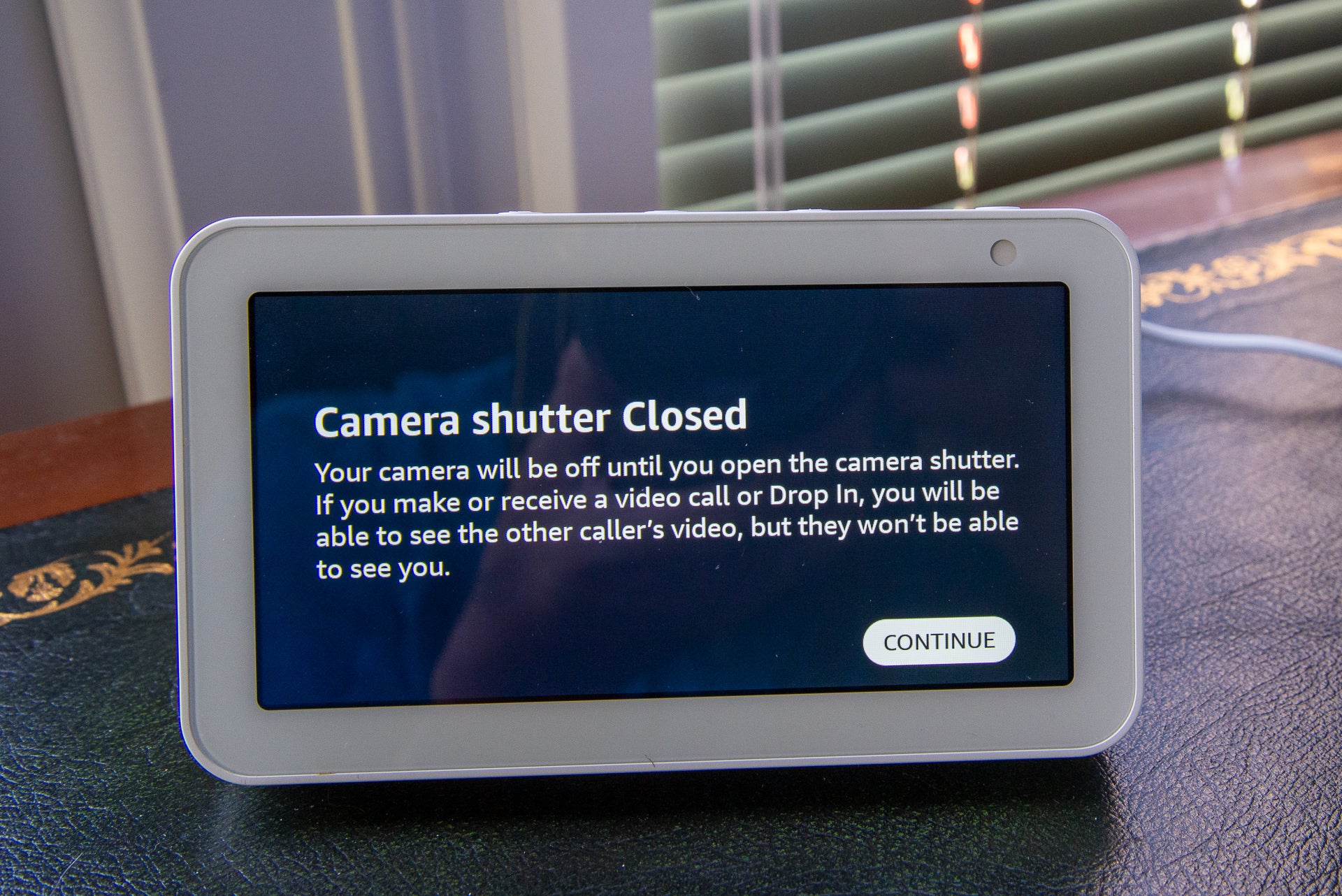
You can turn off just the camera
When open, the camera lets you make Alexa-to-Alexa calls and video calls to other supported devices, including smartphones and other Echo Show devices.
With Alexa, the Echo Show 5 can do all of the same things that other Amazon speakers can do, from turning on your lights to telling you about the weather or telling you what’s coming up in your calendar. I’ve covered more of what Alexa can and can’t do in my Alexa Guide, which is kept up-to-date with the latest changes, so I won’t cover these features in detail here.
That said, the Echo Show 5 introduces some new features. Swipe to the left of the home screen and you get the new dashboard. This has cards that show you examples of what you can do with Alexa, plus shortcuts for some of the common features.
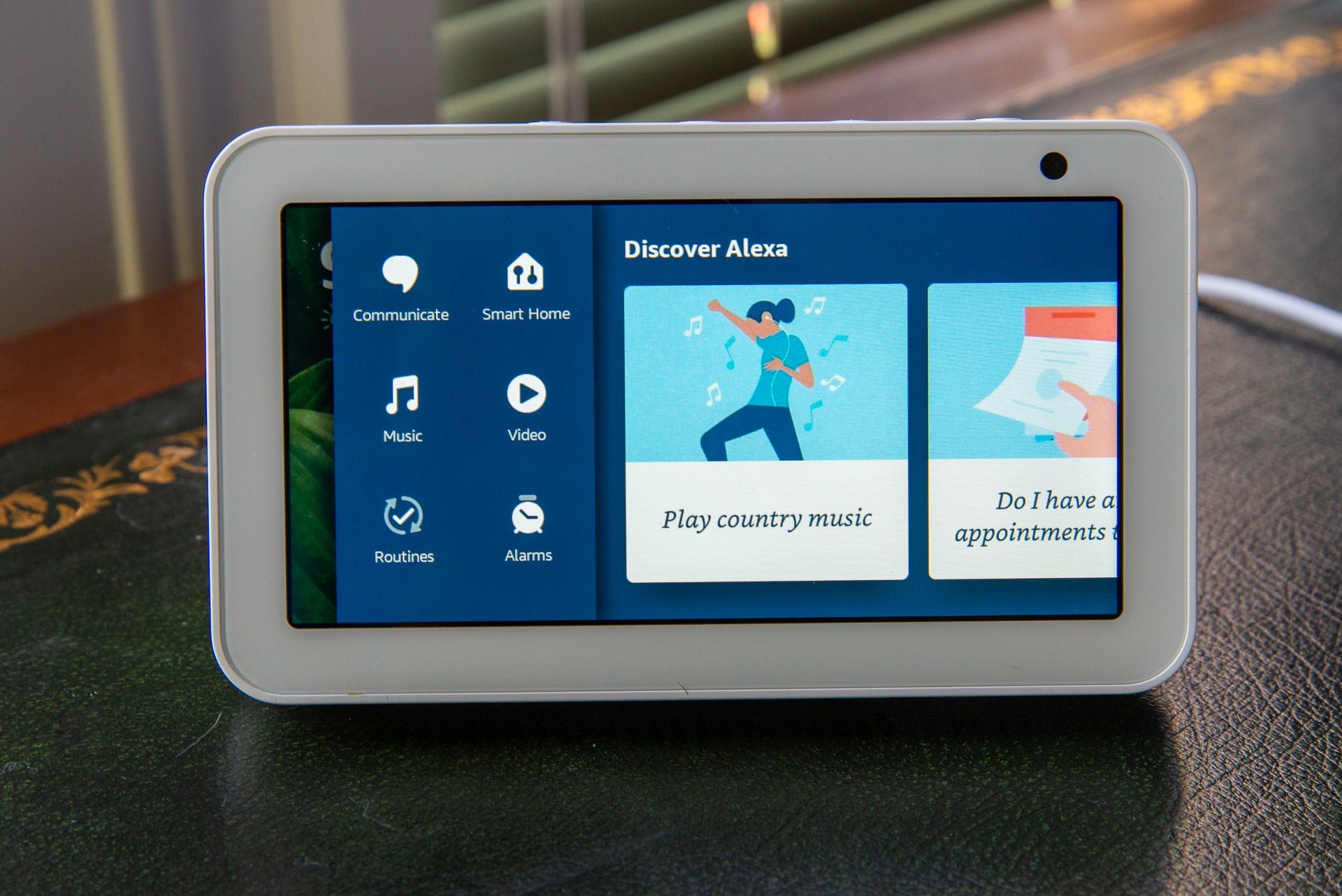
The new dashboard gives you ideas for things you can do with Alexa, plus it gives you shortcuts to important features
Tap Communicate and you can access the Drop-in or Call features. Both let you select a device to communicate, but the Call option also gives you a list of your contacts. Annoyingly, contacts are displayed in alphabetical order with no search feature to help you find the person you’re looking for. It’s nice to see the Dialler option, so you can just enter a phone call, particularly as a recent update now means that you can make free calls using Alexa.
The Video feature takes you to Amazon Prime Video and lets you browse by category. Again, there’s no on-screen search feature, so it’s not alway easy to find what you’re looking for. You can search using your voice, but it’s not perfect. Search for a TV series, for example, and the results will just show you the next episode to play and there’s no way to browse all episodes.
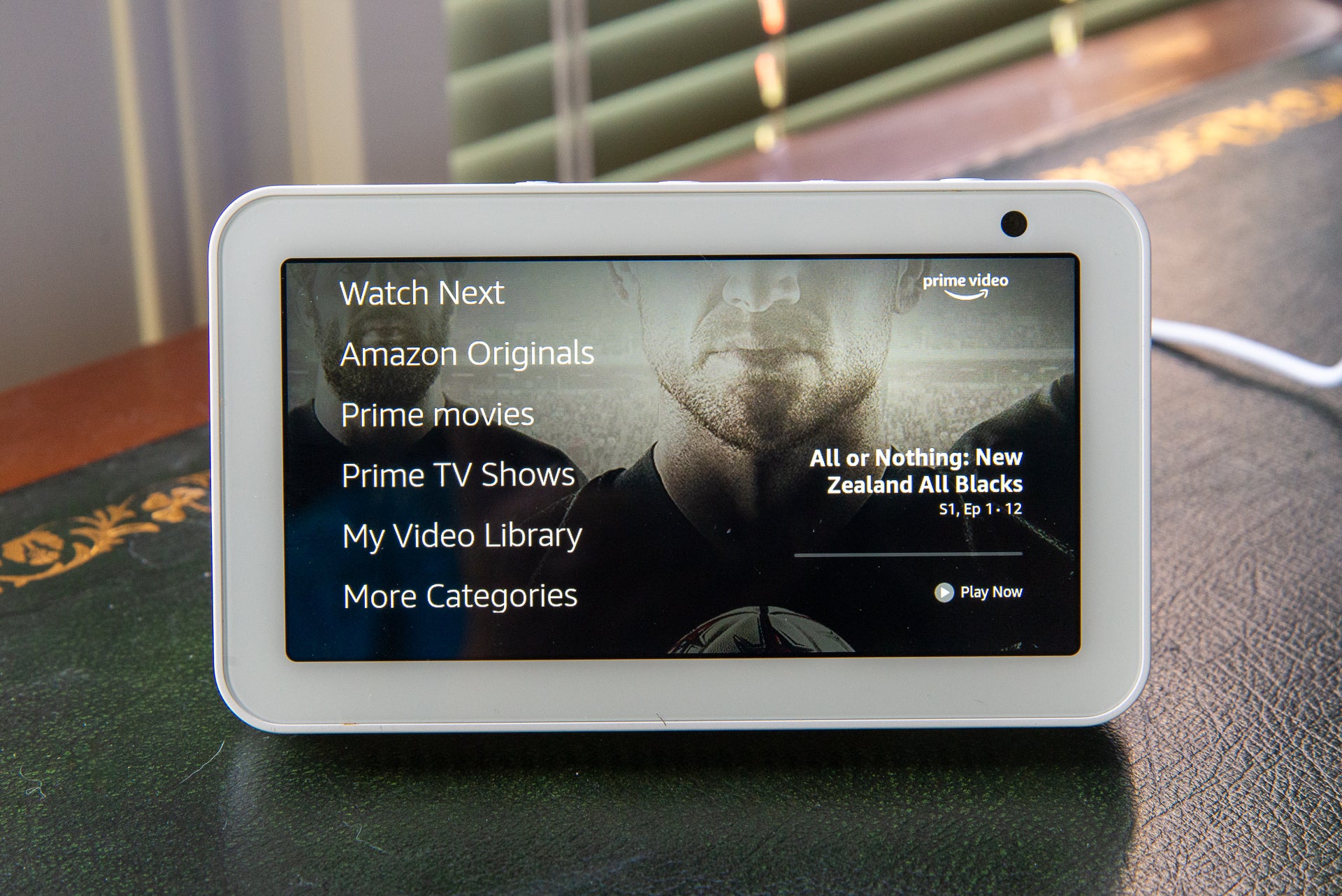
The Amazon Prime video interface is neat but it needs a search function
The Music option is really limited, just showing you the latest music that you’ve played. A search option would have been really useful, letting you use an onscreen keyboard to type in what you want to find.
By default, the home screen shows you news headlines and has a still backdrop, but you can use the Settings menu to display images from your Amazon account or you can upload an image from the Alexa app. That’s not quite as neat as with the Google Nest Hub, which can pull in your photos from Google Photos.
Smart Home control via the dashboard has been given an overhaul. Tap the icon and you get recently used devices, but you can also browse by Group or look through all devices. That beats the current level of control on the Echo Show, where you can only see groups.
Tapping a group lets you toggle all lights on or off but you can also select individual devices. The level of control that you get depends on the device and it can be a bit limited. Tap a Philips Hue colour bulb, for example, and you can change the brightness or turn it on/off, but there are no on-screen controls to change the colour.
Likewise, tap a thermostat, such as the Nest Learning Thermostat, and you can change temperature but you can’t change the thermostat’s mode, say, putting it into Eco mode.
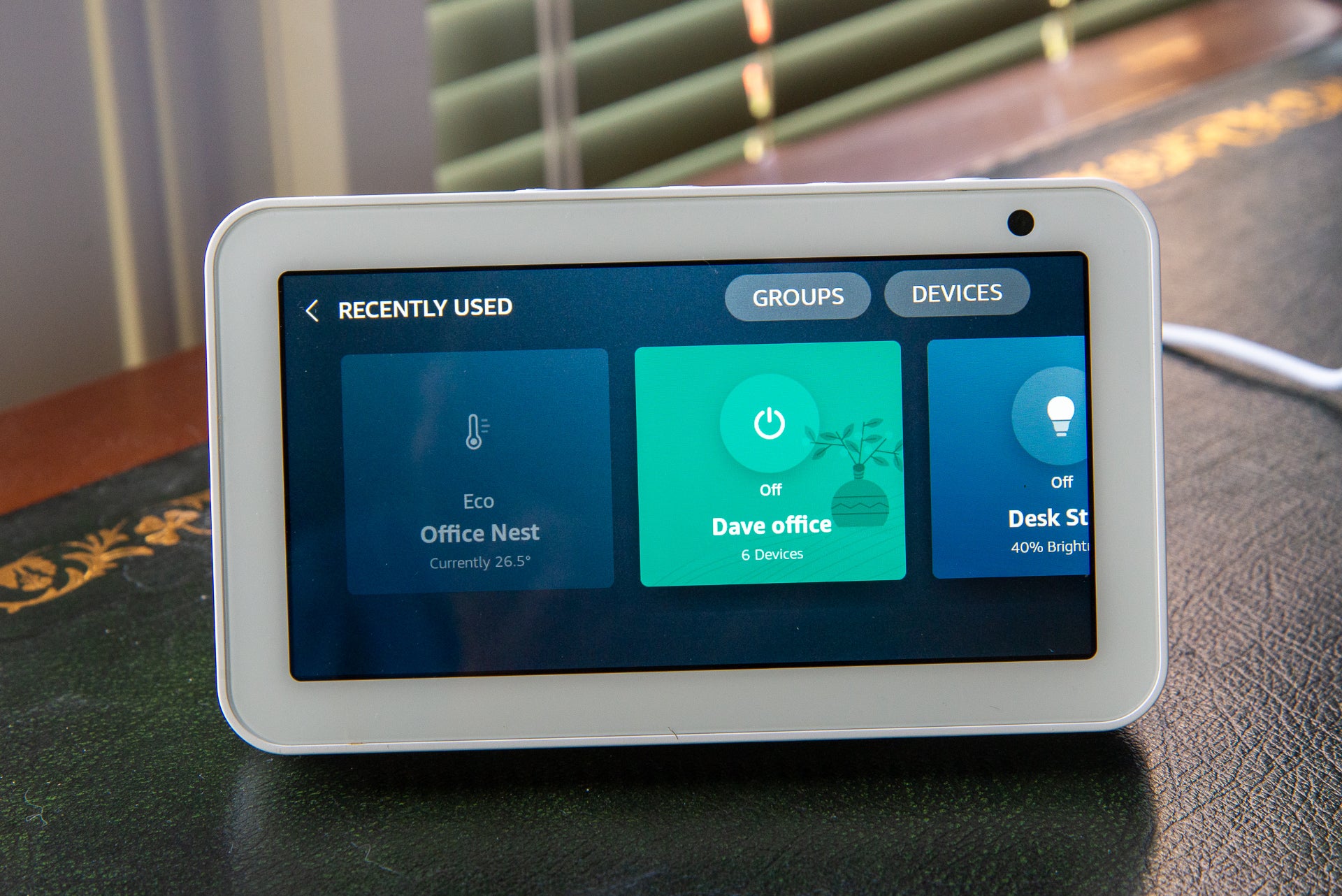
Smart home control is more powerful, but individual devices lack some of the more advanced options
If you use your voice to change a setting, you get on-screen controls. You could, for example, turn on your lights using your voice and then change the brightness. Again, you don’t get the full range of controls using this method, such as being able to change a bulb’s colour.
It’s a shame, as the Google Nest Hub does give you these full controls, although it’s fair to say that the rival Lenovo Smart Clock has similar smart home control limitations.
It’s nice to be able to run Routines from the Echo Show 5 using the shortcut. If you want to, say, turn off your lights and turn down your thermostat for sleeping, running a routine using touch rather than your voice is a quieter way of doing it. You still need to create Alexa routines using the app, mind.
The Echo Show 5 doesn’t have the integrated Zigbee hub that the larger Echo Show has. This means that you can’t directly connect Zigbee smart home devices, such as light bulbs or motion sensors. Is this really a problem? Not particularly. While one of the original benefits of the original Echo Show was that you could connect Philips Hue Zigbee bulbs directly, this is now less of an issue, as the new Hue bulbs also have integrated Bluetooth control. As Bluetooth is built into all Echo speakers, all of the latest models can control devices such as the Hue Bluetooth bulbs without having to resort to Zigbee.
Secondly, Amazon Echo Routines and smart home control has improved dramatically, exposing all kinds of smart device. For example, if you have Samsung SmartThings, any motion sensors connected to the system can be used to control Alexa Routines. Ditto for Philips Hue Motion Sensors.
The shift to provide Bluetooth coupled with the improved Alexa Routines means that the lack of the Zigbee hub isn’t a particularly bad thing anymore to most people. In fact, the majority wouldn’t use it. For those people that do want Zigbee, you can buy SmartThings, the cheaper Echo Plus or the larger Echo Show 2nd Gen.
Screen and Sound
- A sharp screen with plenty of detail
- Audio sounds excellent – way better than you’d expect for a smart display this small
Given the small size of the Echo Show 5, I wasn’t expecting it to sound any good. I was happy to be proved wrong. Decent volume, a kick of bass and plenty of presence means that the Echo Show delivers voice responses and radio brilliantly. For music, there’s a slightly muddled mid-range and the Show 5 lacks a bit of excitement and punch, but it’s more than good enough for listening to any track.
There are convenient volume buttons on top of the Echo Show 5, so you can quickly dial the sound up or down. As with other Echo devices, you can use your voice to set the volume. If you want to use external speakers, there’s a 3.5mm audio output at the rear, plus the Echo Show 5 supports Bluetooth. Alternatively, you can configure Alexa to work with Sonos if you already have a multi-room speaker system.

Controls on the top of the Echo Show 5 make it easy to set the volume level you want
Audio quality is well suited to video, too. The screen’s also sharp and bright enough to watch online video, although I have to say that it’s a bit too small to enjoy all content, and I wouldn’t fancy watching a film or TV show on it. Instructional videos are a different thing though, and being able to see what’s going on as well as reading instructions makes a big difference.
Amazon has also improved the recipe list, showing on-screen instructions for you to follow, which is handy if you decide to put the Show 5 in a kitchen. There’s still no direct YouTube support, although you can use the integrated Firefox web browser and use this to access the site, although it’s a bit slow and fiddly.
The display is also well suited for streaming video from supported security cameras. If you have a Ring Video Doorbell, then you can even answer your door directly from your Echo Show without having to open your phone.
You should buy it if…
- You want a cheap smart display
This costs less than the new Amazon Echo, giving you added touchscreen features for little money.
- You want a smart display for the bedroom
A great replacement for a clock, this Echo Show is a useful tool to sit on your bedside table.
- You have other Echo speakers
This is a useful addition to your home, giving you Alexa in a different room for smart home control and communication.
You should not buy it if…
- You need a bigger display
The small display works fine for specific, more limited tasks, but if you want to watch video and do more, you should buy one of the large Echo Show models.
FAQs
No you can’t, its webcam is for calls only.
Yes you can, along with Amazon Prime Video.
Yes you can, although only through the provided web browser, so the experience isn’t great.
Yes it can: you can answer your door directly from the smart display.
Specs
Trusted Score
Jargon buster
Alexa
Amazon’s smart voice assistant





