Acer ProDesigner PE320QK Review
Acer ProDesigner PE320QK
A professional-grade, high-gamut monitor

Sections
- Page 1 Acer ProDesigner PE320QK Review
- Page 2 Acer ProDesigner PE320QK – Image Quality and Verdict Review
Verdict
Pros
- Stunning image quality
- Excellent contrast level for IPS
- 10-bit colour for professionals
- Plenty of connectivity
Cons
- Expensive
- 10-bit colour is overkill for non-professionals
- Sluggish response time
- Not true HDR
Key Specifications
- Review Price: £1500
- 31.5-inch IPS screen size
- 4K, 3840 x 2160 resolution
- 4ms response time
- 60Hz refresh rate
- 550nits
- HDR Xpert
- 10-bit colour
What is the Acer ProDesigner PE320QK?
The PE320QK is Acer’s latest professional-grade, high-gamut monitor that’s designed for photographers, videographers and designers to get the most accurate image possible.
Unlike most such professional displays, however, this model also has a few extra features including a degree of HDR support and several gaming additions including FreeSync.
Add in a 4K resolution and huge screen size and it’s no surprise this display demands a seriously hefty price. Currently it’s retailing for £1500 here in the UK, although it’s markedly cheaper in the US at around $1000.
Acer ProDesigner PE320QK – Design and features
One doesn’t normally associate professional monitors with being stylish, but the PE320QK bucks that trend. This gargantuan 32-inch screen looks surprisingly svelte thanks to its use of a low-profile bezel.
Related: Best monitors 2018

When the monitor is off, this makes it appear as though there’s just a 2mm sliver of plastic framing the display. Turn the display on and you can see that the bezel actually extends a bit further into the panel, but it’s still very narrow.
The base of this beast is also surprisingly petite and finished in a fetching dark metallic paint. With the rest of the display covered in simple matte black plastic, the whole thing feels smart but not staid.
That is, until you add on its anti-glare hood. This is made up of five plastic pieces that clip together and frame the top and sides of the display; they stop any light from disrupting the image. The inside of the frame is even flock-lined for the utmost in anti-reflective surfaces. It works a treat, but isn’t the most attractive of additions.
Other practical considerations include a fully adjustable stand. It offers 115mm of height adjustment (up to a total of 600mm), -5 degrees to 20 degrees of tilt, 90 degrees of rotation, and it can pivot 90 degrees in both directions to enable portrait orientation. The movements are also smooth, if a little stiff, so it’s generally easy to get the display setup as you like.

When it comes to connectivity, this display isn’t left wanting. It has one DisplayPort 1.2 and two HDMI 2.0 ports on the rear. Next to these sits a USB Type-C port, which is the input for the four-port USB hub – of which two ports are on the back with the rest of the connectivity, and two more are on the left side of the monitor, within easy reach.
It’s also worth noting this display has an internal power supply, so uses a standard IEC C13 (kettle) lead rather than a bulky power brick. There’s a proper hardware power switch, too.
When it comes to the LCD panel itself, it features a 3840 x 2160 pixel resolution and technically the display is 31.5-inches from corner to corner.
This results in a pixel density of 140ppi, which is too high for normal use. As such, you’ll want to use Windows’ scaling tool to make things more readable. This defaults to 150% scaling, which results in an equivalent resolution of 2880 x 1620 and pixel density of 110ppi, which is perfect.
The screen also boasts a wider colour gamut than typical displays, which allows it to display 100% of the Rec.709 and sRGB colour space as well as over 90% of the Rec.2020 colour space (although not 100% of the Adobe RGB standard). This qualifies it for the colour portion of the HDR10 high dynamic range standard.

However, while Acer makes claims about the display’s HDR Xpert technology and higher than usual maximum brightness of 550nits, this display isn’t able to properly reproduce HDR content; its contrast doesn’t meet the required 10,000:1 level.
True HDR on LCD panels requires a local-dimming backlight, where individual backlight LEDs brighten and dim in accordance with what’s on-screen. Here, the backlight is one uniform whole.
As such, Acer’s ludicrous claimed 1,000,000,000:1 contrast figure comes from the fact that the whole backlight’s brightness can by controlled dynamically. This is far from a new technology, though, and is all but pointless – even for supposed HDR content.
As well as these more professionally orientated features, the really surprising thing about this screen is that Acer has added a couple of gaming extras. You get FreeSync technology plus there are settings in the menu for overdrive and an FPD overlay. It’s hardly enough to make this display a gaming go-to, but it does broaden the potential appeal of it.
Acer ProDesigner PE320QK – OSD and setup
Physical setup of the PE320QK is on the whole very easy thanks to an easy to fit stand and all the movement that said stand provides. However, the main thing to note is the weight of the display. You’ll need to be careful handling it, and may even want some assistance.
Once everything is plugged in, you’ll want to jump into the screen’s menu system – if only to turn down the brightness a little. Thankfully, this is a headache-free process: the control system is easy to use and the menus intuitively laid out.
The control system consists of a mini-joystick used for the majority of navigation plus three buttons for quickly accessing other features. The buttons can be a little difficult to locate, since they’re hidden round the back. However, they’re not used very often so this isn’t a big deal.
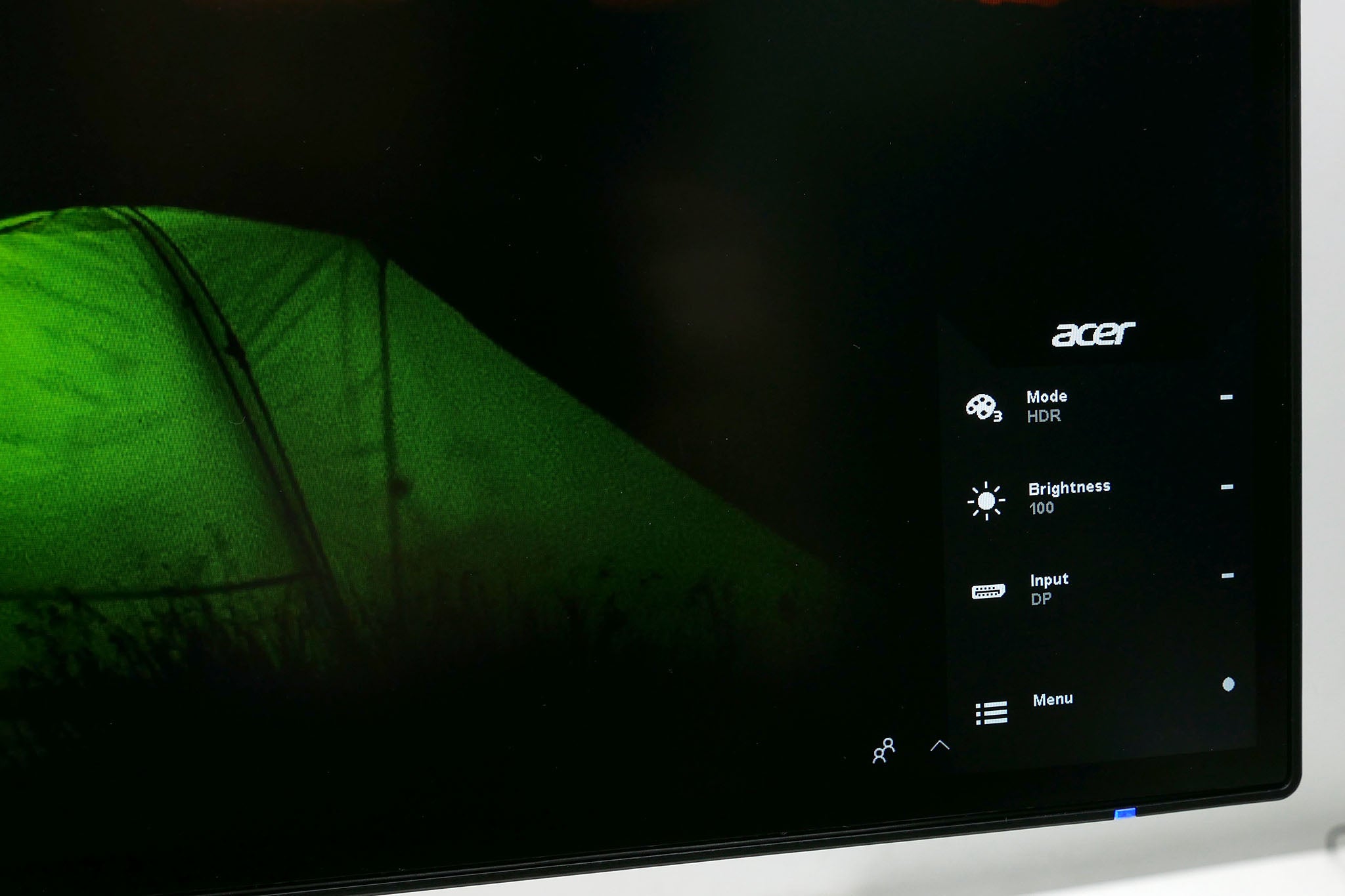
Tap the joystick once and it brings up an initial menu that provides quick access to four sub menus, which are accessed by pressing one of the buttons or the joystick again. The first option lets you change the mode the display is in: HDR, sRGB, and so on. The second is just a shortcut to brightness adjustment, the third provides input options, and the fourth takes you into the main menu.
Starting with that Modes menu. There are eight options on offer: sRGB, Rec.709, HDR, User, Standard, Eco, graphics and Movie. The latter three are of little interest; it’s the first four that you should care about.
The first sets the whole screen to a pre-calibrated sRGB mode that reduces the brightness and colour gamut such that the screen looks correct for use in normal sRGB colour space – for instance, normal Windows use. As for Rec.709, this is the same as sRGB but with the monitor dialled in for Rec.709 use.
HDR is where things should get interesting, but don’t really. As alluded to earlier, this monitor can’t really do HDR so all this mode does it crank up the colour gamut and turn on dynamic contrast.
Notably, all three of these modes lock out almost all the other settings when engaged, so you can’t adjust brightness or colour balance.
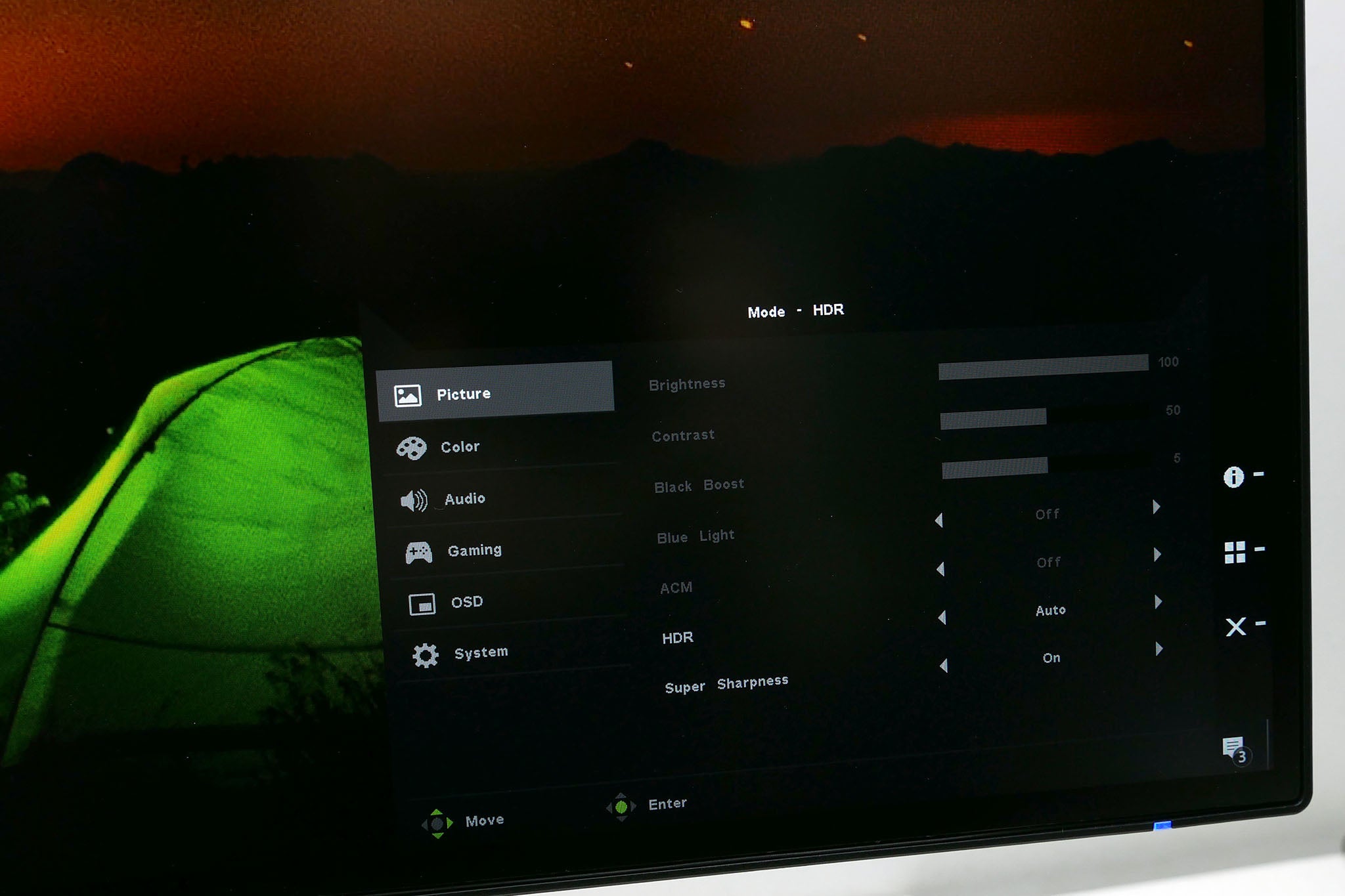
Instead, it’s the Standard/User option you’ll want to choose if you need to tweak anything. Select Standard and the display is at full gamut and has all the options available to change. Meanwhile, once you change any options, the display automatically switches over to the User mode.
Once activated there’s a wealth of options such as colour balance, brightness, contrast, gamma and more. Annoyingly, though, there isn’t a quick option to limit the colour gamut, so it’s unclear how you’d dial this back for sRGB use if you don’t want to use the sRGB preset.
Meanwhile, the rest of the menus provide the usual array of options for changing brightness, contrast, gamma, colour balance, and so on. Jump into the gaming menu and you’ll see the overdrive and FreeSync options.

