Windows 10 vs Windows 7 – Should you upgrade?
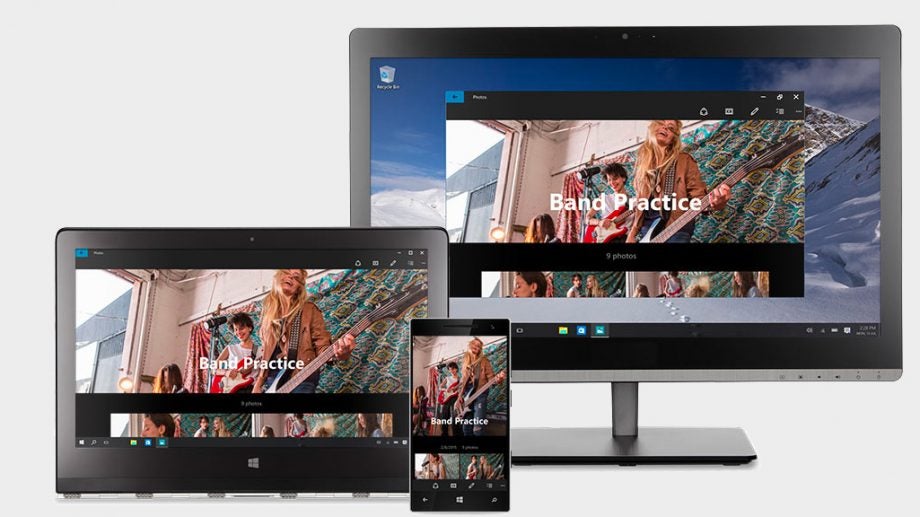
Should you ditch Windows 7 for Windows 10?
Windows 10 is a big improvement over Windows 8, but what if you’re still using Windows 7? Microsoft may be offering a free upgrade to Windows 10, but should you take it or should you stick with what you know? You don’t have much time left to decide: the free upgrade ends on July 29th so unless you want to pay upwards of £80 for an upgrade, now is the time to make your final decision.
Below we’ll take you through the differences between Windows 7 and 10, but before we get to that it’s also worth pointing out that on August 2nd, Microsoft will issue the Windows 10 Anniversary update.
There are several new features in the update that might push the non-upgrader over the edge to activating their free Windows 10 licence.
For a start, the personal assistant Cortana is getting a major upgrade, with new commands and the ability to ask questions about meetings, flight information and anything else you can think of straight from the lock screen, without having to log in.
Stylus users listen up: Windows 10 is getting the new Ink API, which allows developers to work stylus movements and drawings directly into their apps without needing to come up with their own handwriting and gesture recognition algorithms. Microsoft has shown off Ink in a couple of ways: you can write onto Sticky Notes and have them turn into calendar reminders automatically, and you can also draw from one point to another in the Maps app and have a route calculated for you. It’s simple stuff right now, but with the API out in the wild, developers will be able to do a host of more complex things with it.
The final big changes come to the Edge browser, which now has extentions in the same way Firefox and Chrome do. This means the browser will be more customisable as ever and might tempt some users back thanks to its speedy performance. Edge is also getting Windows Hello support, which means newer devices with fingerprint scanners and facial recognition hardware will be able to log you into a website without having to use a password. This requires the website to enable it, of course.
Related: Best Amazon UK Black Friday deals
Once the Windows 10 Anniversary update is released, we’ll update this comparison with hands-on impressions of the new features.
If you’re still not sure, feel free to ask us more questions in the comments and we’ll do our best to answer.
Watch – A quick guide to what’s new in Windows 10
Windows 10 vs Windows 7 – Performance
Related: Best Amazon UK deals
One of the least talked about improvements of Windows 8, and subsequently Windows 10, is that it does include a raft of performance upgrades.
Chief among these is boot-up time, which is markedly quicker, while better hardware acceleration and a host of other tweaks mean general navigation feels nippier, too. Power management has also been improved, so mobile device battery life tends to be a little longer.
Gaming performance is much more evenly matched, but with Windows 10 comes exclusive access to DirectX 12, which unlocks more performance from your existing hardware (game dependent) and is the future for Windows gaming – read our DirectX 12 vs DirectX 11 comparison for more on that.
It may seem like trivial stuff, but if there’s one single thing that’s generally at the heart of the upgrades we make to our computers, it’s performance. So the fact that Windows 10 offers that base-level improvement on top of all its other features is definitely something to be happy about.
Windows 10 vs Windows 7 – Design
Windows 8 marked a stark departure from the styling of Windows 7, with flat windows and bold colours taking over from 3D-looking icons and round-edged and transparent windows.
Windows 10 continues this change, with the flat and bold styling now taking over desktop icons and other core system features, though there’s still some way to go, with plenty of features such as the Control Panel and Computer Management interfaces using old icons.
Related: Windows 10 vs Windows 8
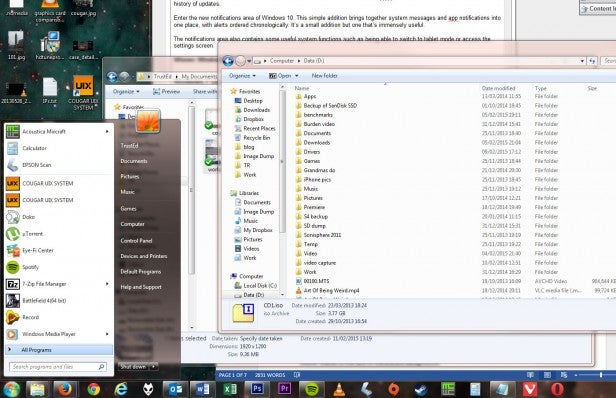 Windows 7’s design is cohesive
Windows 7’s design is cohesive
Overall, we’re still unconvinced that the new styling is actually better than the old. It’s arguably more “modern”, as flat seems to be the design theme of choice at the moment – websites are doing it and so is Apple – but we’re not sure it generally looks any more aesthetically pleasing.
That said, Microsoft has toned things down from the inital Windows 10 Technical Preview, where it used more bold and contrasting colours – like in Windows 8 – but the final release is more subdued and relies on dark grey and semitransparent menus that look cleaner and more professional. We really like the look of the final version.
Related: Windows 10 problems and how to fix them
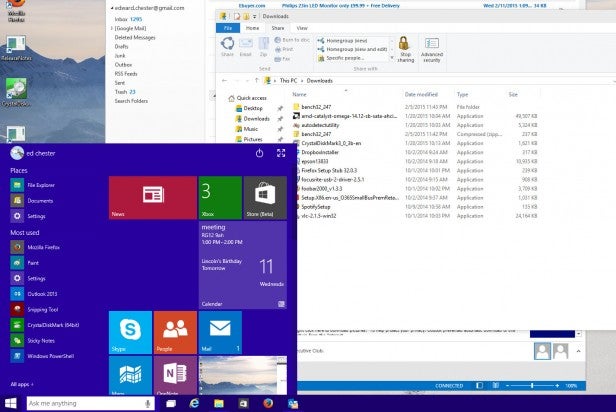 Early versions of Windows 10 looked particularly stark and disjointed
Early versions of Windows 10 looked particularly stark and disjointed
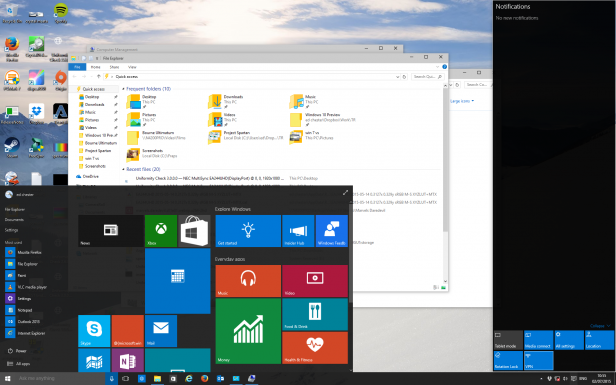 The latest version of Windows 10 looks much more coherent
The latest version of Windows 10 looks much more coherent
There are some practical benefits to the new design direction too, such as windows being smaller due to the lack of borders. Windows are also more customisable and some elements are clearer, thanks to the lack of translucent backgrounds.
All told, while we’re not bowled over by the new look, it’s a marked improvement over Windows 8 and definitely does have that more modern feel than Windows 7.
Windows 10 vs Windows 7 – Search and Start Menu
Tap on the Windows 7 Start Menu and you can quickly access the reasonably powerful search function that will quite rapidly look up matching programs and documents as you type. It also provides quick access to core features and your chosen programs. It’s simple but effective.
Related: Windows 10 tips and tricks
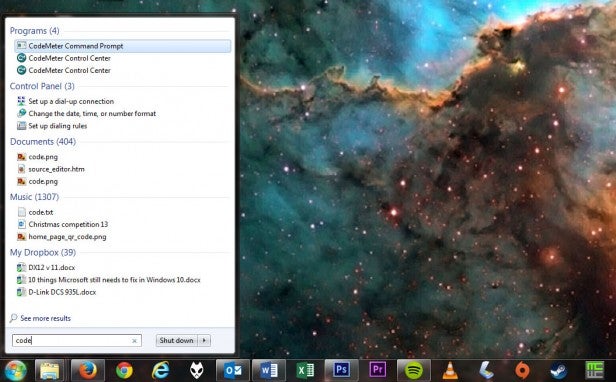 Windows 7 search is effective but simple
Windows 7 search is effective but simple
However, Windows 10 ups the ante on all accounts.
Click on the now separate search box and it will also now include Windows Store apps and web search, with results shown in a much more organised fashion.
Also, even just clicking on the search box will have it show preview information such as the latest headlines, updates from your favourite sports teams and the weather, if you choose to turn these features on.
What’s more, it includes Cortana, the digital personal assistant. This adds two key features. Firstly, it monitors things like your email, calendar and search to provide useful information, such as when you need to leave for your next appointment.
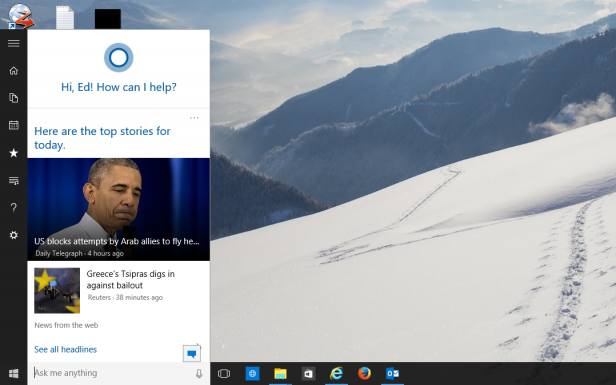 Windows 10 greatly enhances the features of search
Windows 10 greatly enhances the features of search
You can also use it to add appointments or make notes. If you have a microphone on your machine, you can also speak your commands to Cortana and it does a fine job of interpreting natural language to get you the answer you need.
Sadly, the interface doesn’t return the answer to you right there in the search bar, but rather opens the web browser. It’s still pretty cool to not have to type anything, though.
All this is combined with a Start Menu that now includes the Live Tiles from the Start Screen of Windows 8. Certain key features such as File Explorer and Settings are more clearly shown too, while pointless clutter like the Default Programs button have been removed.
The only downsides are that the link to the Control Panel has now been removed, with Microsoft instead wanting you to push users to the PC Settings interface (even though it doesn’t include all the same features). We’re also not fans of the ‘All Programs’ interface. On Windows 7 it’s compact and quick to scan whereas on Windows 10 it’s overly bulky and spread out.
Overall, though, it’s mostly an improvement.
Windows 10 vs Windows 7 – File Management
It may seem totally mundane, but the tools used for finding and managing your files are some of the most oft used and fundamental to a good operating system.
Windows 7 has a decent selection and certainly we’re all long used to them. However, they certainly aren’t the most advanced, and in some ways they’re a backwards step from what came before – who remembers the removal of the Up button from the File Explorer?
Related: 7 Best Windows 10 Laptops and Tablets
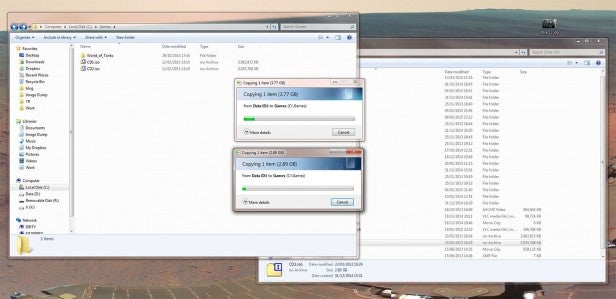 Windows 7 File Explorer and copy dialogue are relics
Windows 7 File Explorer and copy dialogue are relics
This one little feature summed up all that was wrong about the nonsensical path being trodden by Microsoft at the time. But it wasn’t the only problem with Windows 7 File Explorer. By any standard it was poorly designed, with wasted space and key functions hidden from view.
Well, with Windows 10 the Up button is back! And with it are a host of other improvements to File Explorer – many of which, again, first arrived in Windows 8. The top menu is now arranged in a ribbon, so all the common tools are right where they’re easy to click and, perhaps more importantly, easy for novices to find.
There’s also a new Share ribbon which makes it much easier to move files between different apps such as Outlook, Dropbox or Skype. It’s still not perfect, but it’s a definite step in the right direction.
On top of these improvements to File Explorer there’s also an improved file copying interface. Now copying/moving tasks are grouped into one window for easier management. Transfer speed is also shown in real time and operations can also be paused, where they could only previously be cancelled.
Related: Windows 10 vs Windows 8
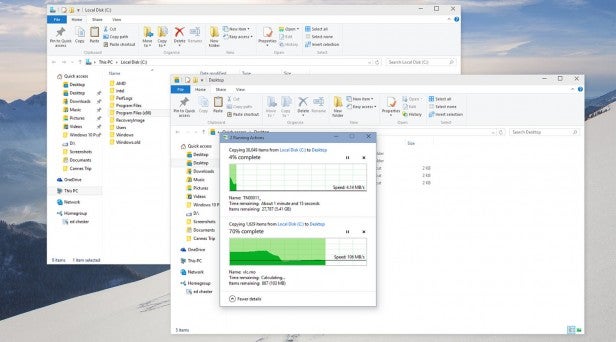 Windows 10 File Explorer and copy dialogue is much more useful
Windows 10 File Explorer and copy dialogue is much more useful
Another neat new addition is Storage Spaces. This is a way to group multiple hard drives together to form a single logical drive. While hardly revolutionary sounding, what makes it particularly useful is that it supports multiple levels of drive redundancy, to ensure your data is backed up, and unlike a RAID system it’s completely hot-swappable and drives can be different sizes.
All told, there’s a lot that Windows 10 adds to day-to-day file management and very little that’s been taken away.
Windows 10 vs Windows 7 – Gaming and DirectX 12
We touched earlier on how gaming performance hasn’t changed much on Windows 10, but it’s worth elaborating.
In fact, there’s a slight drop in performance on average, with Windows 10 tending to be about 0.5% slower than Windows 7, particularly with older games – Crysis 3, for instance – although there are some instances where the roles are reversed. Of course 0.5% is a ridiculously small amount either way, so much so that it’s not worth worrying about.
Elsewhere, Windows 7 has proven to be a robust and reliable gaming platform, though not one entirely stacked with innovation – it’s a solid base on which a host of gaming tools are built.
Windows 10, though, adds a load of new features. Most will, in all likelihood, be of limited interest to most PC gamers – the ability to access your Xbox Live account, stream games from your Xbox to your PC and have multiplayer games work with both PC and Xbox players – though they are, of course, mostly welcome.
Related: Best Gaming Laptops
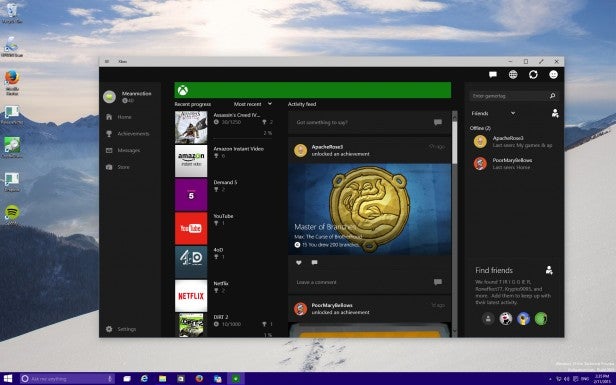 Windows 10 brings access to lots of Xbox features
Windows 10 brings access to lots of Xbox features
Probably the neatest feature is built-in game capture. This will constantly record your gaming sessions, allowing you to grab a snapshot of the last 30 seconds of gameplay to share with your friends. It may not be new technology, but having it baked into the OS is very useful. Also it works with every game ever – at least so Microsoft says – so if you fancy capturing a video of your Monkey Island adventures, it will happily do so.
Also, Windows 10 has exclusive access to DirectX 12, which promises to unlock performance on existing hardware thanks to it allowing programmers to better access the features of specific hardware. The performance gains are likely to be fairly small, and very much dependent on exact circumstances, but it’ll likely be enough to tip the balance of performance back in Windows 10’s favour.
Windows 10 vs Windows 7 – Notifications
Windows has long had a notifications area of sorts, in the shape of the System Tray. Here you’ll find popup messages from the likes of Outlook, Dropbox and Spotify – anything that actively runs in the background.
However, it’s never really been a proper unified place where messages from other apps can reside, and where you can see a history of updates.
Related: Best Windows Phone Round-up
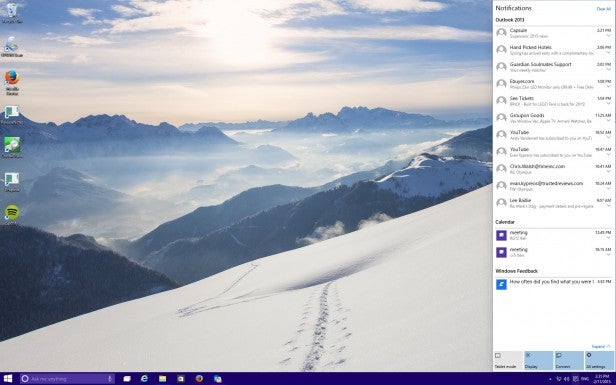 Windows 10 has a useful single place for all notifications
Windows 10 has a useful single place for all notifications
Enter the new notifications area of Windows 10. This simple addition brings together system messages and app notifications into one place, with alerts ordered chronologically. It’s a small addition, but one that’s immensely useful.
The notifications area also contains some useful system functions, such as being able to switch to tablet mode or access the settings screen.
Windows 10 vs Windows 7 – Workspace Management
Getting and keeping your workspace tidy is of key importance to certain users. While those with a laptop may be content with just making everything fullscreen, if you’re a desktop user you may have multiple large monitors and need good tools for managing all the windows and desktops that make up the total working area.
Windows 7 has multi-monitor support, though it’s somewhat limited with just access to either a mirroring mode or one that stretches the whole desktop across all the monitors, but with only one taskbar on one monitor. It also has an early version of Snap – the tool that automatically resizes windows when you drag them to the left or right. But that’s it – it’s a fairly limited set of tools.
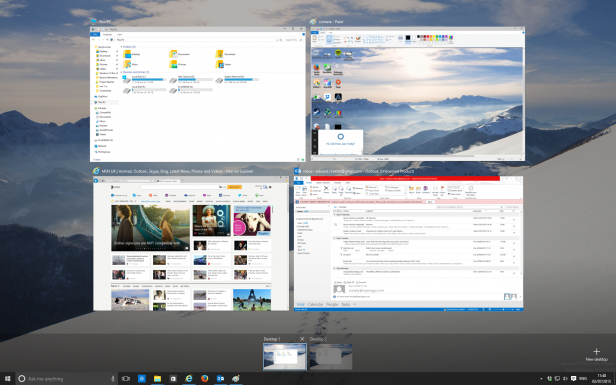 Windows 10 adds virtual desktops and better multi-monitor support
Windows 10 adds virtual desktops and better multi-monitor support
With Windows 10 both these features have been enhanced. Different monitors can now have different backgrounds, with different slideshows, too. Pictures can also now be set to span across all your monitors.
On a more practical note, the taskbar can now appear on multiple monitors or both your primary monitor and whichever monitor you’re currently active in. Snap has also been improved to support snapping to four corners, not just side to side.
Perhaps the biggest addition, though, is virtual desktop support. Although Windows 7 has had support for virtual desktops via third-party software, now it’s built right in. The implementation isn’t super slick, but it’s a big bonus, particularly for laptop users.
Windows 10 vs Windows 7 – Tablet Mode and touchscreen optimisation
It may not seem a particularly key feature for Windows 7 users – being as most won’t be using it on touchscreen devices – but it’s still worth noting that Windows 10 is a vast improvement over Windows 7 when it comes to touchscreen devices.
As well as many features having more touch-friendly icons and gestures there’s also the easy tablet mode which at the touch of a button will switch a device between a more conventional multi-windowed interface with a normal Start Menu to a fullscreen mode using the Start Screen.
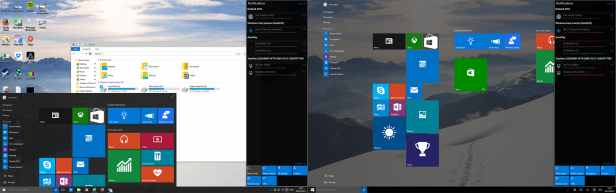
You may not ever use the features on the desktop but it is good to know that the OS is designed to work smoothly across a range of devices, making it much easier to switch between your desktop, hybrid laptop and tablet.
Windows 10 vs Windows 7 – Annoying extras and forced updates
Microsoft – and Apple with OSX – has long tried to push new integrated features onto users with each new operating system, when some people simply don’t want any extras but rather want a OS that’ll just do the basics reliably. In this regard Windows 10 is no different.
Perhaps the most prominent is that Windows 10 really pushes you towards creating a Microsoft account. This is then used to log into the machine where it links up with your email, calendar, OneDrive shared storage and more, syncing them across all your devices.
It’s the sort of thing that is definitely useful for certain users, but it’s a bit annoying if you just want the simple life. Thankfully you can choose to just create a local login and ignore all the extra Microsoft account stuff. Except that if you choose to do so you can’t use any of the preinstalled new apps such as Calendar and Mail, nor are any of the new gaming features available (other than DirectX 12). That’s downright cheeky if you ask us.
Cortana arguably falls into this category too, but this you can at least just choose to turn off completely, leaving a more basic localised file search.
What you can’t turn off, though, is automatic updates. This has long been something that Microsoft has tried to push users to do but with Windows 10 they’ve completely taken the issue out of user’s hands. Now, the OS will download and install any important updates whether you like it or not, with only the option to choose when it does so.
It’s kind of ridiculous that one of the most often criticised aspects of Windows – the fact that it’s insecure and requires constant rebooting to install updates – has gotten so bad that Microsoft has felt the need to just force the issue onto users, rather than fix it. Thankfully for those that really find it irksome there is a workaround that involves disabling the Windows Update service – you’ll have to then manually restart it when you do want to update.
Windows 10 vs Windows 7 – The Verdict
There’s nothing wrong with sticking with Windows 7, but upgrading to Windows 10 definitely has plenty of benefits, and not too many downsides. Of course the fact that it’s a free upgrade right now makes it even more tempting.
Windows 10 has a lot of genuinely useful new features, as well as key improvements to old features, compared to Windows 7. None is enough on its own to make an upgrade necessary, but when combined they do make a compelling case.
You’ve got better search, window management, file management, gaming tools and more. Windows 10 is faster in general use, too, and the new Start Menu is in some ways better than the one in Windows 7.
The only real sticking point is that Microsoft wants you to sign in with a Microsoft account and if you choose not to you lose some features. Features that shouldn’t need to be linked to any online account. You certainly can get away with a normal ‘offline’ version but Microsoft really doesn’t want you to, and that’s something we’re not keen on.
(apester:56656c0eb8db3ddc5ee6061c)
Which OS do you prefer? Let us know in the comments below

