How to install Windows 10 Technical preview for Windows Phone

Want a first look at what Windows 10 has in store for Windows phones? Here’s how to download and install Microsoft’s new universal operating system, and a guide to some of the key features.
After launching the Windows 10 Technical Preview for PCs, Microsoft is now offering the chance to see Windows 10 on phones.
Getting an early look at Windows 10 on your phone is a pretty straightforward process, but it’s important to know that this is an incomplete beta version and is likely to go through a few changes before it launches later this year.
So, there are some things you need to know before you grab your phone and swap Windows Phone 8.1 for Windows 10.
Watch the Windows 10 for Phones video below
(YouTube)ckzhX1O6Lto(/YouTube)
SEE ALSO: Windows 10 vs Windows 7
Step 1: Make sure you have a compatible phone
Before you even head over to the Microsoft Windows Insider Program homepage, you’ll need to check that your Windows Phone handset is compatible with the early Windows 10 Technical Preview. If you own any of the following and they’re running Windows Phone 8.1, you’re in luck:
Lumia 630
Lumia 635
Lumia 636
Lumia 638
Lumia 730
Lumia 830
If you haven’t noticed already, Microsoft’s flagship phones, such as the Lumia 1520, the Lumia 930 and even the Lumia 1020, aren’t on the list. Apparently, that’s down to technical issues with a “partition stitching” feature, currently only available in the phones above, which can adjust the operating system partition dynamically to make enough room for the new OS.
High-end Lumia phones currently work with “tight” OS partitions, but that doesn’t mean there isn’t enough room to install Windows 10. Microsoft says it’s focusing on getting the Technical Preview in shape on a smaller group of devices to “stabilise the platform”.
Step 2: Don’t install on your “main” phone
Now, not everyone will have the luxury of owning two Windows Phone handsets, but if you do, Microsoft suggests picking the one you use the least to install the Technical Preview on. As this is still an early version of Windows 10 for phones, there’s likely to be plenty of bugs.
Microsoft claims it’s not had any incidents of the preview bricking phones, but the company does suggest backing up content to be on the safe side. The quickest way to back up and restore content like photos and documents on your Windows Phone is to save it to Microsoft’s OneDrive cloud storage locker.
Here’s how to back up content on your phone:
– On your Windows Phone 8.1 phone go to Settings and then select Backup
– Here you can then toggle on/off whether to save apps+settings, text messages, or photos+videos. The latter can be set to auto upload, so as soon you capture something it’ll be sent to OneDrive.
Step 3: Sign up to Microsoft’s Windows Insider Program
Once you’ve checked you have a compatible phone and you’ve accepted the fact that it might be a buggy experience, head to the Windows Inside Program website on your phone. This is where you can download the preview, which Microsoft suggests should only be installed by users who really know their way around the intricacies of phones and how operating system works. You’ve been warned.
If you own a Windows Phone, you should already have a Microsoft account, so simply use the same login details to begin the process.
Once you’ve read through the overview of the Technical Preview, click Get the Preview at the bottom and download the Windows Insider app. Once that’s downloaded, the app will take you through the steps to install the Windows 10 Technical Preview.
Step 4: Picking slow or fast pre-release updates
At this point, the app will ask you whether you want to receive fast or slow versions of upcoming Windows 10 builds. The difference here is that if you opt for the fast updates, you’ll receive the latest versions as soon as they’re ready to download, but that can also mean a larger chance of bugs. The slow updates will take longer to come through, but it’s less likely to cause problems for you and your handset.
Step 5: The reboot
Once you’ve made your selection, the phone will need to be rebooted to begin the installation process. When you’re back up and running, head to Settings and then select Phone Updates. Next press Check for Updates and the option to install Windows 10 Technical Preview should be available.
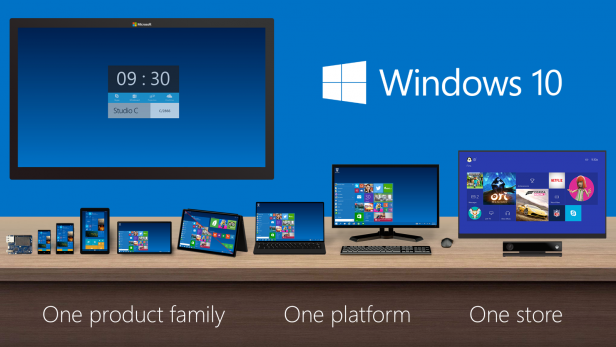
Windows 10 Technical Preview features to look forward to
If everything goes to plan, you should be able to quickly spot where
Microsoft has made big visual changes and what’s remained from
Windows Phone 8.1. You’ll still have the familiar Tiled Start screen,
but areas like the Settings menu, which has a more Windows 10 PC feel,
has been added along with the ability to customise the start screen
with a full-size background image.
The redesigned notification
centre is another feature to play around with, and now enables you
to answer notifications quicker. It’s something we’ve seen in Android
for some time and more recently in iOS, so it’s a wise move from Microsoft
to follow suit.
Windows 10 also introduces universal apps that
look and feel the same across phones, tablets, PCs and laptops. In this preview you’ll be able to see how the new native Photos app is taking shape, including how it works with Microsoft’s OneDrive cloud storage locker.
SEE ALSO: Windows 10 for phones features to get most excited about
Windows 10 features that don’t make the cut (for now)
Unfortunately, you won’t be able to try everything out at this stage. Key features that aren’t available in the first Preview build include access to universal apps for Word, Excel and Powerpoint. Messaging features like saving drafts and deeper Skype messaging will also appear in later builds.
Cortana, Microsoft’s intelligent virtual assistant, will only support English (US) and English (UK) languages, while features such as setting up reminders and quiet hours will also be missing in action.
Windows 10 Technical Preview for Phones issues
As this is an operating system that’s still very much a work in progress, there will inevitably be problems and Microsoft has discovered a host of them already. These include bugs with the Photos app, cellular data not working while roaming, and syncing issues for those who decided to buy a Microsoft Band wearable. You can find a more detailed list of Windows 10 Technical Preview issues over on the Windows blog.
Have you tried to download the Windows 10 Technical preview for Windows Phone yet? Let us know what you make of it below.


