Xbox One Windows 10 Update Guide: 6 things you need to know about the new Xbox One UI
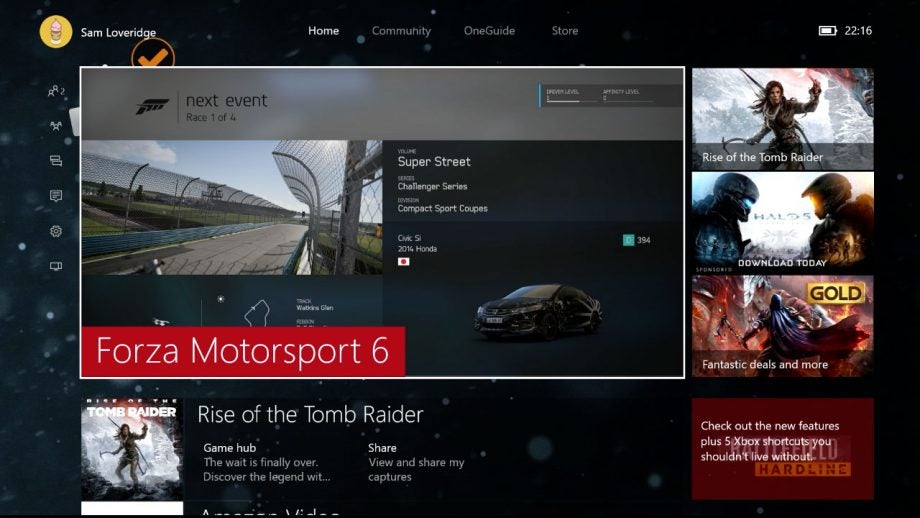
The best bits of the new Xbox One UI
The Xbox One Windows 10 update, better known as the New Xbox One Experience, is available now.
It brings with it the brand new, faster and more responsive UI that’s powered by Windows 10. Plus, at last we’ve got an Xbox One UI that’s actually user-friendly.
But the Xbox One isn’t just getting a fresh lick of UI paint this month. It’s also getting a tonne of new features, which is just the beginning for its adoption of Windows 10.
The biggest new feature for now is Xbox One backwards compatibility, which allows you to play old Xbox 360 games on your shiny new console via some clever tech tricks.
You can read all about it in our Xbox One backwards compatibility guide, but for now we’ll run you through the six most important things about the new Xbox One UI.
1. The Home Page
After you install the Xbox One Windows 10 update (which may happen in the background if your Xbox One is set to Instant On), you’ll be immediately presented with your brand new user interface. It’s a lot more streamlined, with all your content easily accessible at the touch of a button – at long, long last.
It’s arrived nearly exactly on the Xbox One’s second anniversary and it’s certainly a welcome change.
Your recently accessed content sits down the middle column, with your currently suspended content at the top.
You’ll notice that every game in this shortlist has its Game Hub integrated into the listing, making sure that you can check out all the game’s activity without having to navigate far from the homepage.
Related: Xbox One tips, tricks and secret features
2. Your Pins
Whereas previously all your Pins would sit to the left-hand side of your UI, this time they’re all on your home screen. And you can quickly access them too. If you pull the right trigger from the home screen, you’ll instantly jump to your pinned content.
Want to get back to the top again? Just pull the left trigger and you’ll be launched to your currently playing content.
What’s more, on the new Xbox One UI you can have up to 28 Pins, rather than the 12 of the original UI. More content exactly where you want it.
Related: Xbox One vs PS4
3. The New Side Panel
The magical new side panel will be your best friend in the New Xbox One Experience. It pulls together all those fiddly context-sensitive menus of old into one useful menu.
Accessed by heading to the left of the home screen, the side panel gives you quick access to your friends list, notifications, messages, and, importantly, the settings.
Hurrah! There’s finally an easy way to access the settings on your Xbox One – something that has irked us here at TrustedReviews since the console’s launch.
The Side Panel also contains the Snap menu, offering up all the apps you can run side-by-side.
Right at the top, there’s your profile, with a quick link to all your achievements.
Microsoft has also made sure that the Side Panel is accessible from anywhere in the new Xbox One UI. Simply double-tap the Xbox logo on your controller and it’ll pop up. What’s more, if you do this from a game, you’ll get prompts for capturing screenshots and game footage – hit Y to screenshot or X to “record that”.
Related: Xbox One HDD Upgrade – How to upgrade your Xbox One storage
4. Community
We all know that the community is a big part of the Xbox One experience, but it’s always felt a little separate until now.
When you’re in the new home page, hit the right bumper and you’ll be transported to the new Community hub.
From here, you’ll see everything your friends have been up to on Xbox, you can follow games, share your own thoughts, screenshots or footage and generally have a good old natter with your mates.
Related: Best Xbox One Games 2015
5. OneGuide
Where the Xbox OneGuide TV experience was a separate app in the previous UI, the TV service is now truly part of the New Xbox One Experience. Hit RB twice from the home screen and you’ll be taken to the OneGuide, which is so much more than just live TV nowadays.
All your streaming services are here now, along with options to watch TV shows and movies from your own libraries – both stored on the Xbox One itself and your USB drives.
You’ll even be presented with recommended content available through other services such as YouTube, Wauki TV and Blinkbox, if you scroll further down.
This is customisable, though, so you can choose the app channels that are relevant to you.
Related: Xbox One vs Xbox 360
6. The Store
The Xbox storefront has also been given a major revamp, and is accessible by pressing RB three times from the home screen. What looks to be a single tab actually fans out into four distinct sections: Games, Apps, Movies & TV, and Music.
Movies & TV and Music are pretty self-explanatory in terms of what content is on offer, but it’s the Apps tab that’s really the one to watch. Although Apps is a little sparse right now, the fact that this brand-new UI is powered by Windows 10 means there’s about to be a ton of new universal apps whirling their way on to your Microsoft console.
We don’t know which ones those will be just yet, but you know that your Xbox One is about to get even more useful.
The Games tab is certainly a lot more straightforward than the previous iteration too. There’s recommended content, new releases, top-rated games and a whole lot more.
But delve into “Browse all games” and you’ll get a further four menus: All Games, Add-ons, Subscriptions, Search and Use a Code.
The Subscriptions tab lets you look at your Xbox Live Gold and EA Access content – and it’s the easiest way ever to download your Games with Gold titles.

