Samsung Galaxy S6 Edge: What can the curved screen actually do?

What can you actually do with the curved screen on the Samsung Galaxy S6 Edge?
The Samsung Galaxy S6 Edge is the Galaxy S6 with a curved screen. Unlike the Galaxy Note Edge, this time the curves are on both sides to make it arguably the better-looking half of Samsung’s dual-flagship assault on the iPhone 6, the HTC One M9 and upcoming headliners from Sony and LG.
So why has Samsung decided to swap the sleek metal trim introduced on the Note 4 and the Galaxy Alpha for a more curvaceous design? Apart from looking pretty, here are five things you can actually do on either edge with the S6 Edge’s almost bezel-less display, plus the features ditched from the Note Edge.
Watch our Samsung Galaxy S6 Edge hands-on review
1. People Edge
This is one of the few Edge features that works when the screen’s awake. The People Edge essentially gives you quick access to a select few contacts, using a colour-coding system to differentiate between your best mate and your mum.
To add those special contacts, you’ll need to go to the People Edge section in the Edge Screen settings menu. Select My People and then you’ll be able to add up to five contacts by pressing Add Contact, which will take you into your Contacts book.

A set of coloured lines on the Edge screen show you your Edge contacts. Swipe across the screen from those lines to view missed calls or texts from those people. Tapping the phone and message icons will also launch the respective applications, so you can quickly give your response.
A white line at the top gives you access to your Edge contacts at any time so you can call them without having to open the contacts app.
SEE ALSO: Samsung Galaxy S6 vs iPhone 6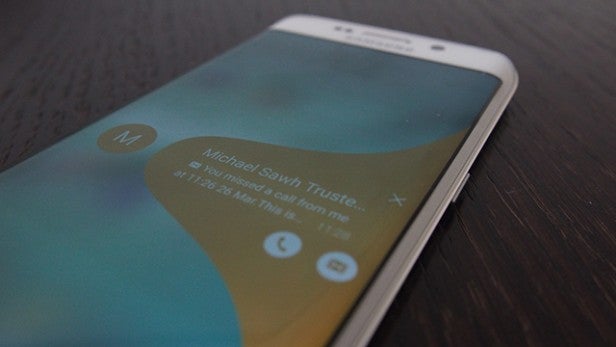
2. Light it up
One of the features that didn’t appear on the Note
Edge is the ability to turn one of the curved edges into a long
notification light that will glow when the phone is turned over on a table for instance.
This can be combined with the People Edge mode mentioned above and when both are selected, the Edge will light up with the same colours assigned to your favourite contacts.
If it’s someone you don’t want to talk to or you’re just busy, then you can use the Quick Reply feature, which can be set up in the Edge lighting section in the settings. Here you can select a brief message to send out to contacts when you can’t take their call. This can be done with the phone still facing down and by simply pressing down on the heart-rate sensor for two seconds to send the message out.
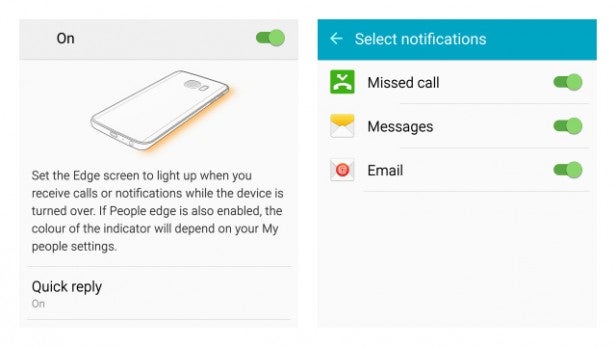
3. Notifications
This one is pretty straightforward. You can push notifications, whether that’s missed calls, messages or email, to the Edge screen. To set it up, head to the Edge Screen settings menu, and use the toggles to turn on or off the three notification options.
SEE ALSO: Samsung Galaxy S5 tips and tricks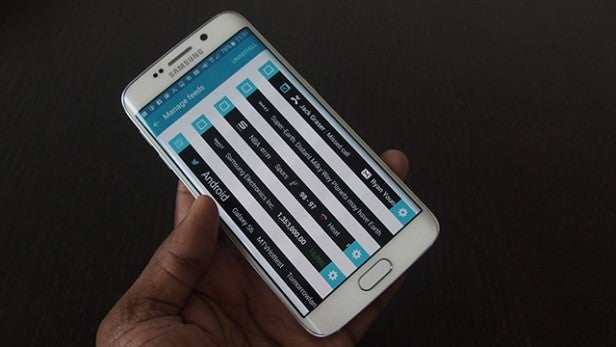
4. Information Stream
Giving you a quick glance at Twitter activity or a trending news story, the Information stream first appeared on the Galaxy Note Edge. It works in a similar way here, although it’s not visible when the S6 Edge’s screen is turned off.
You can customise feeds to select what order they appear on the Edge screen and adjust additional settings for individual information feeds, letting you add favourite sports teams or stocks that you want to specifically follow. There’s also an additional weather option where you can select temperature measurement, refresh rate and whether to use your current location.
Once you’ve picked what you want to show up, simply swipe up and down on the Edge screen and then swipe up or down to scroll through the different feeds.
SEE ALSO: Samsung Galaxy S6 vs HTC One M9
5. Ditch the bedside clock
Another S6 Edge feature that makes its way from the Note Edge, the Night Clock mode turns either of the curved screen edges into a clock. When the screen is in sleep mode, you’ll be able to see the display dimly lit. A quick swipe up and down the edge will illuminate the edge, giving you a better idea of how many hours it is before you have to drag yourself out of bed for work.
You can only set the night clock for a maximum of 12 hours, and if you’re worried about it hammering the battery during the night, the mode will be automatically disabled when your phone hits 15% battery status.
SEE ALSO: Best of MWC 2015: TrustedReviews Award Winners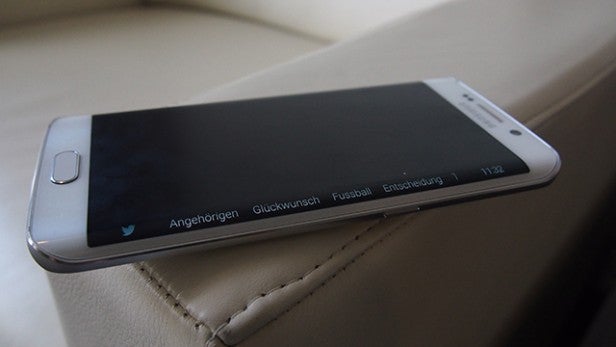
What you can’t do with the Galaxy S6 Edge curved screen…
Unlike the Note Edge, which had a noticeably thicker single-edge screen, you sadly can no longer measure things with the built-in 10cm ruler, personalise the Edge, or use it as a stopwatch or a countdown clock. Even that really useful flashlight shortcut is missing in action as well.
If you want to test your skills at making triple cheeseburgers, the Tiny Burger game has also gone, much to the disappointment of some at TrustedReviews HQ.


