iOS 6.1 features list
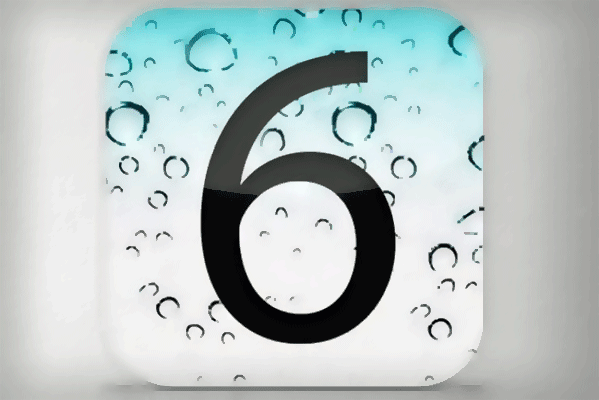
The latest iPhone, iPod touch and iPad software update is iOS 6.1, released on Monday 28 January. It’s a minor update, mostly concerned with tweaking existing functionality and fixing bugs than adding anything too dramatic to what you got with iOS 6. However, it does add a few bits and bobs, so let’s take a closer look.
iOS 6.1 – LTE support increased
Arguably the most significant change in iOS 6.1 is that LTE support has been increased. LTE is the type of 4G connectivity you’ll find in the iPad mini, iPad 4 and iPhone 5. If you want to know more, check out our What is 4G? guide.
Apple says that an additional 36 networks will now be able to offer 4G for iPhones, and an additional 23 networks for iPads. However, this doesn’t really affect us here in the UK. We only have one option for 4G at present, EE. The auction to offload the rest of the 4G spectrum is underway, so we will soon have more choice. Although when we say soon, we’re looking at a six-month-plus wait.
iOS 6.1 – Improved Siri
That we in the UK don’t get to benefit much from iOS 6.1’s changes continues with the update’s Siri upgrades. The iOS voice assistant is now able to plug into movie service Fandango to let you buy film tickets within Siri itself.
Neat as it sounds, this feature is only available in the US. Fandango doesn’t currently serve the UK, just the US. It was always going to be a non-starter. And we’ve heard no news of a Fandango UK launch.
iOS 6.1 – iTunes Match
According to Apple, those subscribing to iTunes Match can now download individual songs from iCloud, rather than just full albums. This will give you finer control over how much of your phone’s internal memory is taken up with your Match’d up tunes.
iTunes Match is the closest thing Apple offers to a Spotify-like streaming service. For £21.99, you can “register” up to 25,000 of your own tracks with Match. These can then be downloaded as high-quality 256kbps AAC files, or streamed directly from Apple’s cloud servers. It’s not a way to discover new music, but is perfect if you want to replace your dodgy old 128kbps MP3s.
iOS 6.1 – Advertising Identifier
Apple has introduced a new and kinda cool security option within iOS 6.1’s security menu. You can now manually reset your iOS device’s Advertising Identifier.
This is the identifier that third parties can use to track your device to an extent, tailoring ads for you. Being able to reset it manually is rather like flushing the cookies in your computer’s browser.
The Advertising Identifier was introduced in iOS 6, released in September 2012. Before this, you were tracked using your UDID, a unique code tied to a specific piece of hardware.
You’ll find the option to reset the Identifier in the General > About > Advertising menu within Settings.
How to Install iOS 6.1
iOS 6.1 is installed just like any other recent iOS update. You can download it through iTunes on your computer, then sync your iOS device as usual, or if you’re using an iOS 6 device you can download it right from your phone/tablet itself. To do this, go to the Settings menu, head to General and tap Software Update.
The usual tips apply when upgrading to iOS 6.1. Make sure there’s a decent amount of battery in your phone, keep it plugged in during the upgrade and we recommend creating a new backup before starting the upgrade procedure.
Let us know what you think of iOS 6.1 and its improvements in the comments.


