19 of the best Windows 10 keyboard shortcuts you need to know
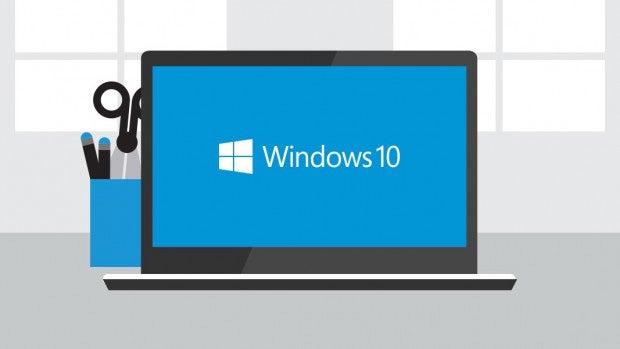
Want to know the quickest way to take a screenshot or open a virtual desktop in Windows 10? We’ve got the essential keyboard shortcuts to make it happen
Windows 10 is finally here, and if you’ve received your upgrade you’ll know what an improvement it is over Windows 8 and Windows 7.
As always, though, you’ll never be truly comfortable with a new desktop OS until you’ve mastered a selection of its keyboard shortcuts.
With Microsoft’s much publicised return to a keyboard and mouse focus after the disasterously touch-centric Windows 8, it should come as no surprise that there are plenty of useful key combinations in the new OS.
Here’s what you need to know about Windows 10 before upgrading:
Related: Windows 10 tips, tricks and tweaks to try out
Of course, plenty of the classic old shortcuts will work with Windows 10. Those will likely be burned into your brain already. But there are also some brilliant new ones that tie into Windows 10’s new features and UI elements.
Here are some of our favourite Windows 10 shortcuts, both old and new.
Windows 10 keyboard shortcuts
Windows + Tab – Launch Task View
Windows + C – Launch Cortana voice search
Windows + S – Launch Cortana text search
Windows + A – Launch Action Centre
Windows + E – Launch File Explorer
Windows + H – Share content (where available)
Windows + K – Connect to wireless devices
Windows + G – Open Windows 10 Game Bar
Windows + L – Lock your PC (useful for quit account swaps)
Windows + Home – Minimise all
Windows + PrtScn – Take screenshot
Windows + Arrow keys – Snap current window into a section of screen
Windows + Shift + Up arrow key – Stretch desktop window
Windows + Ctrl + D – Open new virtual desktop
Windows + Ctrl + F4 – Close virtual desktop
Windows + Ctrl + arrow keys – Navigate between virtual desktops
Ctrl + Alt + Tab – View all open apps
Alt + Tab – Switch between open apps
Alt + F4 – Open shut down/restart menu or close current window
This is far from a comprehensive list of Windows 10 shortcuts, but they’re some of the handiest. Let us know of any keyboard shortcuts you find particularly useful in the comments section below.


