Android Wear Tips, Tricks and Secrets

Android Wear tips and tricks to get the most out of your Moto 360, LG G Watch R and even your Samsung Gear Live
The smartwatch revolution may have started some time ago, but now that Android Wear is with us things are getting a little more serious. Google’s vision of wearable tech has grown to seven smartwatches with the LG G Watch R and the Moto 360 among the latest additions to the Android Wear family.
Operating like a window into your mobile world, Google’s smartwatch optimized operating system pushes voice commands to the forefront and generally seeking to streamline notifications and communication to the point where you don’t even need to retrieve your phone from your pocket.
With the Apple Watch nearing on the horizon, Google has announced its biggest Android Wear update yet adding features like Wi-Fi support the ability to send emojis to give you more reasons to want one.
If you’ve already bought into the dream, we’ve collected together the best Android Wear tips and tricks we’ve picked up testing them out Motorola, Samsung, Sony and LG’s smartwatches over the past year.
Import music to Android Wear smartwatches for offline playback
If your Android Wear watch is running Android 4.4.2 W or later (you can check this in the watch settings), then you’ll be able to move music to your wrist and go running without your phone. You should be mindful of the fact that while the likes of the Moto 360 and the Sony SmartWatch 3 have 4GB of internal storage, that’s for everything. So this is the space used for the software and apps as well.
If you want to move music to your Android Wear watch you need to have the Google Play Music app installed on your smartphone. Once you’ve signed into the app with your Google account and selected the standard or premium service and head into the settings. Find the option where it says to Download to Android Wear and tick to enable.
SEE ALSO: Apple Watch vs Android Wear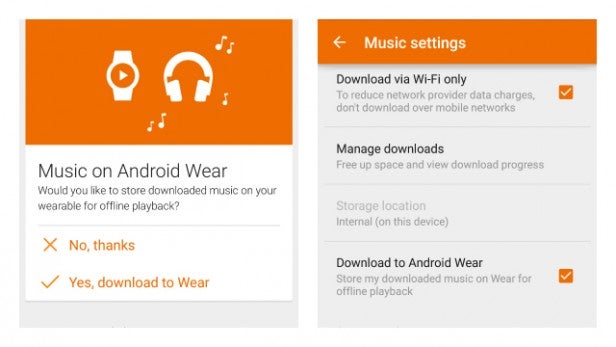
When you select a track or an album, you should now see a little download pin icon. Once the tracks are downloaded, go back to your watch and say OK Google, Play Music and as long as you do the next thing on our list, you’ll have music sans smartphone.
Connect Bluetooth headphones to Android Wear watch
If you want to listen to the music downloaded to your Android Wear watch, then you can wirlessly connect a pair of Bluetooth headphones. To do this, go into the watch settings and select the option to add Bluetooth devices. As long as your headphones are in pairing mode, they should pick up and you’ll be ready to go.

How to install apps
It seems like an obvious one, but it’s always good to cover especially if you’re new to Android Wear.. The first thing to know is that you can’t actually download apps on the watch itself. Everything is done through the Android Wear app on your smartphone. When you go into the app, scroll down where you’ll find an option dedicated to finding compatible apps. This will push you through to Google Play store specifically for Android Wear apps.
You can install apps just like you do on your Android phone. To find the apps on your smartwatch you can either use Google Voice search to bark ‘OK Google, launch Runkeeper’ for example or alternatively, press and hold down on the screen and scroll down to the option entitled Start. All of your apps should live here.
If they don’t appear, try going back to the Android Wear app on your phone, pressing the settings cog in the top right hand corner, then selecting to resync apps. That should normally do the trick.
How to update the Android Wear software
This is especially useful when big updates like the Android Wear 5.1 one is on the way. Updating your Android Wear watch is done in a very similar way to the way it works on Android phones. Swipe down from the main screen on your watch or press and hold down on the main screen to activate the settings menu. Scroll down to find the system updates option and select. If updates are available, the installation should automatically happen.
SEE ALSO: Apple Watch vs Pebble Time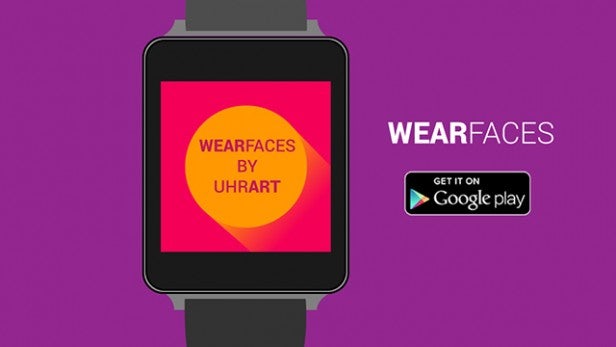
Making your own watch faces
For the first generation Android Wear watches, it was a case of sticking with the a set of really terrible pre-installed ones. Thankfully Google has now added the ability to download custom watch faces from the Play Store. If you want to make your own though, there is a way.
Download the WearFace Android app and you’ll be able to choose round or square templates. Follow the simple instructions on the WearFace website and you can get to work making your very own personalised watch faces.
Bring back dismissed cards
The fundamentals of Android Wear and the Google Now integration is to give you notifications and data when you really need it. That means when you’re reading something and you dismiss it’s technically gone. There’s a way to bring it back if you didn’t mean to swipe to dismiss. When the card has gone swipe down from the screen and a ‘Dismissing’ icon will appear. If you press it before it fully loads, you can get the notification card back.

Turn off the display
We’ve had more than the odd occasion when we’ve been out and our Android Wear watch switches into action when we’d prefer it didn’t. Fortunately, Google has added a new Cinema mode, which can be accessed when you swipe down from the main watch screen. When you turn this on, it will disable lighting up the screen when any notifications come through, whether that’s when you move your wrist or touch the screen.
Dim the watch screen instantly
Android Wear is designed to dim its screen quickly to conserve battery life, but you can speed up the process by covering the entire watch face with your palm. You’ll notice a vibration and when you remove your hand, the display will be dimmed.
Track your steps and set yourself a daily goal
Android Wear automatically tracks your steps throughout each day and keeps a record of your overall performance. You can view this information at any time by opening up the Fit app, as well as set yourself a daily step goal. When you surpass this goal, you’ll get a notification informing you of the fact – along with a glow of smug self-satisfaction as a side-order.
Turn off the screen to prolong battery life
Google is keen to market Android Wear as having an “always on” display, but even when it’s running in its “dimmed” monochrome state, the screen is consuming battery power. If you’re concerned about stamina, you can choose to deactivate the screen completely when you’re not interacting with the watch.
Say OK Google and then Settings. Scroll down to Always On Screen and toggle it to off. To wake the display, either tap it with your finger or tilt your wrist towards yourself – the internal accelerometer will detect that you’re looking at it and fire up the screen accordingly.

Preserve battery life by turning off the watch entirely
Even when the watch is on standby and not connected your phone, it’s still gently sipping at its battery life – and when you consider that Android Wear devices currently have less than two days of stamina, that’s not ideal. You can make each charge go a little further by switching off the watch altogether.
Say OK Google and then Settings, then select Power Off. The only thing you’ll need to note is that you’ll need the charging dock to turn the watch on again – Android Wear devices don’t have an on or off button, and have to be docked to bring them to life.
Reset the watch to factory settings
If you find that your Android Wear device is behaving strangely – or you’re planning on selling it to someone else – then you may wish to reset it to factory default. Say OK Google and then Settings to open up the settings menu where you’ll find the reset option. Use this option with caution, however – it will wipe all data from the watch and return it to the same state it was when you originally purchased it.
SEE ALSO: Apple Watch alternatives to look out for in 2015
Adjust the brightness of the screen to make your battery last longer
Android Wear has several brightness settings and as you might expect, the brighter the screen, the shorter the battery life. If you can deal with the display lacking a little punch, then it’s worth making the sacrifice – if only to squeeze a bit more time out of the power cell. Utter the phrase OK Google followed by Settings to get to the appropriate menu.
Take a photo using your smartwatch
Providing you have the latest version of Google’s own camera application on your phone, you’ll notice that the next time you fire it up, your watch will display a remote shutter button allowing you to take a snap even if you don’t have the phone in your hand. This will prove especially handy for taking self-portraits, group shots and candid images of people sleeping on the train that you’ll later post to Facebook for your own twisted amusement.
Enable developer settings
As is the case with the phone-based version of the Android OS, you can dig deep into the inner workings of Android Wear if you’re that way inclined.
Say OK Google and then Settings to open the settings menu, then scroll down to About and tap it.
Find the Build Number entry and tap it repeatedly until you’re told that you’re now a developer.
Play Flappy Bird on your wrist (kind of)
Android Wear isn’t just home to apps – you can play games on it too. One of the first titles is a clone of the insanely popular mobile hit Flappy Bird, only that the avian hero is replaced by the familiar Android robot. It’s not a revelation, but it is a fun distraction.
Download Flopsy Bird from the Google Play store.
Open an app with your voice
Google doesn’t want buttons on Android Wear watches for a reason – it wants you to use your voice to do pretty much everything, including opening applications. Just say OK Google and then Open followed by the name of the app you’d like to fire up. Simple.
Perform a voice search
Your
Android Wear device isn’t just for notifications and telling the time -
it’s a window in the world of Google’s powerful web search, too.
Just
say OK Google to prime the watch and then ask it a question, such as
“How old is the Queen?” or “What’s the capital of China?” The answer
will be presented on your wrist. Now that’s magic.
Take a note for future reference
Android users will already be aware of how useful the Keep application is – it allows you to take notes, make to-do lists and scrapbook web pages quickly and effortlessly. Those of you who rely on this app will be pleased to learn that it functions with Android Wear; you can quickly take voice notes without removing your phone from your pocket. Just say OK Google, and then Make a note.


