Uninstall macOS Sierra – how to downgrade to OS X El Capitan
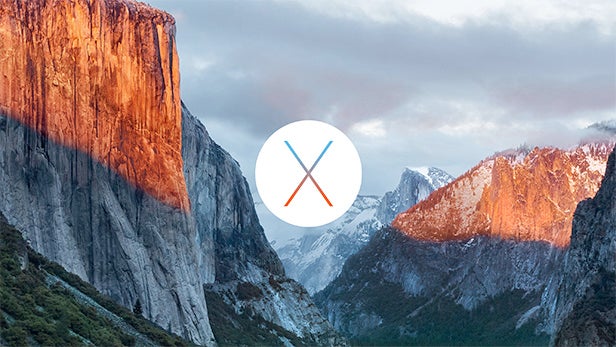
Apple’s latest desktop operating system macOS Sierra is out today. Hooray!
The new update brings Siri on to iMacs and MacBooks for the first time and even makes it possible to unlock the computer using an Apple Watch or use Apple Pay on the web.
However, not all upgrades suit all users. Perhaps an older Mac is under-performing since the upgrade? Perhaps it’s having an adverse effect on battery life? Perhaps you don’t want Siri anywhere near your desktop device.
Thankfully, you’re not stuck with Sierra. There’s a route back to old El Capitan. A downgrade, if you will.
Related: How to install macOS Sierra on an unsupported Mac
First of all you’ll need to download the OS X El Capitan Installation file from there ‘Purchased’ section of the Mac App Store and save it (along with any new files since you upgraded to Sierra) to a newly formatted external hard-drive.
Before going further, you’ll need to create a bootable OS X El Capitan installer drive using the Disk Utility tool or through Terminal. This process is explained by Apple here.
Related: 6 common macOS Sierra problems and how to fix them
It’ll now be possible to install El Capitan from that bootable installer drive. During this process you’ll also wipe all traces of macOS Sierra and everything else on the computer.
With the USB drive inserted you’ll need to start up the Mac and hold down the Option/Alt key in order to select the bootable El Capitan drive as a start-up drive.
This will commence the install. When the OS X Utilities appears you can select Disk Utility, select the Mac’s main hard drive and then hit erase.
From here you can follow the on-screen instructions to complete the install. Once complete you can restore files from there Time Machine backup made before the original upgrade process.
Video: Trusted Explains: Tablets vs Laptops
How are you finding life with macOS Sierra? Share your thoughts in the comments below.


