What is a smart TV? All the main smart interfaces explained

Virtually every TV sold these days is a ‘smart TV’. It’s rare you’ll come across a TV that doesn’t boast smarts in some way, even cheaper ones.
And smart TV systems have come on a long way from clunky web browsers to the sophisticated video streamers most people now consider essential.
What do you need to know about smart TVs, and what are you getting for your money?
What is a smart TV?
A smart TV refers to any TV can go online to fetch content. This type of content can be video – through over-the-top services like Netflix and Disney Plus – or audio, like Spotify and Tidal.
A smart TV can connect to the internet via an ethernet port or its built-in Wi-Fi, and the range of additional features that come with an internet-enabled connection include voice control with digital assistants, online search, connecting to other devices wirelessly (like a wireless speaker or another smart IoT device), and casting/streaming to the TV from another device.
As a smart TV is dependent on the internet, features can be regularly updated allowing for security issues to be fixed or new features added over time (such as new apps) or removed if there is an issue or out of date.
What makes a good smart TV?
A smart TV should include as comprehensive a set of streaming providers as possible. Not just the likes of Netflix, Amazon Prime Video and YouTube, but UK TV catch-up services, such as BBC iPlayer, ITV Hub, and All4, too.
Even better if it includes other subscription services such as NOW, BT Sport and Apple TV+. The more options a TV can stock, the less likely you’ll need to spend on a video streaming stick to access your favourite films and shows.
Another feature that every smart TV should have is an electronic programme guide (EPG). If you miss something there’s always catch-up services, but with so much choice these days, a smart platform that can collate, recommend, and serve that content to you is essential.
The ability to access your home network and stream content (like videos, music and photos) from other connected devices such as smartphones, tablets or NAS drives, is also important, extending a smart TV’s reach into other areas and allowing it to become a hub for your personal content.
Finally, voice control has become a popular feature on cheap TVs as much as premium ones. Accessing a digital assistant such as Amazon Alexa or Google Assistant is an easier and quicker method than using a remote.
How do I access apps on a smart TV?
You can access apps through a smart TV’s app store. Press the ‘home’ button on your remote and that will take you to the main smart interface where you’ll be able to look up apps and services for your TV.
Some apps such as Netflix or Prime Video come pre-installed, but if you’re looking for something else then heading to the app store or asking a digital assistant to locate an app is your best bet for finding more options.
What smart TV systems are available?
There are smart TV systems from every TV brand, but which is the best? Each has its strengths and weaknesses, so it’s about what’s right for you.
Some opt for a fairly basic approach; others are more sophisticated. We’ll take you through the major smart TV systems, describing their layout and key features.
So, in alphabetical order, here are the various TV systems.
1. Android TV
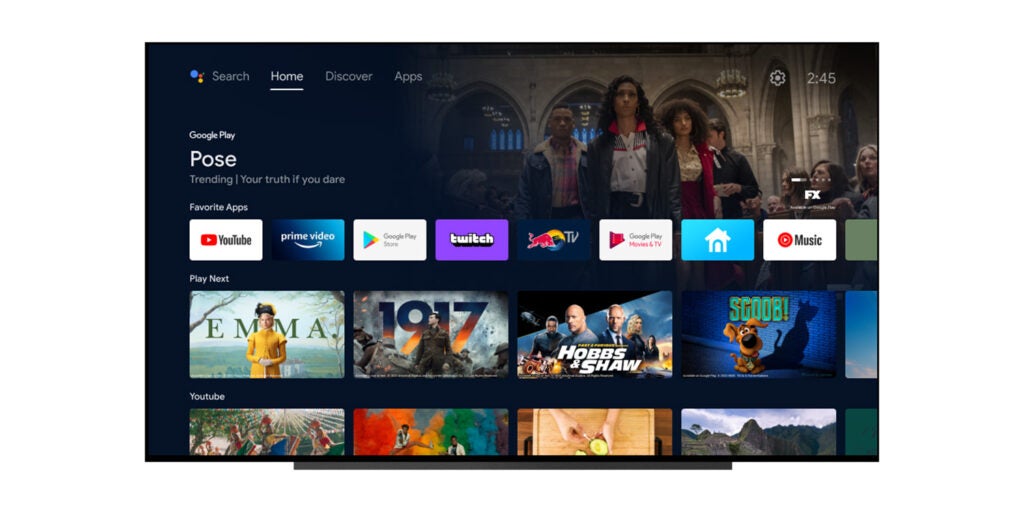
The majority of smart TV systems are developed in-house but Philips, Sharp, TCL and a few others rely on Android TV for their smarts.
The most up to date version of the Android TV platform is grouped into four sections: Search, Home, Discover, Apps, and Settings. You can scroll across these sections and scroll down to find something that interests you.
Search is self-explanatory, but on the Android TV platform it can also mean voice search in using Google Assistant to find content. Press the Google Assistant button on the remote or speak via built-in voice control (not all TVs support hands-free voice operation).
Home features a hub of curated content, and if you sign into those apps, the selection is personalised to your viewing habits. Discover uses an algorithm to monitor your viewing habits in certain apps – the UK version of Android TV supports Netflix, Prime Video, Apple TV+ and Rakuten Viki – and suggests content based upon the results. The Apps section is where you find apps with over 5,000 apps available.
TV manufacturers add their own menus to go with the Android TV interface. To use Philips’ TVs as an example, in their settings you can tweak everything from the TV’s Ambilight, to picture, sound, and software updates.
Android allows access to any connected devices, supports DLNA (Digital Living Network Alliance) to access to content such as videos, music and photos on a home network. Any platform that supports Android TV benefits from built-in Chromecast, allowing content from mobile devices to be played on the TV.
2. Google TV
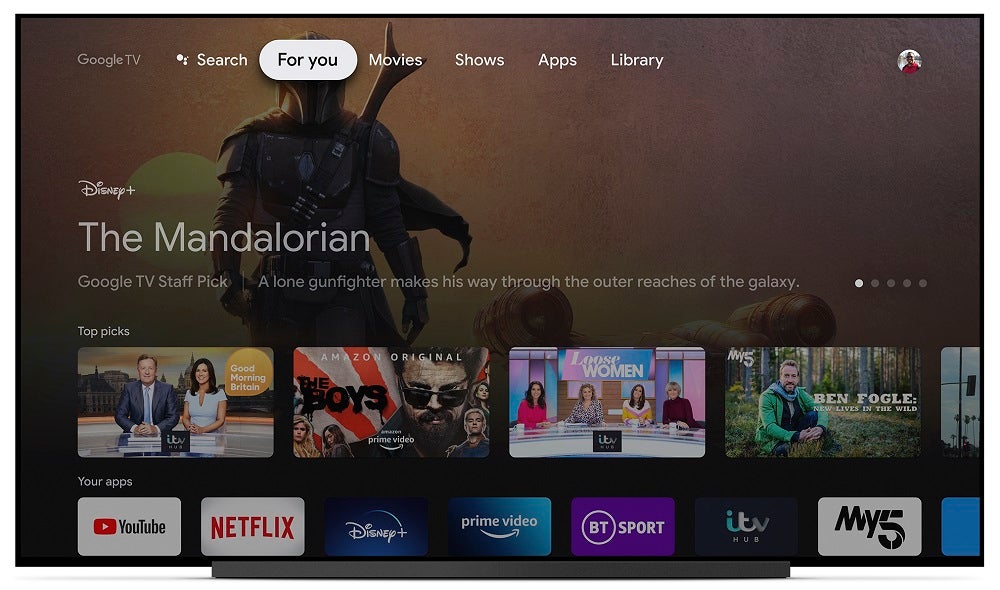
Google introduced its latest TV platform when it launched its Google Chromecast with Google TV. It presents a user interface that curates all the content from your subscriptions in one place. And with profiles added in a recent update, the service can personalise content for each user rather than just one person.
It’s basically Android TV with a different skin, personalising the user experience that makes it easier for content to be discovered. Sony has converted to Google TV from Android TV, as has TCL but only with its US-based TVs so far.
The interface is grouped into six sections: ‘Search’, ‘For you’, ‘Movies’, ‘Shows’, ‘Apps’ and ‘Library’. On Sony TVs there’s another section simply labelled ‘Sony’ where you’ll find access to features such as Bravia Core. Head to your profile picture in the top right-hand corner and waiting for you are general settings, inputs, picture settings and notifications.
‘For You’ is where your apps congregate alongside a mass selection of content aimed at you in the form of ‘Top picks’ or genre categories (like 1980s films). You can improve these recommendations by rating movies and shows to give Google a better idea of what you like to watch, as well as by managing which services you subscribe to, allowing Google to serve up similar content based on what you watch.
Movies and Shows break down the content into, well, movies and shows. It’s laid out into rows of titles, each row focusing on a particular era or genre. Content straddles renting, purchasing, and streaming (where possible), with Rotten Tomatoes icons to prod you in the direction of a well-received film or away from a stinker.
All the apps available on Android TV are available here, with the usual suspects featuring in Netflix, Prime Video, iPlayer, Disney+, BT Sport, Spotify, Tidal, NOW, Discovery+ and many more. Where 4K HDR is supported, Google TV generally supports content for that app at its highest quality.
The UK catch-up apps are integrated with YouView TV system that essentially does the same thing as Freeview Play in offering broadcast content alongside on-demand content.
Google Assistant is built in, and it’ll provide personalised search results if you log into Google. Depending on the Sony TV model, you’ll either have to use the microphone in the remote to start voice search or you can speak directly to the TV’s microphones and it’ll pick up your query.
The system allows access to any connected devices, physical or wireless, and there is support for DLNA to view content such as videos, music and photos from your home network. Not all Sony TVs support DLNA but from what we can surmise, Sony’s Google TVs should.
As an experience the Google TV interface is quite simple and much more informative than Android TV. It’s speedy enough and stable too, although some of the recommendations don’t seem to be the most personal so that could use some improvement.
3. Hisense VIDAA

The VIDAA OS was founded by Chinese manufacturer Hisense but is available on some Toshiba sets in certain regions. The interface is a relatively simple in-house platform that gets the job done.
Navigation is straightforward and app selection is solid. All the big apps are included along with the UK catch-up apps, and Disney+ joined the service in 2021. On the most up to date version of the VIDAA interface, there’s a selection of free content (Facebook Watch, Plex, VEVO, etc) and a choice of voice assistants that includes Alexa, Google and VIDAA Voice.
Freeview Play has its own EPG that allows you to go backwards in time if you’ve missed one of your favourite shows. There’s also a feature that allows you to time-shift programmes by recording them on a connected drive, turning your TV into a personal video recorder (PVR).
The homepage also provides direct access to all the inputs, including any connected devices. These could be physical or wireless, and the ‘Media’ option supports DLNA for accessing content such as videos, music and photos on a home network. This is a smart TV system that keeps things relatively simple, but in doing so it’s very easy to use.
4. LG webOS
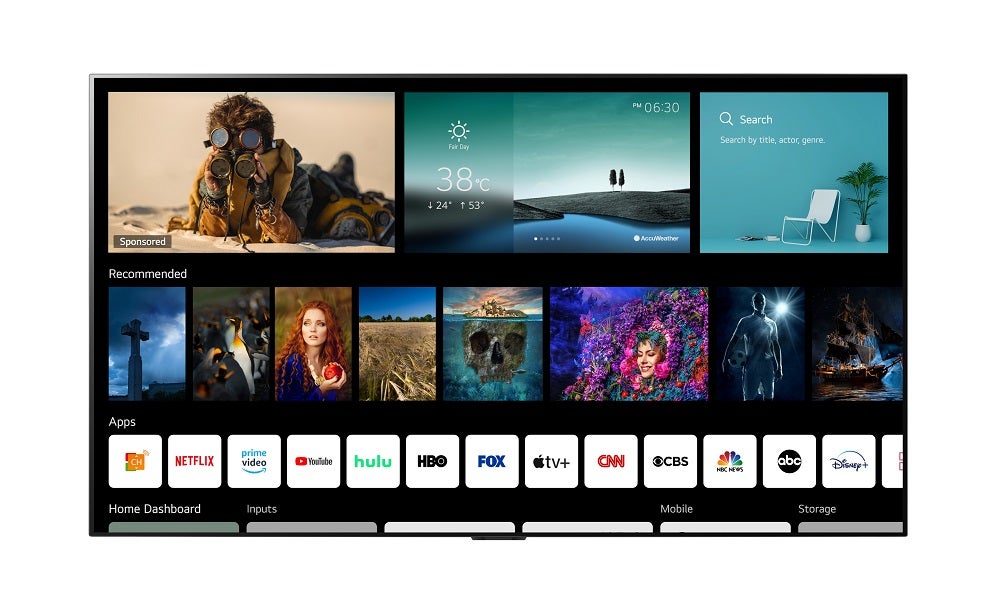
LG’s webOS smart TV system arrived in the mid-2010s and has been updated each year with new features and smarts. After reaching version 6.0, LG now just refers to it as just webOS.
LG’s webOS treats everything as if it were an app, whether it’s a video streaming service, or connected IoT (Internet of Things) device. These apps can be accessed through the home screen (or launcher bar that appears at the bottom of the screen).
When it comes to the video streaming services, webOS is one of the most comprehensive available. All the UK catch-up services are provided thanks to Freeview Play, as well as the likes of NOW, Netflix, Prime Video, Rakuten TV, Disney+, Apple TV and YouTube.
Interaction is done with an onscreen pointer controlled by LG’s Magic Remote, as well as the option of voice control. Options for voice control include Amazon Alexa, Google Assistant and LG’s ThinQ AI. ThinQ AI is a proprietary artificial intelligence technology based on the IoT and uses the ThinQ open-standard control protocols to enable communication with other supporting devices.
Connections, wireless sources and IoT devices can be accessed and managed the Home Dashboard, where you can connect to devices and access videos, music or photos on your home network through DLNA, AirPlay 2 and Bluetooth 5.
LG’s webOS sets a high standard as far as smart TV systems are concerned. It’s fast, responsive and robust, with an intuitive user interface and a comprehensive set of features.
5. Panasonic My Home Screen
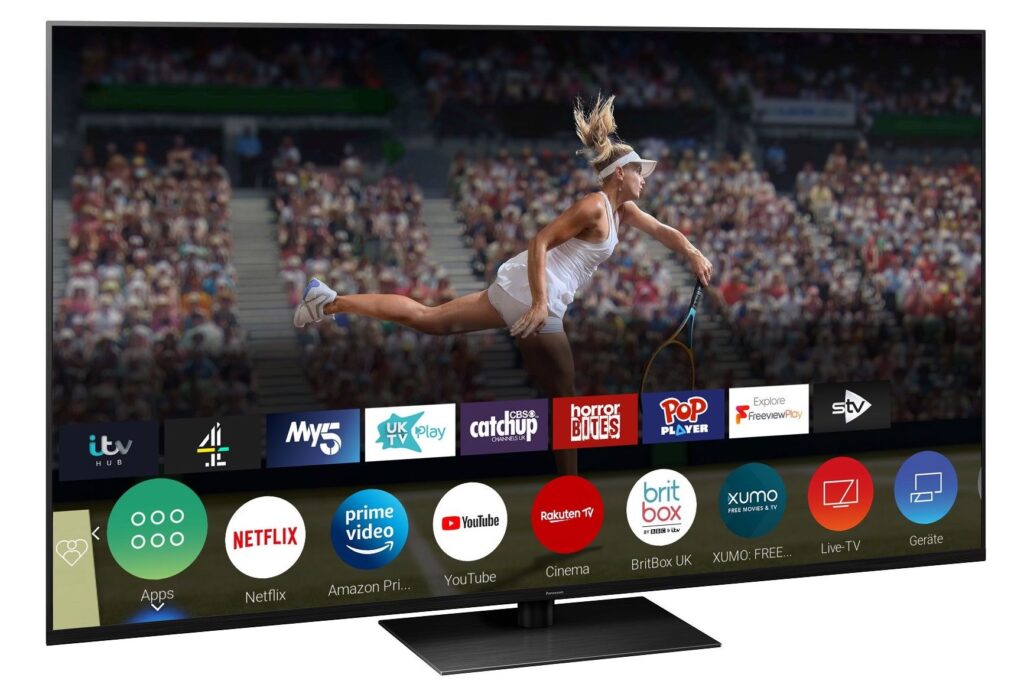
At first glance, Panasonic’s My Home Screen smart platform looks simple compared to the competition. In operation the system impresses, with an intuitive and simple approach that gives quick and easy access to all your favourite content.
The ‘Menu’ button takes the user to a quick select menu that shows settings such as picture and sound for easy and fast access. To access live TV press ‘TV’ on the remote, or ‘Guide’ which opens up the Freeview EPG. Press ‘Home’ and it brings up the app launcher bar, a further click on apps brings up the main hub. You can pin your favourite apps to the homepage for quicker access or re-arrange the app launcher bar to customise the appearance as you like.
The focus here is on video streaming apps, so there’s Netflix, Prime Video, Disney+, YouTube, Rakuten and Apple TV+. Music is not so well catered for, and neither are sports, which hurts both the number and variety of apps My Home Screen supports. Freeview Play ensures you get the complete set of UK catch-up services.
The two input buttons on the remote provide access to physically connected sources, while the platform also supports DLNA, allowing you to access content such as videos, music and photos over your home network and Bluetooth for connecting a mobile device or audio device.
There is no support for Chromecast though, which is a miss. Digital assistant support has been beefed up with Alexa and Google supported, and in the new MyScenery mode, users can enjoy a relaxing slideshow of images when you need to decompress from a hard day’s work.
One of the joys of using the My Home Screen smart platform is that it’s robust and responsive. It avoids the unnecessary fragmentation seen on some smart TV systems, and it doesn’t inundate you with recommendations – it just concentrates on all the main streaming and catch-up services.
6. Roku
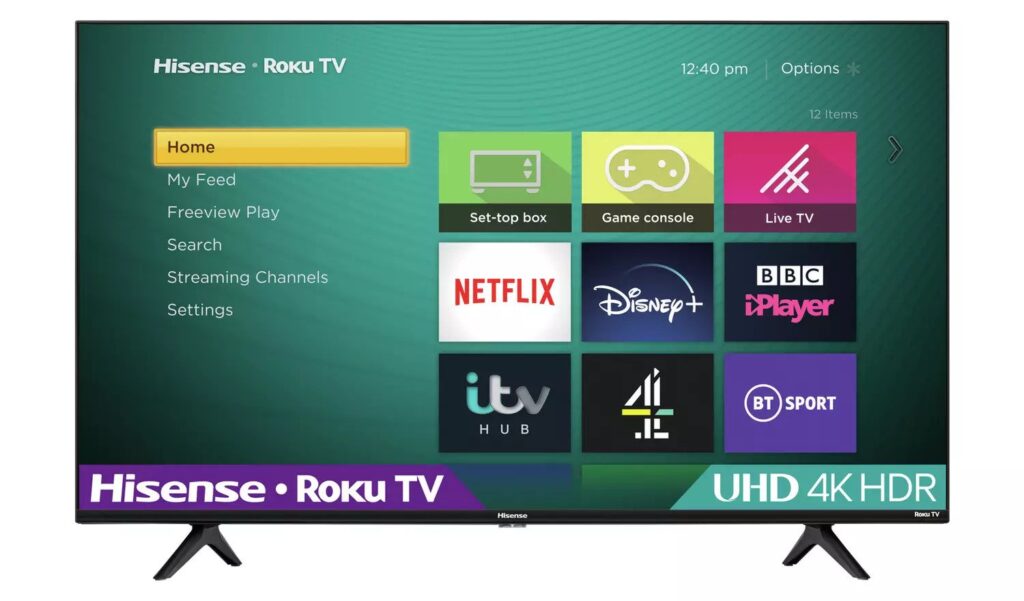
Roku’s smart interface is one of the most consistent in terms of its visual identity. It doesn’t have the flash of LG’s webOS, but it’s clearly laid out and supremely easy to use. The main sections are divided into Home, My Feed, Freeview Play, Search, Streaming channels and Settings.
Home is where the main apps are located, and they can be re-arranged or removed entirely if you what your favourites easy to access every time you switch the TV on. Streaming Channels is where you’ll find other apps/channels as well as the free to-watch Roku Channel that hosts the ad-supported Roku Original content that’s free to watch.
If you want to track films and TV shows as they pop up on services then that’s what My Feed is there for, notifying users when they’re available via the +Roku feature. When a title becomes available, it’ll tell you whether a film or series is in a subscription you have, as well as other details such as whether it can be bought or rented.
On the TV there’s text-based search and voice control possible via the remote and app. The settings section covers everything from changing wallpapers to audio formats, to casting from devices via AirPlay 2 and initiating software updates. The app offers more functionality with features such as Save List that works in a similar manner as like Google TV’s Watch List or Sky’s Playlist by keeping a list if films and TV series you want to watch.
There’s no Chromecast or Bluetooth support on some Roku models (such as the Hisense A7200G) but there is on others (like the TCL RP620K). Where there’s no Chromecast, the Roku OS substitutes it for screen mirroring from a mobile device or uses the Discover and Launch protocol (DIAL) for Netflix and YouTube.
Alexa and Google voice assistants are supported via connected devices, and there’s Apple’s HomeKit for control of devices within that smart ecosystem. You can view wired and wireless connections via the Home screen and with broadcast content you can see a preview of what’s playing on the last channel you were using to see what’s on.
Roku takes a platform agnostic approach to apps with all is devices, so there’s a considerable amount available to peruse. UK viewers get access to catch-up and on-demand apps such as iPlayer and All 4 with Freeview Play supported. Otherwise, there’s the usual bunch in Netflix, Disney+, Prime Video, Apple TV, NOW; BBC Sounds, Deezer, Tidal and Spotify; BT Sport and the like. Despite the number, you’d find more apps like Apple Music, FiiT or Amazon Music present on the likes of webOS and Tizen interfaces.
There are accessibility options that cover language selection, subtitles, hard-of-hearing settings and audio description. When we last reviewed a Roku TV, the company said they were in the process of enabling the Accessibility Guide on Freeview Channel 555. Roku’s interface is one of the best thanks to its ease of use. It’s a bit sober visually, but if that’s not a bother, then it’s a very efficient way of finding and enjoying content.
7. Samsung Tizen
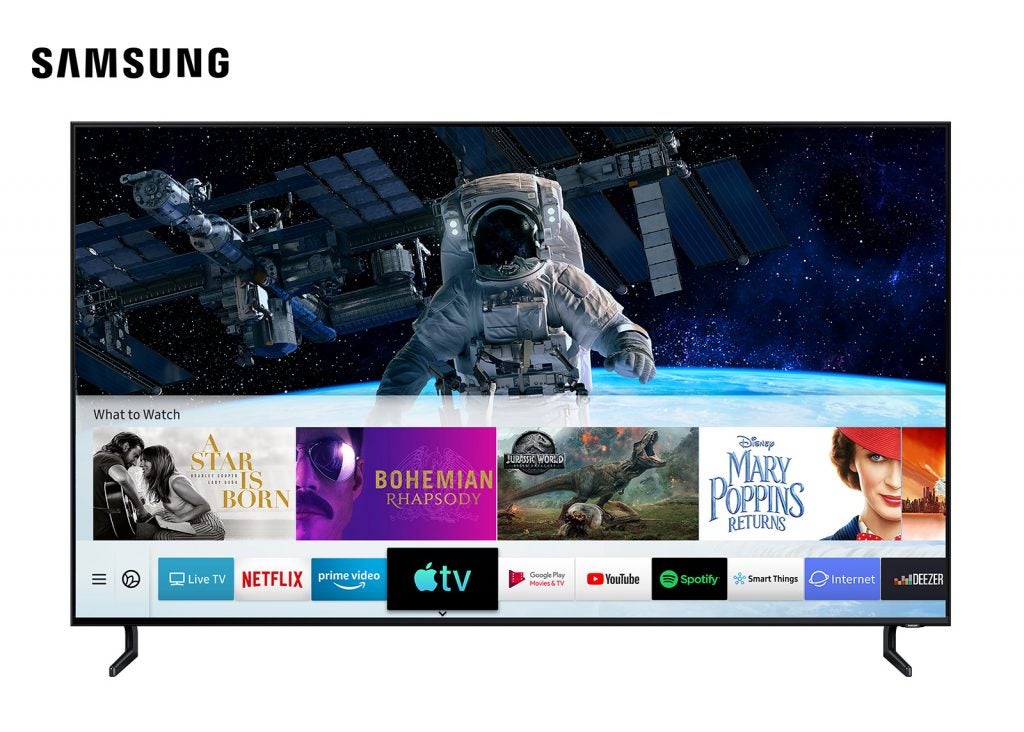
Samsung’s smart TV platform uses the Tizen operating system, and while for years it bore some similarity to LG’s webOS in some respects (notably that launcher bar), for 2022 it’s had its most radical update yet. As we’ve not had the chance to test out the new interface, we’ll describe how the previous interface works since most Samsung 4K TVs on the market will still have that version.
Samsung’s uses a similar launcher bar to webOS to provide quick and easy access to content. Where Samsung’s interpretation differs is by offering a second tier with further options for direct access to content.
For example, if you select Prime Video, you can then select whichever programming you were last watching without having to fully open up the app. Not all the apps bear this level of integration though.
The launcher bar also allows access to any connected devices, and also supports DLNA for access content such as videos, music and photos on your home network. In terms of available apps Samsung has you covered with all the UK catch-up services, Netflix, Amazon, NOW, Disney+, Apple TV+, Spotify, Tidal, Qobuz, Apple Music and YouTube.
Samsung’s TV Plus option arrives pre-installed on all its TVs since 2016, combining over 100 live and on-demand content (such as CNN and, ahem, the Baywatch channel), along with the usual TV broadcasters to deliver a wide range of entertainment, news and sports – and it’s all for free. Think of it as Samsung’s own version Freeview Play, except all it needs is an internet connection and not an aerial.
As is increasingly popular with smart TV systems, Samsung’s platform has a full house of options with the South Korean company’s own Bixby solution, as well as Amazon Alexa and Google Assistant for voice search by pressing the mic button on the remote.
Samsung has integrated its smart platform with SmartThings, an on-screen hub that monitors and controls other smart devices in your home. You can also use the SmartThings app on your smart device (iOS or Android) to install your TV. This works really well, setting up the internet connection, adding all your relevant passwords and even tuning the TV channels.
8. Sky Glass
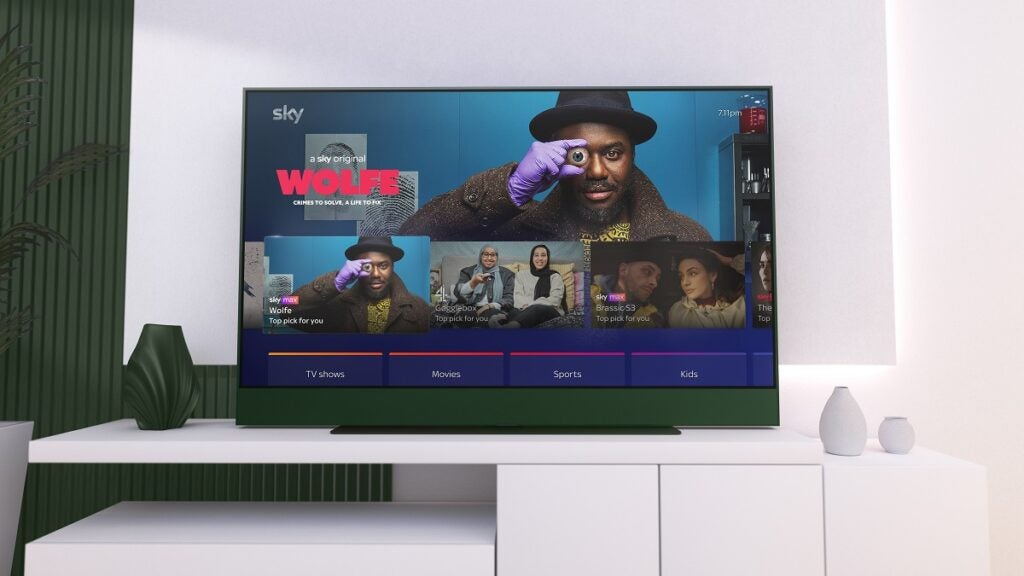
The latest mover and shaker in the world of TVs is Sky. Its interface is one of the more unique services on this list, similar to Google TV in its approach of offering users a wealth of content in their living room.
Glass uses the same rail system as Sky Q for navigation. The top rail offers fast access to recently used apps, inputs and spotlighted content, and below that is a rail that’s divided into TV Shows, Movies, Sport, Kids, International, Audio and Music, News and Fitness. Click through and you can find more content and view TV guides specific to each one.
Most of Sky Q apps make their way over but compared to the likes of Samsung’s Tizen OS, Google TV and LG webOS, the quantity of apps is far less. You can check this page to see which apps are currently available with all the top guns there in Netflix, Prime Video, Disney+ and Apple TV+, plus a few exclusives such as NBCUniversal’s Peacock, while Paramount+ is available on Sky Glass too
There’s no support for the likes of Amazon Alexa or Google Assistant, making this more of a walled-in ecosystem. There is built-in voice control that wakes up to the ‘Hello Sky’ prompt if you’re speaking to the TV. If you’re using the remote you don’t need to say, ‘Hello Sky’, simply ask for what you’re looking for.
At the centre of the Glass experience is Playlist feature, which Sky refers to as ‘cloud DVR’. It’s a misleading term as it may lead people to think there’s actual recording involved, which isn’t the case. It works more like bookmarks of saved content that collects all the series and films you’re watching or plan to watch. You can add content to Playlist by pressing the ‘+’ button on the remote but you can’t add content directly from apps, a search has to be performed first.
There are no individual profiles like on Google TV, so content recommendations work by refreshing the home page six times a day. The idea being if people watch content at a certain time during the day, the TV will surface related programming during those times rather than having users fiddle about with changing profiles.
There’s no Freeview Play, DLNA, AirPlay 2 or Chromecast, adding to the feeling of Glass functioning as more of a closed ecosystem. In terms of accessibility Glass incorporates the High Contrast interface, Audio description and highlighting of content in the TV Guide to people can recognise content easier.
9. Toshiba Linux
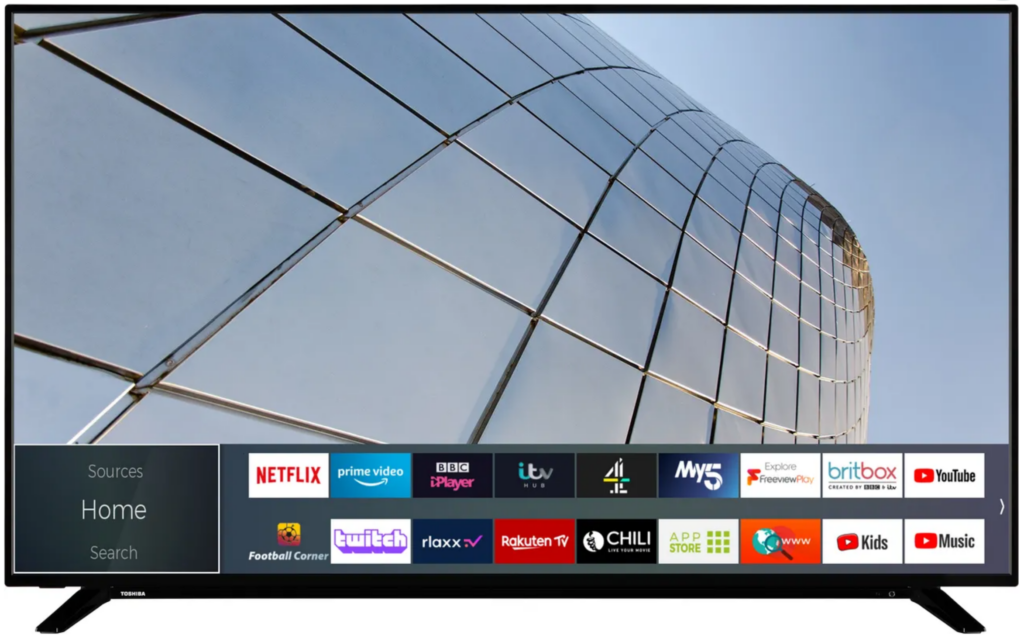
Toshiba uses a range of interfaces for its TVs that includes Android. In the UK the main interface is Linux which offers a simple user experience that caters to those who just want the essentials.
Not too dissimilar to other interfaces on this list, the Toshiba has a launcher bar that you can go up or down through the various menus, and then move across to go deeper in the settings. These are divided into Home Picture, Sound, Sources, Search, Network, Installation and System menus.
Picture and Sound are self-explanatory; Network delves into the setting up the internet (you can also conduct a speed test if you encounter any issues). Installation mostly refers to setting up broadcast TV channels on the TV, while System goes into more specific features such as accessibility options, privacy settings and software upgrades.
App support is not as wide as others, primarily down to a lack of Linux compatibility for apps such as Apple TV+ and Disney+. All the main apps feature such as Netflix, Prime Video and YouTube, while Freeview Play adds and EPG for broadcast TV and the UK catch-up apps, while Toshiba’s partnership with Amazon has added the likes of Twitch to its roster. DLNA provides the means of accessing content stored on your home network.
And on some Toshiba models there’s hands-free integration with Alexa, the digital assistant is built into the TV’s OS to help with any queries and fetch requests. It does mean that the Alexa compatible TVs are only really suited to Amazon customers, as if you don’t log into Alexa you’ll be plagued by messages asking to do so. There is ‘Ok Google’ support too, by offering Google’s smart services via a connected device (like a Nest Hub).
In terms of covering the basics, Toshiba’s Linux is good enough for its budget price. If you want more features, wider connectivity and bigger app selection, you’ll need to one of the bigger brands








