How to reset an Amazon Echo

If you’ve run into issues with your Amazon Echo smart speaker, you’re looking to register it with a different Amazon account, or are upgrading to a newer model and looking to sell it on, you’ll need to reset it to factory settings. That way, your personal information won’t stay on the device, and you can add a new account. Here, we show you how to reset an Amazon Echo.
There are two ways to reset an Echo: either through the Alexa smartphone app, or on the device itself. This handy guide walks you through the process.
Method one: Reset through the Alexa app
The Alexa app is available for both iOS and Android, and the reset process is the same. First, open the app and press the Devices button – it’s at the bottom right of the main screen.
Select Echo & Alexa at the top left, and then tap on the Echo or Alexa device you want to reset. Scroll down to the bottom of the screen that appears and find the entry that says Registered To. Tap the Deregister icon to the right. A warning notification will appear asking if you’re sure you want to proceed. Press Deregister again and your device will begin its reset procedure. Alternatively, there may be an option to perform a Factory Reset. Press this and agree to the warning that appears, then allow it to reset.
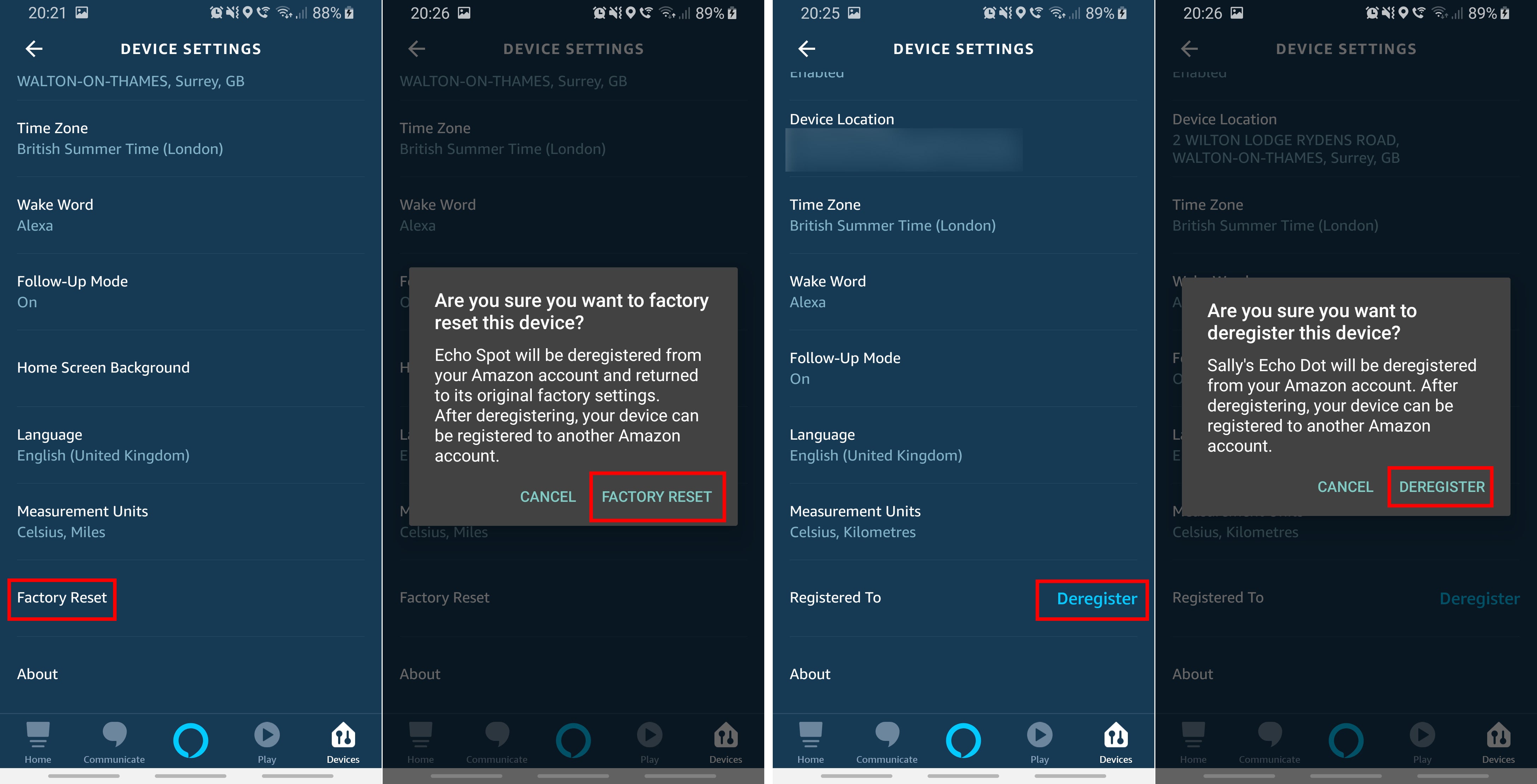
The device you have determines your reset options
Once the process has finished, the device will be back to factory defaults, and you’ll need to press and hold the action button on the device for five seconds to start a new set-up process. The light ring will turn orange and you can begin registering it again.
Related: Why is my Amazon Echo blinking yellow, red or green?
Method two: Reset an Echo smart speaker
How to reset an Echo will depend on which generation of device you have.
For first-generation Echos and Echo Dots with only two buttons on top, you’ll need a paperclip or something similar to press and hold the reset button near the base of the speaker until the light ring turns orange. Stop pressing and the light will eventually turn blue, before turning off and on again. It should then be orange, indicating it is back in set-up mode.
With a second-generation Echo, such as the Echo Plus, you’ll need to hold the microphone off and volume down buttons at the same time for 20 seconds. The light ring will turn orange before turning blue, then turning off and on again. It should then be glowing orange and be back in set-up mode.
Finally, to reset a third-generation Echo device, including the Echo 3rd Gen, Echo Dot 3rd Gen and Echo Dot with Clock, you have to hold the action button down for 25 seconds, until the light ring turns orange. It will briefly change to blue, turn off and then turn on again in orange, ready to be set up again using the Alexa app.
Method three: Reset an Echo smart display
If you have a second-generation Echo Show, and have used the built-in Zigbee hub to control third-party smart home devices, you may want to keep those connections after a reset. To keep them, swipe down from the top of the screen and tap Settings, or say, “Alexa, go to settings.” Now select Device Options, then Reset to Factory Defaults, but retain Smart Home Device Connections.
If you don’t want to keep your smart home connections, or have a first-generation Echo Show, Echo Show 5 or Echo Spot, it’s a similar method. Swipe down from the top of the screen and tap Settings, or say, “Alexa, go to settings.” Now select Device Options and then Reset to Factory Defaults. This will return the device to its out-of-the-box state, and remove all your personal information.

Echo Smart Displays can be reset from the screen

