How to download and install macOS Sierra today
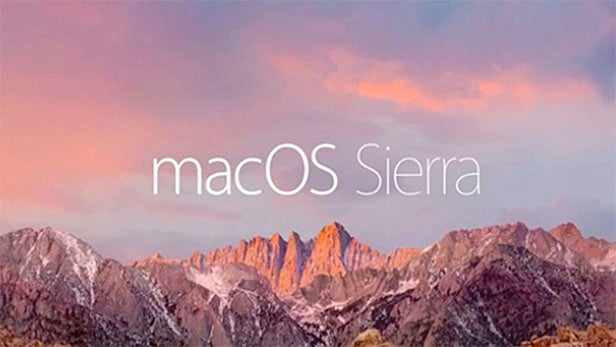
How to download and install macOS Sierra: All you need to know about getting Apple’s latest desktop OS on your Mac.
Apple finally releases the newest version of its desktop OS, macOS Sierra, today. And with a number of intriguing new features, perhaps most notably the addition of the Siri virtual assistant, it’s a worthwhile upgrade.
If you’re ready to dive in and get started with the newly rebranded OS, here’s all you need to know to make sure you do the whole thing properly.
How to download and install macOS Sierra – First steps
Before you can install Sierra, you’ll need to make sure you have a compatible Mac. This, like most of the process, is simple – if you have a Mac that’s newer than late 2009 and has at least 2GB of RAM, you’re in the clear.
Those of you working with older devices, or machines with less than 2GB of RAM, are, unfortunately, out of luck.
You’ll also need to make sure you’re running a Yosemite-themed OS – i.e. anything prior to Mac OS X Yosemite will require you to upgrade to OS X El Capitan before you can make the switch to Sierra.
Related: macOS Sierra – 7 new Mac features
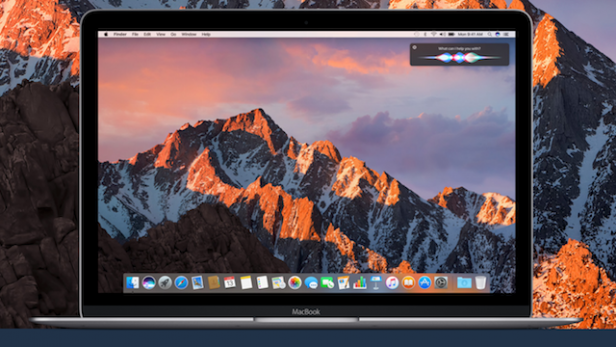
What’s more, if, for some reason, you’re still running Leopard, you’ll have to upgrade to Snow Leopard before you can install El Capitan. That means shelling out the £14.99 it costs to download Apple’s previous OS from the Online Store.
Once you’ve managed to install El Capitan, or if you’re already running that OS, you’ll be able to download and install Sierra. We recommend backing up important files before continuing, of course.
How to download and install macOS Sierra
The process of downloading and installing macOS Sierra is incredibly easy. Simply open the Mac App Store on your device and on the right-hand side of the home page you should see a link to the new OS. Failing that, there should be a banner at the top of the store which will take you to the right place.
Luckily, the update is free, so it’s literally just a case of clicking the link, then clicking on Download. If you can’t get on a Wi-Fi network or don’t have broadband access for some reason, Apple says you can upgrade your Mac at one of its stores.
macOS Sierra is a pretty hefty download, so depending on the speed of your connection, it could take some time.
Once the download has finished, just click on Install to begin the installation. And that’s it – simple!
Watch The Refresh: The best tech gossip and reviews every week
(video id=5017451818001)
Let us know what you think of Sierra in the comments.
“=”” data-sheets-userformat=”(” 2″:8705,”3″:{“1”:0),”12″:0,”16″:12}”=””>

