Master your iPhone with our guide to the best iOS 11 tips, tricks and hidden features

iOS Tips and Tricks: Hidden features you need to master in Apple’s new version of iOS
iOS 11, Apple’s latest operating system for iPhone and iPad, is here. The new update has been in beta form since the summer, but it’s now available to download for all and it comes with a host of interesting updates.
In typical iOS-style, lots of the updates aren’t that obvious and require a bit of digging. So to save you time, here are some of the best tips and tricks for your iOS 11 toting device.
Related: iPhone X – Everything you need to know
1. Use filters in the camera
Apple’s camera app has had built-in filters for ages, but previously you had to jump out of the main UI to get to them. In iOS 11, however, it’s much easier.
Simply open up the camera, swipe up from anywhere and the filters will appear. Flicking through will give you a live view of what the image will look like with the filter applied.
Related: iOS 11 review
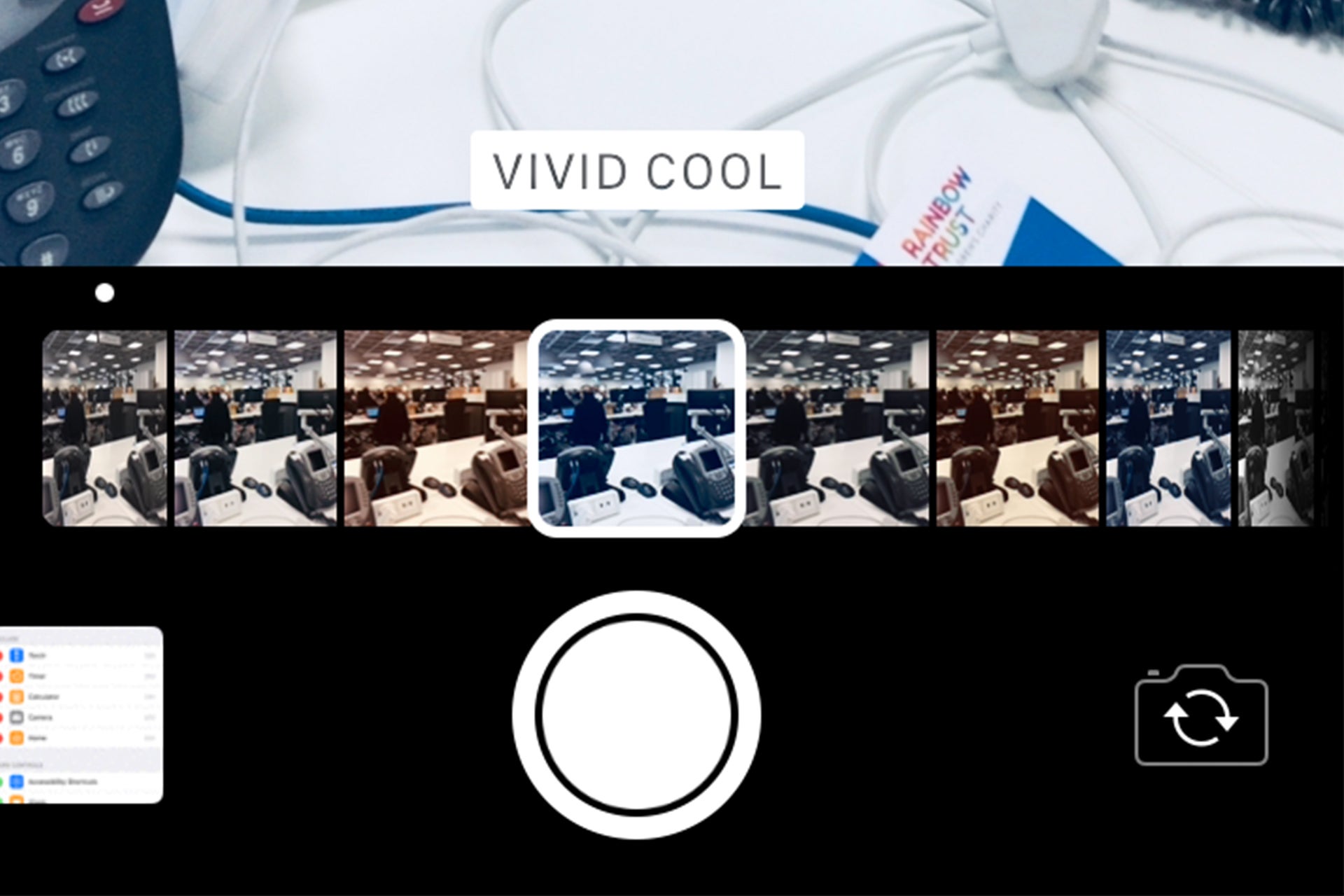
2. Edit the Control Center
In iOS 11, the Control Center has been completely revamped. It’s no-longer spread over three panes, but all together in one panel. You can also customise how it looks, something we’ve been asking for since it was introduced.
To do this, head into Settings > Control Center and Customise Controls. You can add in shortcuts like Alarm, Low Power Mode, quick access to Notes and an Apple TV remote.
Related: iPhone 9
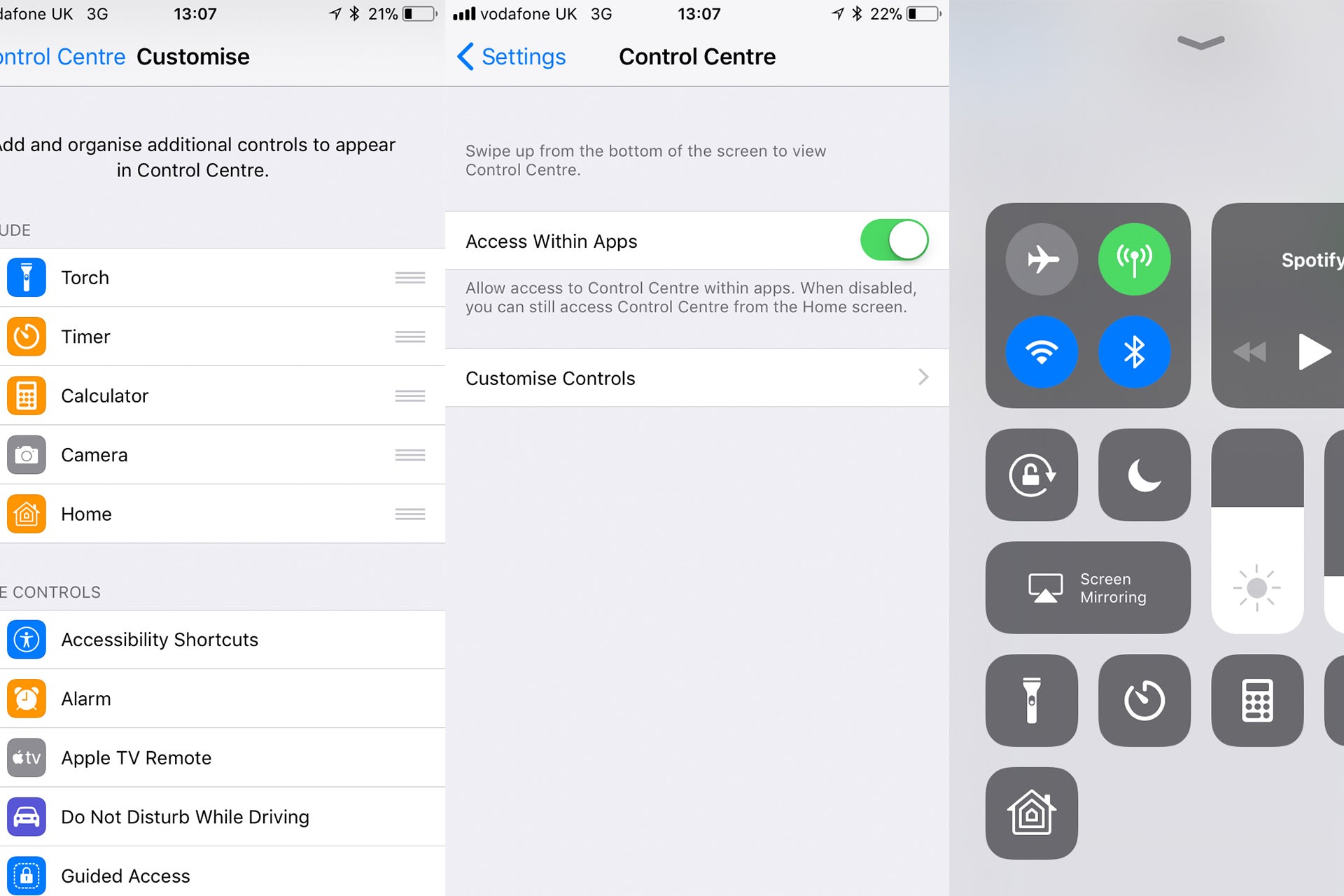
3. Scan and sign a document
The Notes app has been thoroughly updated in iOS 11, and one of the most useful additions is a new document scanning feature.
This is great if you want to quickly sign a contract or just snap a business card. To enable it open the Notes app, create a new note by tapping the icon in the bottom left-hand corner and then hit the ‘+’ icon. Tap ‘Scan Document’ and a camera UI will appear.
Related: iPhone 8 vs iPhone 7
What makes this even better is that it’ll intelligently know where the paper is and only snap that sheet. If you’ve got an iPad Pro with an Apple Pencil, you can now sign the document and send it on.
4. Move the position of the keyboard
As iPhones get bigger, it becomes harder and harder to type with one hand. In iOS 11 that is made slightly easier, because you can now shift the keyboard to the left or the right and make it smaller.
This is available anywhere the keyboard is present, just hold the ‘emoji’ icon and choose between shifting it to the left or the right.
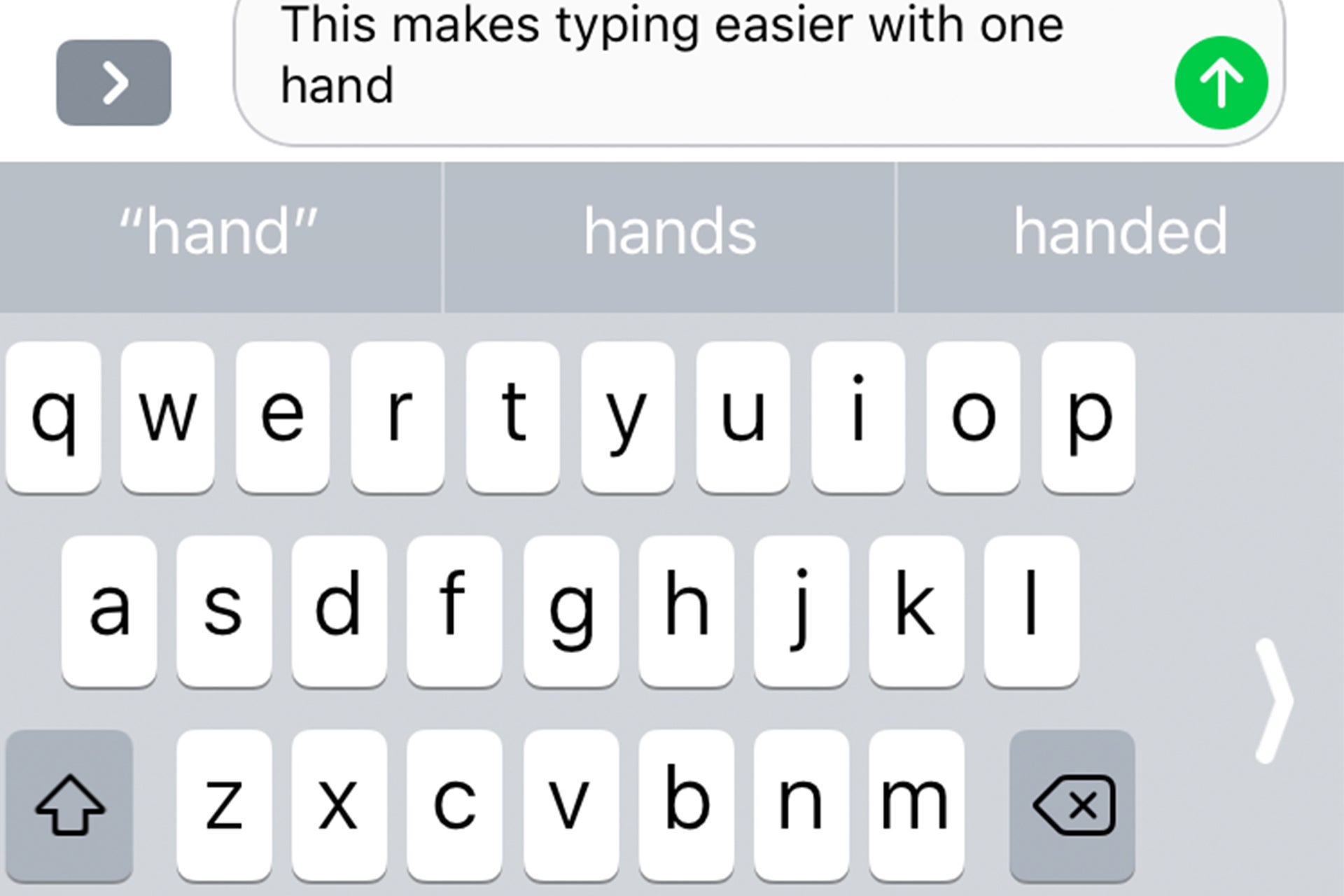
5. Get more from screenshots
In iOS 11, you can immediately edit screenshots after you’ve captured them. Taking a screenshot is done in the same way – holding down the home and power buttons – but now you’ll get a small preview in the bottom left corner.
Related: iPhone 8 vs iPhone 8 Plus
If you tap this preview you can crop, add text or just drawer over the top of the screenshot.
6. Switch the format photos and video are saved in
One of the biggest under-the-hood changes in iOS 11 is the switch to a new file format for photos and videos.
Instead of saving your snaps and movies in JPEG and H.264 respectively, iOS 11 has two news formats called HEIF (photos) and HEVC (videos). Apple says these are much better at compressing content and should save 50% of space each.
Related: iPhone X vs iPhone 8
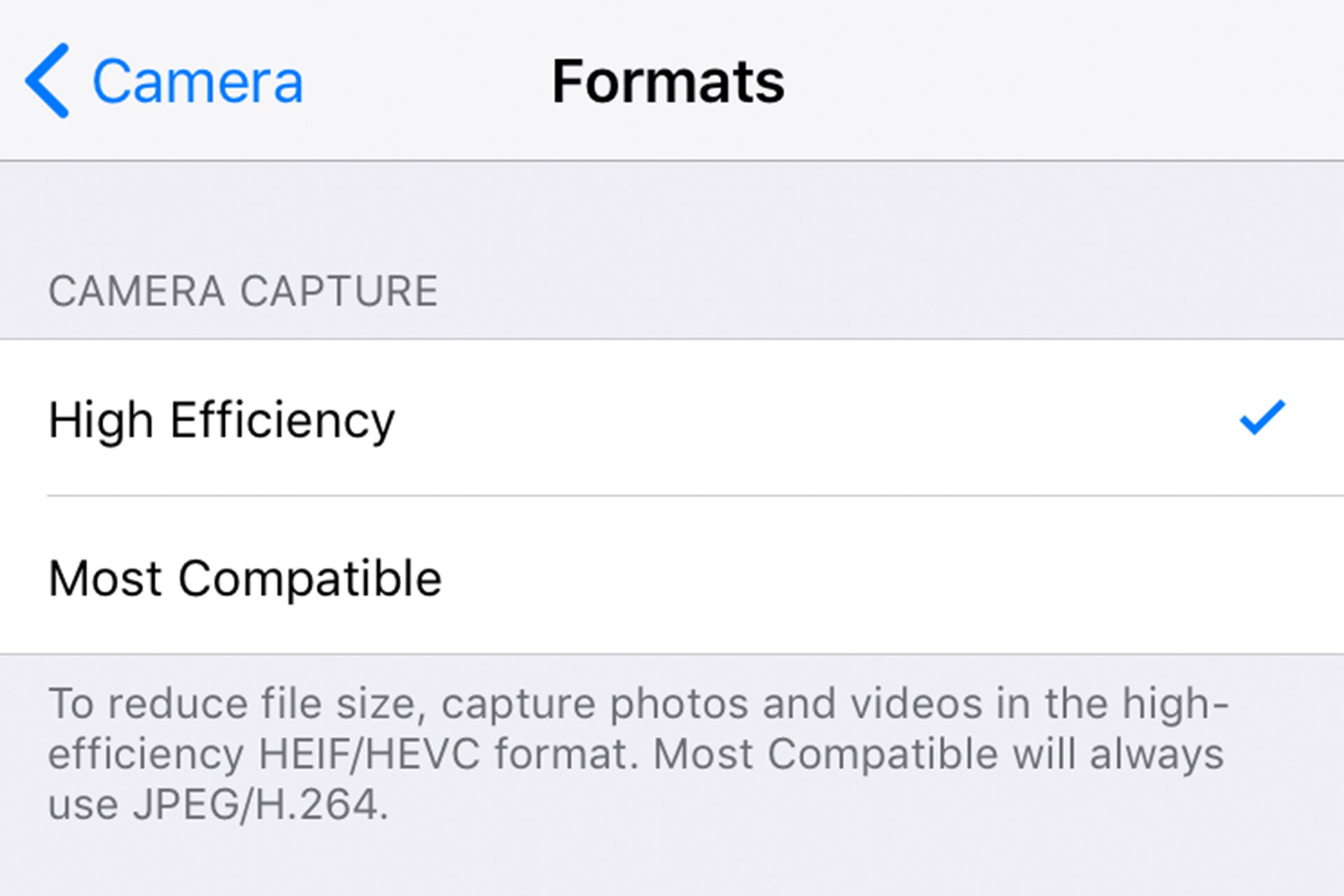
The only issue with this is that some apps won’t support the new file types without an update. Thankfully, Apple lets you easily switch back to the older formats without much faff.
To do this, open up Settings > Camera > Formats and switch to ‘More Compatible’.
7. Jump straight to the Notes app on iPad Pro
If you’ve invested in an iPad Pro and Apple Pencil recently, this is a trick you really need to know about.
You can now jump straight to the Notes app by just double-tapping the Pencil on the lock-screen. Timesaving at its finest.
Related: Samsung Galaxy S9
Got any other iOS 11 tips and tricks we should know about? Tweet us @TrustedReviews


