How to uninstall iOS 10: A guide to downgrading to iOS 9
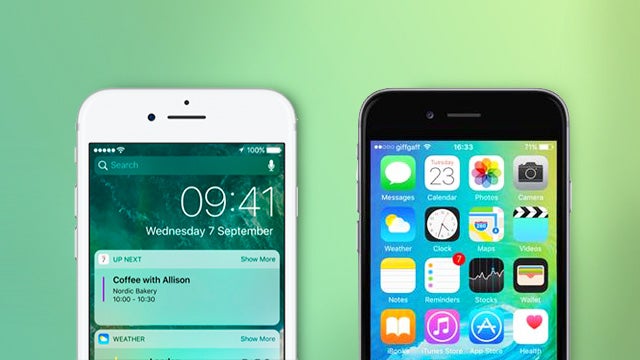
How to uninstall iOS 10: All you need to know to revert back to iOS 9 from iOS 10.
It seems September has been quite the month for smartphone-related debacles, with Samsung having to recall its Galaxy Note 7 due to slightly more explosions than expected, and Apple’s new iOS 10 bricking iPhones around the world.
And although Apple has since issued a fix for its buggy software update, many will be considering downgrading to the more familiar iOS 9.
Which is why we’ve gone and put together a quick guide on how to uninstall Apple’s latest OS and revert to the trusty ninth iteration of the software.
Here’s all you need to know:
WATCH: iOS 10 Tips & Tricks
Apple ‘signs’ each version of its OS, and when a new iteration is released, the previous version remains signed for a brief period. Which essentially means you can still install the old iOS while it remains signed.
Here’s what you need to do if you want to revert to iOS 9, and, before following these steps, it’s a good idea to backup your data, just in case something goes awry. You can do so through either iTunes or iCloud.
.ipsw file
Before reverting to iOS 9 you’ll need to find and download the most recent iOS 9.x IPSW file to your computer, which contains all the data you’ll need to reinstall the OS.
You may already have the file for iOS 9, in which case you can search for it. The file should have a name like “[your device name]_9.3.5_[firmware number]_Restore.ipsw”, so depending on whether you’re using a Mac or PC, use your file explorer to search for the .ipsw file. It should be in the Software Updates folder in the iTunes folder. Once you find it, drag it to your desktop.
Related: iOS 10 tips and tricks
![]()
If you can’t find the file, you can easily download it. Those with a developer account can download the file from the Apple Developer Portal, otherwise head over to ipsw.me. This site allows you to download the right file for your device. Download the ipsw file for iOS 9 and drag it to your desktop.
Installing iOS 9
To start the process of uninstalling iOS 10 and reinstall iOS 9, plug your iPhone into your Mac or PC and follow these steps:
1. Open iTunes and select your device.
2. Click the Summary tab.
3. For Mac users Option+Click, or for PC users Alt+click the Check For Update button.
4. A dialogue box should appear. Locate the ipsw file you placed on the desktop and select it.
5. The next dialogue box should confirm iTunes will update your phone to iOS 9. Click Update.
The phone should reboot and go into software update mode, during which time you should make sure the phone stays connected to the computer.
Once the process is finished, the phone should reboot into iOS 9.
WATCH: iOS 10 Hands On
Let us know whether this process works for you, and share any other tips, in the comments.

