Mobdro on Fire Stick Install Guide: Download Mobdro the easy way
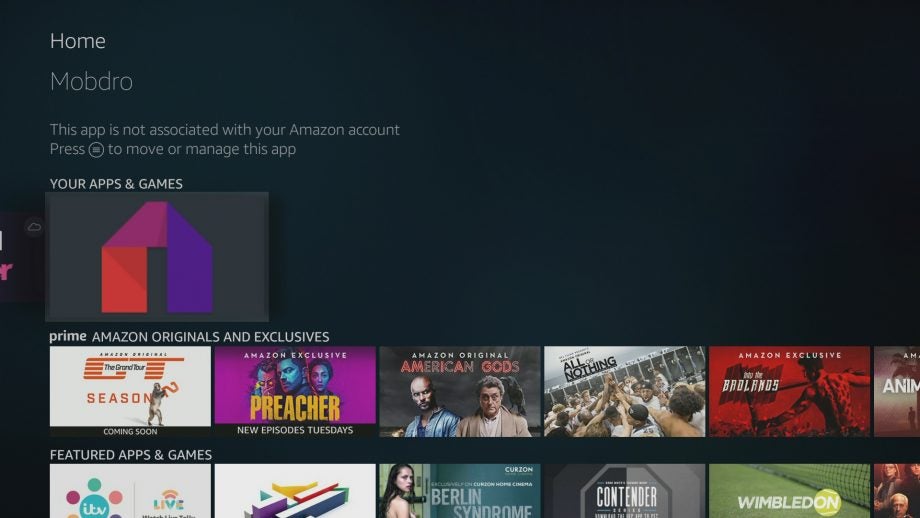
Mobdro on Fire Stick: How to get Mobdro on Amazon’s Fire TV Stick the easy way
Hailed as the new Kodi, Mobdro is an excellent media streaming app that can pull content from all over the internet – and just as you can install Kodi on the Fire TV Stick, so you can with Mobdro. Here’s how.
Getting it working is a touch fiddly, though, as Amazon doesn’t provide the software in its store. Instead, you have to sideload Mobdro by downloading the installation .apk file.
In this guide, we’ll take you through two detailed methods of installing the software on your Fire TV or Fire TV Stick. The first method uses the ES File Explorer application, which you can run directly from your media streamer. The second method uses a program called adbLink on your PC.
Personally, we find the second method easier and quicker.
Deal: Amazon Fire TV Stick down to just £25 – save £15
Install Mobdro on Fire Stick: Method 1
1) Enable apps from unknown sources and turn on ADB
For security reasons, the Fire TV and Fire Stick will not allow you to sideload applications unless you change a couple of settings. To make the required changes, go to Settings (the rightmost option at the top of the home screen) and navigate to Device, Developer Options and toggle Apps from Unknown Sources to On.
In the same menu, you should turn on the ADB debugging option, too. ADB (Android Debug Bridge) lets you remotely install applications over a network, and is a handy feature if you can’t get ES File Explorer method to work.
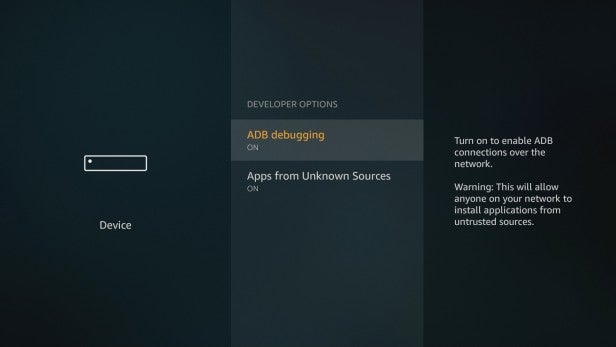
2) Install ES File Explorer
ES File Explorer is a handy file manager that lets you download and install applications directly to your Fire TV or Fire Stick. To install it, go back to the home screen and select the search option, then search for ‘ES File Explorer’. If you have the Alexa remote, you can just press the microphone button and search using your voice.
Select the ES File Explorer and File Manager option and then select Get to install the software. Once the download has completed, run the new app (for future use, ES File Explorer is listed under Your apps & games on the Home screen).
Related: How to install Kodi on a Fire TV Stick
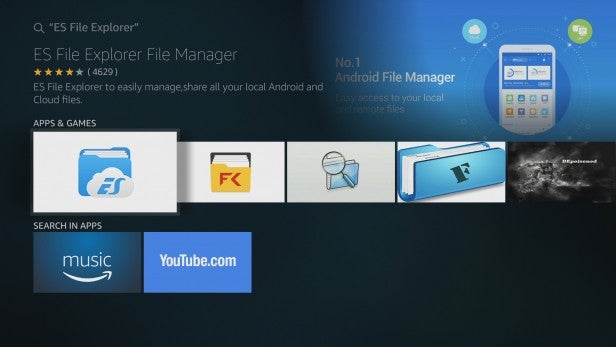
3) Add a favourite
You need to add a favourite into ES File Explorer so that it can download the .apk installation file. In ES File Explorer, select the Add option on the left-hand side of the interface.
In the dialog box that appears, select Path and press enter. Now, use the onscreen keyboard and enter ‘https://www.mobdro.to/mobdro.apk’ (without the quote marks). Select Next, and you’ll still have the on-screen keyboard up. This is so that you can enter a name for the Favorite, such as ‘mobdro’. Click Next when you’re done, and you’ll be back to the main ES File Explorer interface. Select Add (the button should be highlighted lightly in grey), being careful that you don’t hit Cancel, or you’ll have to add the Favorite all over again.
If ES File Explorer won’t let you enter a name for the Favorite after you’ve entered the web address, click Cancel. Start adding the Favorite again, but this time select the Name field first, and enter your custom name. Then, select the Path field and enter the web address as above.
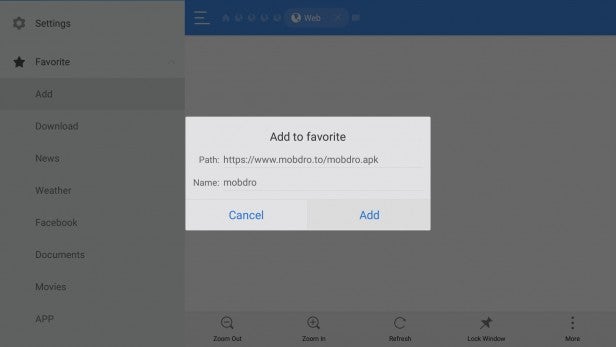
4) Download Mobdro
Select your Mobdro Favorite from the left-hand menu in ES File Explorer (it will be at the bottom of the list, and could be off-screen). This will load the Mobdro download site in ES Explorer’s main window, but it will stay blank as we’ve linked to a direct download.
To download the .apk file, you need to select More in ES File Explorer: press left to choose the left-hand menu, scroll to the bottom, then press right until More is selected. From the More menu, select Open in browser, and then choose ES Downloader from the Open with menu. You’ll see a progress box appear, showing you how long the file will take to download.
Related: What is Kodi and is it legal?
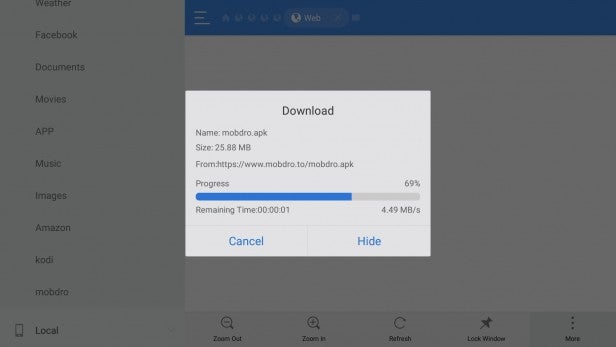
5) Install Mobdro
Once Mobdro has downloaded, select the Open file option in ES File Explorer. On the next dialog box, select Install button. This brings up an information page that shows the permissions Mobdro will have. Select the Install button, and Mobdro will be installed on your Fire TV or Fire TV Stick.
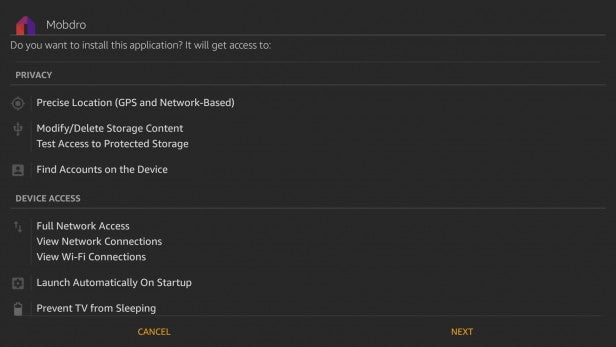
6) Run Mobdro
Once the installation has completed, you can select Open to run Mobdro on your Fire TV or Fire TV Stick. Accept the terms and conditions, and you can start watching programmes. For future use, Mobdro is located on the Home screen under Your apps & games, or in the Recent section.
Related: Best Kodi addons
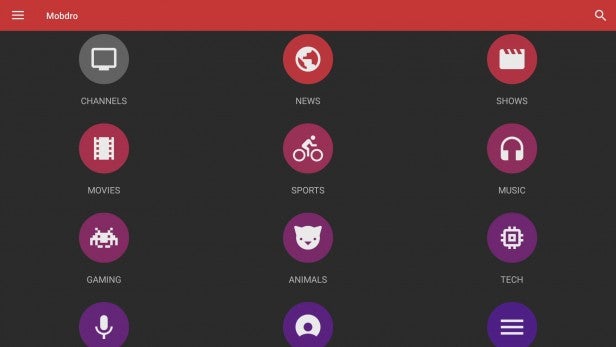
Install Mobdro on Fire Stick: Method 2
Using ES File Explorer can be bit fiddly, so the other option is to use adbLink. This runs on your PC and sends the installation file directly to your Amazon Fire TV or Fire TV Stick over your home network. You’ll need to have your streamer set to allow third-party installations and have adb enabled (see Step 1 in Method 1 above).
1) Find your Fire TV’s IP address
To use adbLink, you first need to know your Fire TV’s IP address. To get this information go to Settings (the rightmost option at the top of the home screen). Go to Settings, Device, About, Network. Write down the address listed under IP Address.
Deal: Amazon Fire TV Stick down to just £25 – save £15
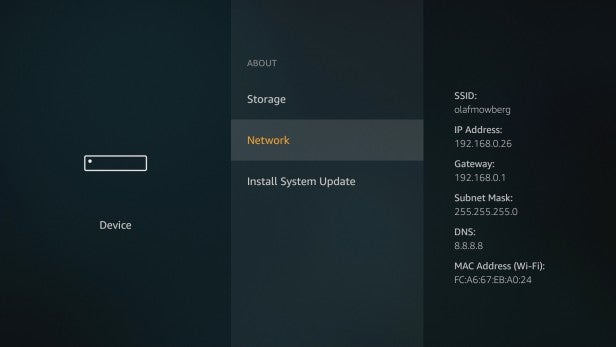
2) Download Mobdro
You need to download Mobdro to your computer. Get up a browser window and go to https://www.mobdro.to/. Scroll down the page and select the Download The App button. This will save the .apk installation file to your computer.
Related: Build a full-fat 4K Plex streaming system for under £250
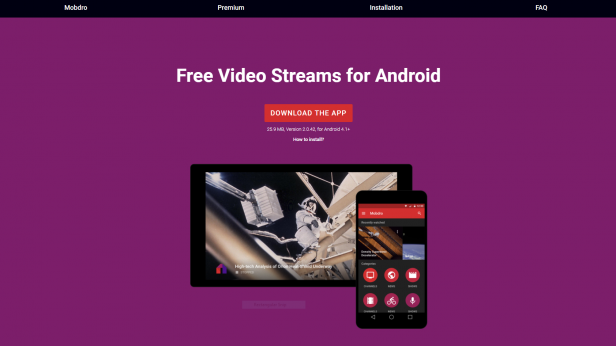
3) Configure adbLink
Download adbLink from jocala.com, and install it on your computer. When complete, run the software. Click the New button to create a new profile for your Fire TV or Fire TV Stick. In the dialog box that appears, you need to enter a Description (a name for your device) and, under Address, the IP address that you noted down. Click Save when you’re done.
Related: Mobdro APK download guide
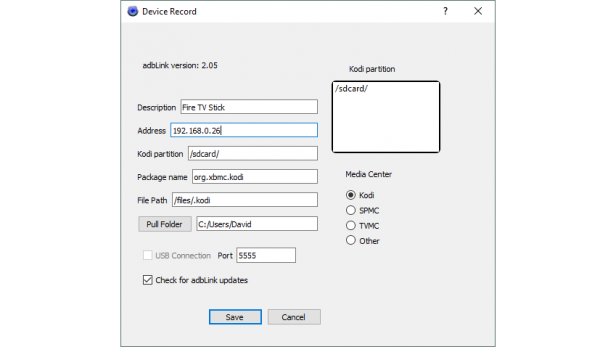
4) Install Mobdro
Click the Connect button and adbLink will make a connection to your Fire TV or Fire TV Stick; you’ll know it’s worked when you see a new entry under Connected devices. Click the Install APK button, and then select the Mobdro file that you downloaded earlier. Select Yes to install the software.
At the bottom of adbLink’s screen, you’ll see the ‘ADB running’ message. Wait until the green status bar has filled and you’ll get a pop-up message that says ‘Installed’. Click OK.
Related: Netflix vs Amazon Prime Video
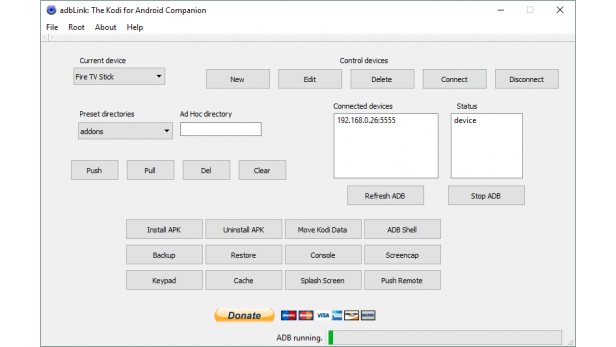
5) Run Mobdro
From your Fire TV or Fire TV Stick, Mobdro will now be listed under Your apps & games on the home screen. Select it to run it, and then select Accept, when prompted, to accept the license agreement. You can now start streaming content.
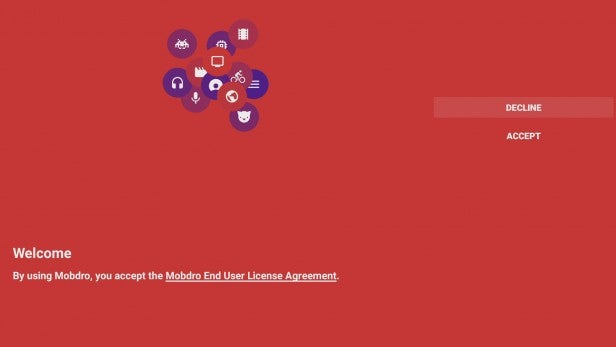
And that’s all you need to know to get Mobdro on your Fire TV Stick – happy streaming!
Not got a Fire TV Stick yet? Here’s the cheapest place to buy one right now.
Let us know if you have any issues or other suggestions in the comments.


