How to sync up Spotify playlists with your friends wherever you are
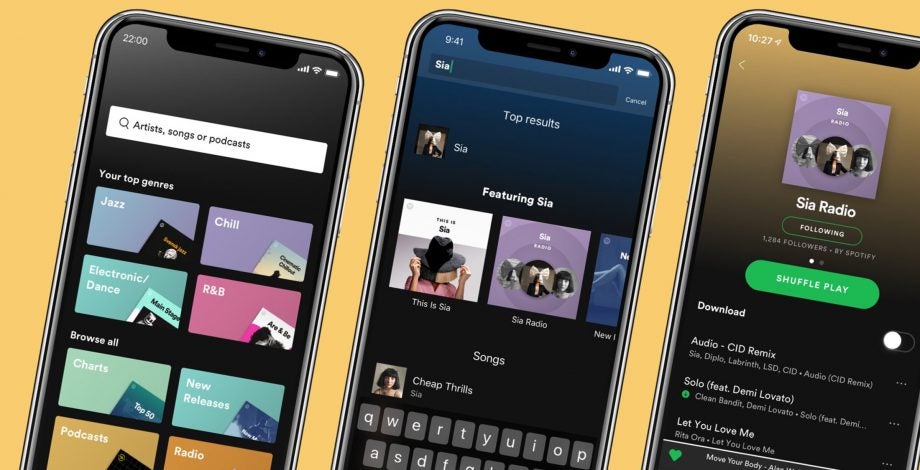
Whether you’re chilling out with flatmates right now, working from home for the week or stuck on the couch by yourself, there’s no need to listen to your music alone.
Here are just a couple of ways we’ve found to keep your Spotify listening social and connect with friends and family – even while you’re stuck indoors.
Group sessions
You might not know it, but Spotify actually has a feature that allows you to sync up songs with friends. It’s called group sessions and all you need is another user’s unique code to get together and create a queue as you listen. Any user can add a song, play, pause and rewind as the music plays through a phone, laptop or another listening device.
While anyone with the code can contribute to the playlist by queuing up songs from afar, the music will only play from one device so this isn’t one for long distance listening. However, if you’re living with flatmates or family, this is a great way to get some music going in communal areas like the living room or the kitchen.
Festify is a very similar third party app. In this case, participants are invited to vote songs up, moving them higher in the queue and adding another social aspect to the session.
How to create a group session in Spotify:
- Open the Spotify app
- Tap the Settings icon
- Tap ‘Devices’
- On Android tap ‘Connect to a device’, on iOS tap ‘Devices menu’
- Share your code with friends to start a group session on your device or tap ‘Scan to join’ to scan someone else’s code and join an existing session.
Read our review of Spotify
Collaborative playlists
Collaborative playlists are another built-in Spotify feature that keep things social when it comes to your music. Where group sessions are perfect for family homes and offices, collaborative playlists are great for when you want to share music recommendations from afar.
One downside to collaborative playlists is that there is no option to sync music between users, so you can’t necessarily discuss songs as they play. However, this does mean that you can listen to songs at your own pace, pause when you take a break and skip the tunes you might not have been as keen to listen to.
How to create a collaborative playlist in Spotify:
- Open the Spotify app
- Tap ‘Your library’
- Open or create a playlist
- Tap the three dots
- Tap ‘Make collaborative’
- Tap the three dots
- Tap ‘Share’
Related: Best Bluetooth speakers
Discord
If you’re looking to sync music with others remotely, you might want to consider doing so via Discord. The messaging app has a feature that allows you to share the song you’re listening to directly on your profile and allow any of your friends to listen along while you do.
While the feature isn’t possible while voice chatting, it is an excellent choice if you’re not into the idea of a collaborative playlist and would rather you be in charge of the music (though you could potentially take suggestions via the messaging app)
How to connect your Spotify account with Discord:
- Open the Discord desktop app
- Click ‘Connections’
- Click ‘Spotify’
- Log into Spotify and click ‘Okay’ to confirm


