How to make Alexa Outbound Calls and use Vodafone OneNumber
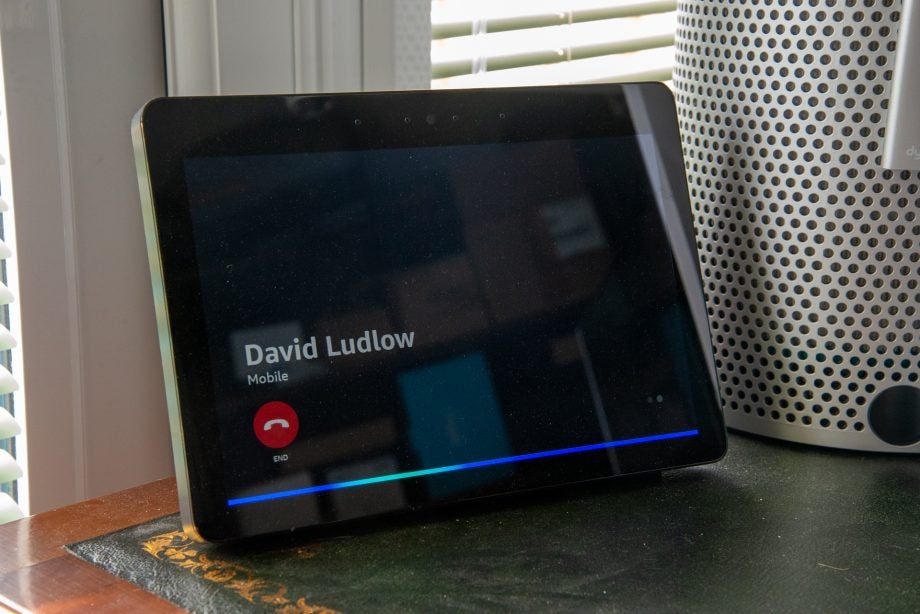
As well as controlling your smart home and answering your questions, Amazon Alexa now has a new trick up its sleeve: you can make free outbound voice calls. With Alexa Outbound Calling anyone with an Amazon Echo device can now make phone calls to UK landlines and mobile numbers free of charge. And, if you have a Vodafone account, Vodafone OneNumber lets you receive calls on your Amazon devices.
For Alexa Outbound Calling, this pretty much puts the Echo on par with Google Home devices, which have had free outbound phone calls for a while now (see, how to make hands-free voice calls with Google Home). The main difference is that with Google Home, you can set your caller ID as your mobile phone number so that it looks as though you’re calling; with Alexa Outbound Calling, anyone you call will just see No Caller ID.
That changes if you go with Vodafone, as OneNumber lets you link your mobile phone with your Amazon account. People that you call then see your phone number come up. When you get an incoming call with Vodafone, your Echo devices will ‘ring’ and tell you who’s calling and you can then answer a call hands-free. That’s a step up from what Google offers.
With Alexa devices, it’s still possible to make Skype calls, too, either to other Skype contacts or regular phone numbers using your credits. Our guide on how to make Skype calls with Alexa explains all.
Both services work in a similar way but the configuration is slightly different. Here’s how to get both Alexa Outbound Calling and Vodafone OneNumber working.
Related: Amazon Alexa guide
1. Import contacts
Before you can make a call on any service, your Echo devices need access to your contacts. To do this open up the Alexa app on your phone, then tap Communicate. Tap the person icon at the top-right of the screen and select Import Contacts, then toggle the Import Contacts slider on. This will let Alexa synchronise your phone’s contacts.
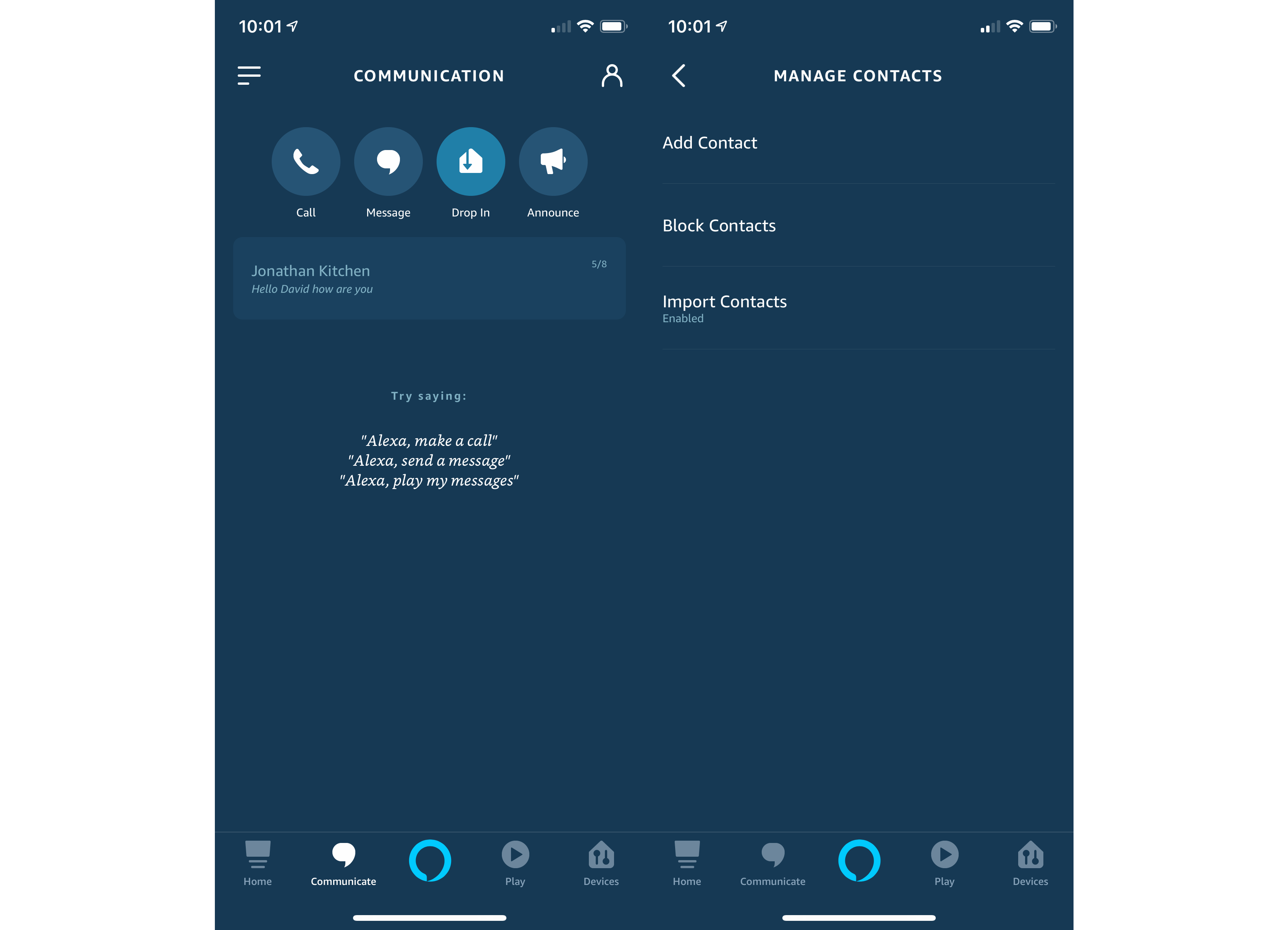
2. Configure Vodafone OneNumber
If you’ve got a Vodafone contract, you’ve got an extra step to go through. In the Alexa app, tap Settings, Communication, then select the Vodafone option. You’ll be prompted to log in with your Vodafone account details, then you can select your free account, and your phone number will automatically be associated with your Alexa devices.
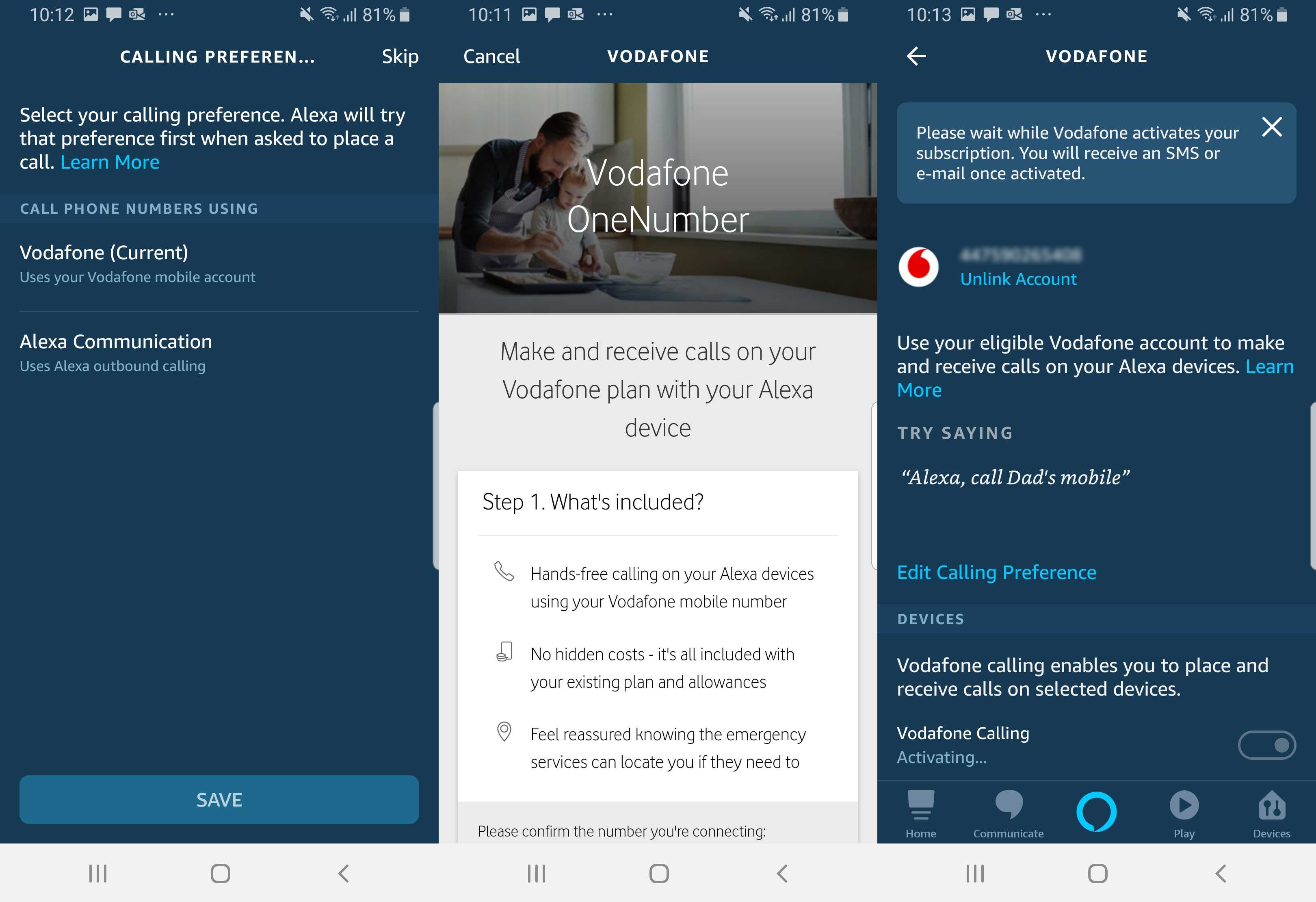
3. Make a voice call
To make a call, just say, “Alexa, call <contact name>”. If it’s the first time that you’ve called that person, Alexa will give you a choice of how to contact that person if they also have an Echo device. You’ll be asked if you want to call their phone number or their Echo devices. If the person you’re calling doesn’t have any Echo devices, you’ll just make a regular phone call. For phone calls, if you have Vodafone, the person you’re calling will see your phone number as the caller ID; with Alexa Outbound Calling, they’ll just see No Caller ID.
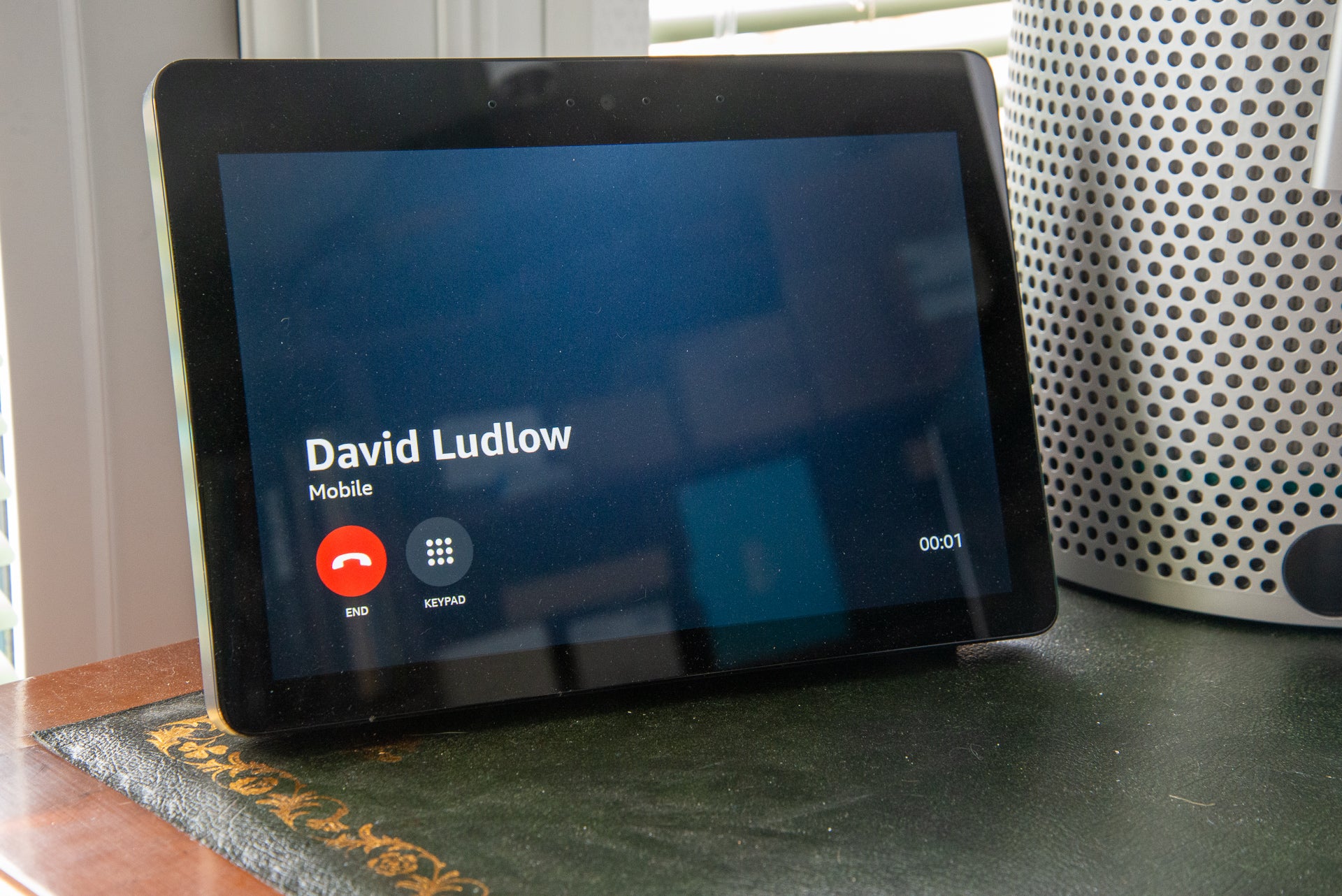
Alexa will remember your call preference for each contact, so next time you ask to make a call your Echo device will know whether to call their phone or Alexa. To change how you call someone, you can use these phrases:
“Alexa, call <contact> phone”
“Alexa, call <contact> Alexa devices”
If you have a touchscreen device, such as an Amazon Echo Show, when a call has been answered you can get a Keypad up on the screen so that you can use it to navigate through call menus, such as for your bank. For regular devices (see, which Amazon Echo device should I buy?), you can get Alexa to ‘press’ a button by saying, “Alexa, press <number>.”
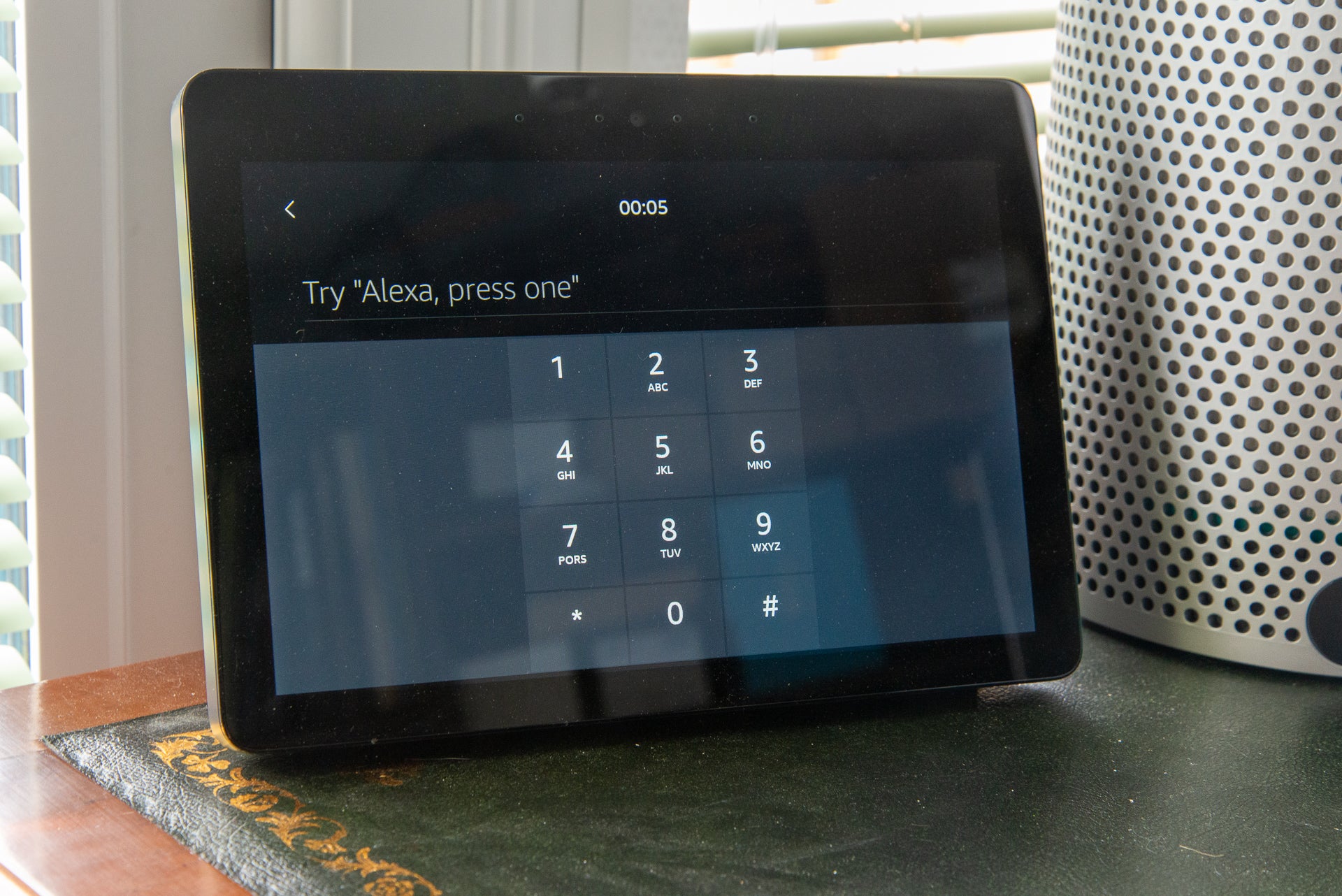
4. Receive a call with Vodafone OneNumber
If you’ve got a Vodafone account, when someone calls your phone, your Echo devices will say, “<contact> would like to talk.” To answer, say, “Alexa, answer.” You can now have a hands-free conversation without having to go anywhere near your phone.
5. Hang up
When you’ve finished your phone call (whether it was incoming or outgoing) you can hang up by saying, “Alexa, hang up.” Your Echo devices will return to normal. Note that although your Echo device will respond to its wake phrase (“Alexa”), you can’t ask it to perform any tasks other than hanging up. For example, you can’t be in the middle of a phone call and ask Alexa to turn on your lights.


