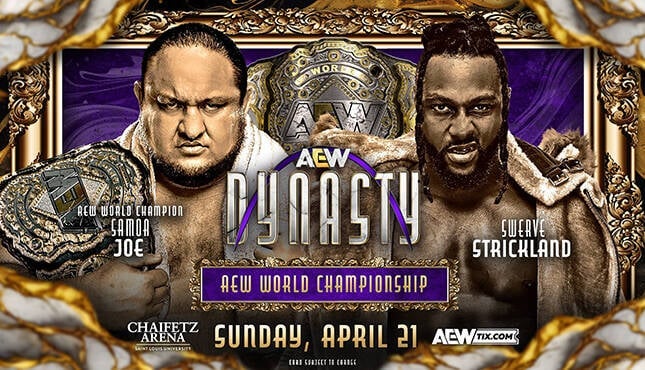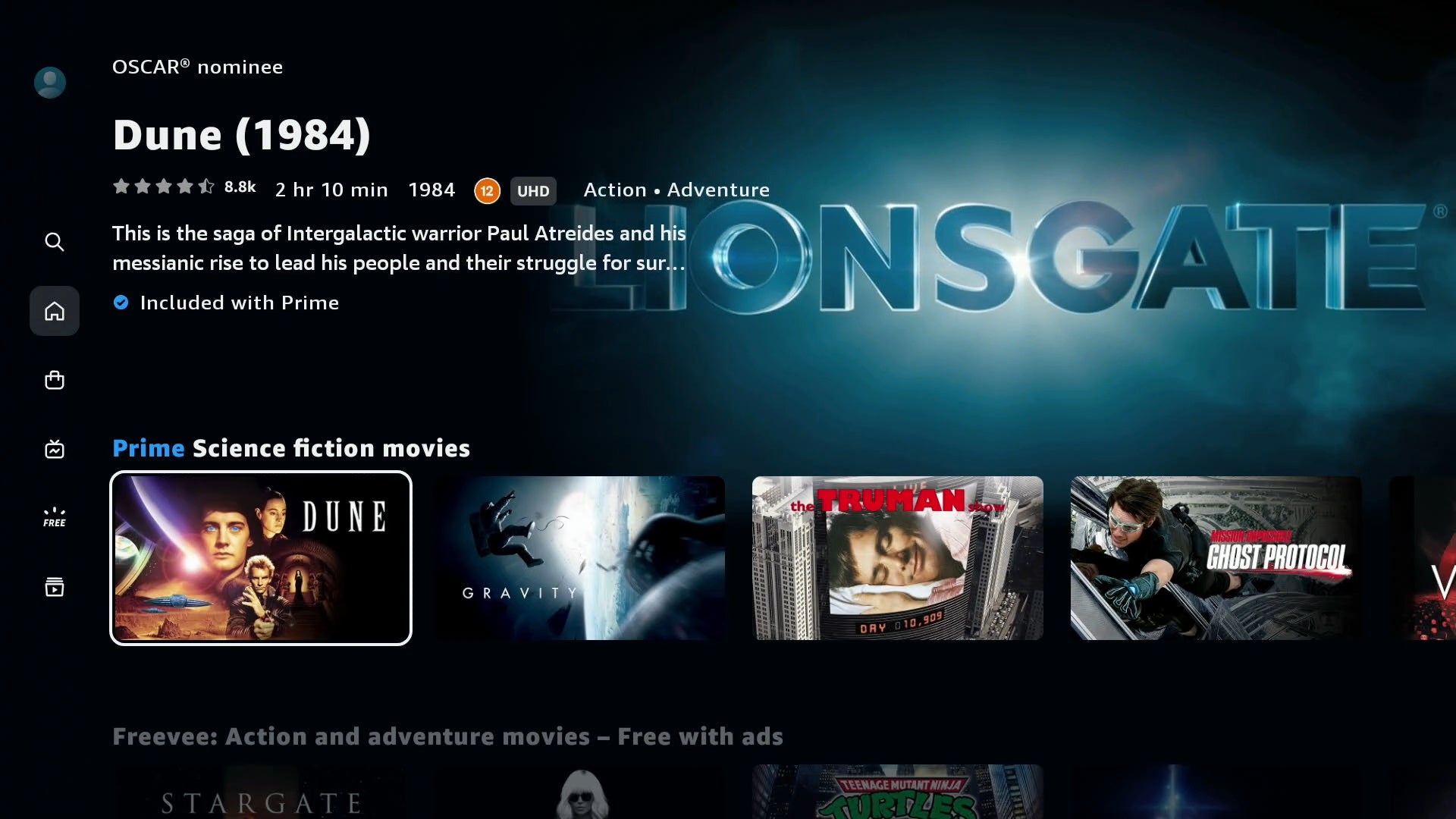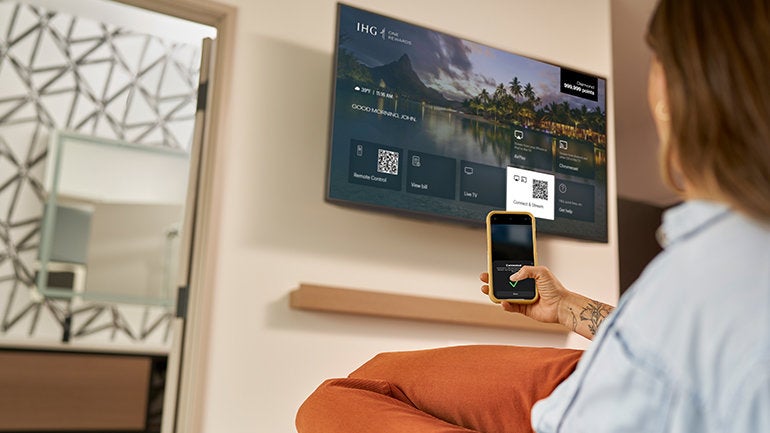Forget chocolate eggs – hunt for these Android Easter eggs instead

As Easter comes around once more and chocolate treats abound, here’s one egg hunt that you can undertake by using nothing more than your phone.
You might be having a wonderful Easter weekend that’s more full of chocolate than Augustus Gloop on a cheat day, but we all know that the real fun lies in the thrill of the chase.
Chocolate is just one of the things you can hunt for, but the Android operating system has for some years featured so-called Easter eggs that you can hunt for with just as much glee (well, almost.) And unlike with eggs of the chocolate variety, you won’t be stuck outdoors for hours searching for the final egg hidden in the deep grass at the back of the garden, because there’s one simple way to find these software quirks on Android.
How can I find the Android Easter eggs?
To find the Easter egg hidden in your phone’s version of Android, simply open up the “Settings” app, tap “About Phone”, and scroll down to “Android Version”. Tap this option repeatedly and quickly with your finger, and the Easter Egg will soon pop up. That’s all there is to it!
Here’s a list of recent hidden treasures – but only read on if you’d like to discover the surprises in store.
Android 12
Once you’ve triggered the Easter egg on the very latest version of the operating system, a clock will appear on the screen, which you can adjust by tapping the screen. When you move the hands to 12 o’clock, the Android 12 screen pops up. Take a look at the result below, on the Xiaomi 12 Pro, for a foretaste:

Admittedly, despite being the newest iteration of the hidden feature this one is actually a bit underwhelming – much like that heart-breaking moment of biting down into a hollow Easter egg when you were expecting a sweet filling. Previous editions were actually a little more adventurous, so read on to see what came before.
Android 11
If your phone is running last year’s edition of Android, there’s still a little something there waiting for you.
Once you follow the same directions, you should see a volume graphic appear, so spin it around with your finger until the number 11 appears. Once you turn it up to 11 (a Spinal Tap joke, particularly appreciated by our Editor-in-Chief Alastair Stevenson) you should find a large number 11 will appear, along with a little pop-up cat too (and yes, Al’s rather partial to felines too if you wanted to know). Here’s what you should see, as shown on the Redmi Note 10 Pro:
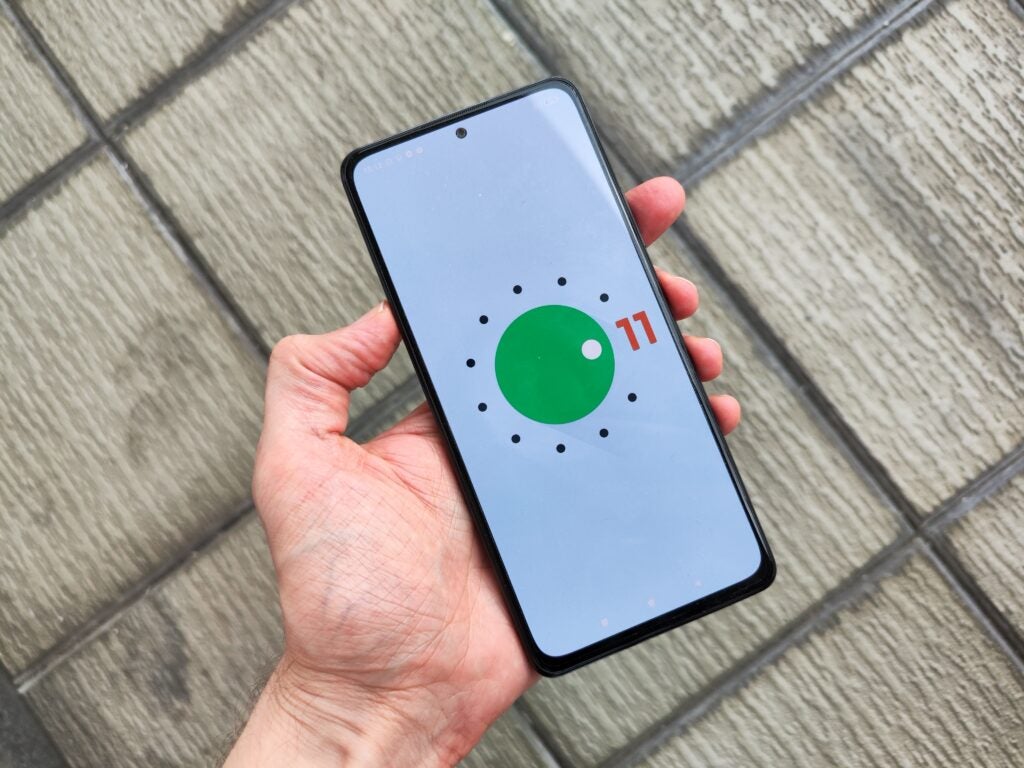
However, the fun doesn’t stop here! If your phone is compatible then you can bring up the Controls screen by pressing down on your phone’s power button, and from there you must select the Settings icon and choose Add Controls. Choose “Cat Controls”, and you’ll have access to a delightful mini game where you fill up the water bottle and food dish to attract your own virtual cat.
The one from Android 11 is our favourite of all the hidden features listed here; you have to say, the Easter bunny did a great job this time round.
Android 10
There’s also a neat little game hidden away if you’re on Android 10 as well.
Once you’ve awoken the Easter egg, you’ll find the number 10 spelled out, but once you rearrange it to spell the letter “Q”, you’ll be granted access to a Picross puzzle.
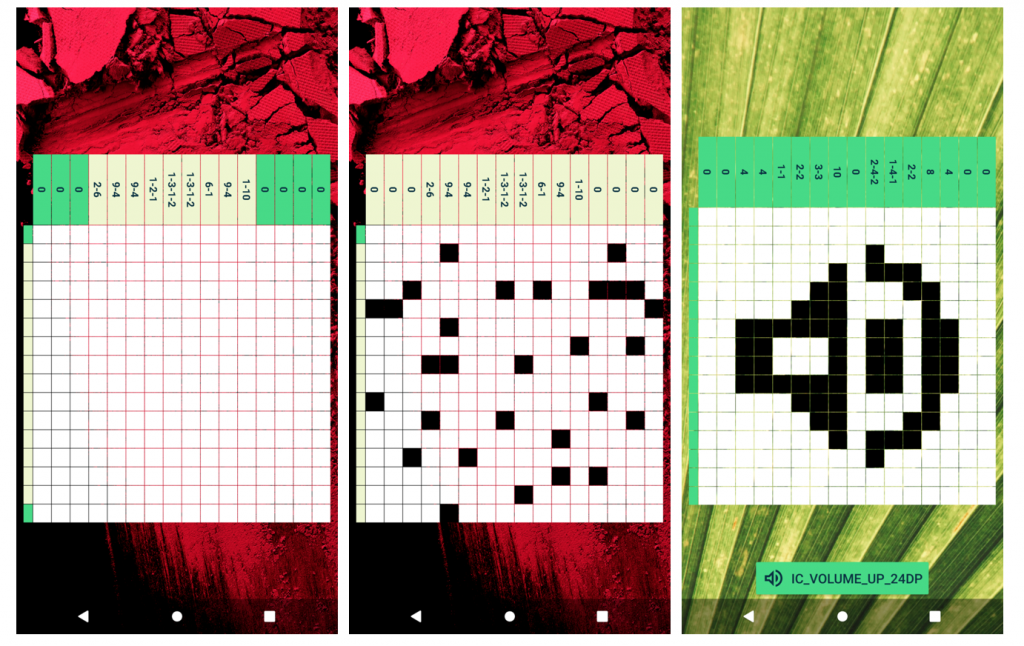
As shown in the above image, you can manipulate the screens here to show icons from Android’s software, such as the volume button.
Android 9 “Pie”
There’s more than one sweet treat alluded to with this version of the operating system, as it was the last time that Google officially used a dessert name in the title; “pie” in this case.
Unfortunately though, you’ll only get the full flavour of this one if you’ve got a Pixel phone (and if you have, you really should have updated the operating system by now because they are all at least eligible for Android 10!)
Follow the instructions given at the top of the page, and you’ll find the Android Pie P symbol surrounded by stripes which can change colour. But if you have a Pixel smartphone, continually tapping on this will reveal a neat little doodle notepad.
You’ve reached the end of the trail! That’s all for our Easter egg round-up, but we’re certainly hoping that Android 13 also hosts an Easter egg (and one better than last year’s for sure), when it’s unveiled to developers later this year at Google I/O 2022.