Firefox 63 kills tracking cookies – here’s how to enable the new feature
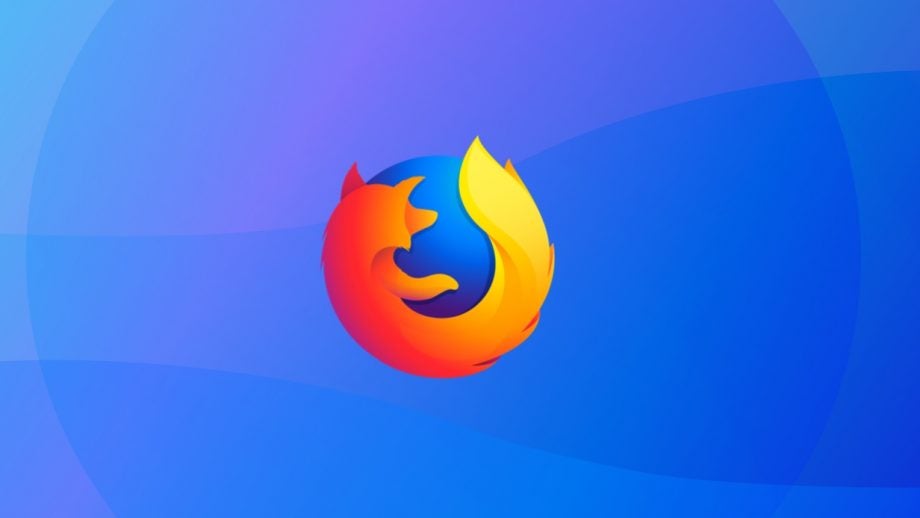
Mozilla has launched Firefox 63, with improved anti-tracking features at its core. The new version of the desktop browser will prevent sites from following you around the web.
The Enhanced Tracking Protection in Firefox 63, effectively brings the benefits of private browsing into play. It will enable users to block all third-party tracking cookies, while give users the option to block all third-party cookies, per se, but Mozilla warns that may cause websites to break.
Related: Best VPN
In a blog post the company says: “With today’s Firefox release, users will have the option to block cookies and storage access from third-party trackers. This is designed to effectively block the most common form of cross-site tracking.”
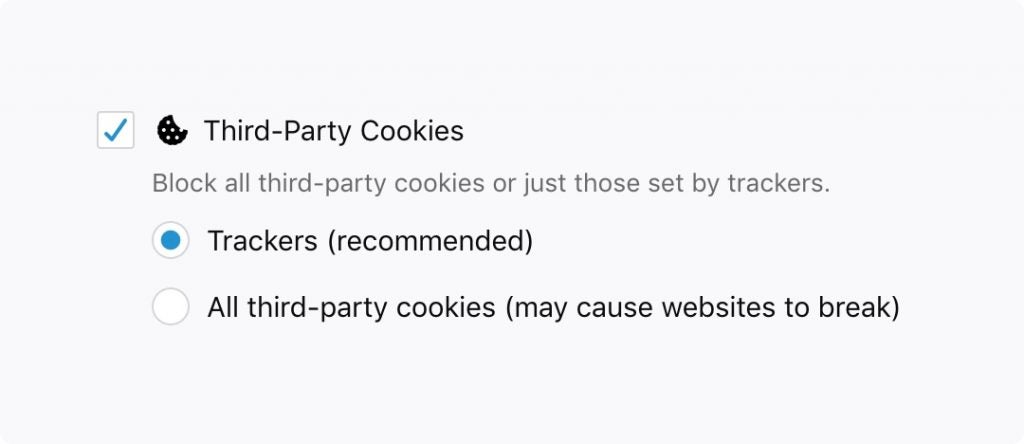
In order to enable the Enhanced Tracking Protection feature, ensure you’ve updated to the latest version of Firefox. Go the Firefox Options/Preferences > Privacy & Security, scroll down to Third-Party Cookies and select Trackers (recommended).
If users see some odd behaviour on websites after enacting the feature, you can click on the Shield icon in the address bar and then select Disable Blocking For This Site. The appearance of the Shield icon in the address bar tells users that “Firefox is blocking ads and unruly scripts from following you around the web.”
You can see some of the more granular controls in the screenshot below:
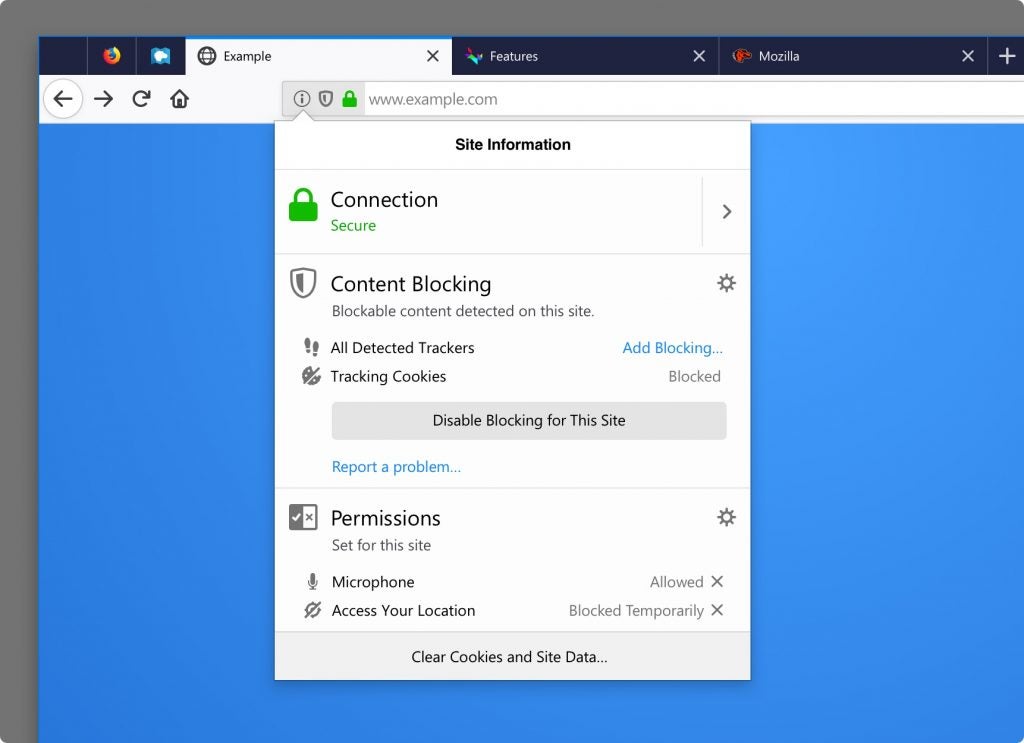
In a separate blog post Firefox added: “People should not be tracked across websites by default and they shouldn’t be subjected to abusive practices or detrimental impacts to their online experience in the name of tracking.”
Elsewhere in Firefox 63, Mozilla is introducing Search Shortcuts to the likes of Amazon. There’s also the ability to match the Dark/Light mode settings in Windows 10, and support for Siri Shortcuts in iOS.
Is Firefox doing most to protect users from tracking around the web? Or are Safari and Chrome more than keeping pace? Drop us a line @TrustedReviews on Twitter.


