Data Privacy Day 2017: The tinfoil hat guide to sticking it to the Man

Data Privacy Day 2017: What is Data Privacy Day and why should you care? Our guide takes a look at why data privacy – or data protection, as it’s sometimes known in Europe – gets a dedicated moment in the sun all over the world, and how big companies like Facebook, Google, and Microsoft have struggled to protect their users in the past.
It’s Data Privacy Day – a time when the world stops to contemplate the immense importance of keeping our personal information safe from nefarious elements.
These include hackers, snooping government agencies, nosy social networks, your boss, your mum, and your partner. The only thing not trying to pry into your data coffers is your cat – but even Tiddles would probably be willing to flog it for a bit of catnip.
The fact there’s now a whole day dedicated to data privacy means that it’s about more than just making sure your Facebook privacy settings are correctly tuned, right?
Allow us to explain…
Related: MWC 2017
What is Data Privacy Day? Tips and tricks to protect your private data online
Data Privacy Day was established to raise awareness about the importance of keeping sensitive information safe in an age where such a thing is in high demand.
It all started in 2007, when the Council of Europe decided to hold European Data Protection Day. It then made its way to the States in 2009, when the US House of Representatives passed House Resolution HR 31, declaring January 28 “National Data Privacy Day”.
Now, the event is observed in Canada, India, and 47 European countries, making it a pretty big deal. Wikipedia even dubs it an “international holiday”, which we’ll care about in 2019 when it could mean an extra day off work.
Related: How to become anonymous online

The Online Trust Alliance (OTA) and other groups began to support Data Privacy Day as Data Privacy & Protection Day in 2009. Taking place annually on January 28, Data Protection Day as it’s referred to internationally, is, according to the Online Trust Alliance, designed to recognise “the importance of data protection and adoption of responsible privacy practices.”
The National Cyber Security Alliance’s Stay Safe Online site states: “Data Protection Day commemorates the Jan. 28, 1981, signing of Convention 108, the first legally binding international treaty dealing with privacy and data protection.”
In the spirit of helping spread awareness, here are some brief guides to keeping your own information safe on popular sites and services.
Data Privacy Day: How to protect your privacy on Facebook
Looking to make sure those less than flattering pictures from Friday night don’t make it into the public sphere? You had better make sure your Facebook privacy settings are in order. Here’s a quick explainer.
You can do a quick “health check” of your overall privacy settings by tapping the padlock to the right of the Home screen and selecting Run Privacy Check Up. This will allow you see privacy settings at a glance over three key areas of Facebook: Posts, Apps, Profile.

And when it comes to specific posts, whenever you upload a photo, fill in a status, or check in at a location there’s the opportunity to customise who you wish to share with. You can also adjust this by clicking the padlock and selecting: “Who can see my stuff?”
You may well be looking to hide your personal information, seeing as Facebook now collects a shedload of it. That includes your email address, your birthday, political views, phone number, where you’ve studied, your sexual orientation, where you’re from, where you’ve worked, who you’re married to, who you’re related to and more. The scope of information potentially publicly available is genuinely staggering.
Thankfully, much of this can be controlled via the Privacy Check Up mentioned above. You can alter who sees what by heading to the About section of your profile and selecting Edit under each section. Altering privacy settings from Friends to Only Me will hide the information from your profile. In many cases you may want to remove it completely by clicking the ‘X’.
Want to learn more about navigating Facebook’s privacy settings? Follow the link to our full guide below.
Related: 18 Facebook privacy setting tweaks you should make right now
Data Privacy Day: How to protect your privacy on Windows 10
Microsoft is set to introduce an online privacy dashboard with the upcoming Creators Update, due to launch in April this year. This portal will allow users to see activity data such as location, search, browsing, and Cortana Notebook data across multiple Microsoft services.
As Windows chief Terry Myerson explains in a blog post: “When you are signed in with your Microsoft account, you can go to account.microsoft.com/privacy to review and clear data such as browsing history, search history, location activity, and Cortana’s Notebook – all in one place.
Related: The worst Windows 10 problems – and how to quickly fix them

Alongside the portal, Microsoft is simplifying the privacy settings in Windows 10, reducing the number of diagnostic data collection levels from three to two. That basically means you’ll be able to choose between Basic and Full data collection levels, which is certainly more simple but seems a tad limited, especially seeing as the Basic level will now collect even less data than before.
For now, Windows 10 users can click Start then head to Settings>Privacy. This opens a list of general privacy options with links to specific privacy settings on the left of the page.
Some specific settings you may want to tweak include file-sharing updates, which lets you download updates from other Windows 10 computers. Of course, your own computer is also used to share updates with other Windows 10 computers, so to turn this setting off, which is on by default, go to Settings>Update & security>Advanced options>Choose how updates are delivered.
It’s also worth taking a look at Cortana’s privacy settings. The digital assistant gets to know you as you use it, but to stop Cortana collecting your data go to Settings>Privacy>Speech, inking, & typing and click ‘Stop getting to know me’.
Data Privacy Day: How to protect your privacy on WhatsApp
By default, WhatsApp makes it so that any user can view your Read Receipts, last seen, profile photo and status. To change these settings on Android and iOS, hit the Menu Button from the main screen and go to Settings>Account>Privacy.
Related: Best free anti-virus

You can set last seen, profile photo, and/or status to one of three settings: Everyone, My Contacts, or Nobody. ‘Everyone’ means your last seen, profile photo and/or status will be available to all WhatsApp users. ‘My Contacts’ means your last seen, profile photo and/or status will be available to your contacts from your address book only. ‘Nobody’ means your last seen, profile photo and/or status will not be available to anyone.
If you uncheck Read Receipts, other users won’t be able to see when you’ve read their messages, but you will also not be able to see when they’ve read yours.
You can also block specific users by tapping the Menu Button and going to Settings>Account>Privacy>Blocked contacts. From here you can tap the + icon to add new numbers to your blocked list.
WhatsApp has specific privacy pages for lesser known operating systems here: Windows Phone | Nokia S40 | BlackBerry | Nokia S60 | BlackBerry 10
Data Privacy Day: How to protect your privacy on Google
Google collects a vast amount of data but is generally pretty good at being transparent about it and letting you choose exactly what information is being stored. In fact, there’s a whole ‘Privacy Checkup‘ page dedicated to letting you choose the privacy settings you want applied across your profile.
As Google puts it: “Review and adjust what data Google uses to personalize your experience, and update what information you share with friends or make public.”
Related: Best VPN
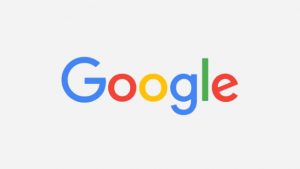
That’s the quickest way to get an overview of how data is stored across Google services such as Google Photos and Google+ etc. If you want more information about how Google collects data and what type of information it’s storing, head over to the dedicated Privacy site for a full rundown, complete with friendly-looking cartoons to ease your anxiety.
And finally, Google recently introduced the new My Account page, which “gives you quick access to settings and tools that let you safeguard your data, protect your privacy, and decide how your information can make Google services work better for you.”
It’s basically a hub which stores all your activity and data across devices and keeps it in one place. Pretty creepy but also useful if you want a full picture of just what Google is keeping tabs on.
Plus, don’t forget that Google also offers you the ‘Right to be Forgotten’ from its search results in Europe. You can either fill out this form and send it direct to Big G, or use a third-party tool like Forget.me to streamline the whole process.
Other sites, namely Deseat.me, offer similar services, but promise to delete everything about you linked to your Google account. Which, frankly, is everything these days.
WATCH: MWC – What can we expect?
Let us know in the comments what you’ll be doing to increase awareness of data protection this year.

