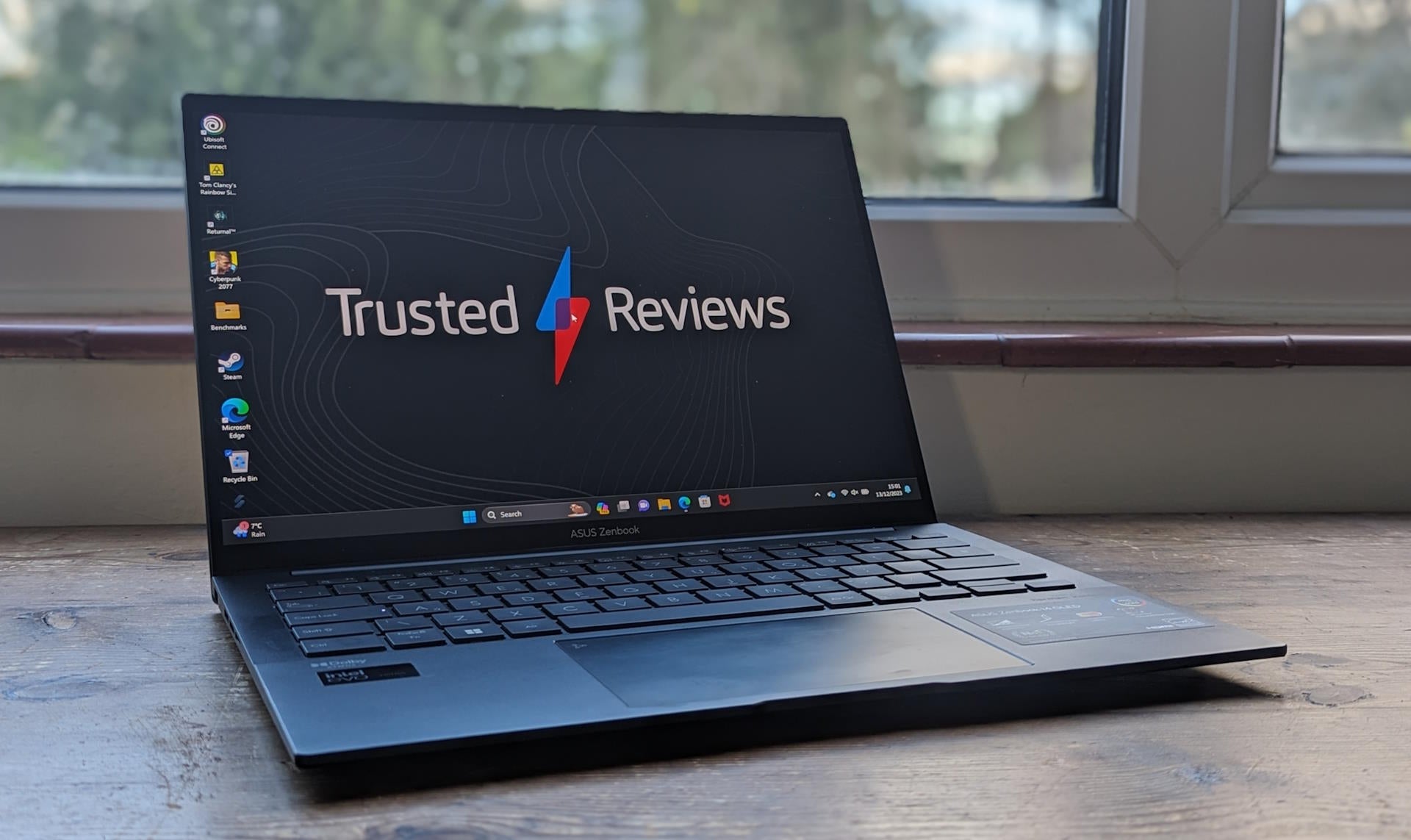Chrome OS 100 Features: New launcher is the star of the show
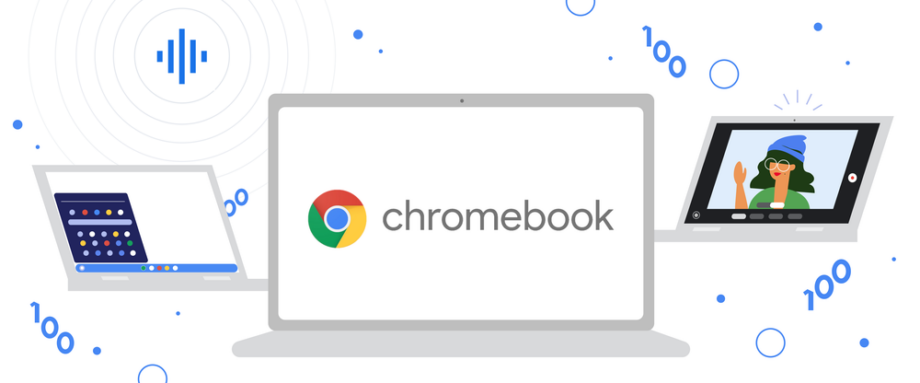
Congratulations to the Google Chrome OS, which powers the best Chromebooks, which turns 100 today. 100 versions, that is.
The centennial version of the lightweight Google-powered OS arrives with little fanfare in terms of new features, but it does offer a preview of a pretty big change to come.
Chrome OS 100 users can enable a preview of the new app launcher, which now offers a more compact design floating above the bottom left corner and filling that area of the screen. In a blog post, Google says this will give users more room for the windows already open.
The current version of the launcher takes up the whole display in a similar manner to Apple’s Launchpad in macOS. The forthcoming update evokes the classic Windows Start menu.
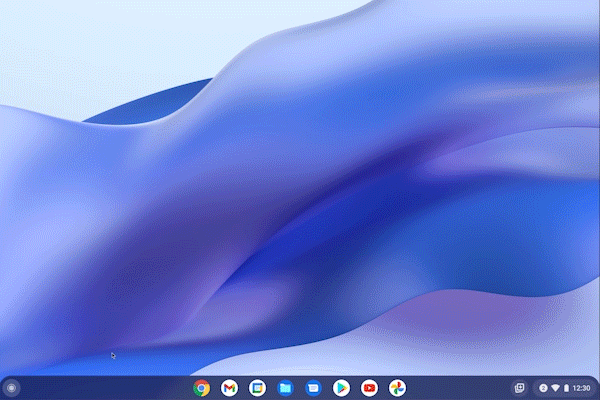
The attractive update lists the apps you have installed on your Chromebook, with a universal search bar on top, enabling you to scan your device, apps, settings and the web. There’s also a handy Google Assistant icon for voice commands.
The full suite of apps is listed below a row of five, showing either pinned or the most-used apps. There’s also support for folders like Workspace, Web, Android and many more.
The new launcher also offers a better web search experience with certain results loading directly within the launcher, whether that’s knowledge cards, or answers to quick questions like maths problems.
Google says this is “rolling out to all Chromebooks soon,” but in the meantime it can be manually enabled by entering: chrome://flags/#productivity-launcher.
Elsewhere, Chrome 100 is expanding the dictation feature to include the ability to make edits across the system using your voice. You can use commands like “delete” to remove the last letter, or “move to the next character” to alter the position of the cursor. Chrome OS 100 also includes a new GIF creator within the Chromebook Camera app.
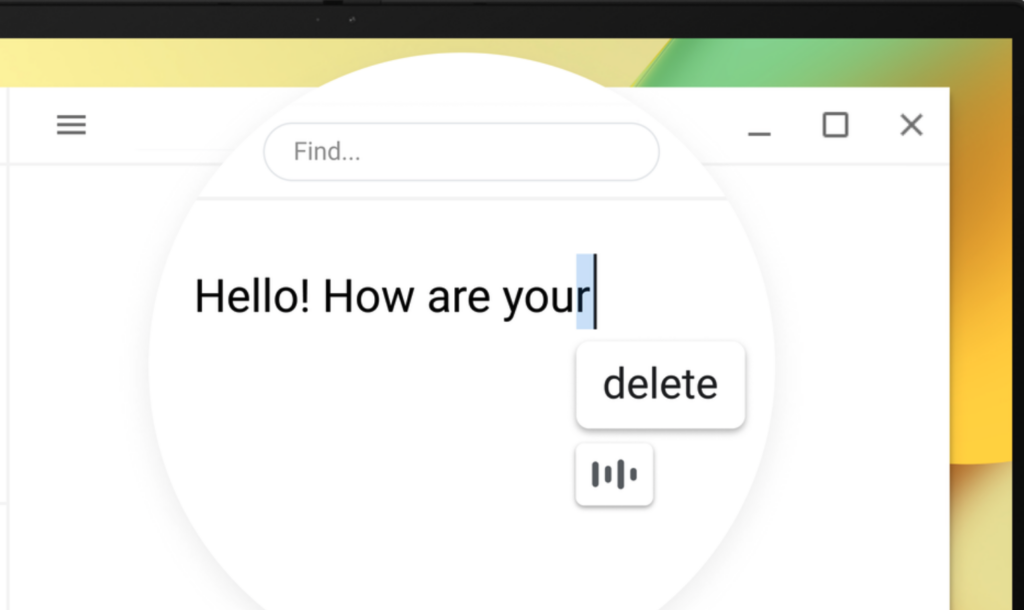
To manually start the software update, select About Chrome OS. Below the ‘Google Chrome OS’ heading you should see the operation system version currently in use. Select ‘Check for Updates’. This should automatically kick-start the download if there’s an update available.