How to install Android 10 on your smartphone right now
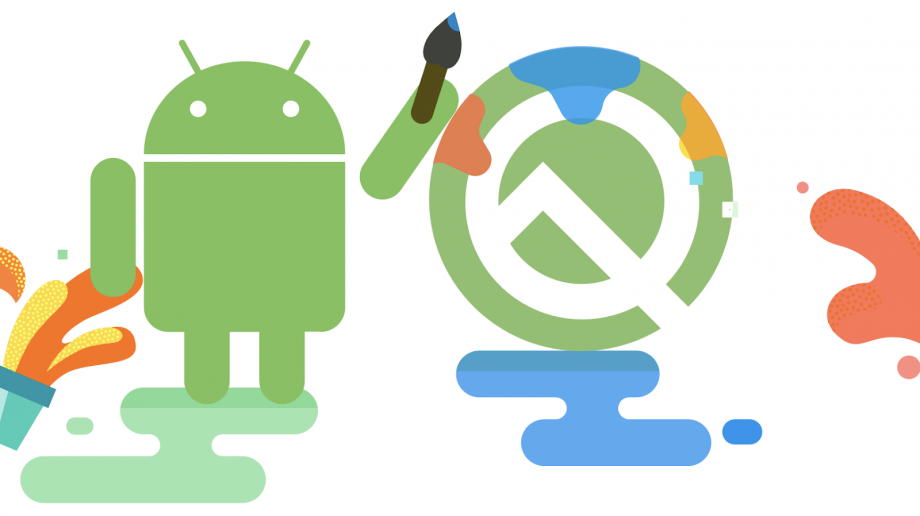
Android 10 is the new version of Google’s mobile operating system − and it’s here. The software started rolling out to Google Pixel smartphones on September 3, and will reach more and more handsets over the coming days, weeks and months.
The next step for Android 10 is making its way to non-Google-made mobiles, but past experience has taught us that this could take a long time. Google’s own figures show that by May 7, 2019 − roughly nine months after its release − Android Pie had only made its way to 10.4% of Android devices, giving it a smaller market share than Lollipop, Marshmallow, Nougat and Oreo.
Google has promised it is working with partners to get the finished Android 10 update to some phones by the end of the year, though the sparsely-owned Essential Phone also got the update on day one.
If you have a Pixel Phone of any generation, or an Essential Phone you should start seeing the update arrive as an official over-the-air update in the software update section of your handset in the imminent future.
Fortunately, the rest of you can try out all of the new Android 10 features right now, regardless of whether or not you have a Pixel phone, by installing the Android 10 beta. It’s a pre-release version of the software, which means it’s packed with loads of new features, but they might not always work properly.
This short guide has you all you need to know to download the Android 10 beta, including smartphone compatibility and sign-up instructions.
Android 10 phones − How to download the Android 10 beta
Before you sign up to the Android 10 beta, we recommend backing up the data on your device. We’d also think twice about running the Android 10 beta on your primary smartphone, because − as mentioned above − some features might not work the way they’re intended to. You can find Google’s list of known issues here.
As Google explains: “The updates that you’ll receive as a part of this program are pre-release versions, and may contain errors and defects that can affect normal functioning of your device.
“The current release contains significant behavior changes that affect apps in particular. The latest updates around isolated storage may cause issues with apps that access photos, videos, media, or other files stored on your device, such as when browsing or sharing in social media apps.
You will not be able to unenroll and revert back to a lower public release version of Android without first wiping all locally saved data on your device. You may also encounter issues restoring a backup.”
You can install the Android 10 beta on the following non-Google-made devices:
- Asus ZenFone 5Z − instructions here
- Huawei Mate 20 Pro** − instructions here
- LG G8 − instructions here
- Nokia 8.1 − instructions here
- OnePlus 6 − instructions here
- OnePlus 6T − instructions here
- OnePlus 7 − instructions here
- OnePlus 7 Pro − instructions here
- Oppo Reno − instructions here
- realme 3 Pro − instructions here
- Sony Xperia XZ3 − instructions here
- Tecno Spark 3 Pro − instructions here
- Vivo X27 − instructions here
- Vivo Nex S − instructions here
- Vivo Nex A − instructions here
- Xiaomi Mi 9 − instructions here
- Xiaomi Mi MIX 3 5G − instructions here
(**On May 19 it emerged that Google’s parent company Alphabet has suspended any business that “requires the transfer of hardware, software and technical services except those publicly available via open source licensing”.
Existing Huawei devices will continue to receive Android updates, but it appears that future Huawei devices may either use a completely different operating system, or a limited version of Android. Huawei Mate 20 Pro users can still install the Android 10 beta, but we’d recommend waiting for more updates on the situation before signing up.)
As the process goes on, more and more devices from third-party manufacturers will likely get in on the action too.
This process certainly helped phone makers like Sony, Nokia, OnePlus, Xiaomi, Oppo, Vivo and Essential get their devices ready for Android Pie faster than in previous years.
How to set up an Android 10 beta emulator
You can also try the Android 10 beta out using the official Android Emulator. To try it out this way, Google says you should do the following:
- In Android Studio, select Tools > SDK Manager
- In the SDK Platforms tab, select Show Package Details
- Below Android 10 Beta, select a system image such as Google APIs Intel x86 Atom System Image
- In the SDK Tools tab, select the latest version of Android Emulator, and select OK
- Select Tools > AVD Manager and follow the instructions to create a new Android Virtual Device
- Be sure to select a device definition that does not include Play Store, and select Android 10 for the system image
- When you return to the AVD Manager’s list of virtual devices, double-click your new virtual device to launch it
Read more: Best smartphone
How to opt out of the Android 10 beta
If you signed up to the Android 10 beta but later come to regret that decision, you can leave − but this comes at a price.
“If you opt out when your device is running a beta version of Android, all user data on the device will be wiped,” says Google. “If you choose to stay enrolled until the end of the program, you will graduate from the program and receive an update to the stable public release of Q. Your device will not be wiped.”


