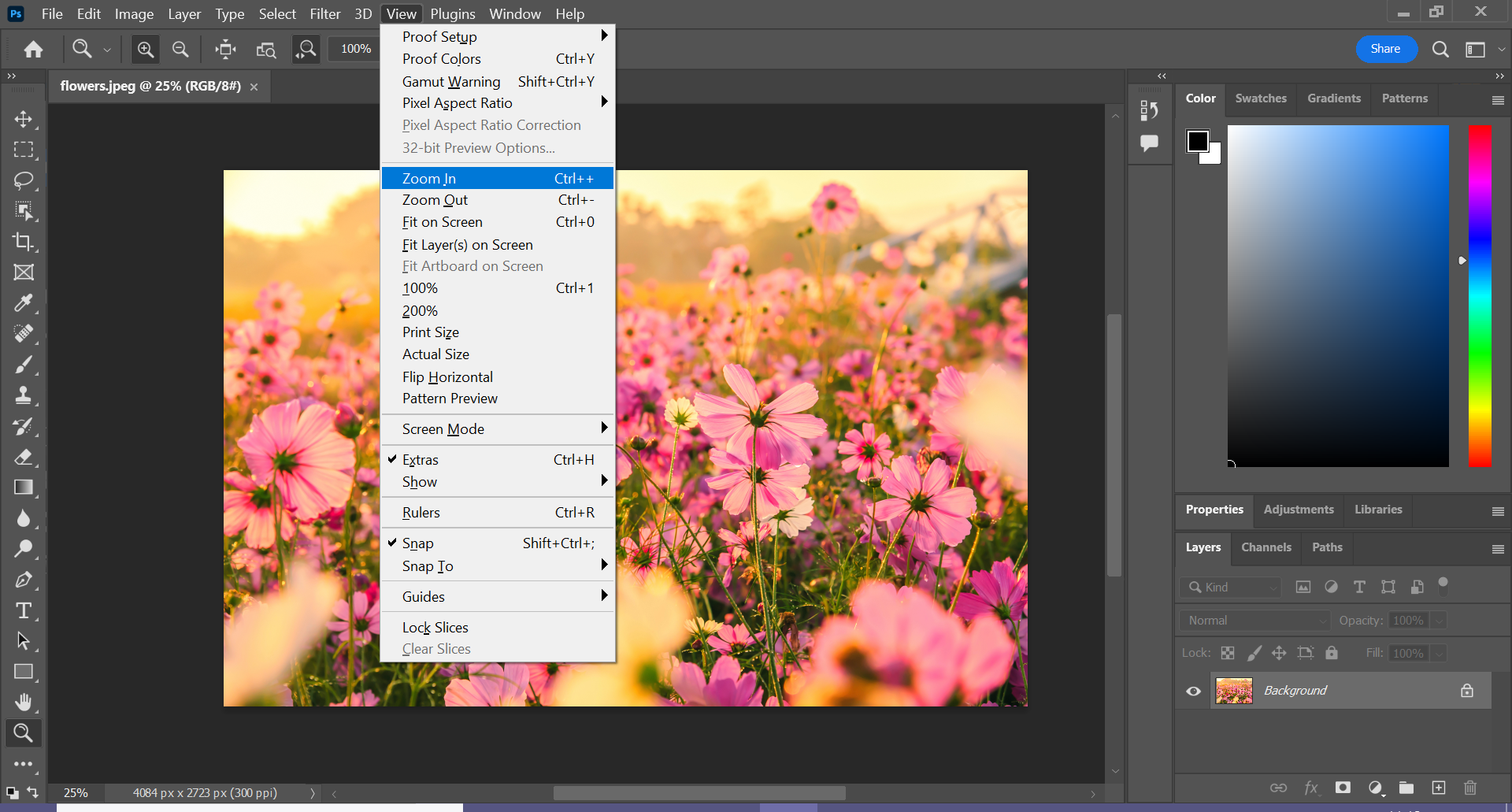How to zoom in Photoshop
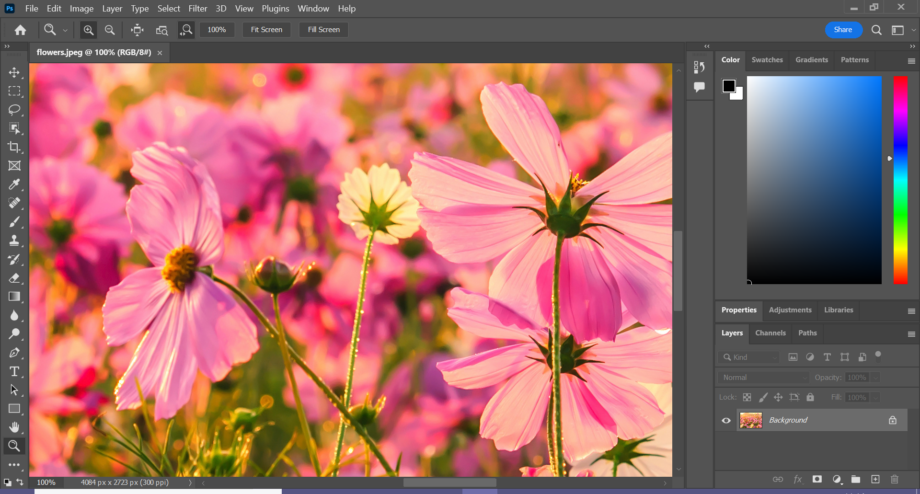
Need to get closer to your image to inspect all the tiny details? Or maybe you want to step back to see the bigger picture? Here’s how to zoom in and out in Photoshop.
There are actually a handful of ways to zoom with Photoshop. We’ll take you through one way in this guide, but you can scroll down to the FAQs section at the bottom to choose the one that best suits your workflow.
Keep reading to learn how to zoom in and out of an image in Photoshop…
What you’ll need:
- Adobe Photoshop
- A Creative Cloud subscription
The Short Version
- Open your image in Photoshop
- Click on the Zoom tool
- Click on the image to zoom in
- Hold Alt and click on the image again to zoom out
How to zoom in Photoshop
Step
1Open your image in Photoshop
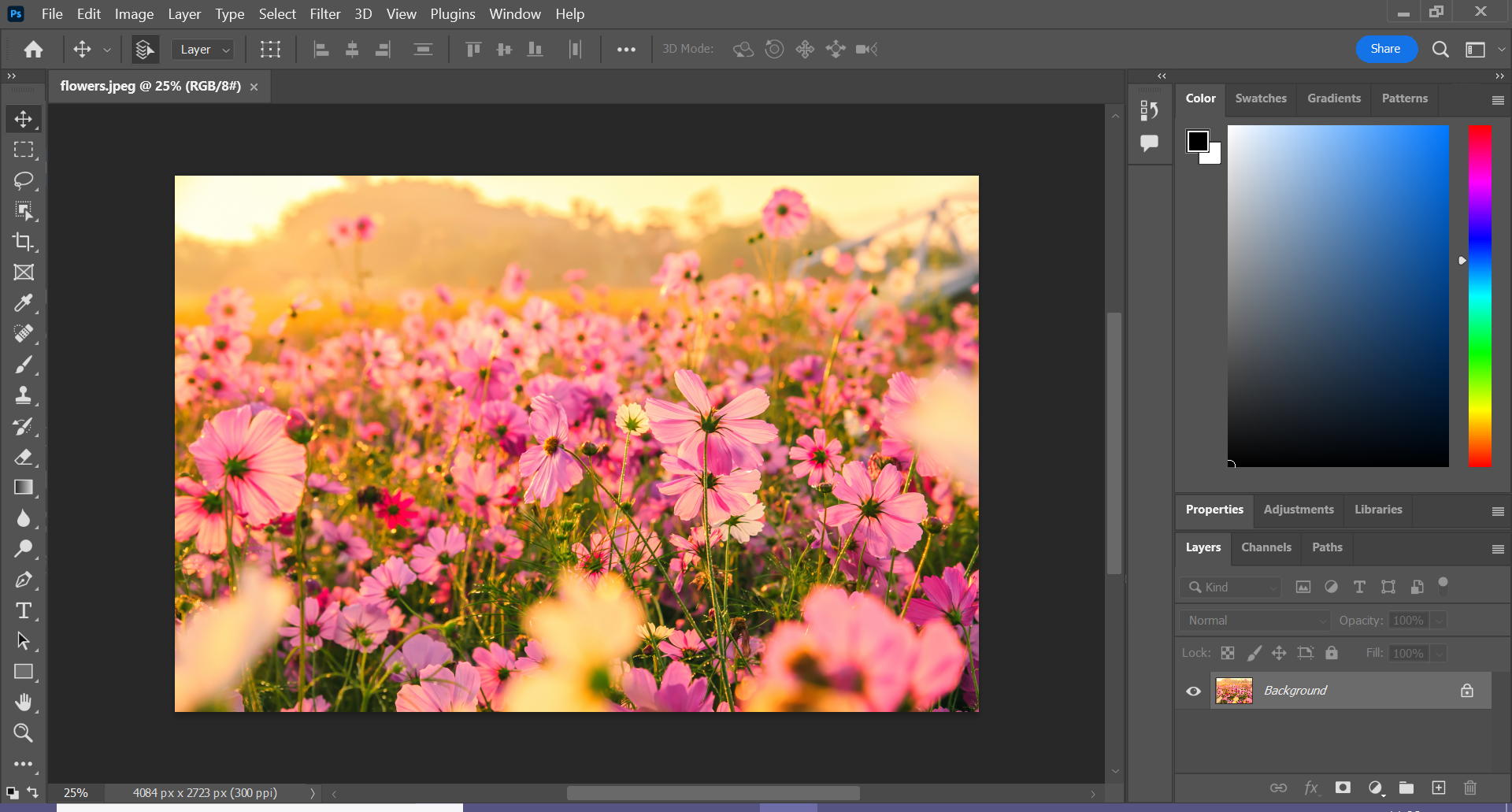
This can be any image you want to zoom in on.
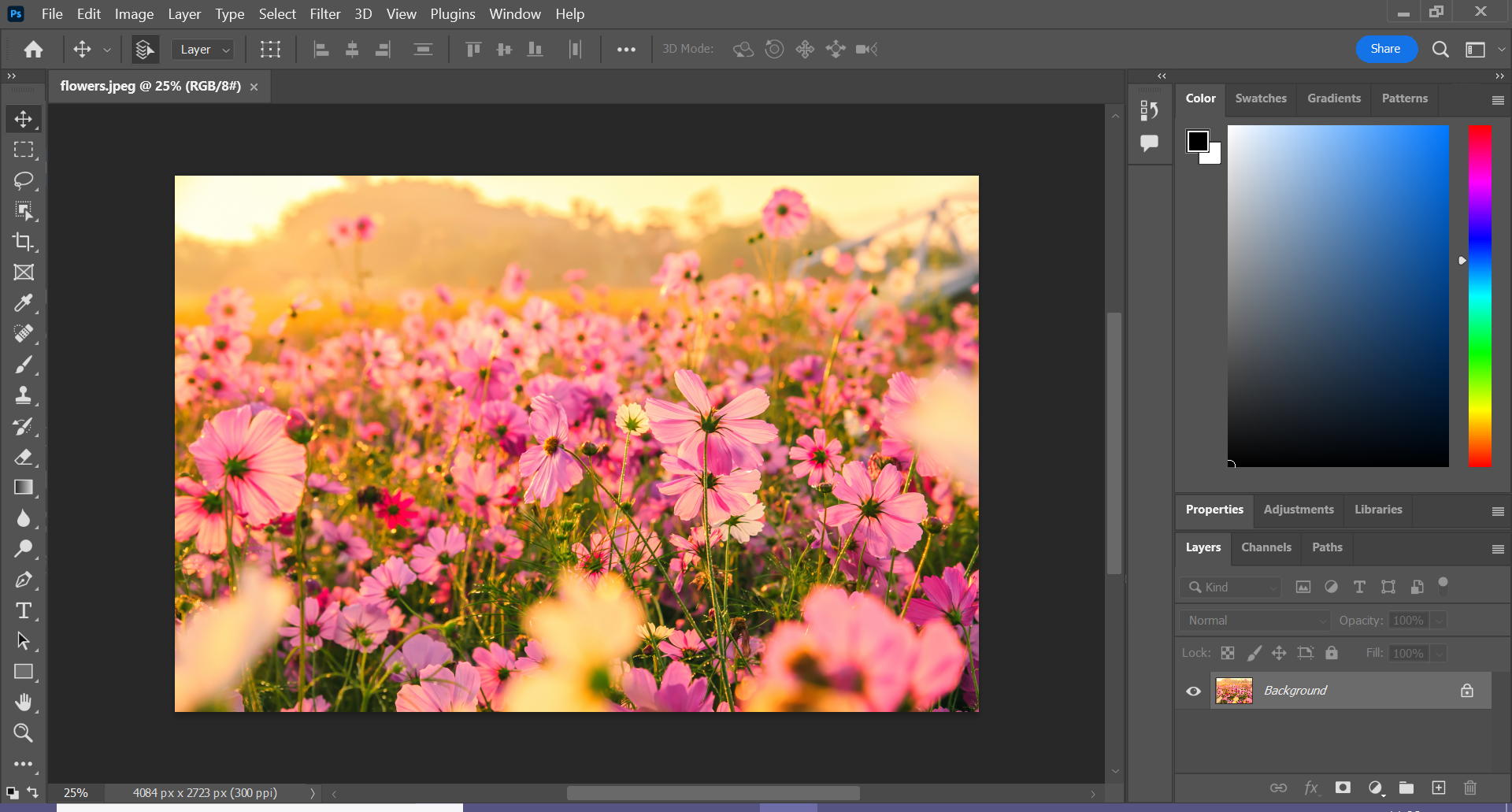
Step
2Click the magnifying glass tool
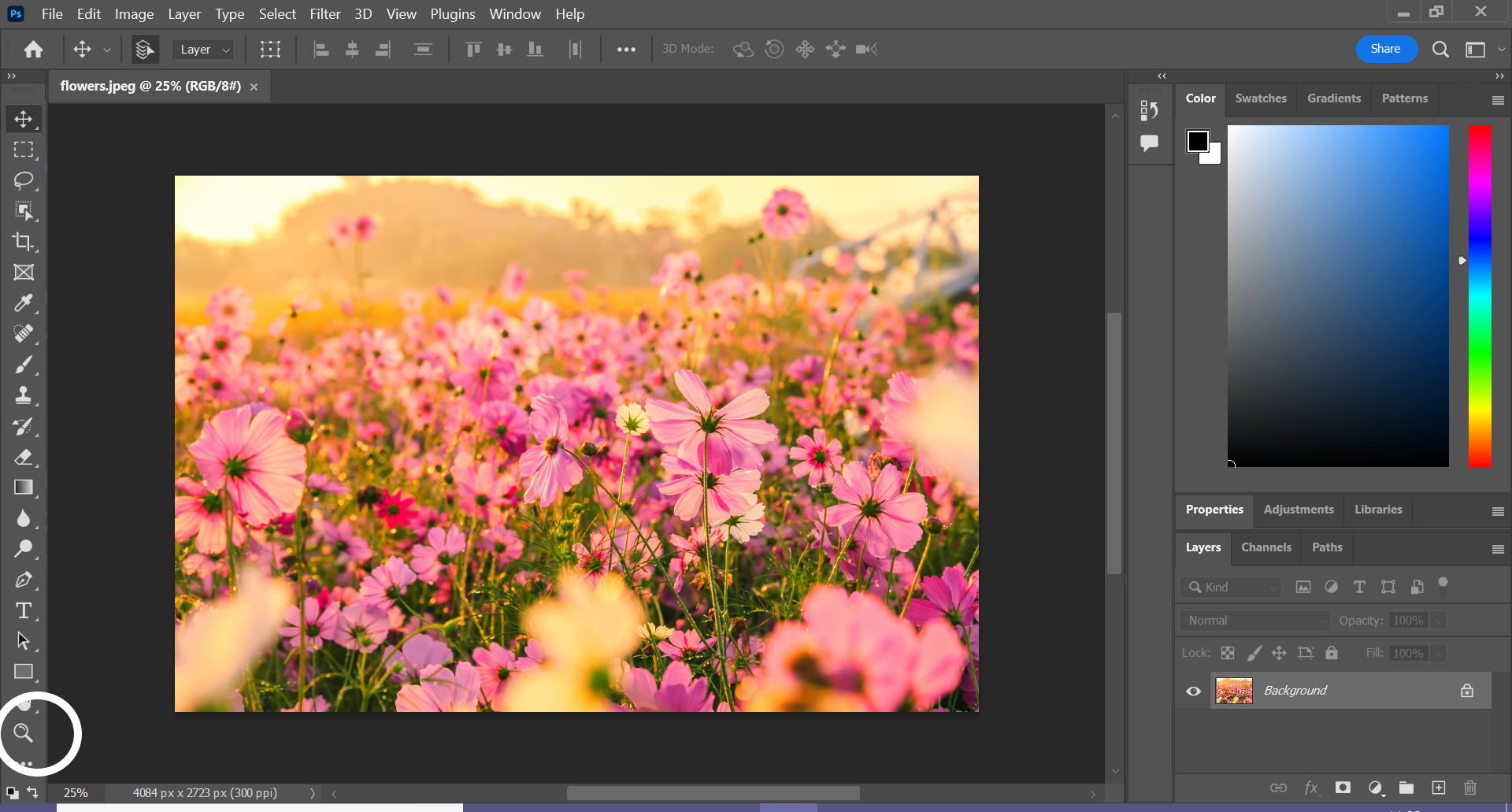
You can find this in the side menu.
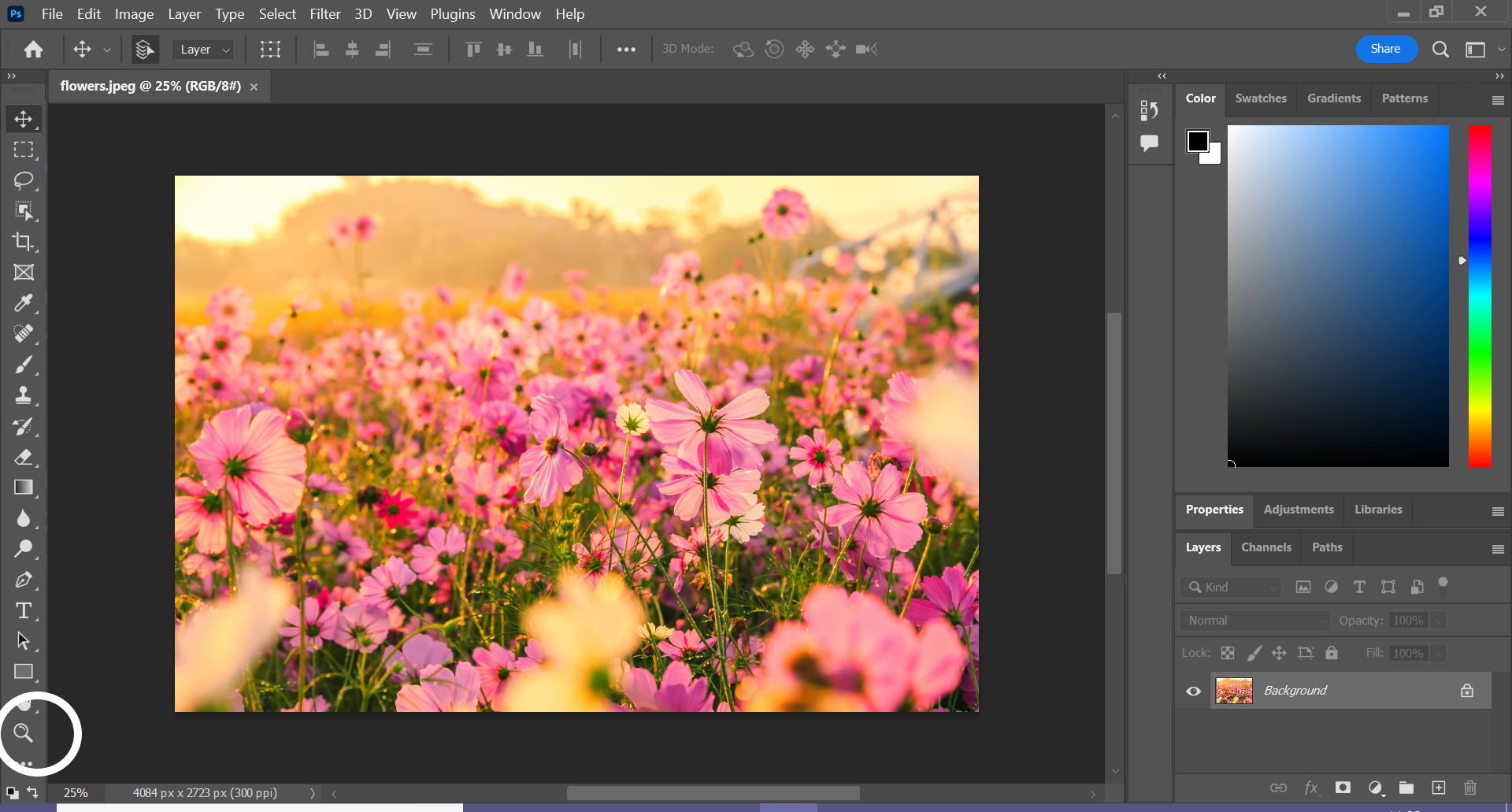
Step
3Click anywhere on the image to zoom in
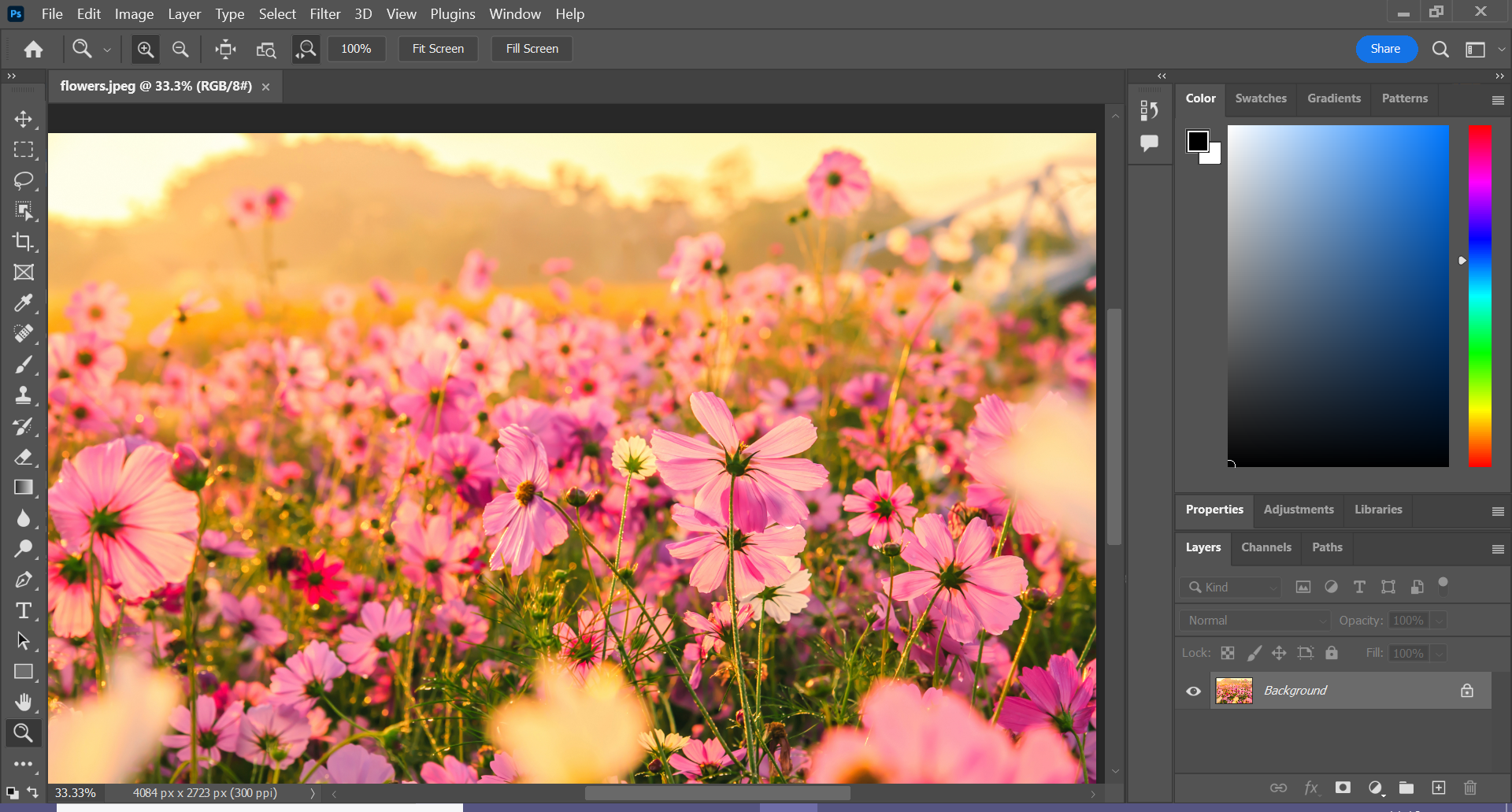
Wherever you click is where the image will be centered on your screen. You can also click again to zoom in further or click and drag your mouse to the right to zoom in quickly.
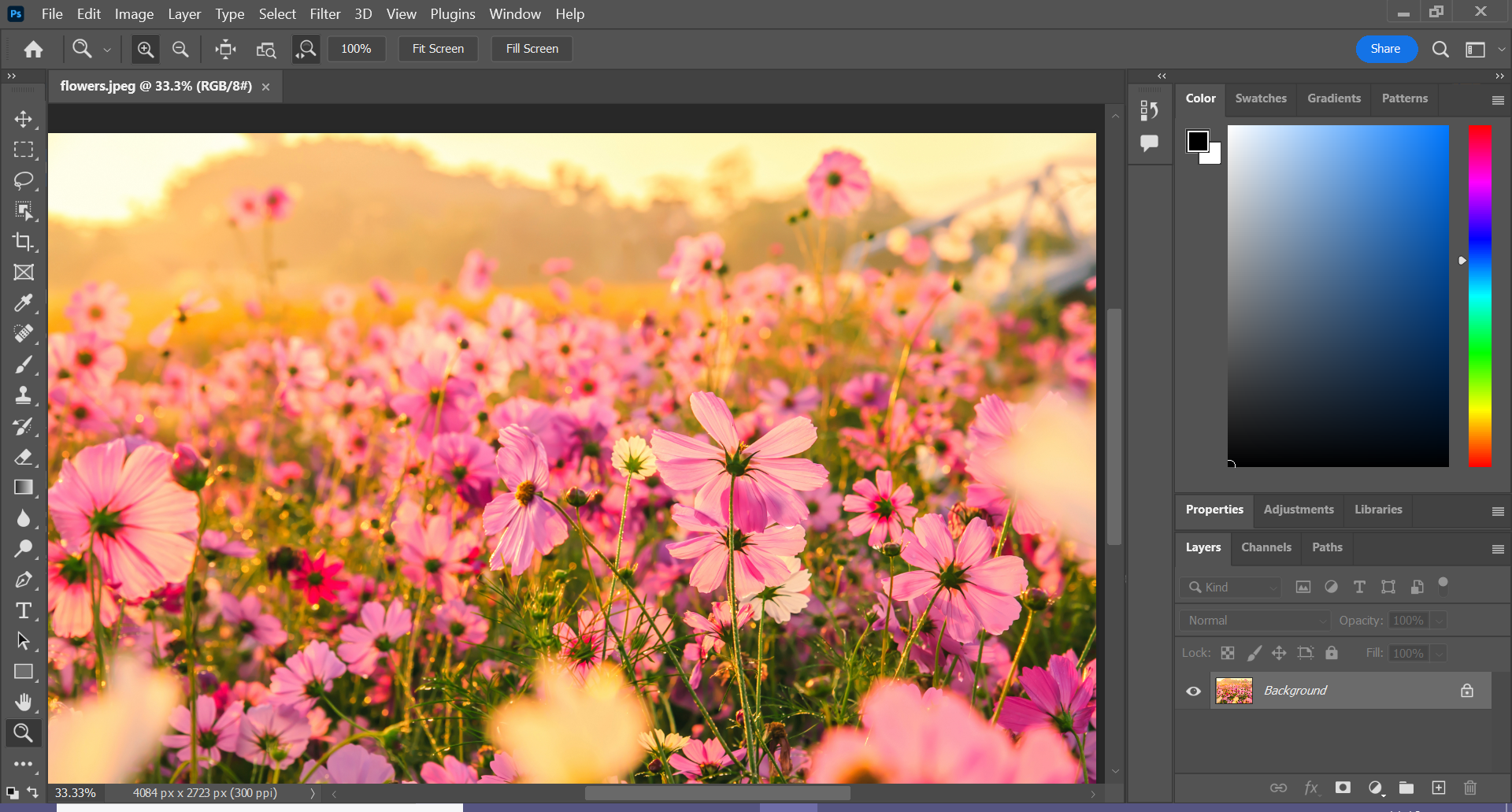
Step
4Hold Alt and click anywhere on the image to zoom out
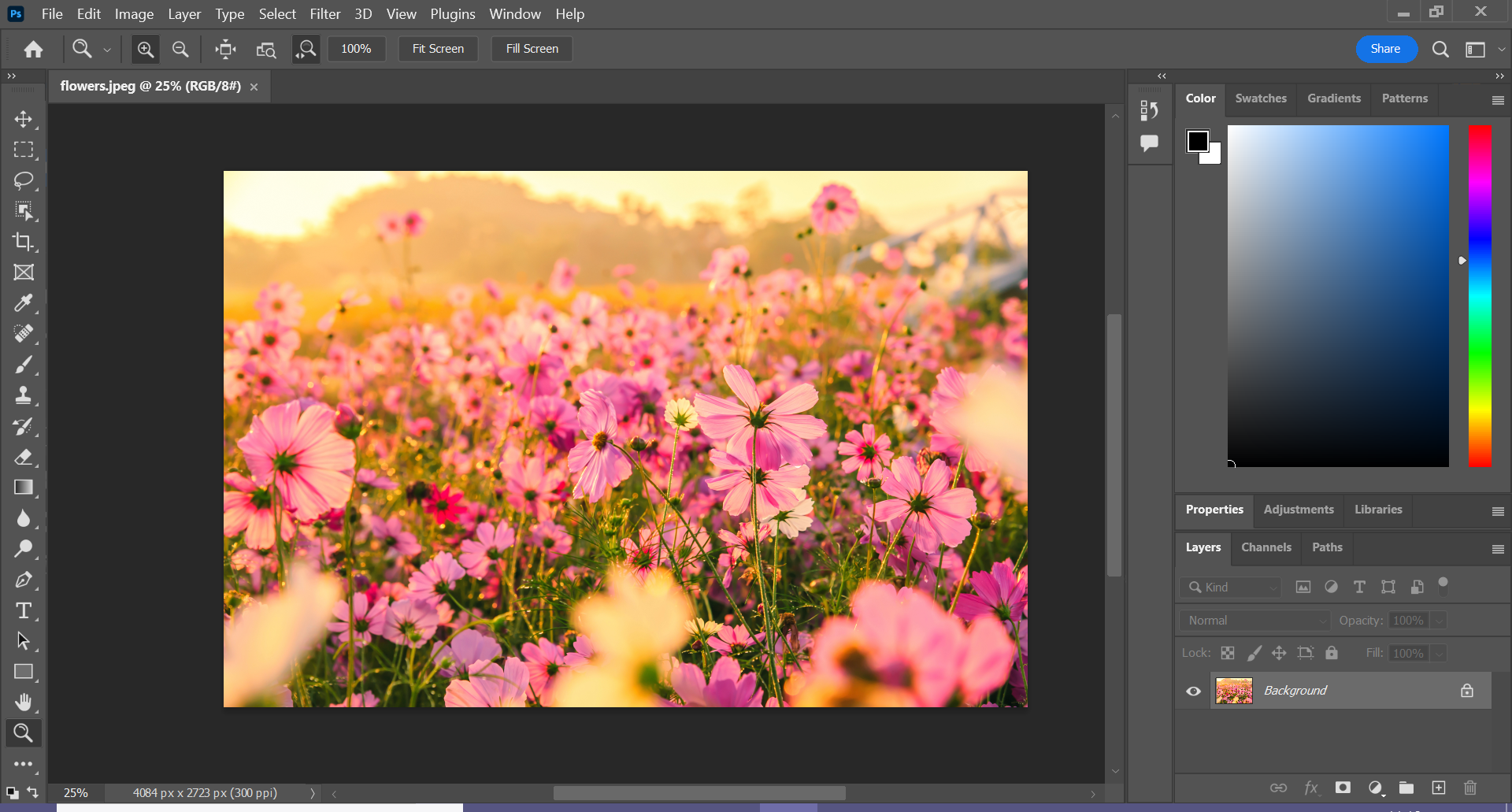
You can also click again to zoom out further or click and drag your mouse to the left to zoom out quickly.
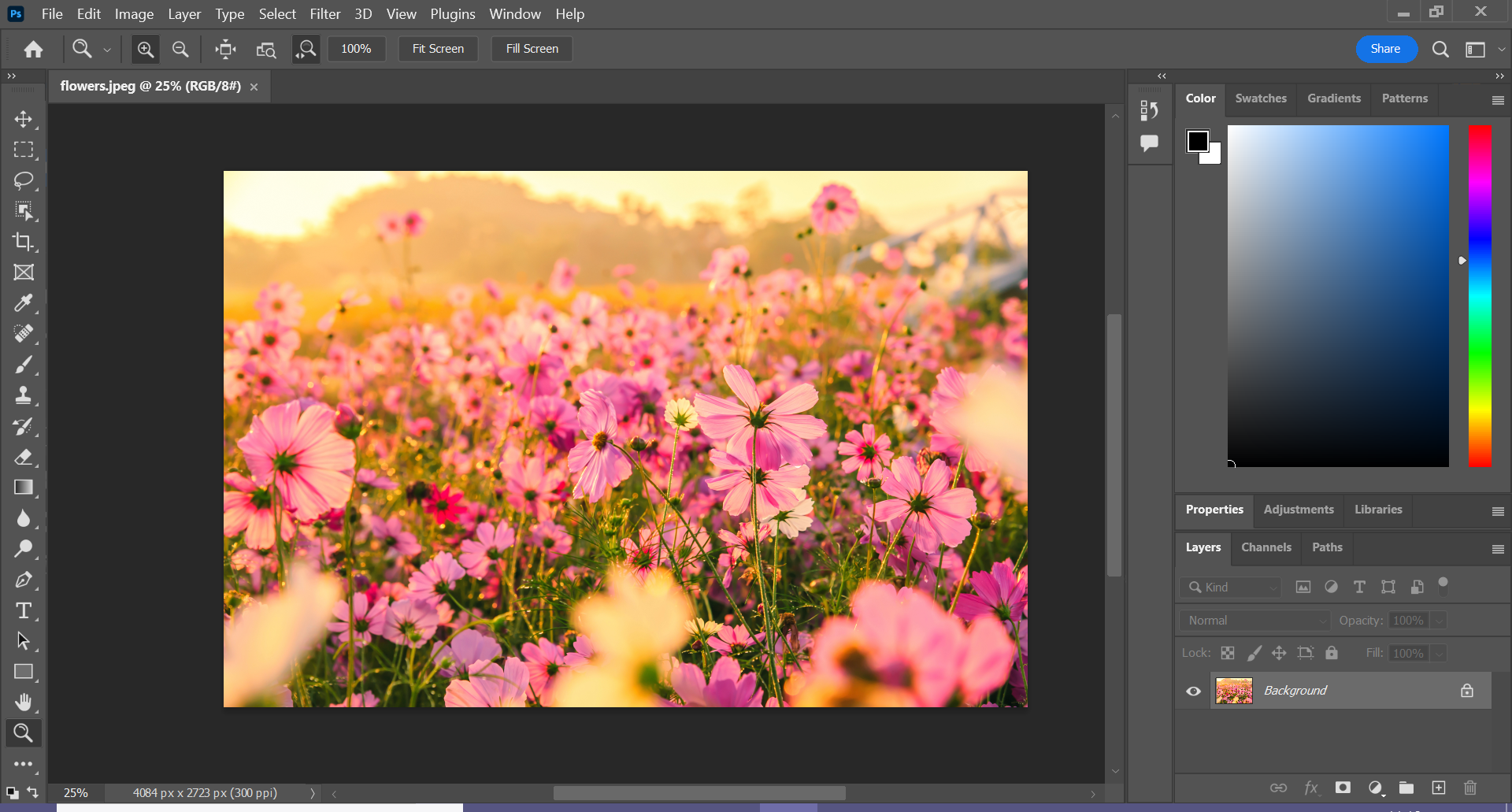
FAQs
If you’re looking to zoom in or out a certain amount, you can enter a specific percentage in the bottom left corner of your screen. We typed 100% in the example below, but you can zoom in further. 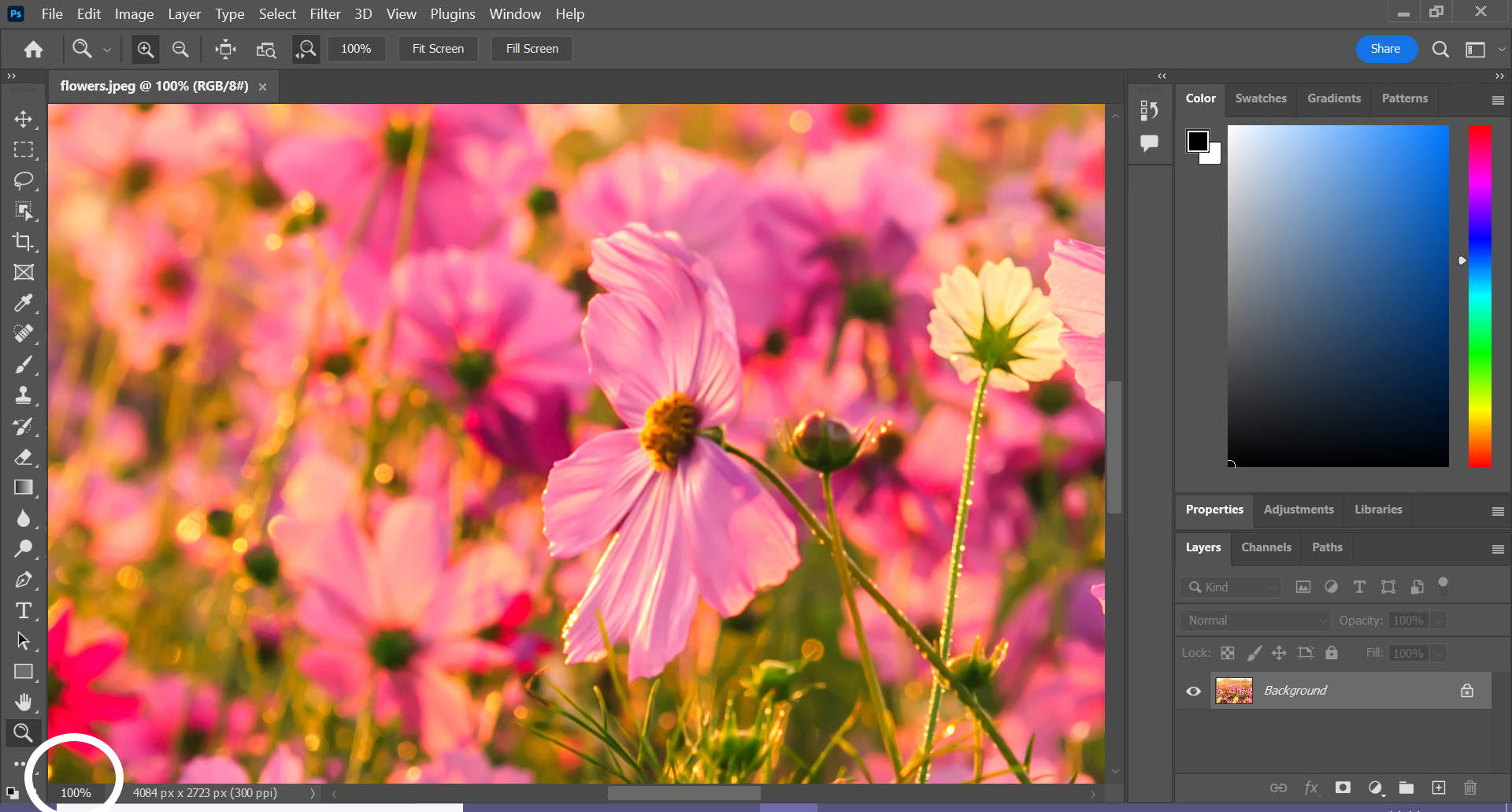
You can also zoom in and out of an image by clicking on the View tab in the menu bar. Then just click Zoom In or Zoom Out to zoom. Here you can find more view options like Fit On Screen, 100% and 200%, as well as shortcuts for zooming in and out with your keyboard.