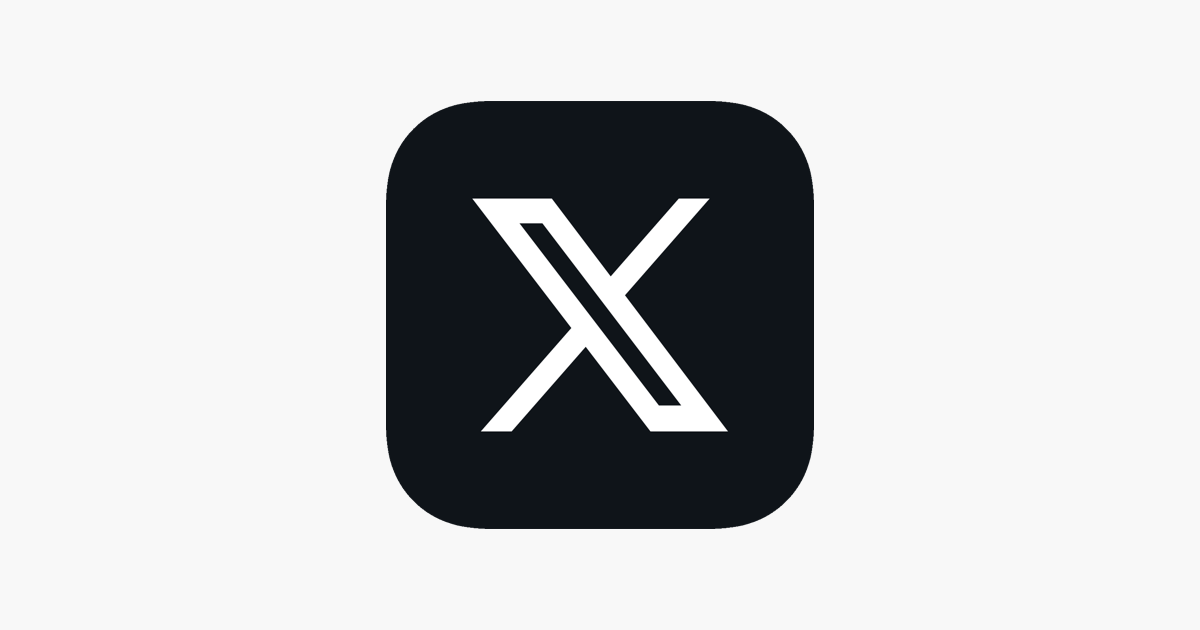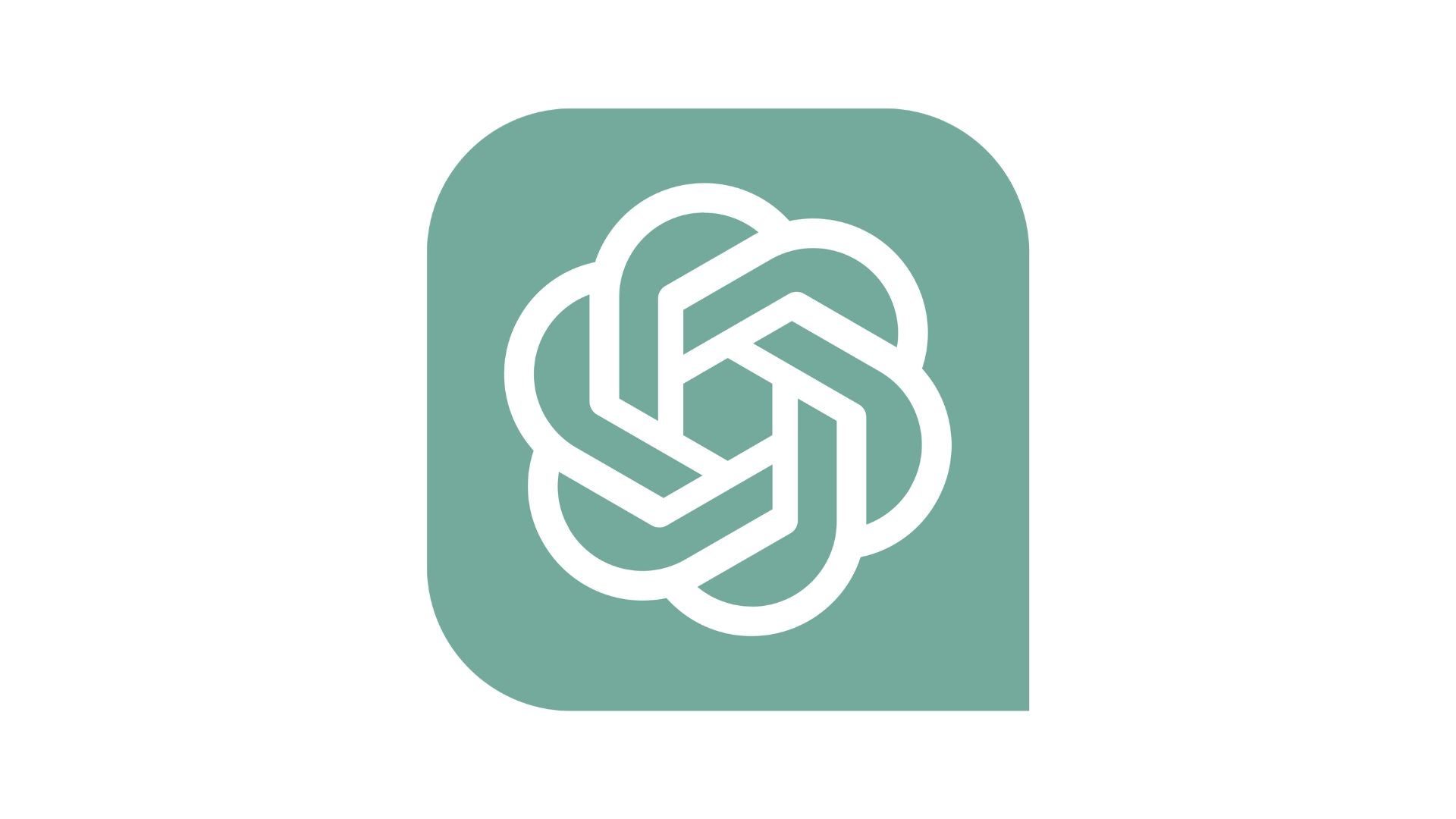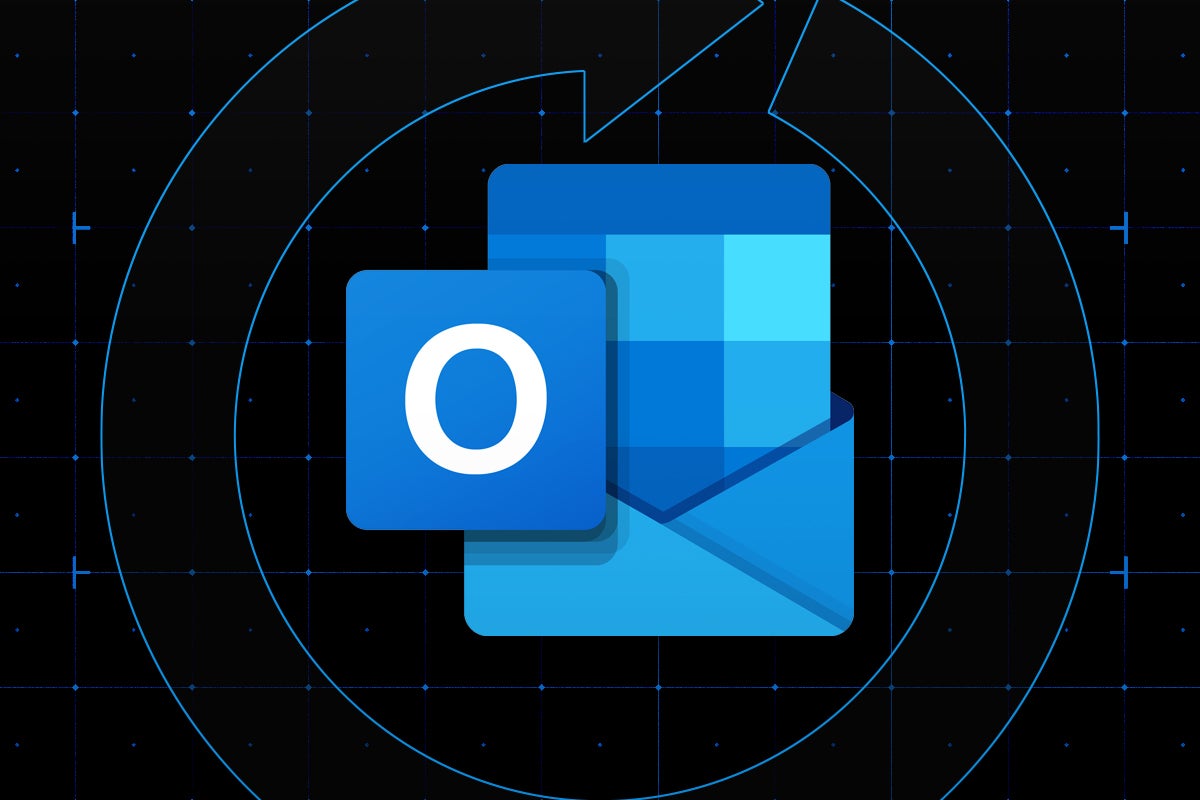How to download YouTube videos to watch offline
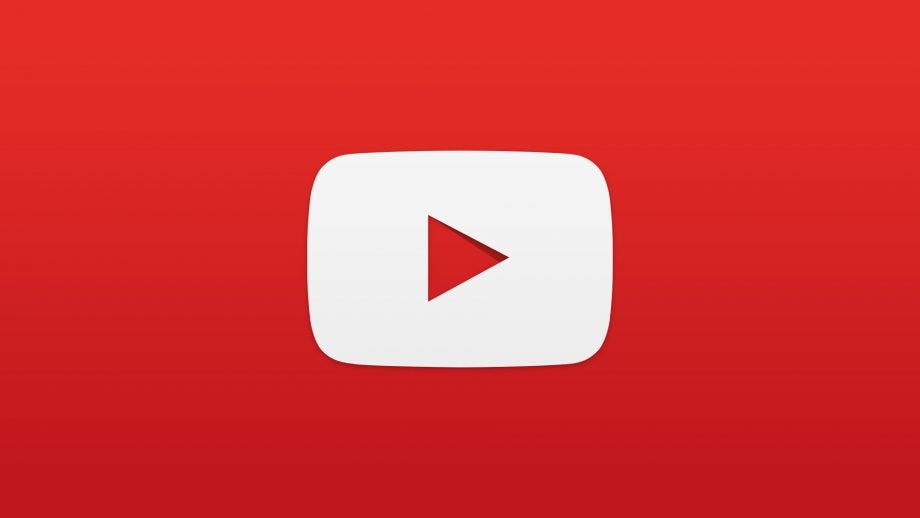
The YouTube app has massively expanded since it first launched, bringing in new features seemingly every month.
One of these features is the ability to download YouTube videos to your account, so you can watch them offline in a similar vein to Netflix.
It’s important to note that you will need a YouTube Premium account to access this feature. New users of the service can get one month free, but if you’re signing up again, it has a starting cost of £11.99 a month.
If you’re interested in learning how you can download YouTube videos in just a few simple steps, make sure you keep reading.
What you will need:
- An Android/iOS device
- The YouTube app installed
- A YouTube Premium account
The Short Version
- Go to the YouTube app
- Find the video you want to download
- Click the menu button
- Choose Download video
- Pick the download quality
- Click Download
Step
1Go to the YouTube app
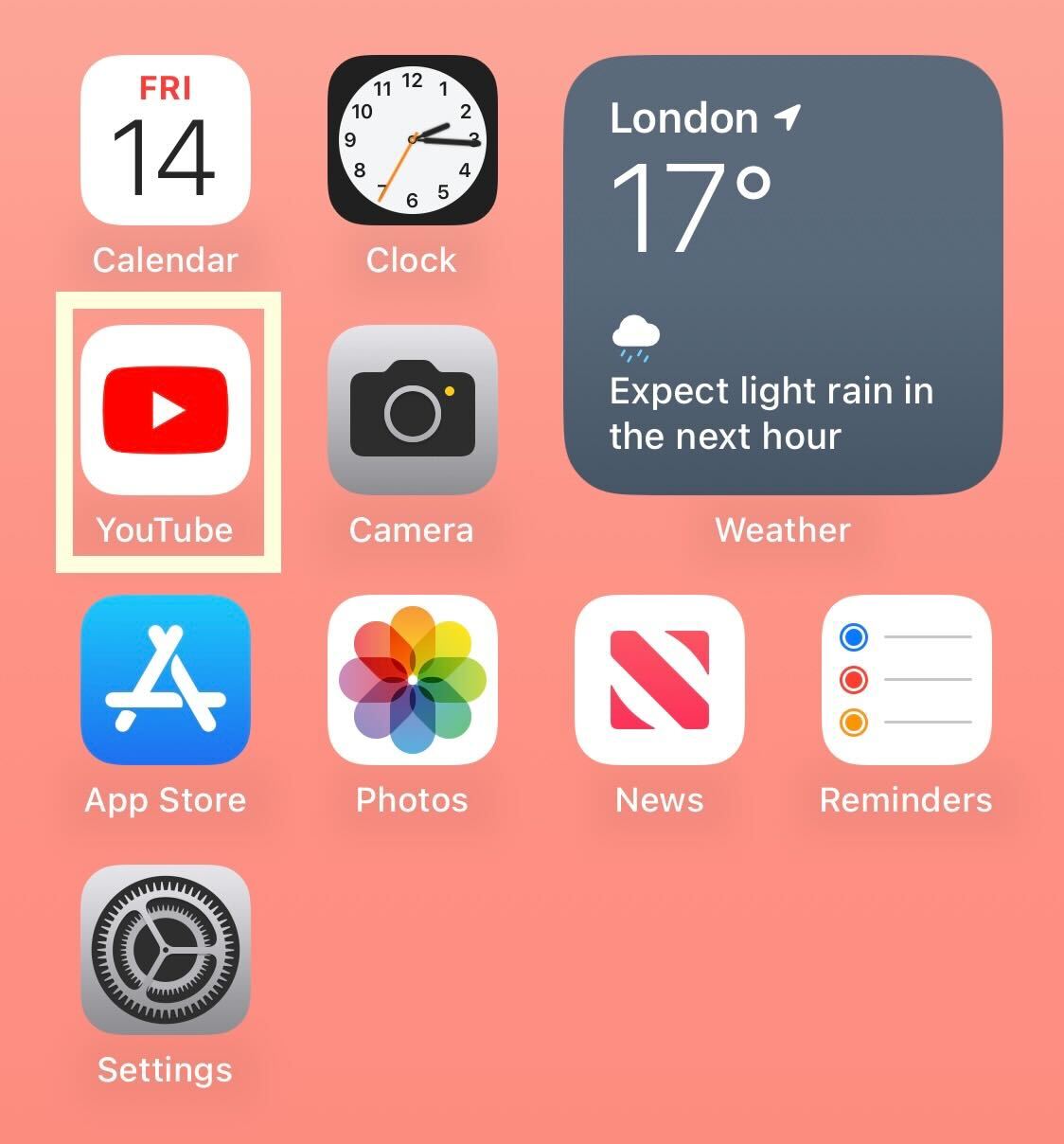
Go into the YouTube app on your iOS or Android device.
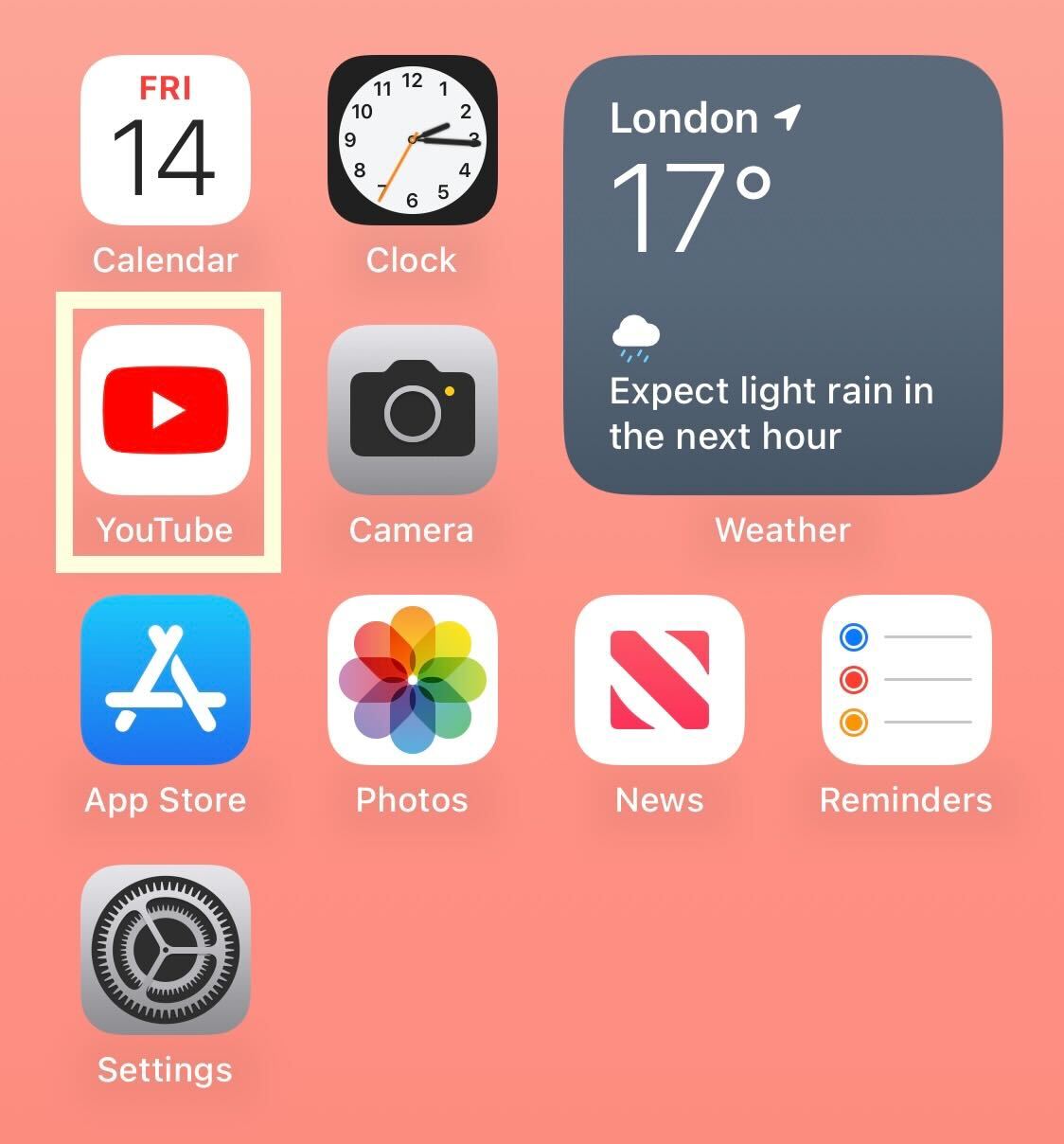
Step
2Find the video you want to download
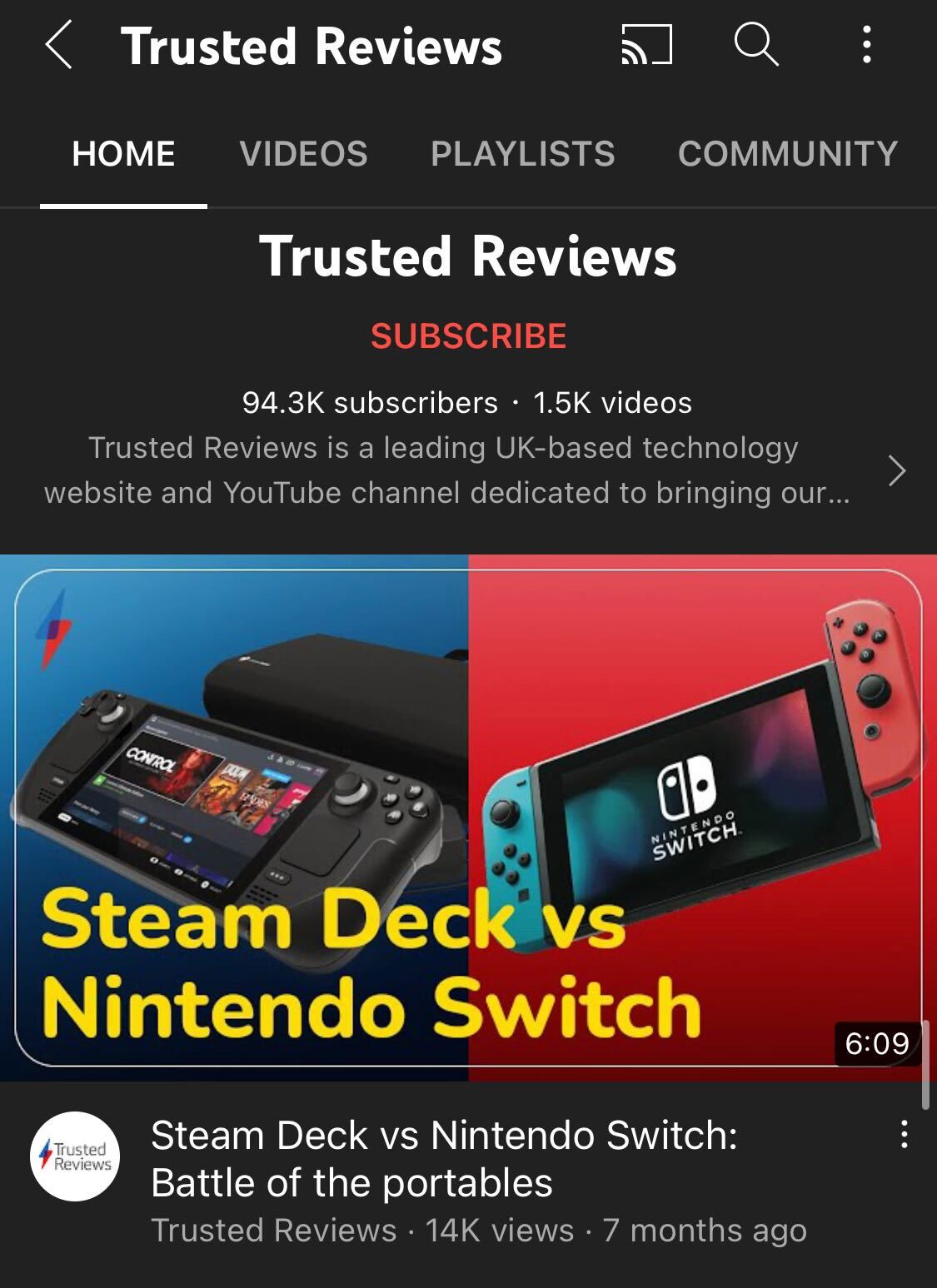
Find the video that you want to download on the app. Some videos may not be available for download.
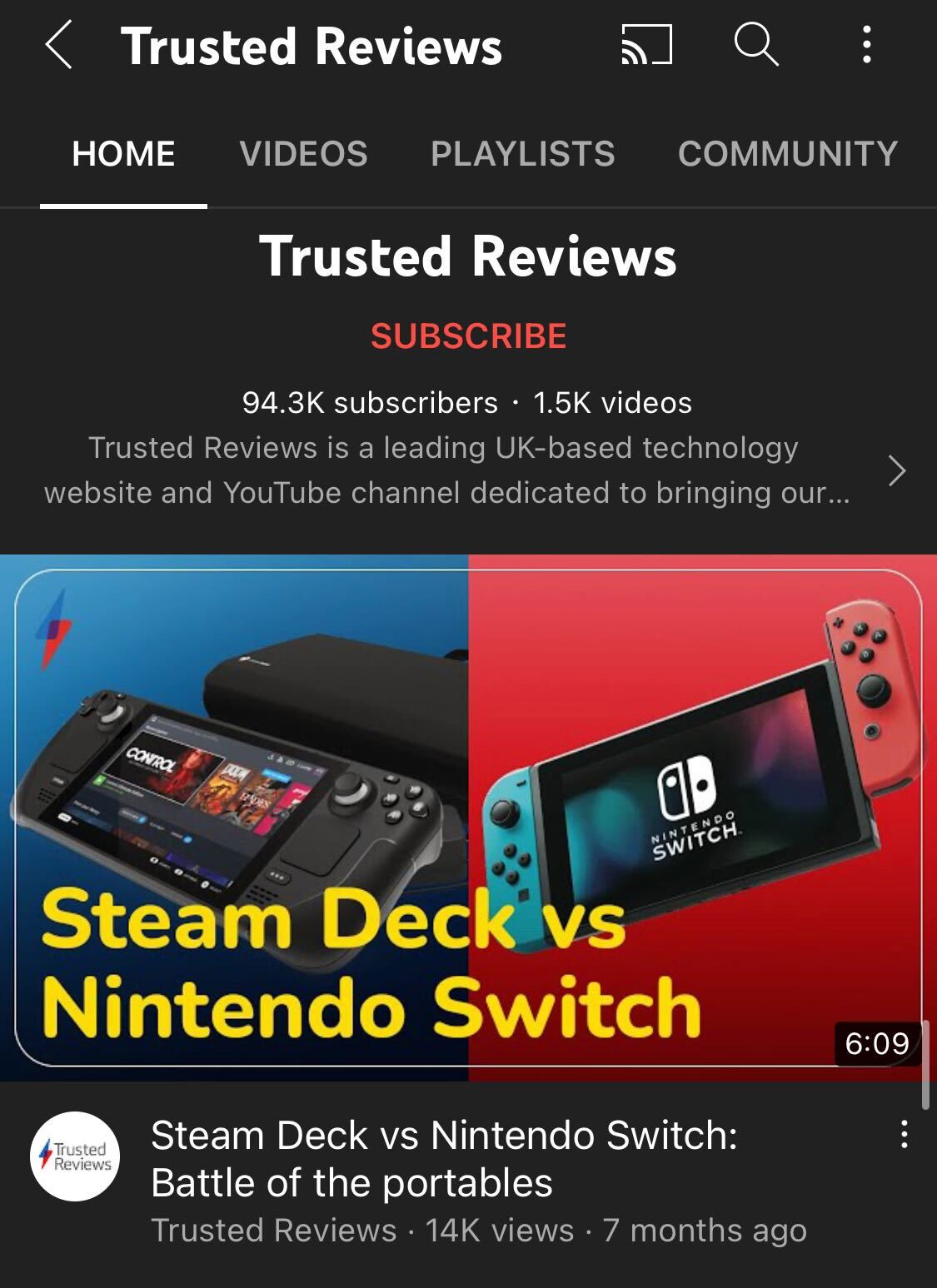
Step
3Click the menu button
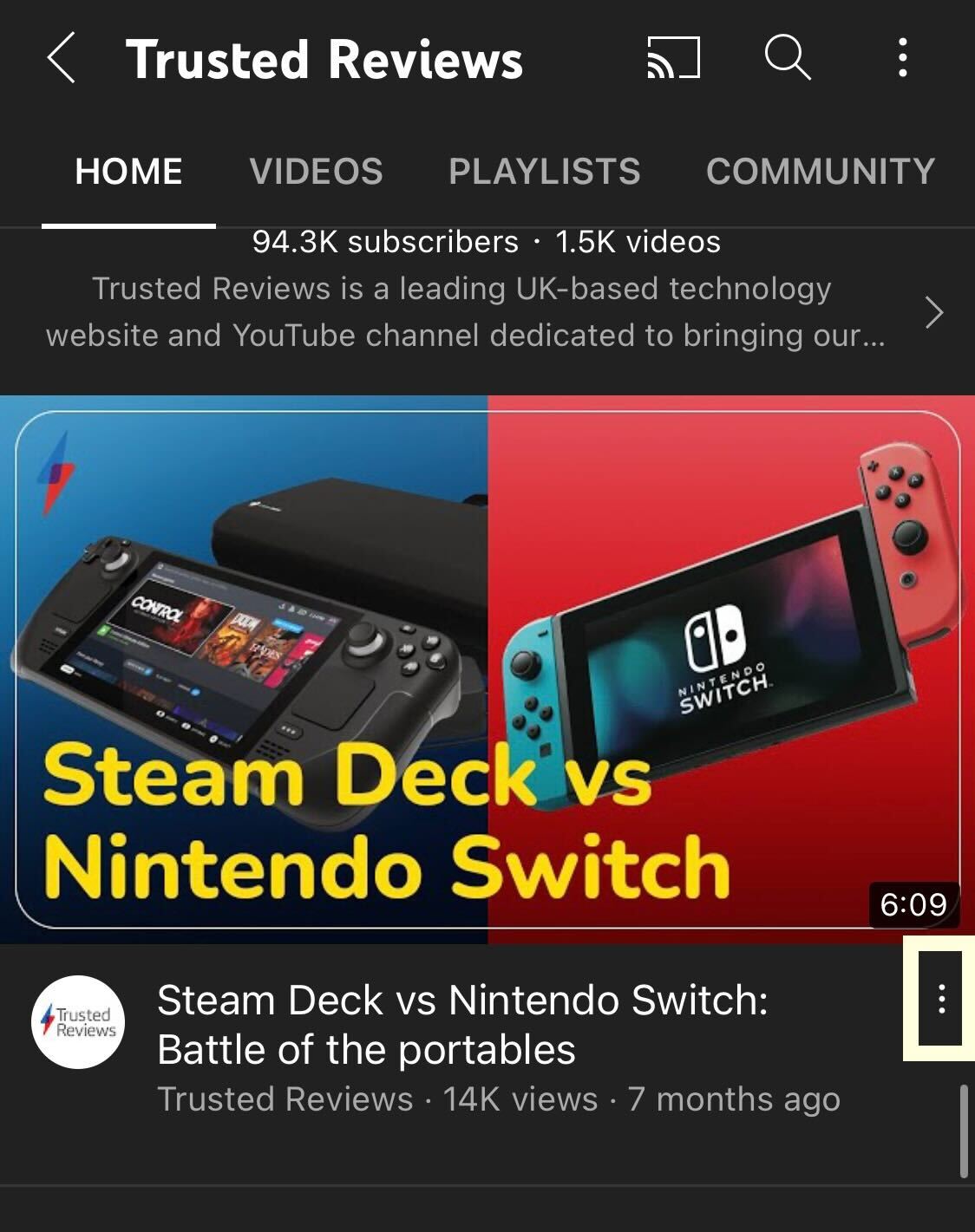
Click on the small white menu at the side of the video; it looks like three dots.
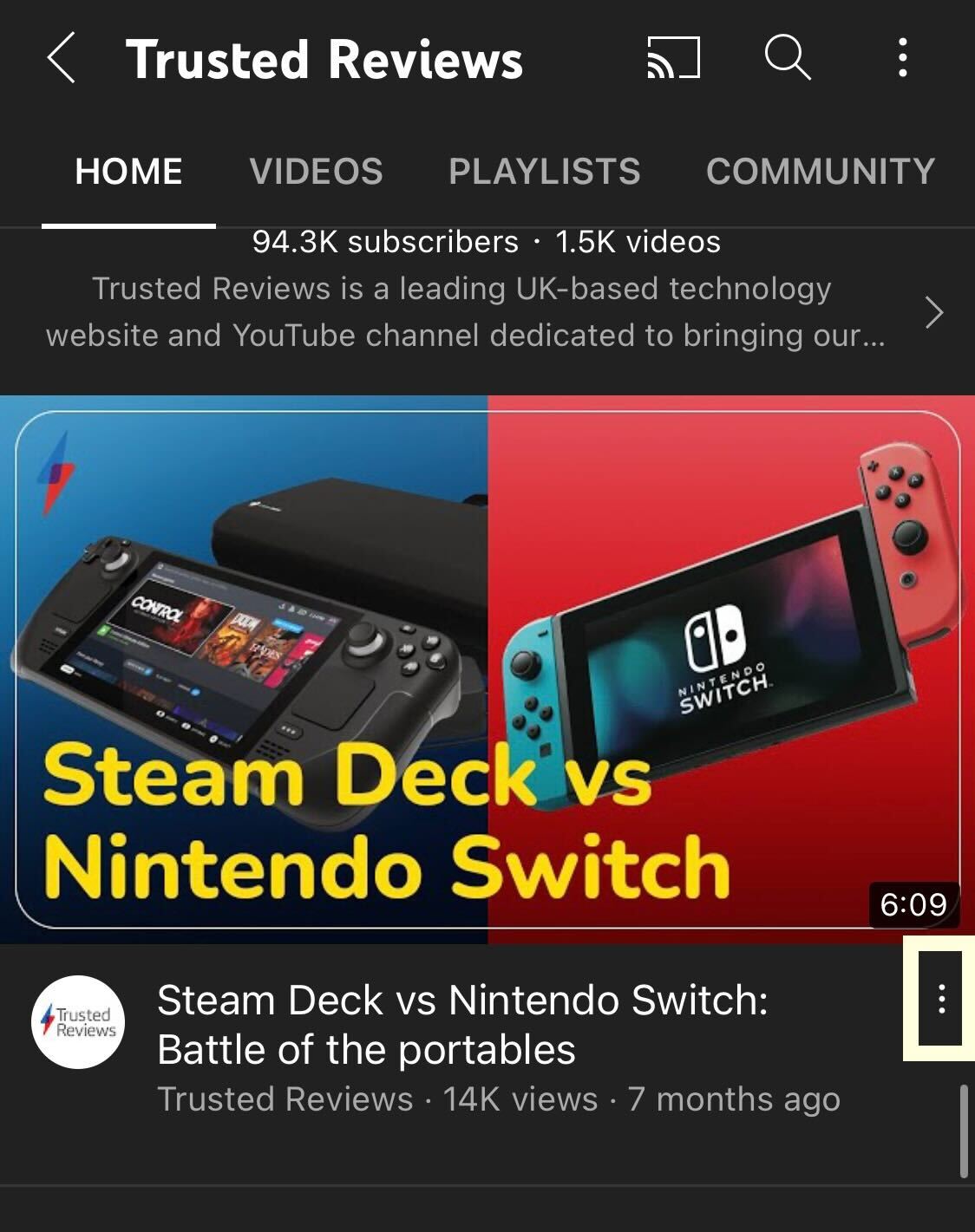
Step
4Choose Download video
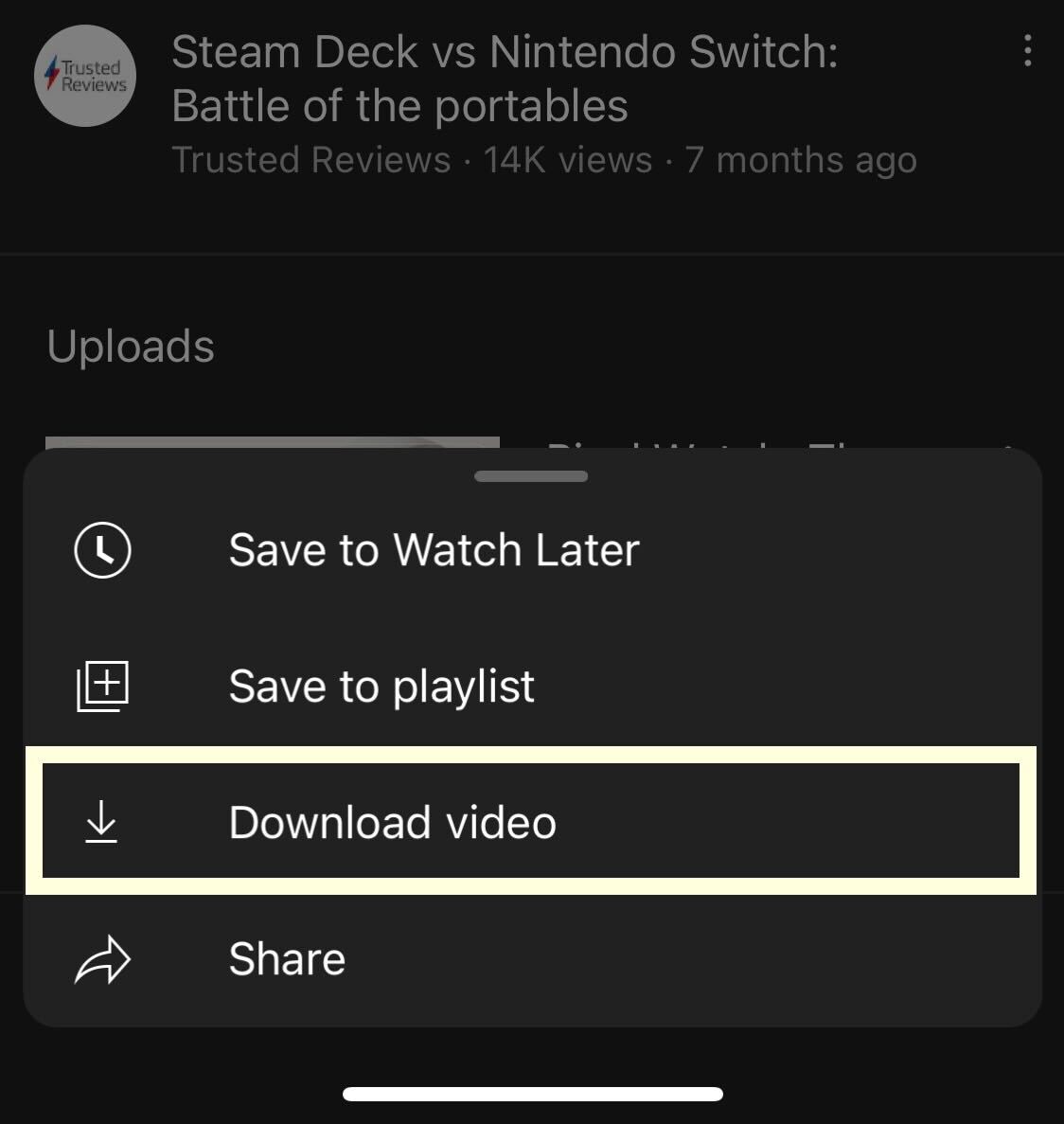
From the drop-down menu presented, click on the button called Download video.
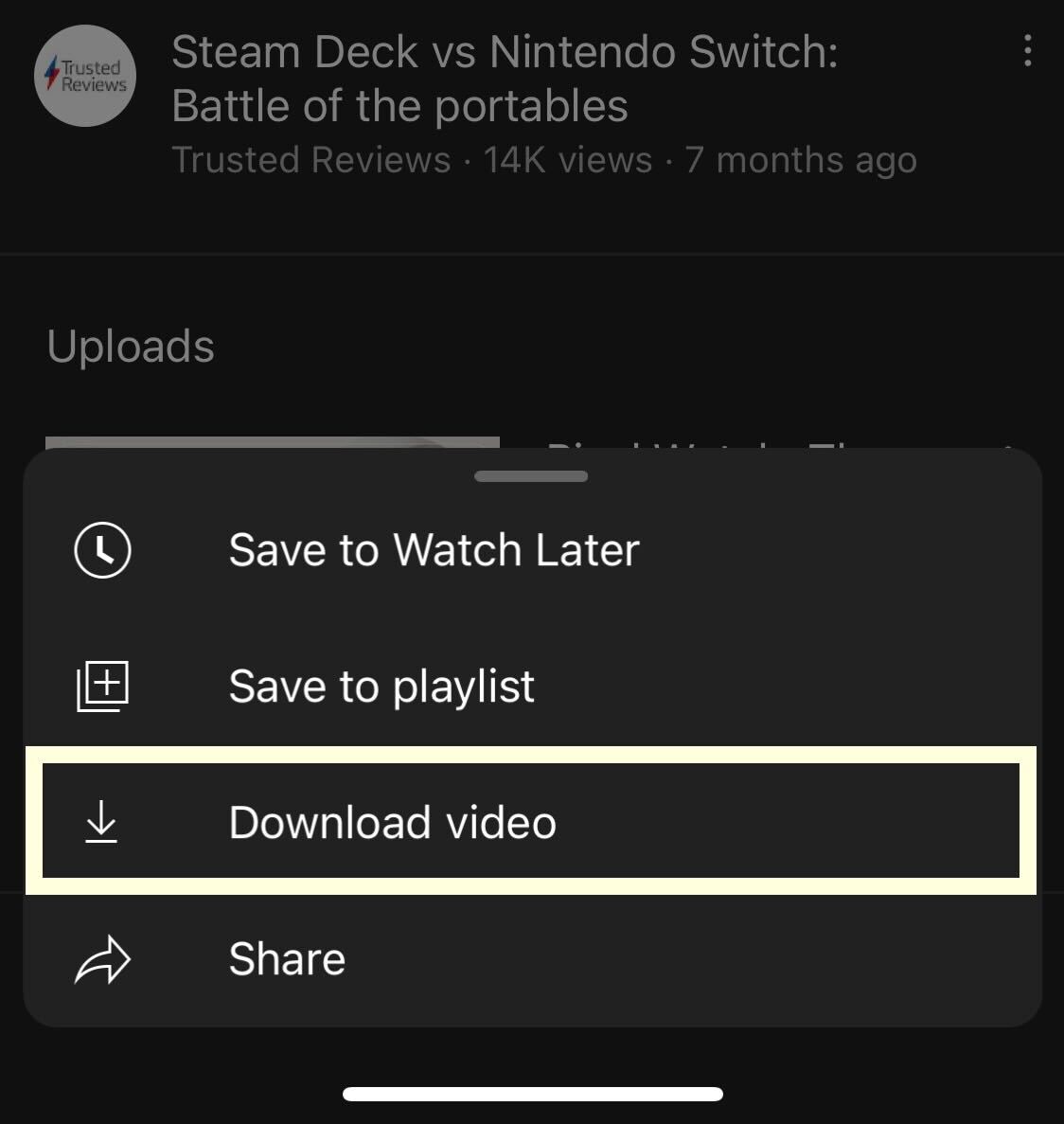
Step
5Pick the download quality
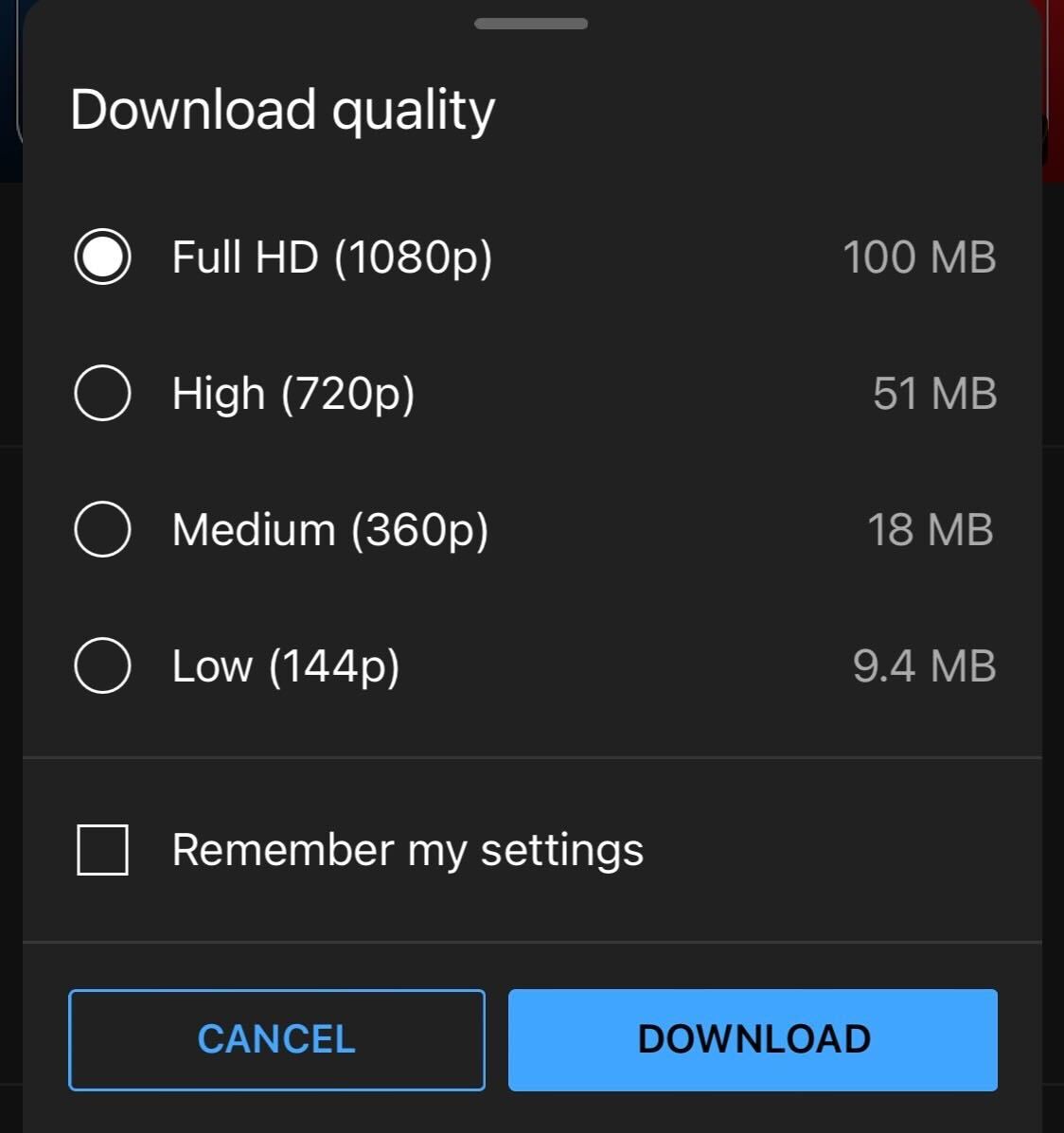
You will be presented with several options in terms of resolution quality. Choose the resolution that you want to use. Some videos may be limited in terms of what resolution you can download them in.
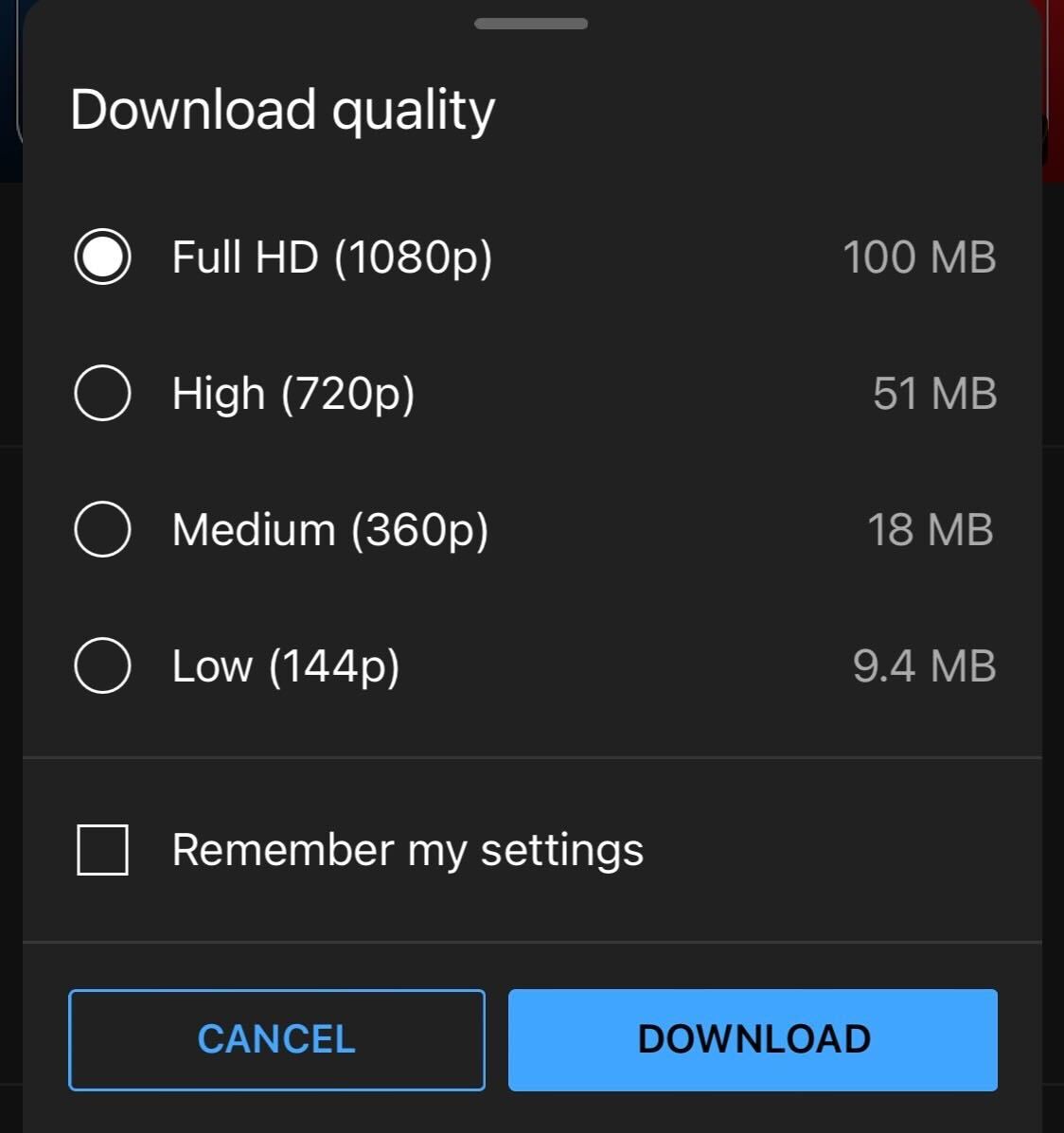
Step
6Click Download
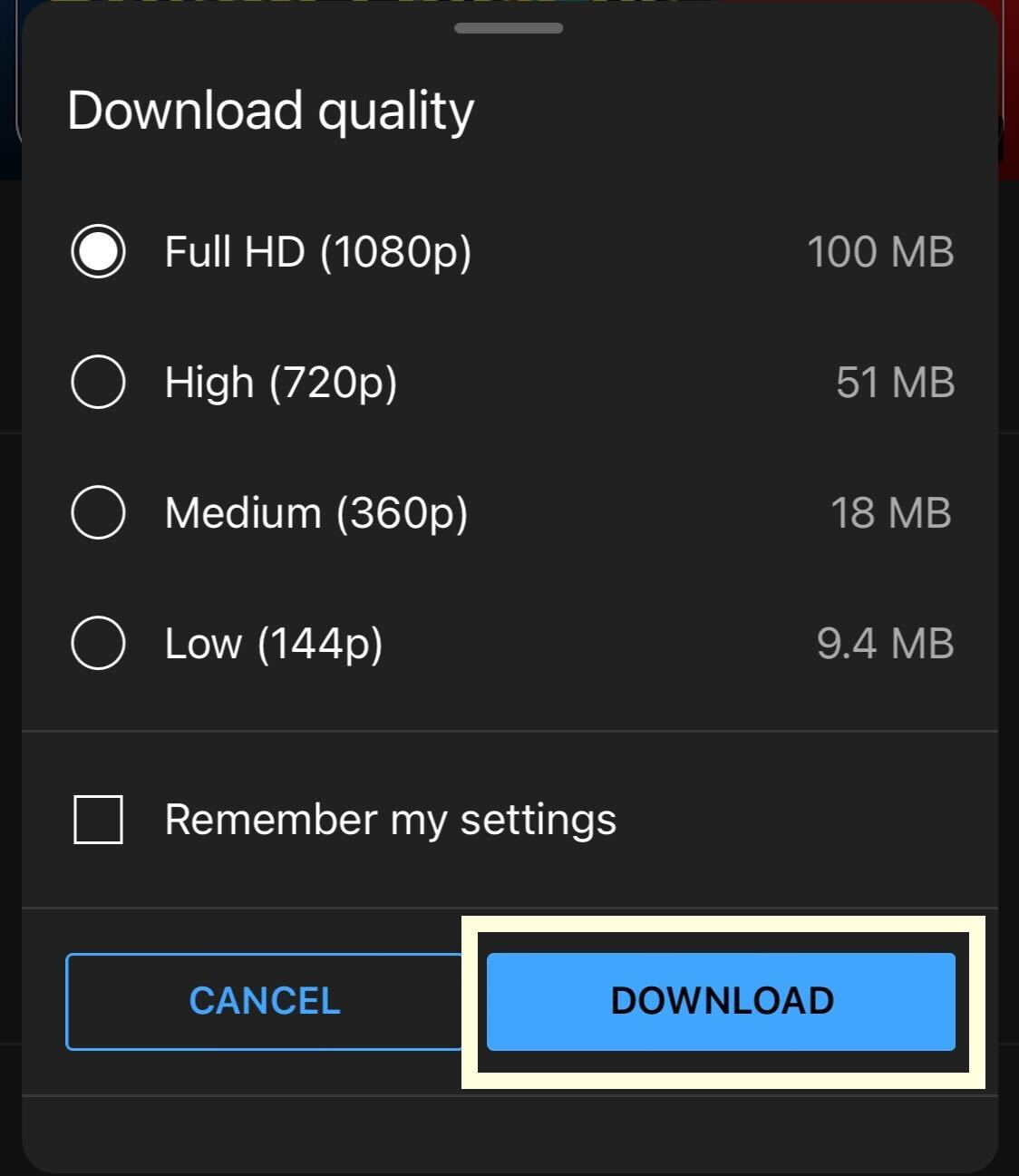
Click the Download button. You can see your downloaded videos in your Account section, and keep in mind that you will need a stable internet connection to download videos successfully.
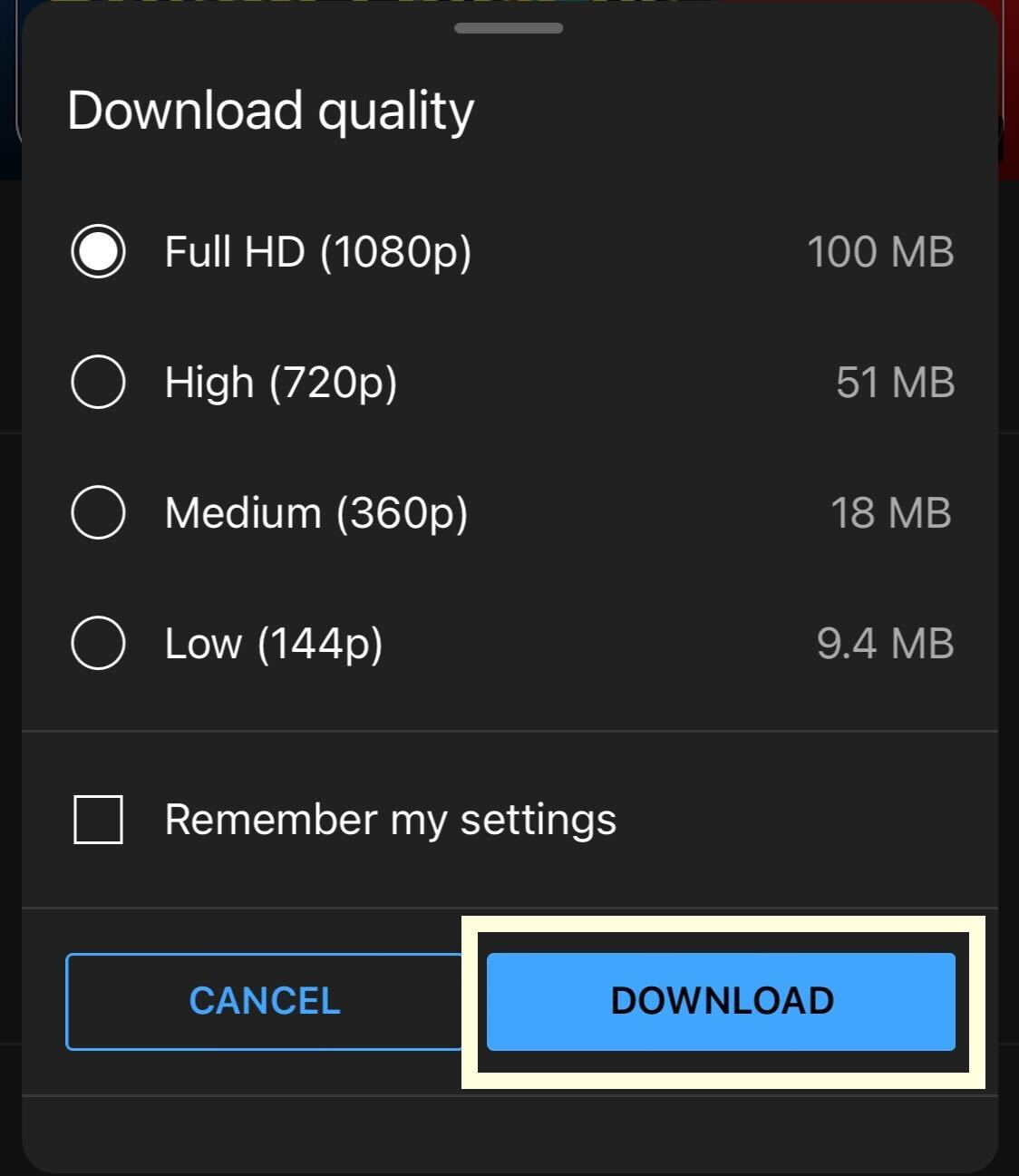
Troubleshooting
Yes, you will need to have a YouTube account and to be a YouTube Premium member to download videos and watch them offline.