How to use the Shelf on OnePlus phones

The Shelf is one of the most useful multitasking features available on OxygenOS, but OnePlus hasn’t exactly made it easy to find.
Anyone with a OnePlus phone (including the latest OnePlus 11) can access the Shelf, which allows them to get a glimpse at various widgets, shortcuts and reminders for that day with just one swipe.
The Shelf makes finding the app you need easier and is packed with useful integrations from the calender and memo apps to local weather and step counter information. There’s even a built-in Spotify widget that allows users to access their recently played tracks and play their favourite songs.
Keep reading to learn how to find the Shelf on your OnePlus phone.
What you’ll need:
- A OnePlus phone
The Short Version
- Open Settings
- Tap Home Screen & Lock Screen
- Tap Swipe Down On Home Screen
- Choose Shelf
- Now you can swipe down from the middle of the home screen to access the Shelf
Step
1Open Settings
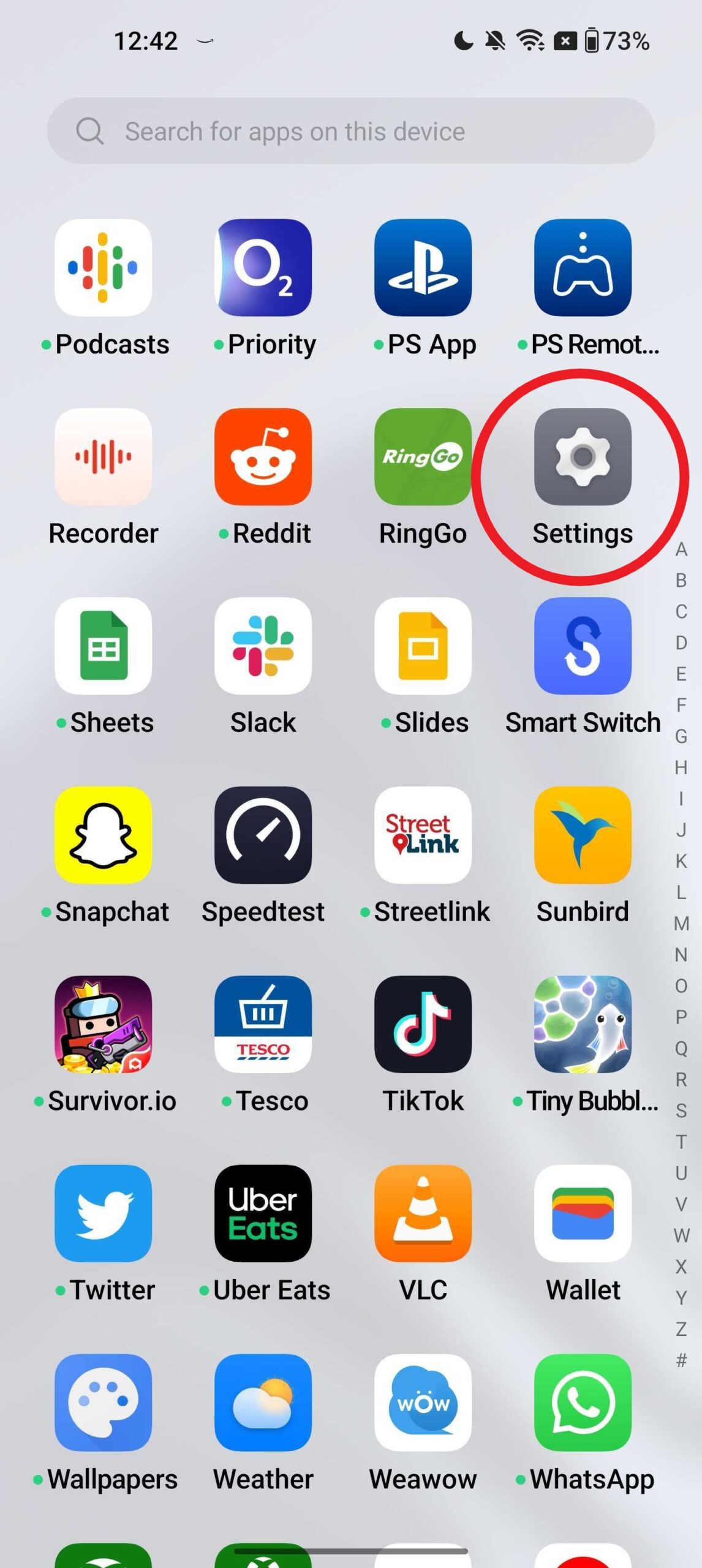
First, you’ll need to make sure that the Shelf is enabled. You won’t need to follow steps 1 to 4 every time you wish to access the Shelf.
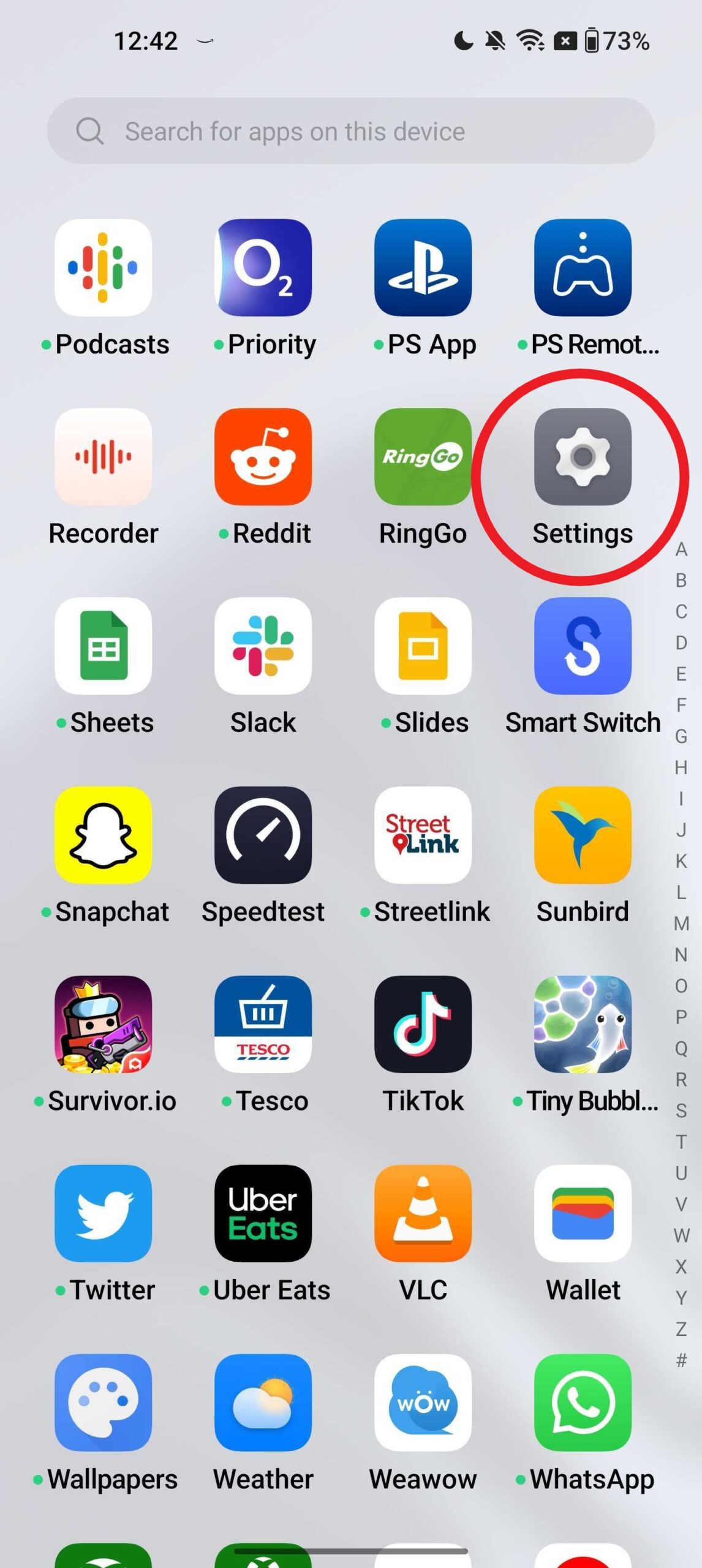
Step
2Tap Home Screen & Lock Screen
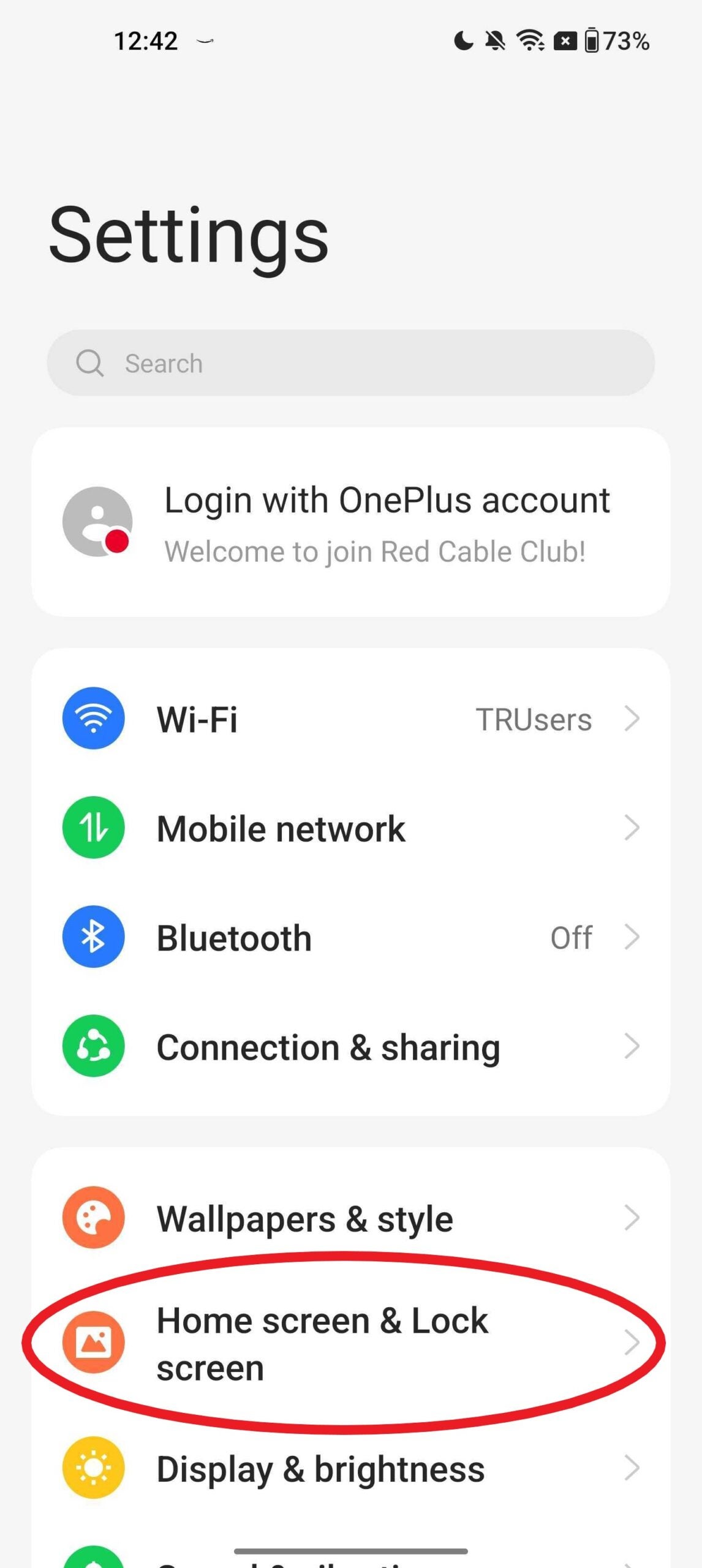
This will take you to your home and lock screen settings.
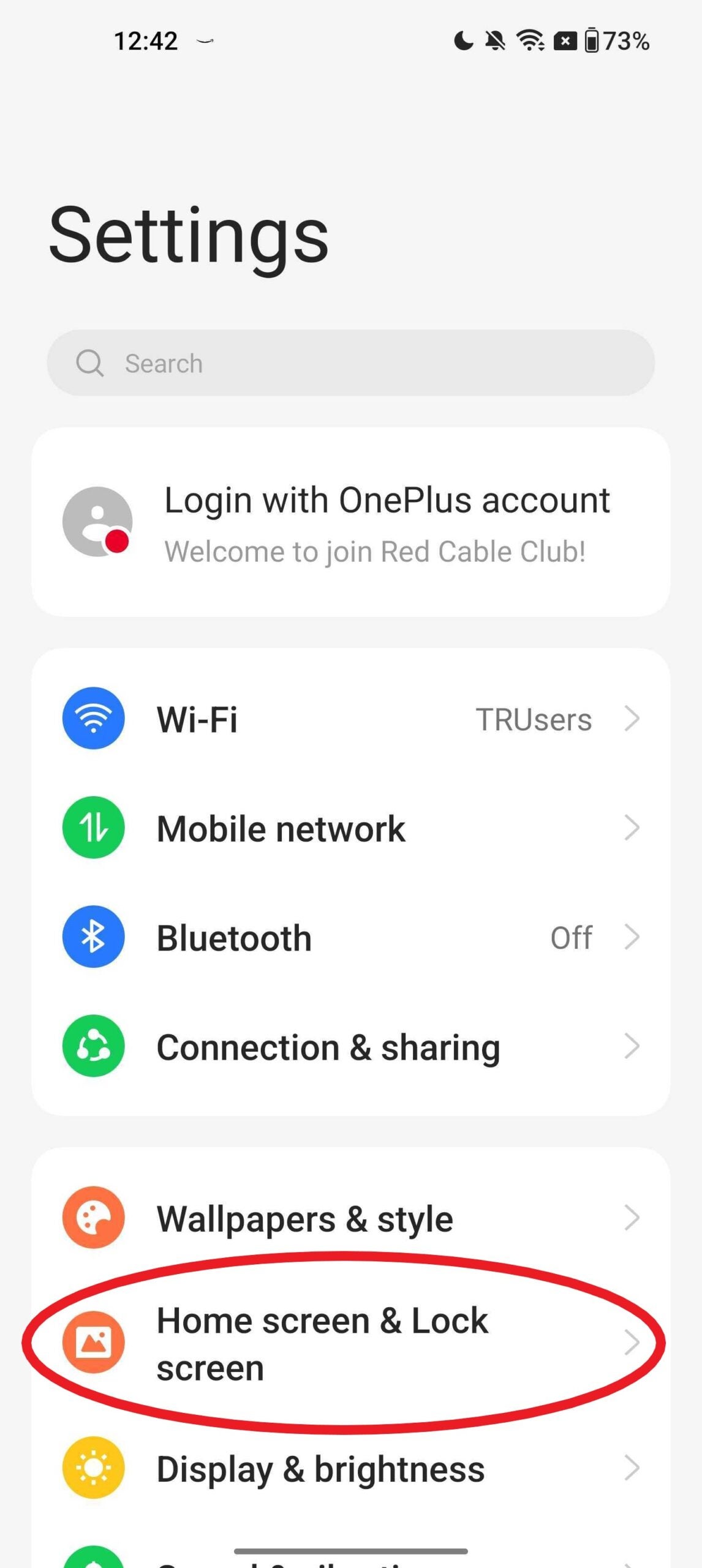
Step
3Tap Swipe Down on Home Screen
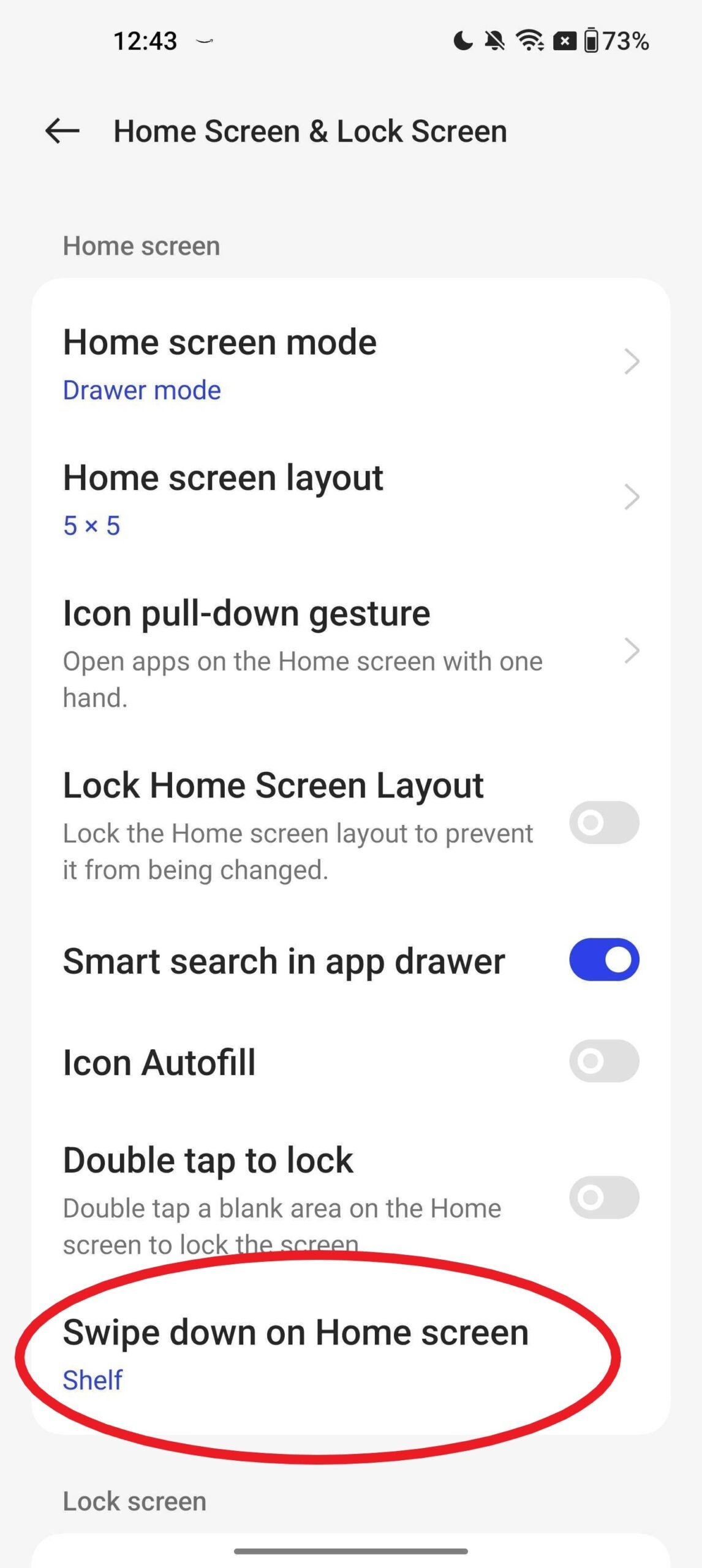
If it already says Shelf below this heading as ours does, you can skip steps 3 and 4.
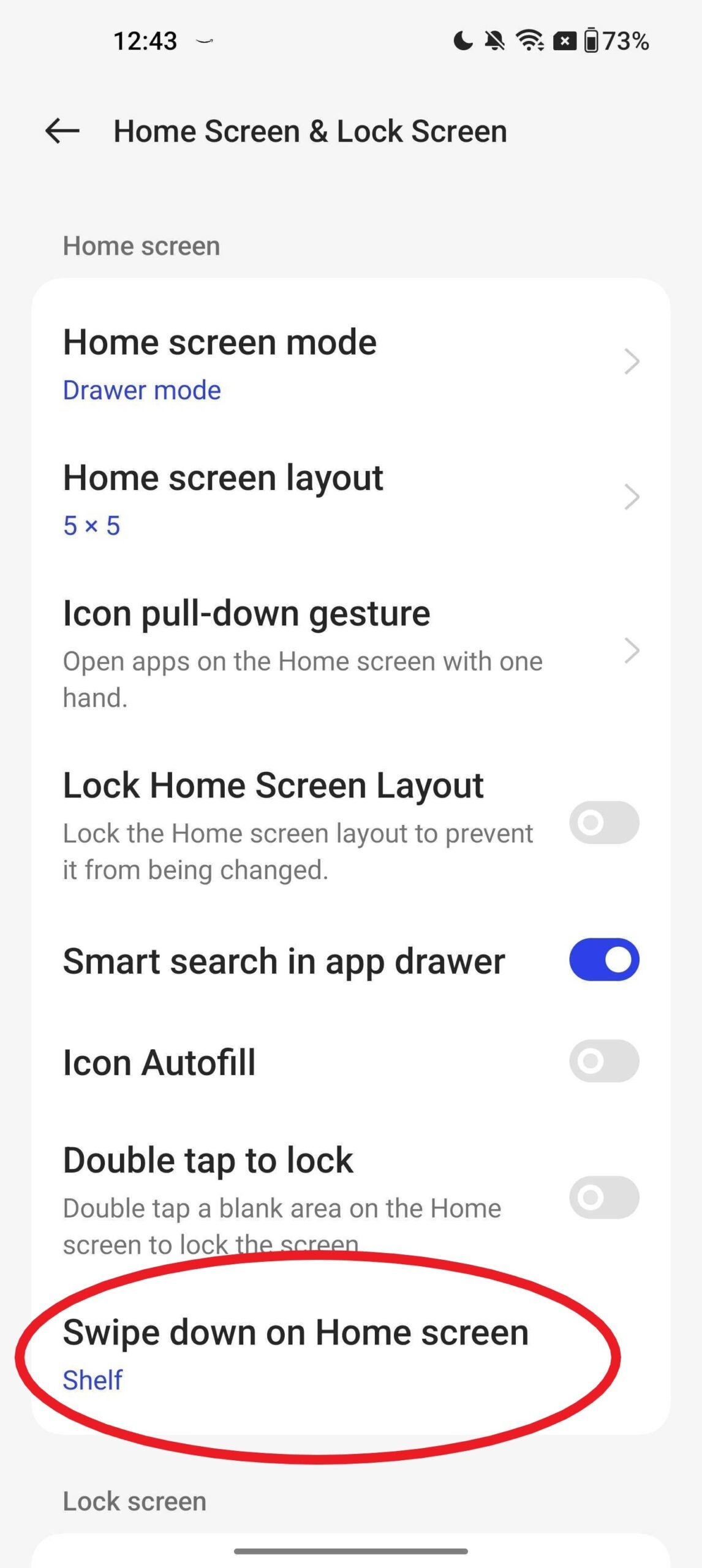
Step
4Choose Shelf
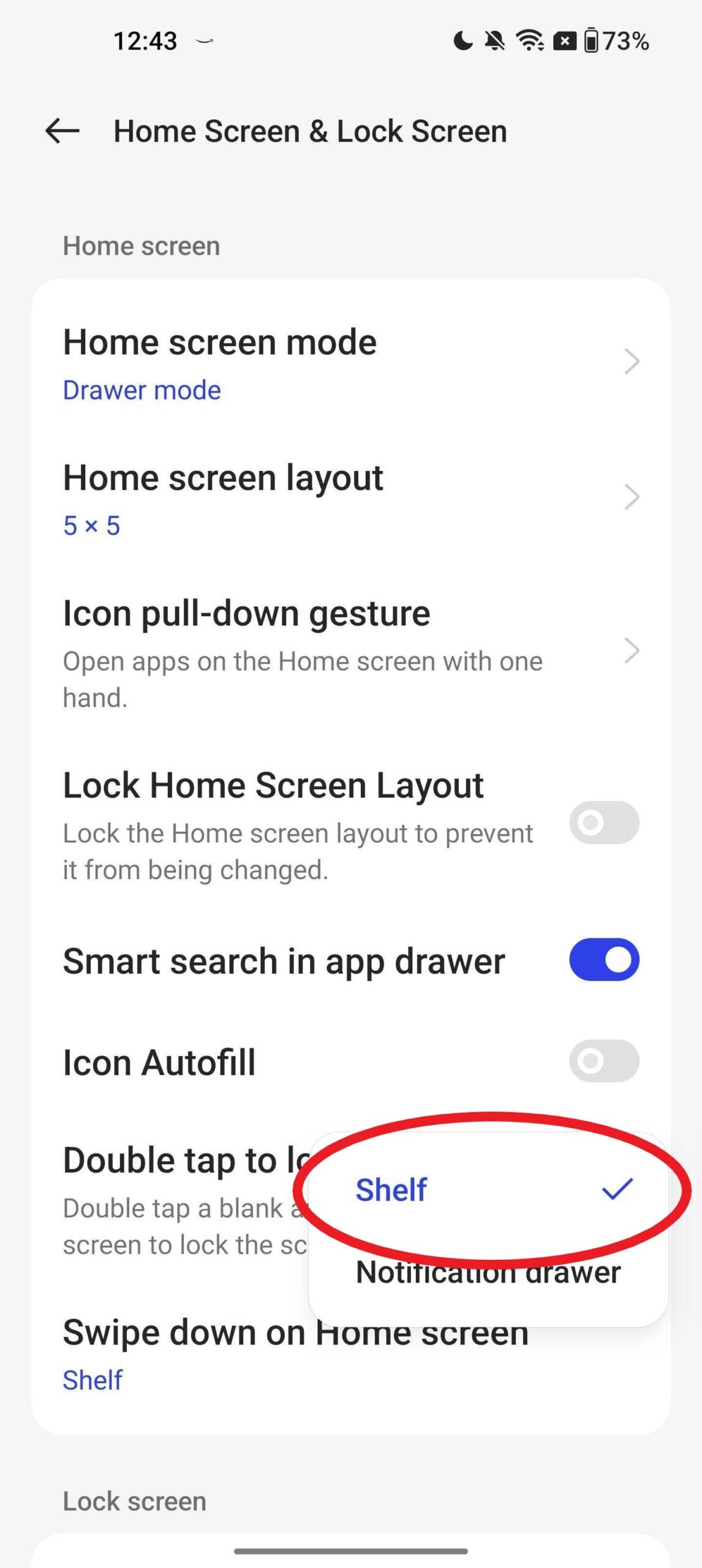
Make sure Shelf is selected and not Notification Drawer. Once you’ve tapped Shelf, you won’t need to go through steps 1 to 4 again.
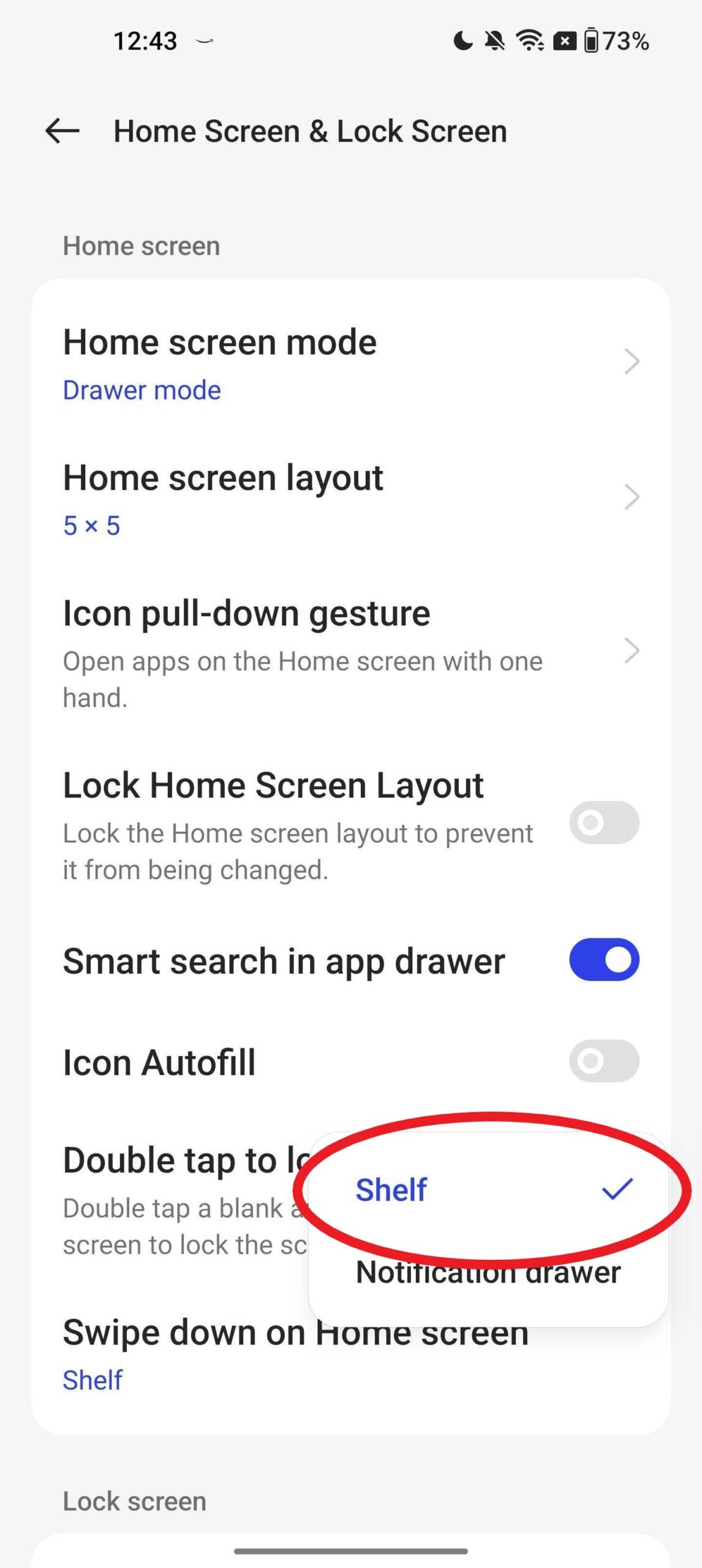
Step
5Go back to the home screen and swipe down from the middle of the screen

Make sure to swipe down from the middle of the screen and not the top. That’s it – now just swipe down from the middle of your home screen any time you want to access your Shelf.

Troubleshooting
Make sure you’re swiping from the middle of the screen and not the top to access the shelf. If you swipe from the top of the screen, you’ll see your notifications and settings instead.
OnePlus has updated the design of the Shelf over the years. Make sure to install the most recent version of OxygenOS to access the most up-to-date features.








