How to use Google Meet for free
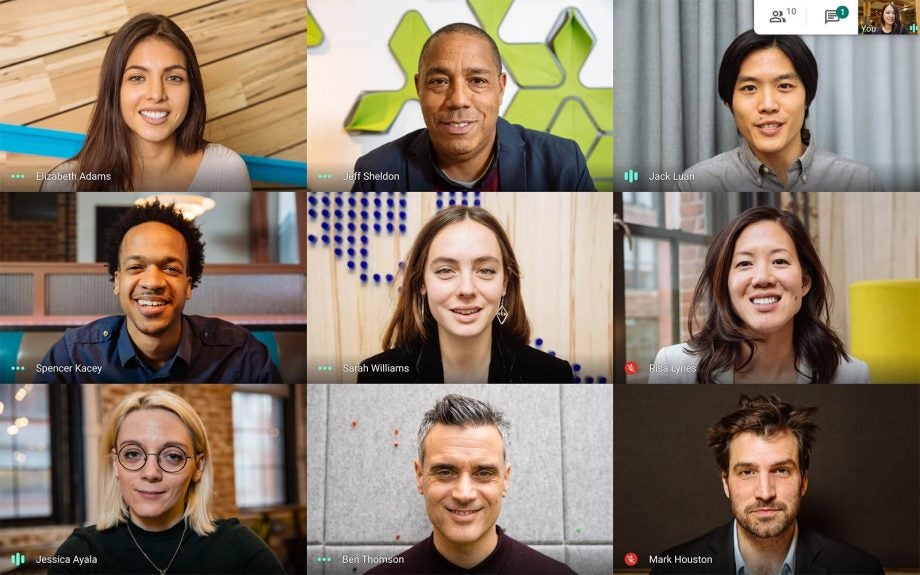
Google Meet is a very popular video chatting app, but until recently it’s only been available to paying customers. If you fancy trying it out, here’s how to use Meet for free.
Is Google Meet free?
On May 4, Google started rolling out the free version of Meet. As of May 12, the rollout is complete.
The paid Google Meet tiers continue to exist, with a range of advanced − and often business-focused − features. Pricing starts at £4.60 per user per month, and goes all the way up to £20 per user per month.
Google Meet requirements
You need to have a Google account in order to start a Google Meet call − if you don’t already have a Google account, setting one up doesn’t take long − but you don’t need a Google account in order to join a Google Meet call that somebody else has set up.
You can start or join Meet calls either on the Meet website, or via the Meet apps for iOS and Android.
Related: Zoom vs Google Meet
Google Meet grid view and limits
The free version of Meet is pretty generous with both its time and participant limits.
Each meeting can hold up to 100 participants, and you’ll be able to see up to 16 of them on your screen at once with grid view.
Meetings initially have a 24-hour time limit. However, this will change on October 1, when a 60-minute limit will come into force.
Houseparty doesn’t say what its limits are, but Meet compares favourably with Zoom, which also has a 100-person capacity but imposes a 40-minute limit on free video calls, and WhatsApp, which doesn’t impose a time limit but can only handle up to eight participants.
Related: Is Zoom safe?
Google Meet security
Google is trying to differentiate Meet from Zoom and Houseparty by talking up its security features and privacy credentials.
It’s attempted to make it difficult for trolls to hijack Meet calls by using meeting IDs that are 25 characters long, and by only allowing people to join a meeting up to 15 minutes in advance, thereby “reducing the window in which a brute force attack can even be attempted”.
Furthermore, anyone who tries to join a meeting without an invitation has to request entry.
Unlike Zoom and Houseparty, Meet calls are encrypted. However, they’re not end-to-end-encrypted, which means there’s no guarantee that their content will be protected from Google itself.
How to start a Google Meet meeting
To start a Meet meeting, fire up the Meet website or app, hit ‘Join or start a meeting’, create a name for the meeting, and hit ‘Continue’, then ‘Join now’.
You can add people to it either by selecting ‘Copy joining info’ and pasting and emailing the details out, or by hitting ‘Add people’.
You can also start or join a Google Meet call directly from Gmail too.
Related: How to delete your Houseparty account
How to schedule a Google Meet call
You can schedule a Meet call in Google Calendar. Just create an event, hit ‘Add guests’ on the Guests tab, enter the correct email addresses, then hit ‘Save’ and ‘Send’.
How to kick people out of a Google Meet meeting
Hopefully this doesn’t happen, but if you ever need to kick somebody off your call, go to ‘People’ on the right-hand of the chat interface, hit the back arrow that appears next to the person you want to remove, then select ‘Remove’.
How to share screen on Google Meet
If you need to share anything on your screen during a Meet chat, hit the ‘Present now’ button in the bottom-right corner, and choose the right option from the list that appears, select your content and hit ‘Share’.
When you’re done, hit ‘Stop Presenting’.


