How to use the new Apple TV Colour Balance feature to boost your picture
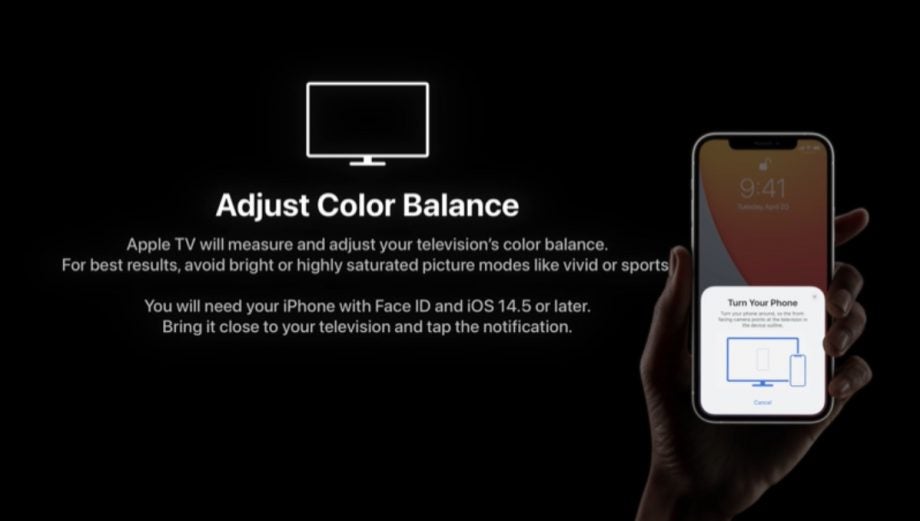
When Apple announced a brand new Apple TV 4K model at its Spring Forward event, it revealed a new Colour Balance feature to help users achieve the best display calibration for their surroundings.
However, the feature also works with the existing Apple TV HD and 4K models and has now been unlocked with yesterday’s arrival of tvOS 14.5. That means we can take it for a spin before the new Apple TV 4K arrives next month.
The feature uses light sensors within the iPhone to boost the picture quality of your television set to ensure it meets “industry-standard specifications used by cinematographers worldwide.” The idea is to reproduce a colour experience true to what filmmakers intended.
After taking iPhone users through a number of steps, the feature will recommend optimisations that’ll provide accurate colours and a contrast boost without them having to fiddle around with TV settings.
So how does it work? Well, firstly you’ll need the new tvOS 14.5 operating system. Go to Settings > System > Software Updates and installed tvOS 14.5. It shouldn’t take longer than ten minutes depending on your broadband connection. You’ll also need to have installed iOS 14.5, which we detailed yesterday, on an iPhone with Face ID sensors.
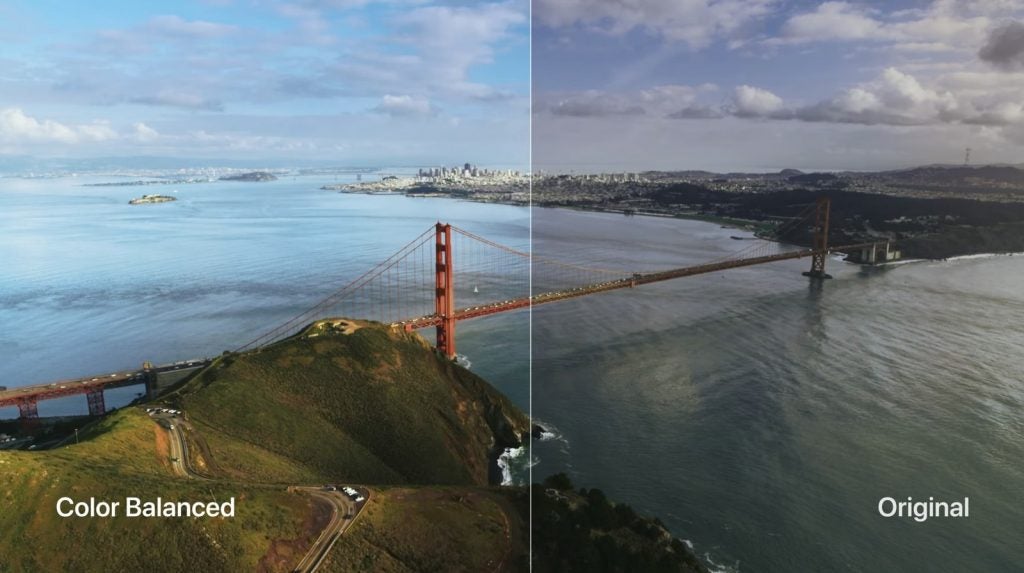
When the update is complete you’ll see the feature listed among What’s New. You’ll be asked to browser to Settings > Video and Audio > Calibration to access the new Colour Balance feature.
If you have Dolby Vision enabled, you may see a message explaining the Colour Balance feature is ‘Not Required’ as the HDR tech has already taken care of that. However, if you turn off Dolby Vision 4K (in the Video Format settings options) you’ll be able to access Colour Balance like everyone else.
Once you select Colour Balance your companion iPhone will present you with a pop up, asking you to continue with the calibration. From here you’ll need to bring your iPhone’s front facing camera just one inch away from the screen.
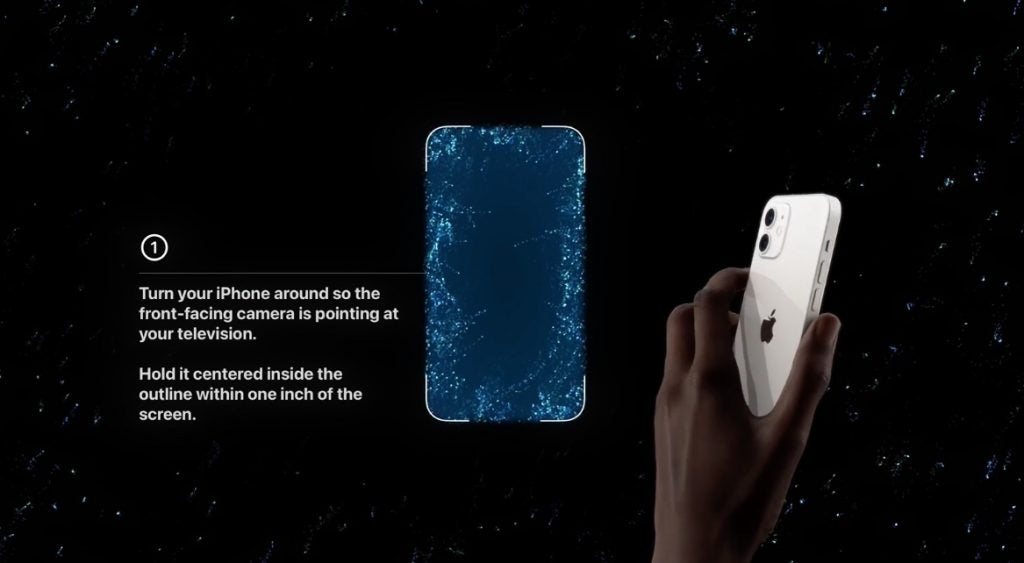
The iPhone will be presented with various colours, which it can use to optimise the experience in line with those industry standard optimisations. Overall it takes around a minute.
Hopefully, then you’ll have an improved picture akin to the one Apple showcased during the event last week (above). It could be a handy improvement for those who don’t have HDR television sets yet.
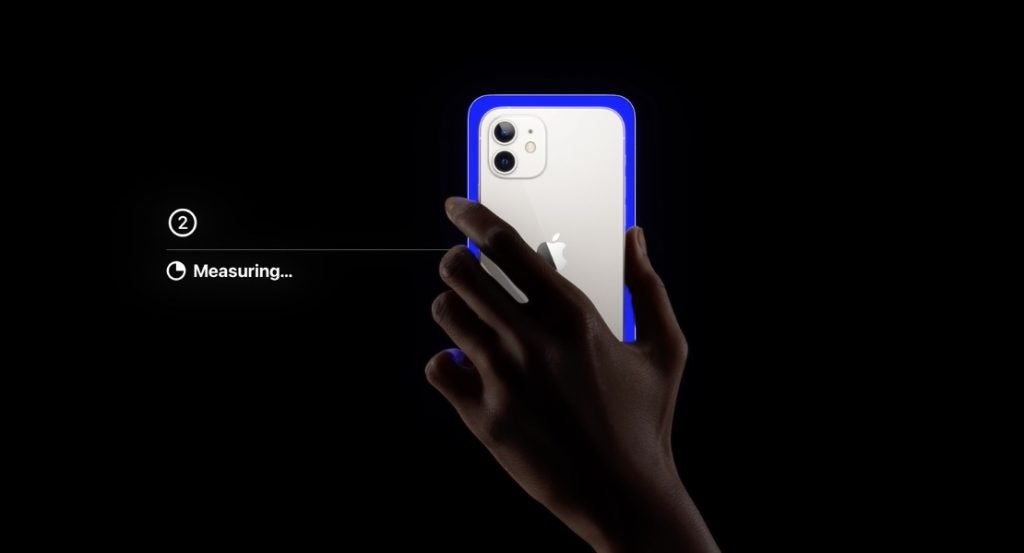
Have you noticed an improvement since enabling the new Colour Balance feature? Let us know @trustedreviews on Twitter.


