How to turn on Incognito Mode in Google Chrome
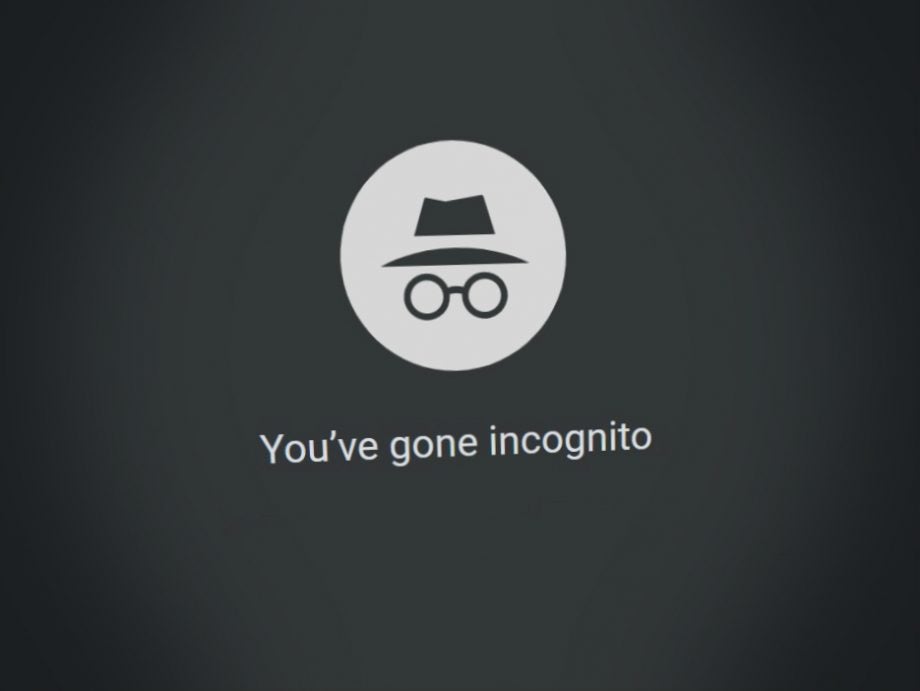
There are plenty of use cases for Google’s Incognito mode.
One of these includes hiding your browsing activity, so you can search for a present for a loved one without worrying that they’ll accidentally ruin the surprise when using the PC after you. Or maybe you want to have a snoop on your ex’s social media account without alerting them.
Incognito mode will also prevent Chrome from saving cookies and site data. So if you don’t like the idea of online retailers tracking you via cookies, then Incognito Mode is a great solution. We’ve created this guide to show how you can easily open up Incognito Mode in Google Chrome.
Before we start, it’s important to note that Incognito Mode won’t hide your data from everyone. Google confirms that when using Incognito mode, your activity may still be visible to websites that you visit, your employer/school and your Internet service provider.
If you want more comprehensive protection, you’ll want to invest in a VPN. NordVPN is currently one of our top recommended options, with a 2-year plan on offer for just £3.39 per month. Enter the code TrustedReviews at checkout, and you’ll receive an extra three months for free.

Save 81% on a VPN with SurfShark
Surfshark has dropped the price of its VPN to £1.94 a month. Head over to Surfshark now to pay a one time price of £46.44 for 24 months of Surfshark and save 81%.
- Surfshark
- 81% off
- £1.94 a month
What you’ll need
- A smartphone/tablet/PC
- Google Chrome
- An Internet connection
The Short Version
- Open Chrome
- Select the three dots to open the menu
- Choose ‘New Incognito window’
- Or use the keyboard shortcut
Step
1Open Google Chrome
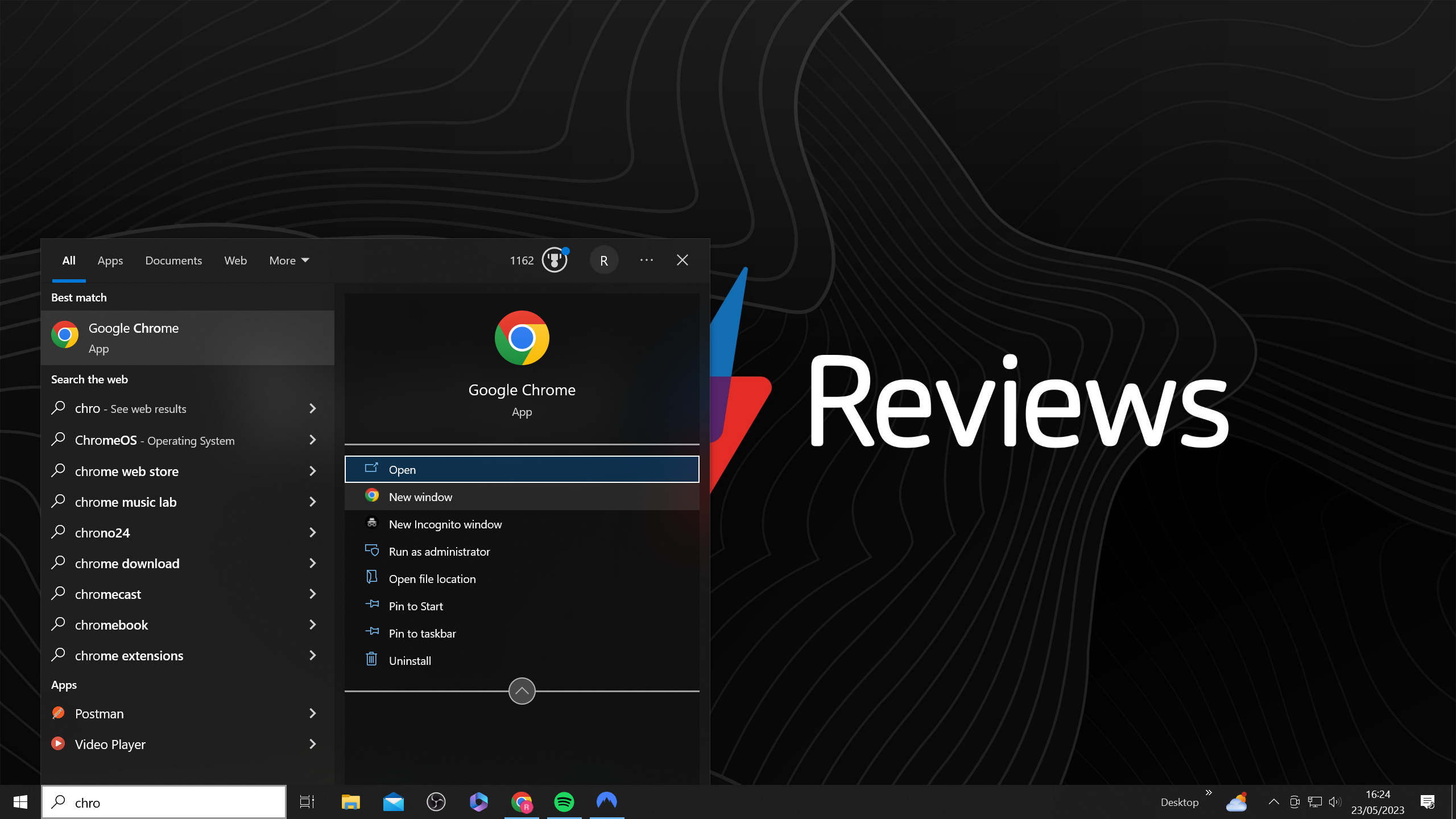
You should be able to find it by typing ‘Google Chrome’ into the Windows search bar. If you haven’t installed Chrome yet, you can do so here.
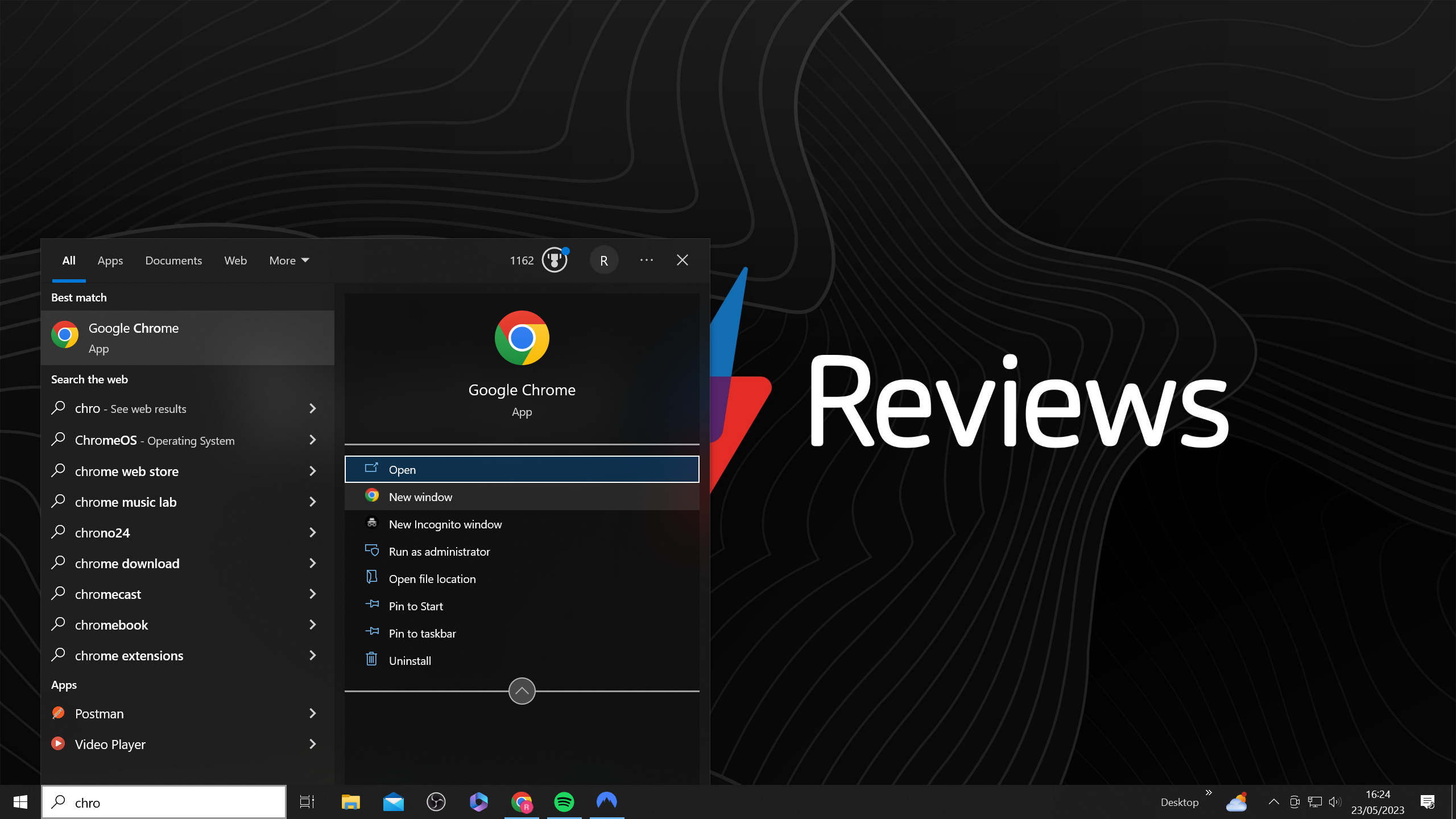
Step
2Select the three dots to open the menu
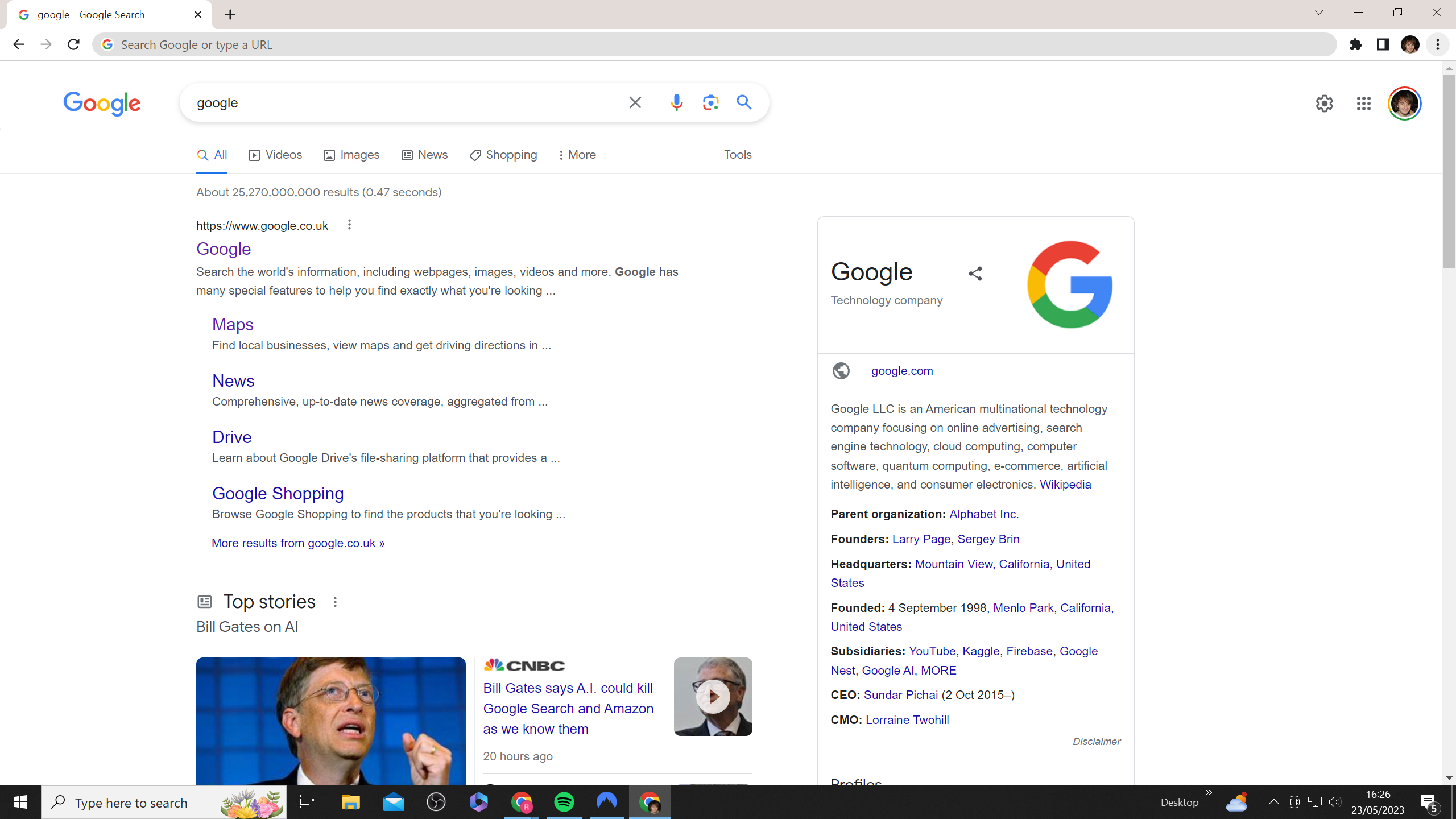
You should find this in the top-right corner of your Chrome browser, just below the big X.
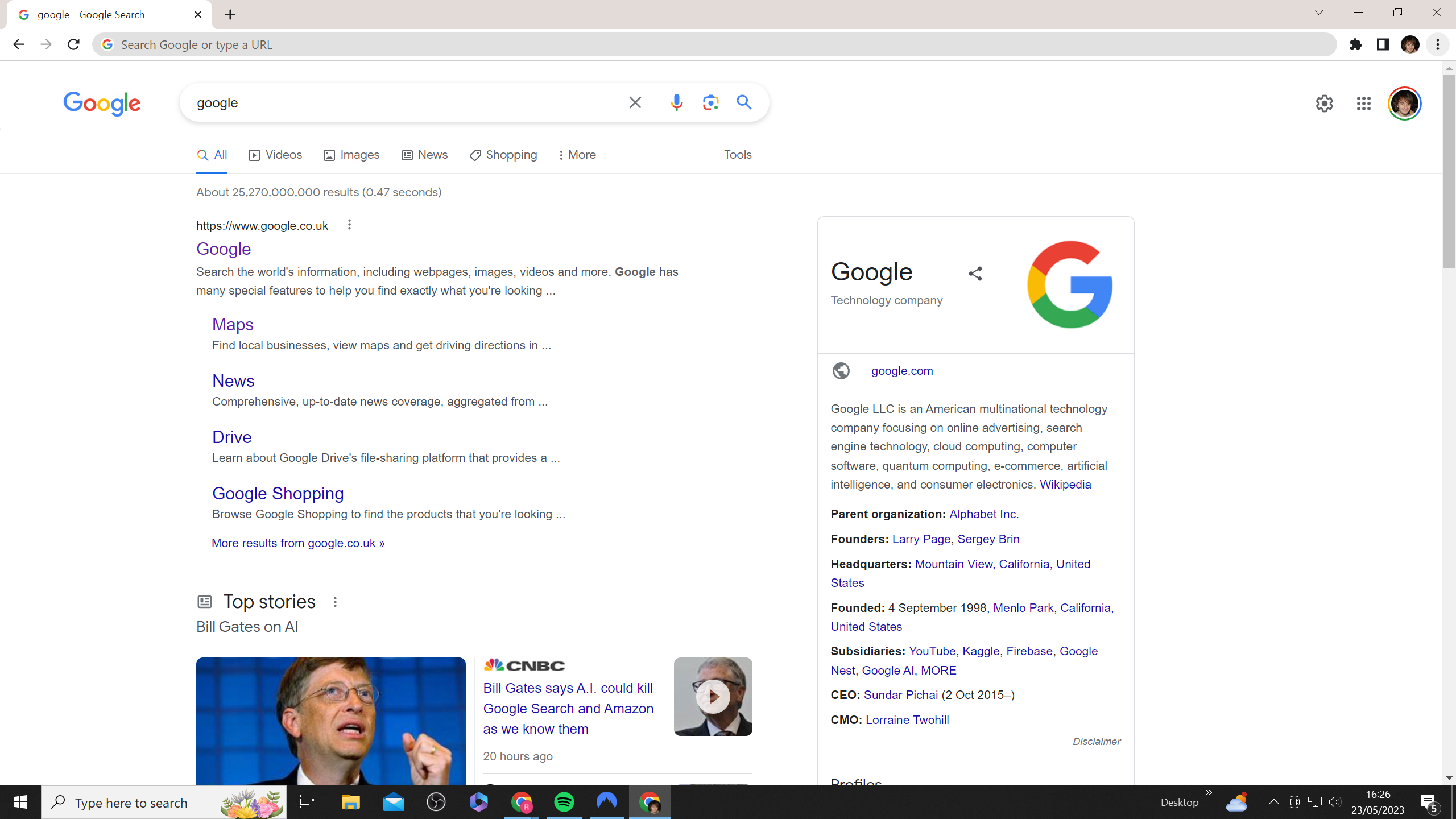
Step
3Choose ‘New Incognito window’
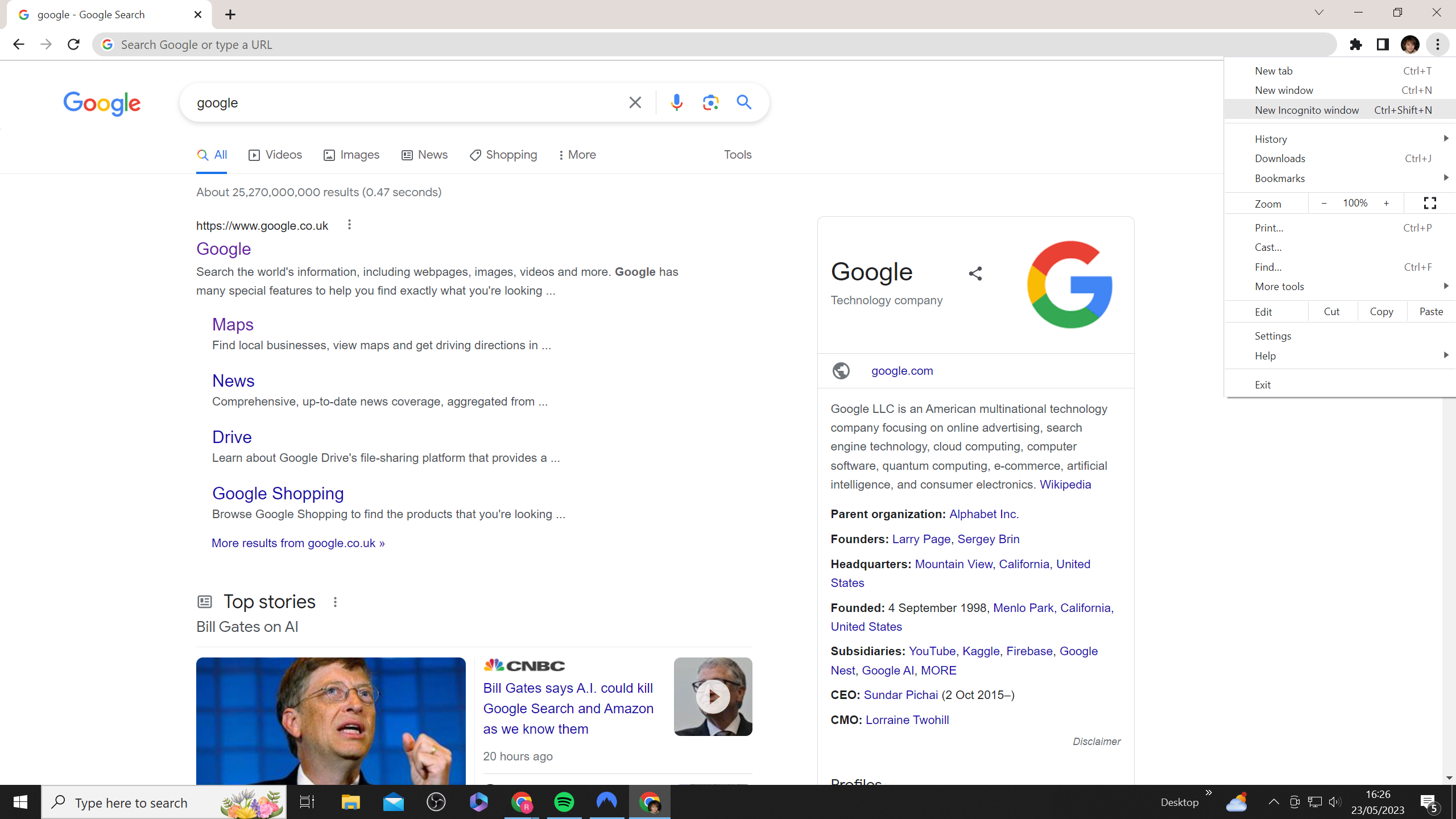
This should be the third option down, just below ‘New Window’.
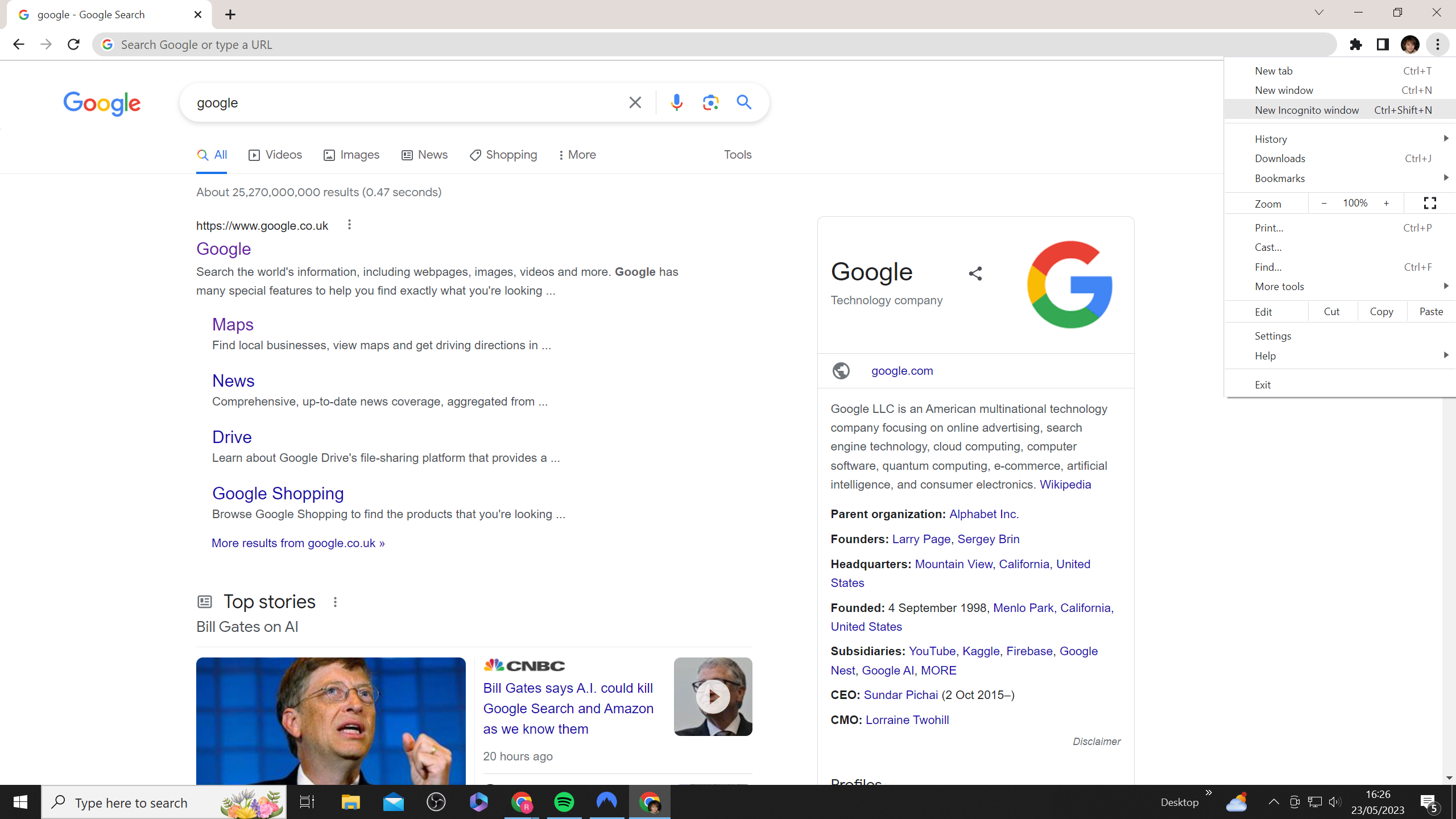
Step
4Or use the keyboard shortcut
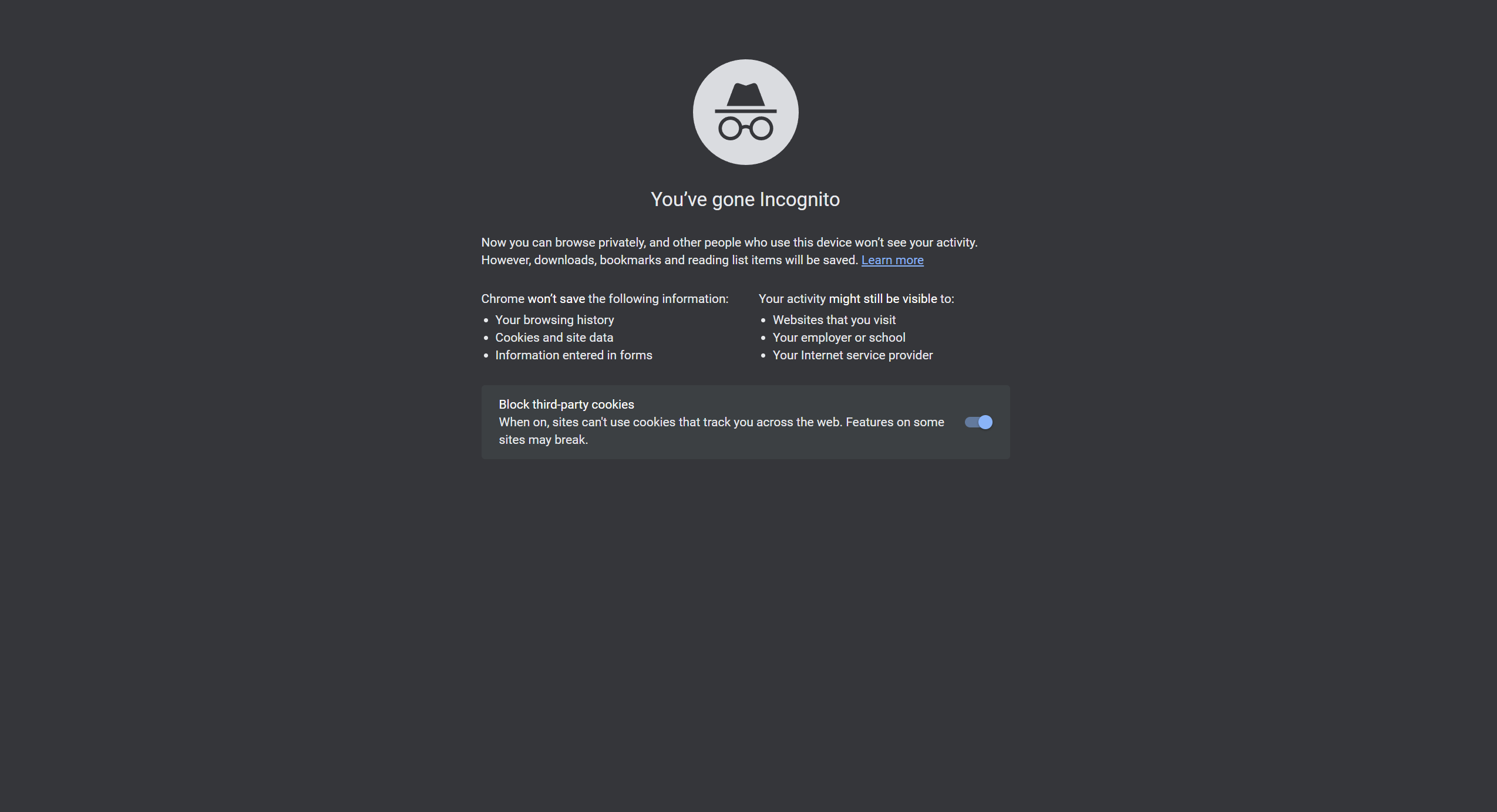
You can use the shortcut Ctrl+Shift+N on Windows, or Command+Shift+N on Mac to open an Incognito window. This is a far quicker option.
Once Incognito is open, you’ll also get the option to block third-party cookies via a slider. This setting will be activated by default.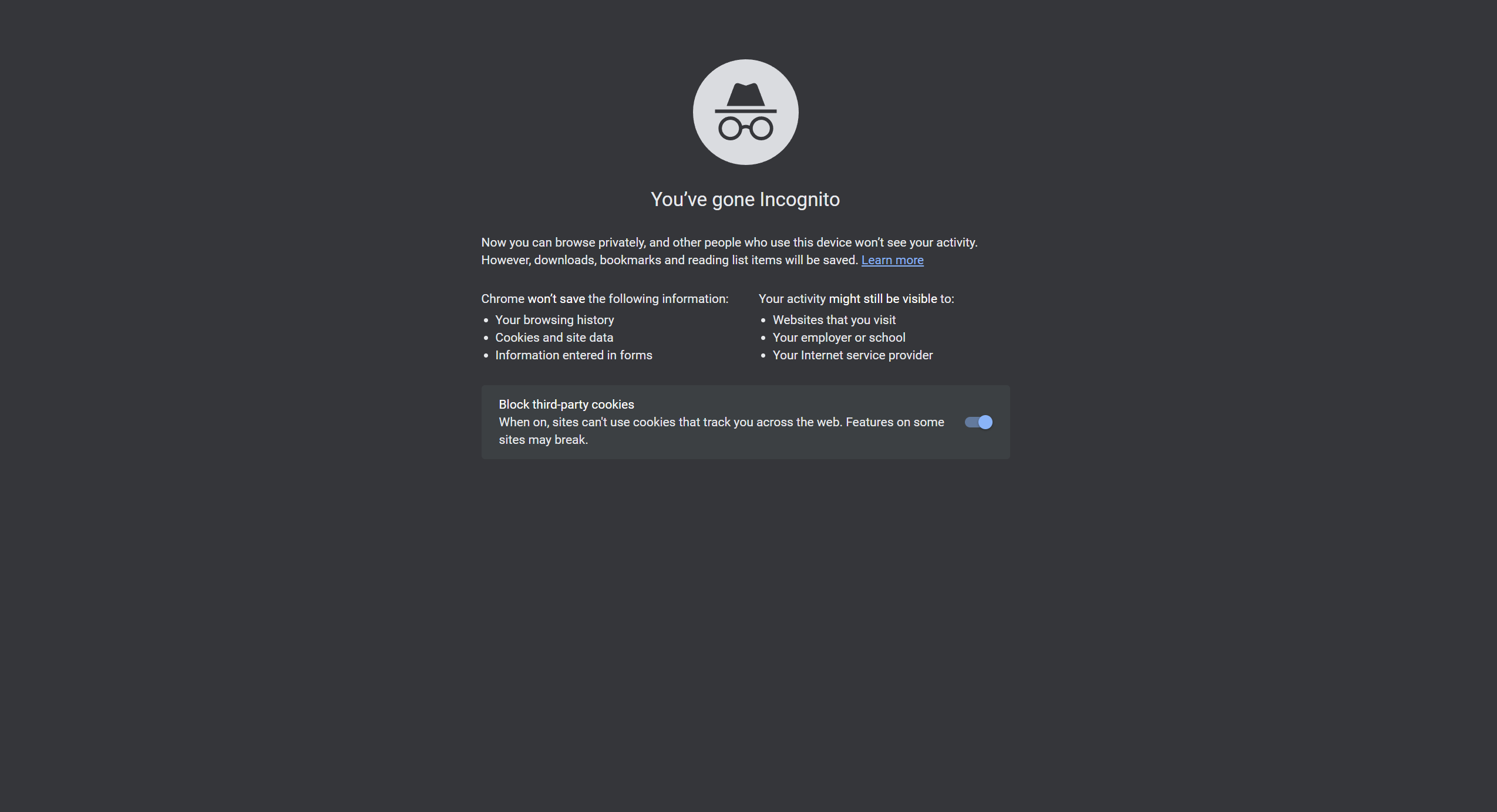
Troubleshooting
Google Incognito is the name of Google’s private browsing option. Follow the step above to activate it.
If you forgot to activate Incognito, and want to make sure nobody sees your browsing history, then you can delete it on Google Chrome by clicking on the three vertical dots in the top-right corner, clicking on History and then selecting Clear Browsing Data.

Save 81% on a VPN with SurfShark
Surfshark has dropped the price of its VPN to £1.94 a month. Head over to Surfshark now to pay a one time price of £46.44 for 24 months of Surfshark and save 81%.
- Surfshark
- 81% off
- £1.94 a month


