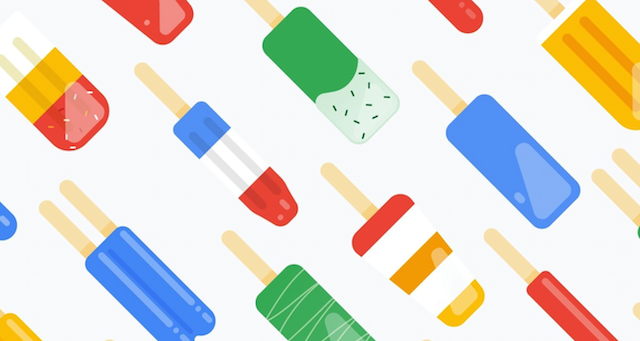How to enable dark mode on Facebook
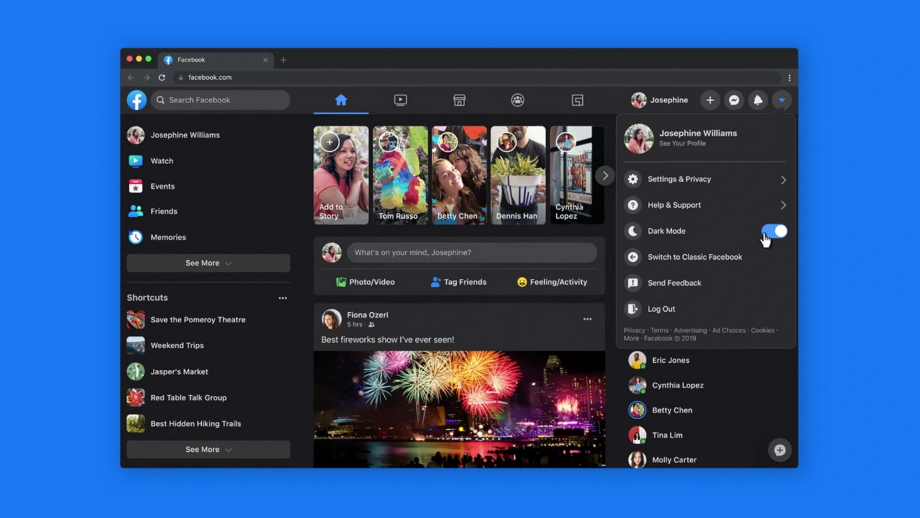
Dark mode is a popular setting that inverts the colours you see on your screen, reducing the strain on your eyes, improving readability and just making it look nicer for those who prefer a darker aesthetic. Here’s how to enable it on Facebook.
When dark mode arrived on Facebook in 2020, the social media site said the feature would lower its interface’s brightness, contrast and vibrancy to reduce screen glare in low light conditions.
Dark mode can even help to prolong your battery life if your smartphone or laptop has an OLED display.
Keep reading to learn how to activate dark mode on Facebook’s website, or scroll to the bottom of this guide for the steps to enable it on Facebook’s iPhone and Android apps.
What you’ll need:
- A Facebook account
The Short Version
- Open Facebook
- Click the arrow icon
- Click Display & Accessibility
- Find Dark Mode and click On
How to enable dark mode on Facebook
Step
1Open Facebook
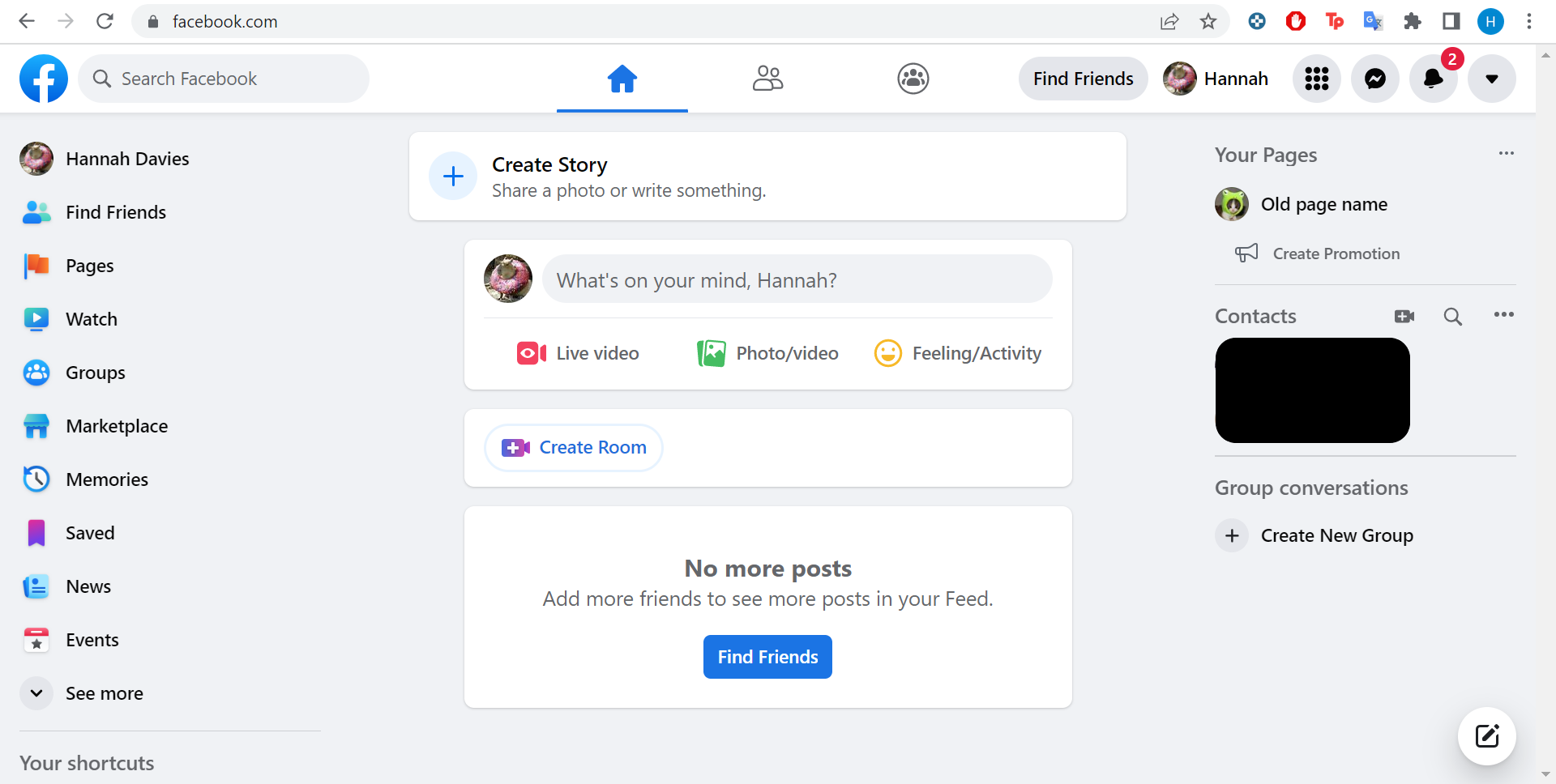
The following steps are for the browser version of Facebook. Scroll down to the bottom of this guide to learn how to enable dark mode in the mobile apps for iOS and Android.
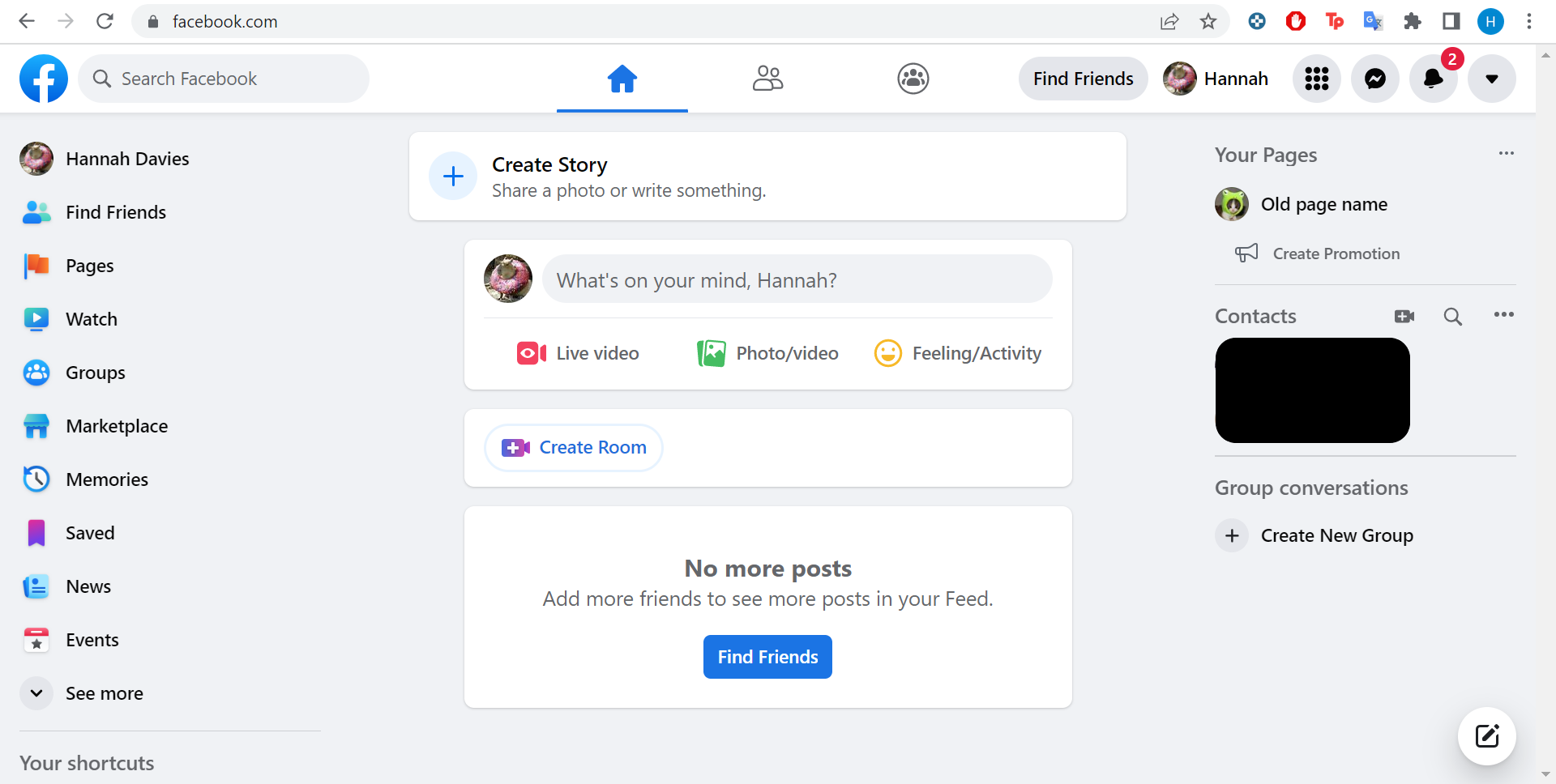
Step
2Click the down arrow icon
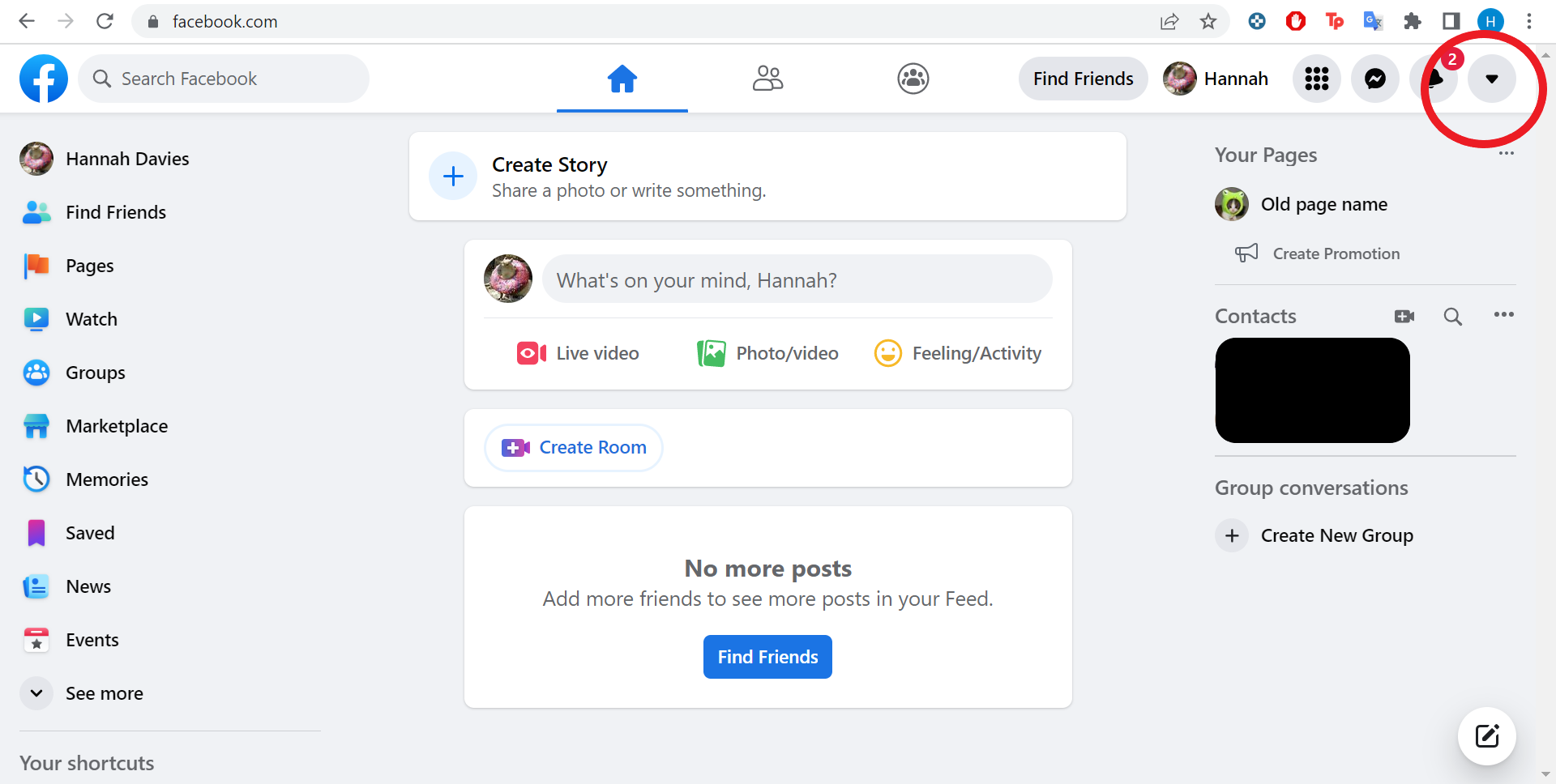
This is in the top right corner of the screen.
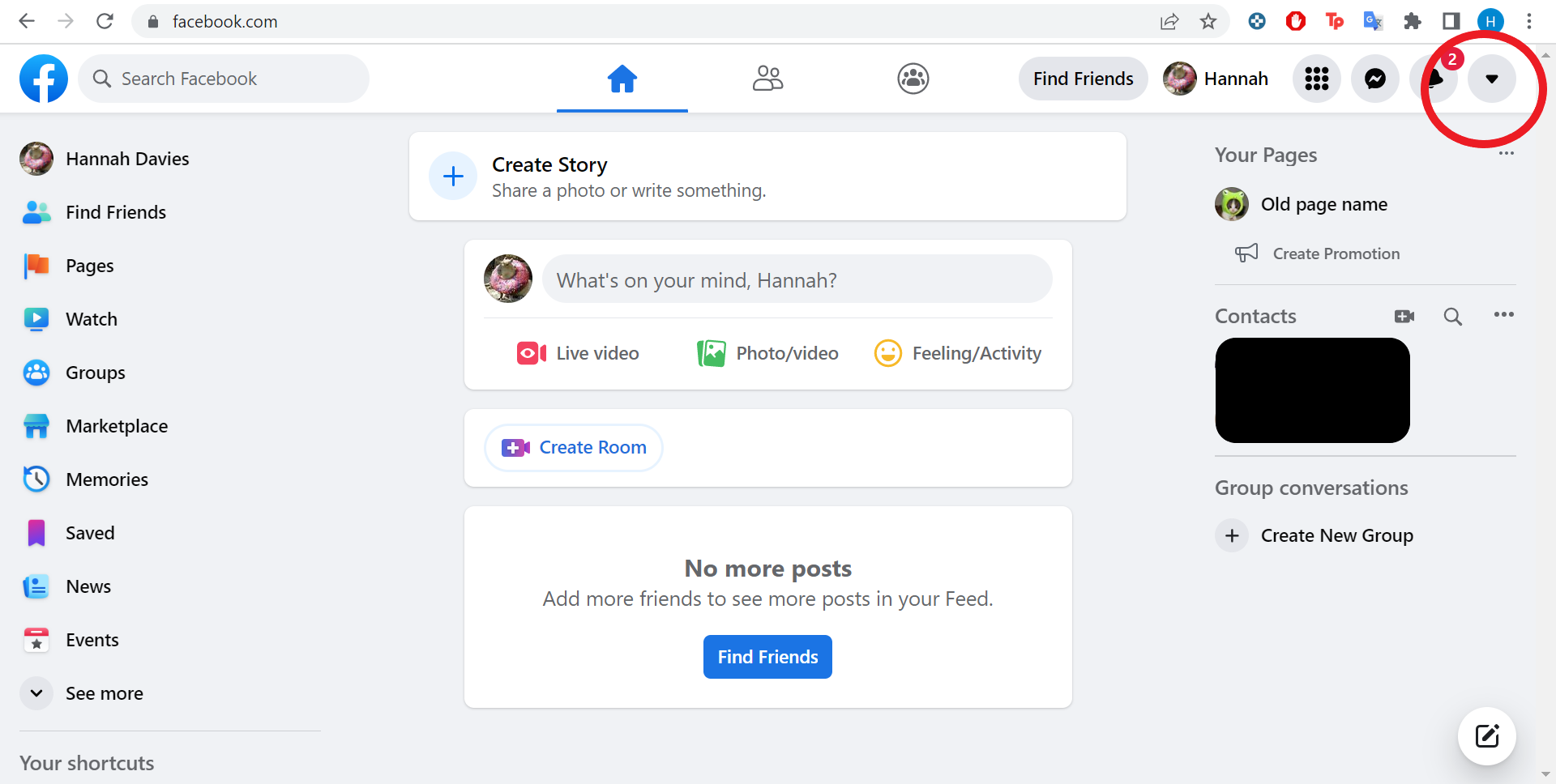
Step
3Click Display & Accessibility
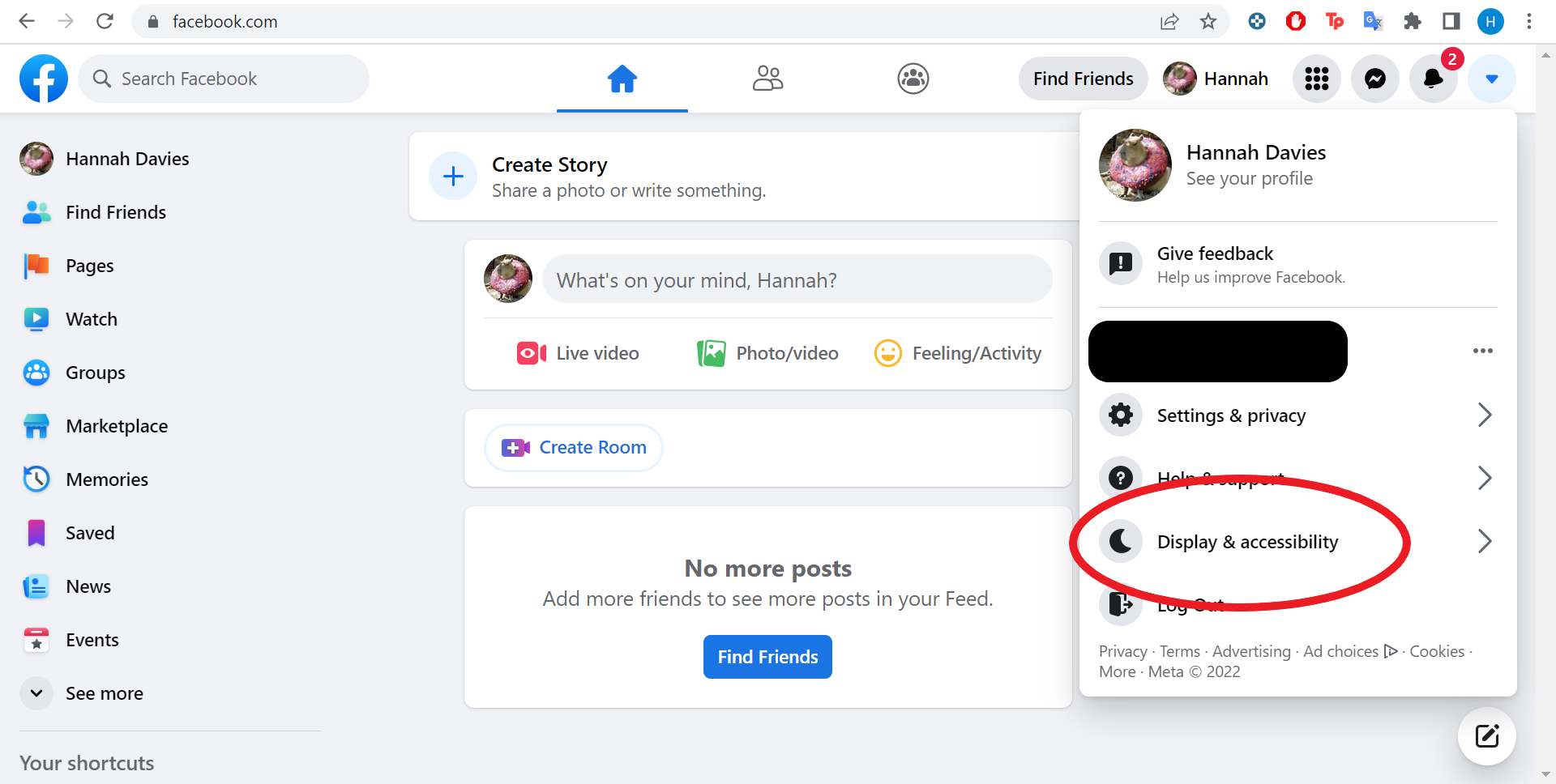
Or click the moon icon.
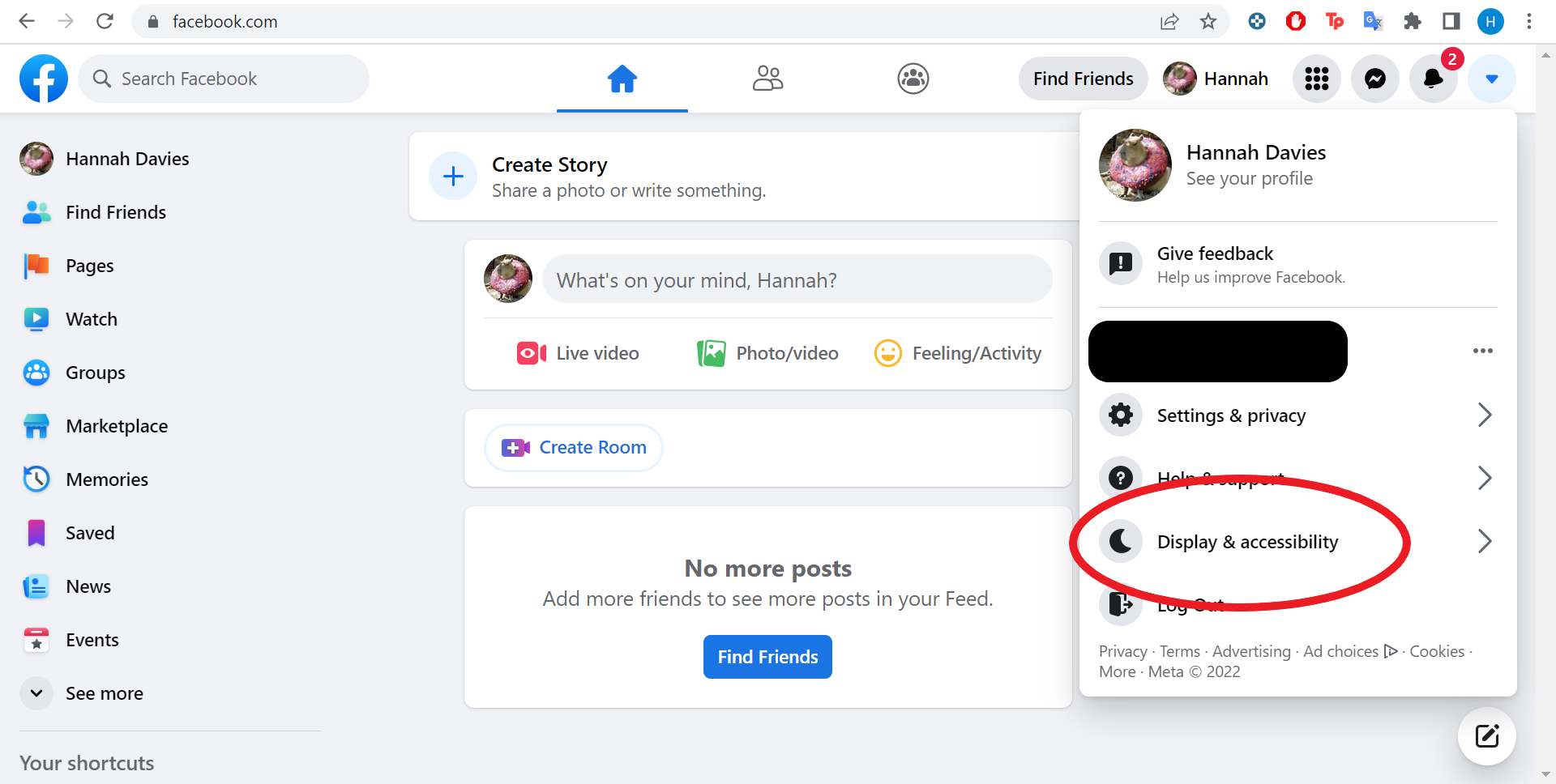
Step
4Click the On option under Dark Mode
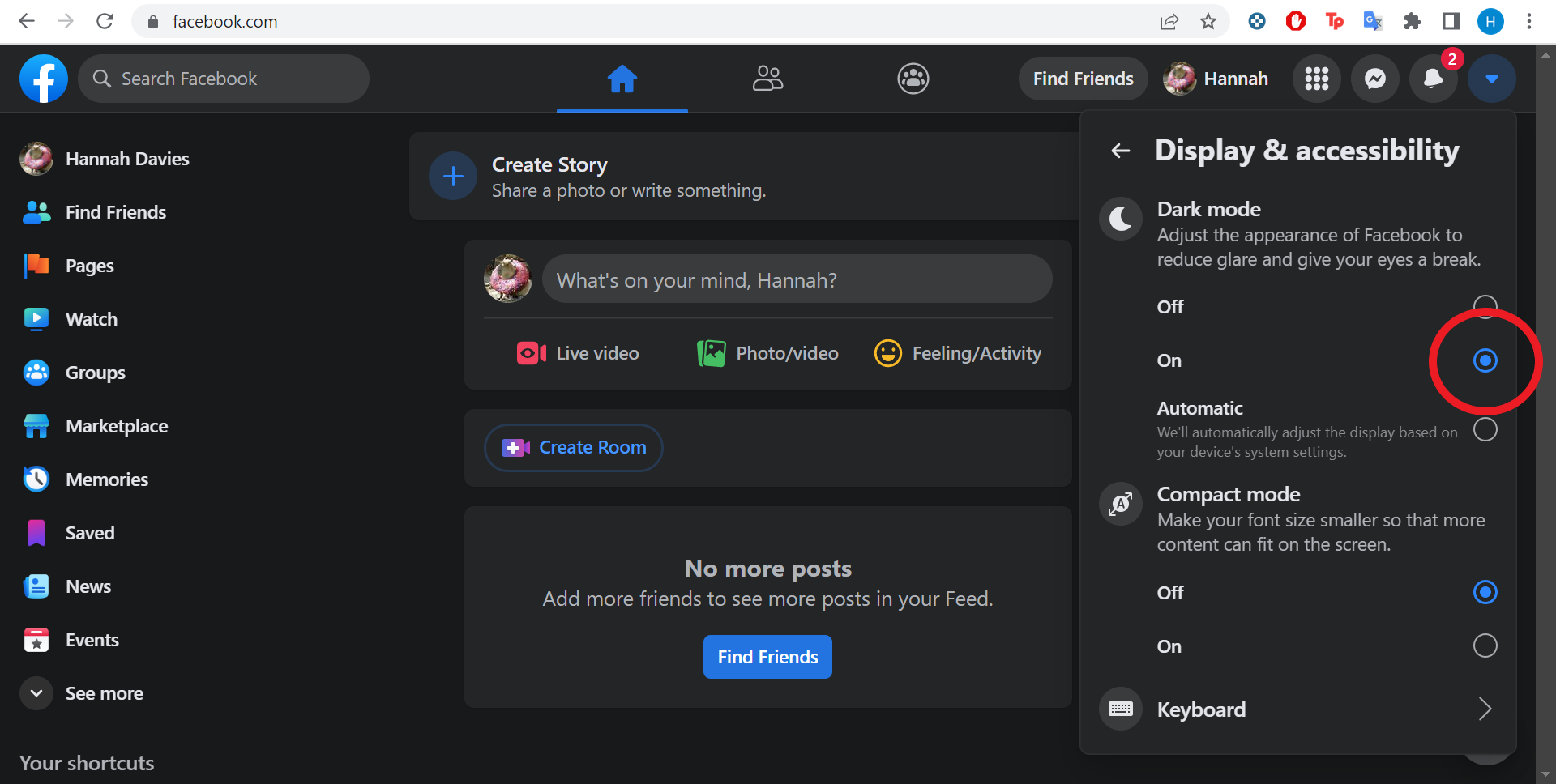
You can also choose Automatic to have dark mode applied when your device’s system settings are set to dark mode.
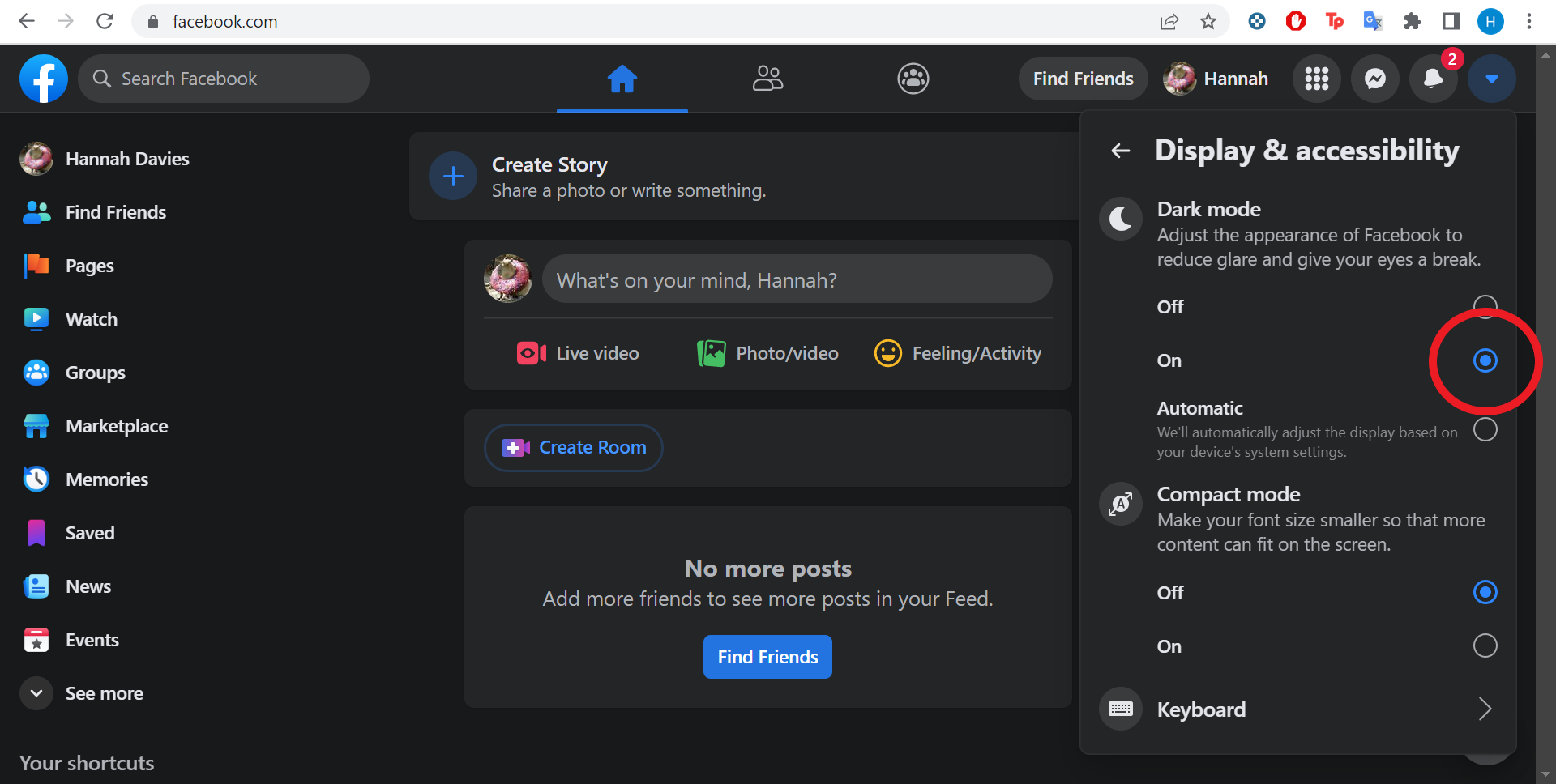
Troubleshooting
To turn on dark mode on your iPhone, just open the Facebook app, tap the three line icon, tap Settings & Privacy, tap Settings and tap Dark Mode. From there you can choose between on, off or applying your system settings.
The same steps apply to both iOS and Android. Just open the Facebook app on your Android device, tap the three line icon, tap Settings & Privacy, tap Settings and tap Dark Mode. Then select on, off or system settings.