How to turn off app notifications on Android

Smartphone notifications represent a handy way to get a heads up about the weather, incoming messages or new lives available in Candy Crush – but what happens when it all gets a little too much? Some apps send out far too many notifications, after all.
Sure, there are ways to quickly dismiss incoming notifications and even temporarily pause them using Do Not Disturb, but what about those truly annoying notifications that serve no purpose?
Maybe it’s a daily reminder from an app to be mindful after dabbling in mental well-being during the depths of lockdown, or maybe it’s just a barrage of annoying deal notifications from Just Eat when you’re trying to eat healthy.
Whatever it might be, the good news is that you can silence them permanently or customise the kinds of notifications the app in question delivers from your Android phone’s Settings app.
If you want to regain control of your unruly notifications, here’s how to turn off specific app notifications on Android.
Just as a side note: we’ve used the Honor Magic 5 Pro running MagicOS 7.1 based on Android 13 for the tutorial, so while the steps may vary slightly depending on the UI of the smartphone you’re using, the general concept is universal.
What you’ll need:
- An Android smartphone
The Short Version
- Open the Settings app.
- Tap Apps.
- Tap Apps (again).
- Tap the app delivering the annoying notifications.
- Tap Notifications.
- Toggle off Allow notifications.

Save 81% on a VPN with SurfShark
Surfshark has dropped the price of its VPN to £1.94 a month. Head over to Surfshark now to pay a one time price of £46.44 for 24 months of Surfshark and save 81%.
- NordVPN
- 81% off
- £1.94 a month
How to turn off app notifications on Android
Step
1Open the Settings app

The first step is to locate and open the Settings app on your smartphone. If you’re unsure, it’s usually an app icon featuring a cogwheel.

Step
2Tap Apps
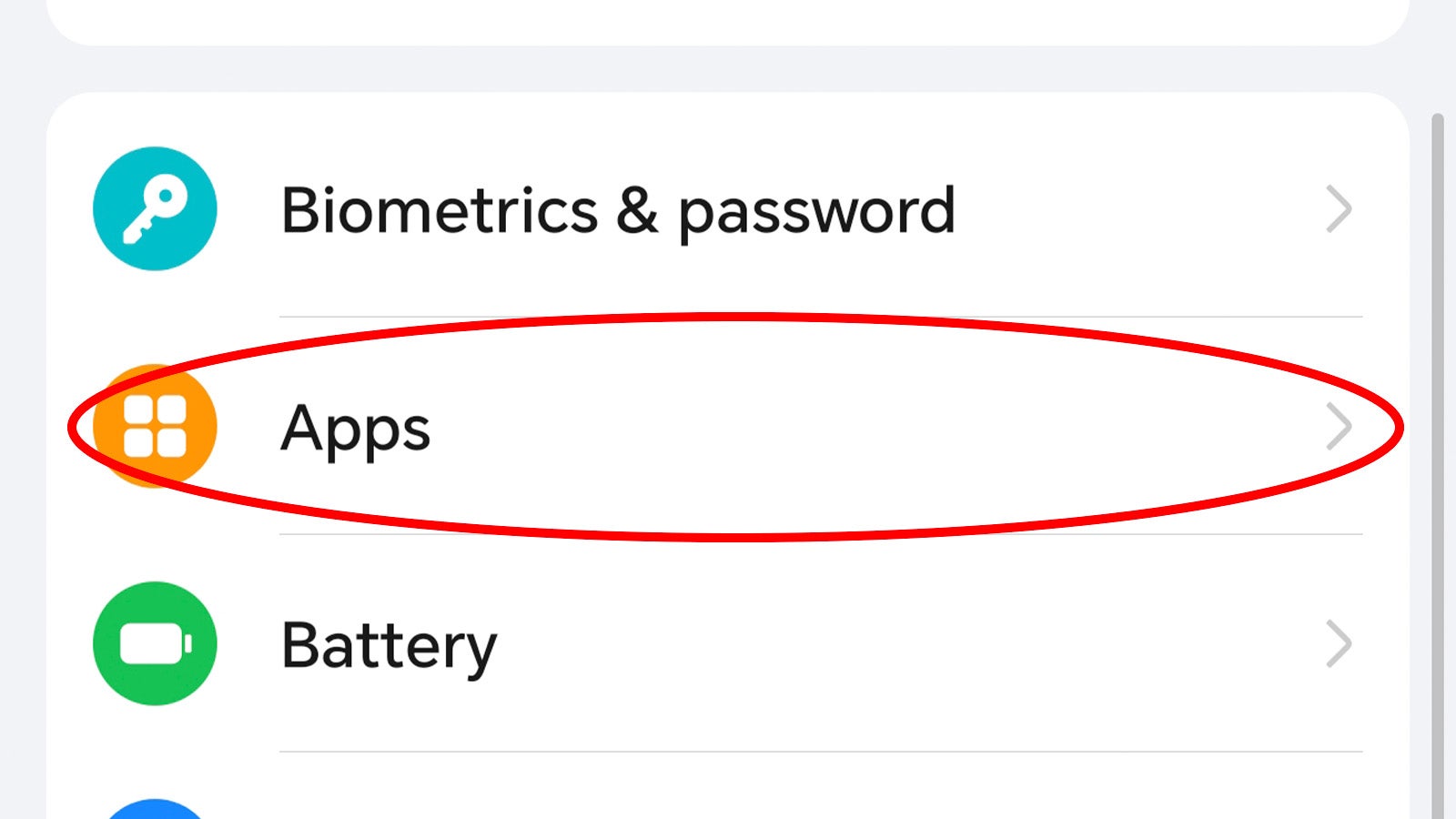
Scroll through the Settings app until you find the Apps sub-menu. Tap it.
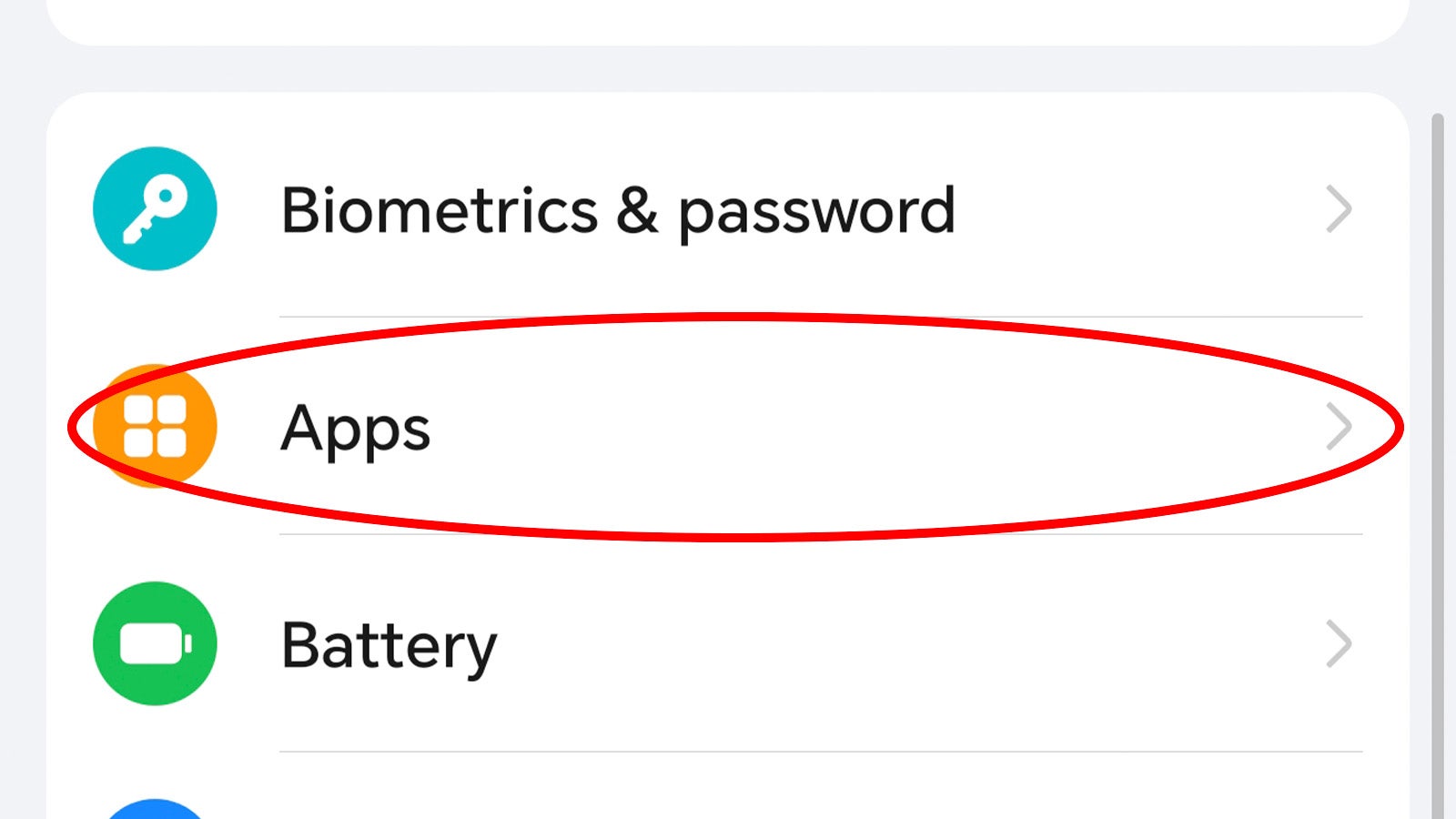
Step
3Tap Apps (again)
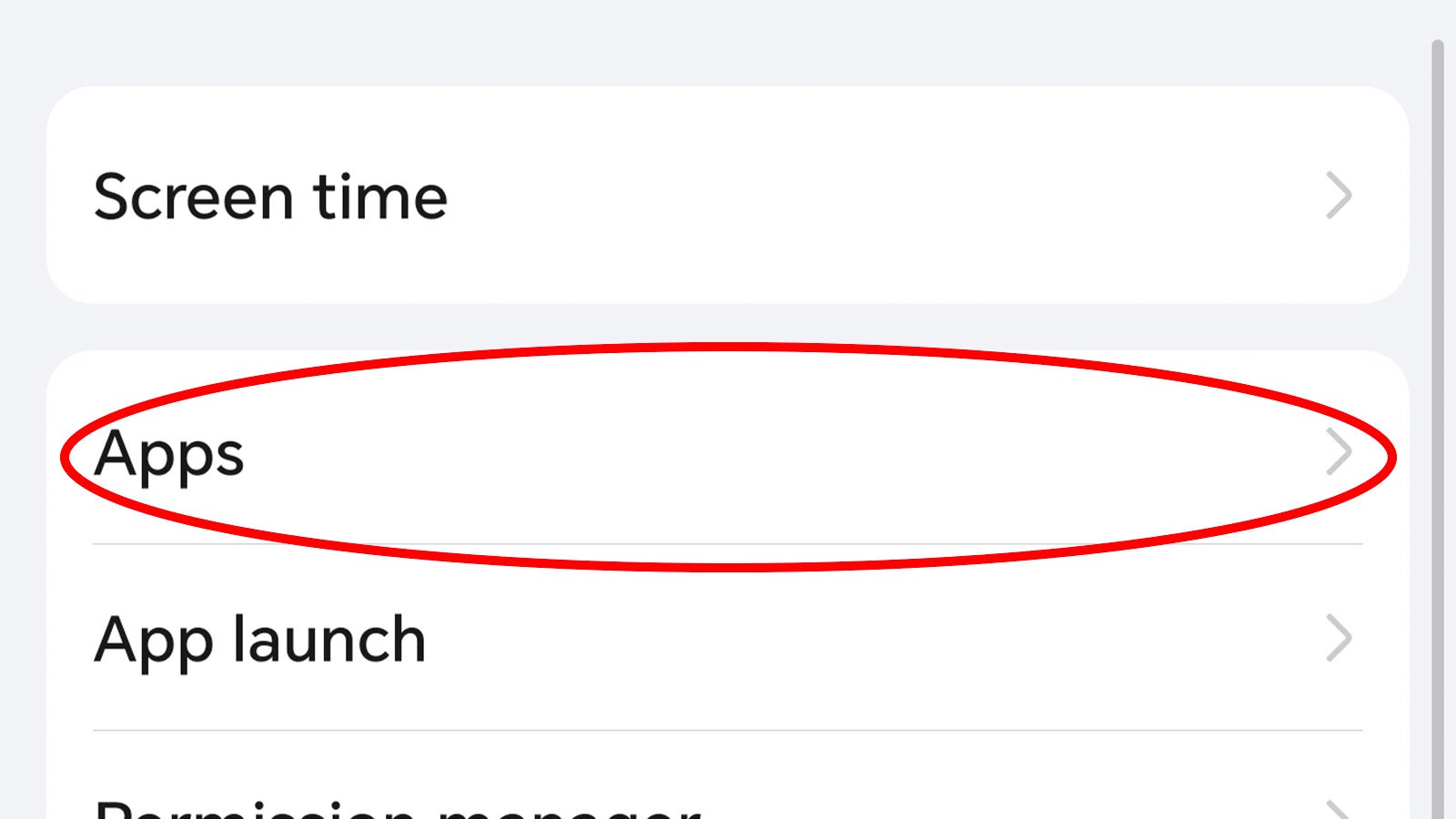
Within the Apps settings, there’s another App menu – tap that to access a complete list of all the first- and third-party apps currently installed on your smartphone.
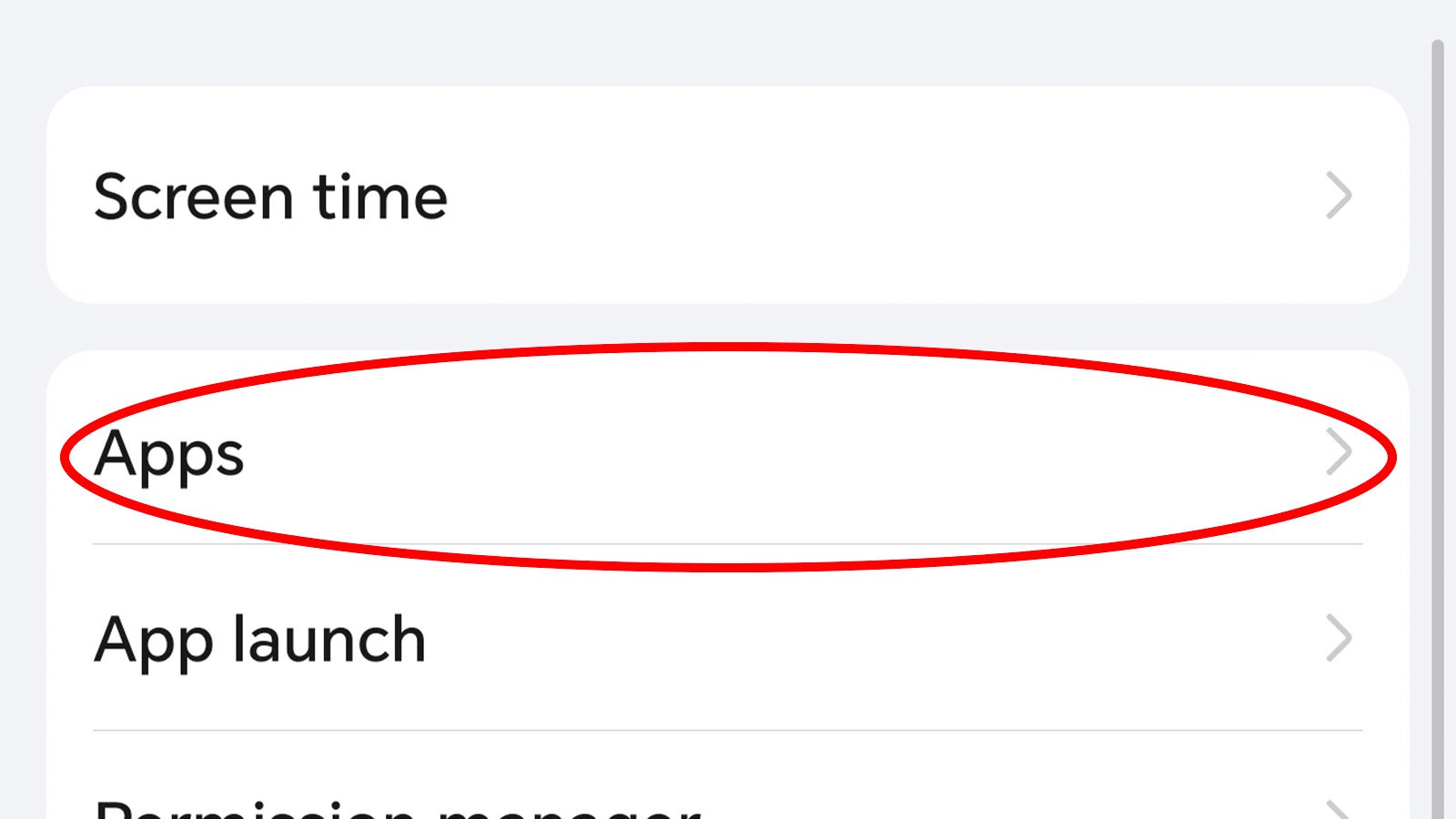
Step
4Tap the app delivering the annoying notifications
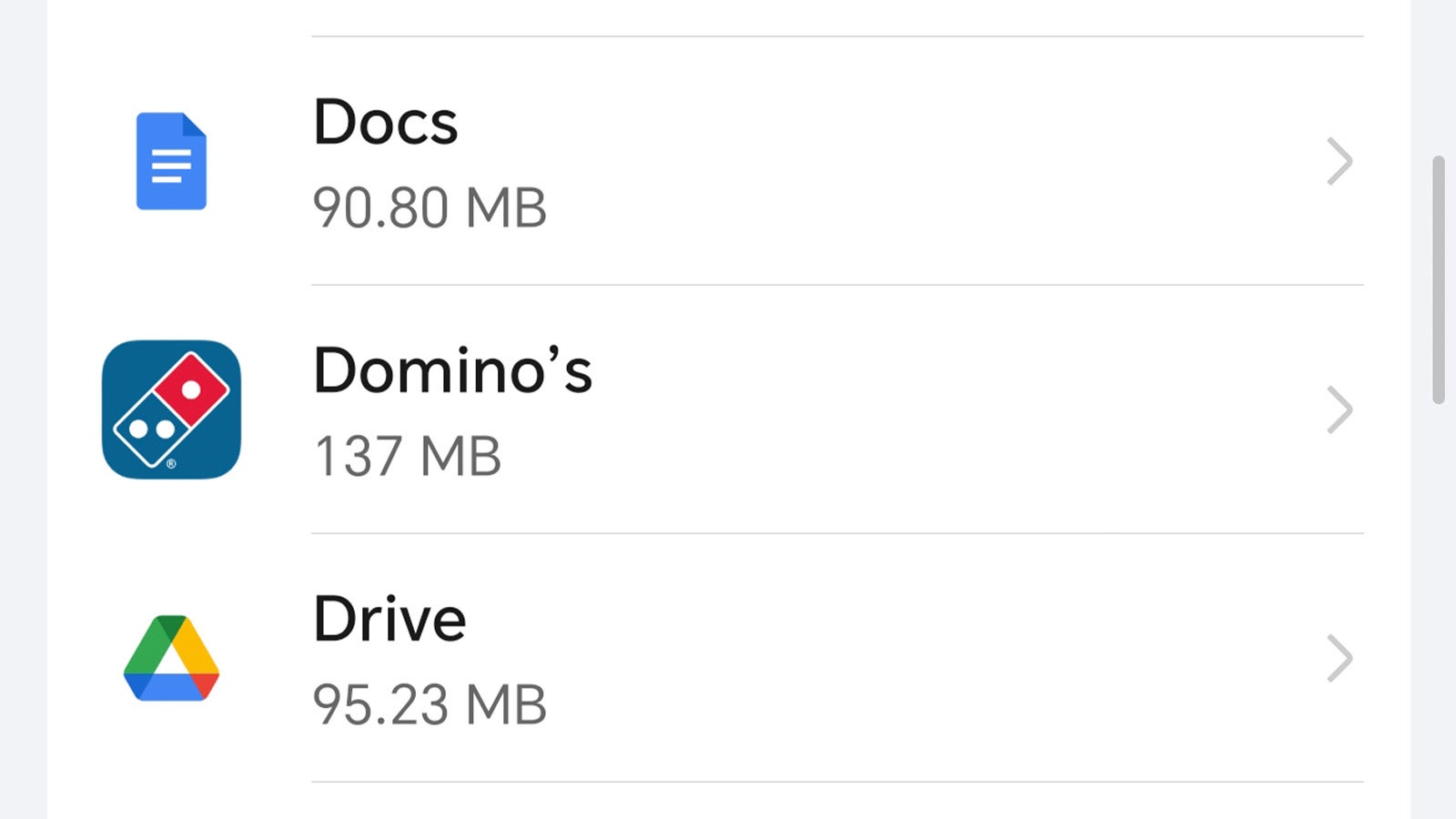
Scroll through the alphabetical list of apps until you find the app delivering those pesky notifications, and tap its app icon.
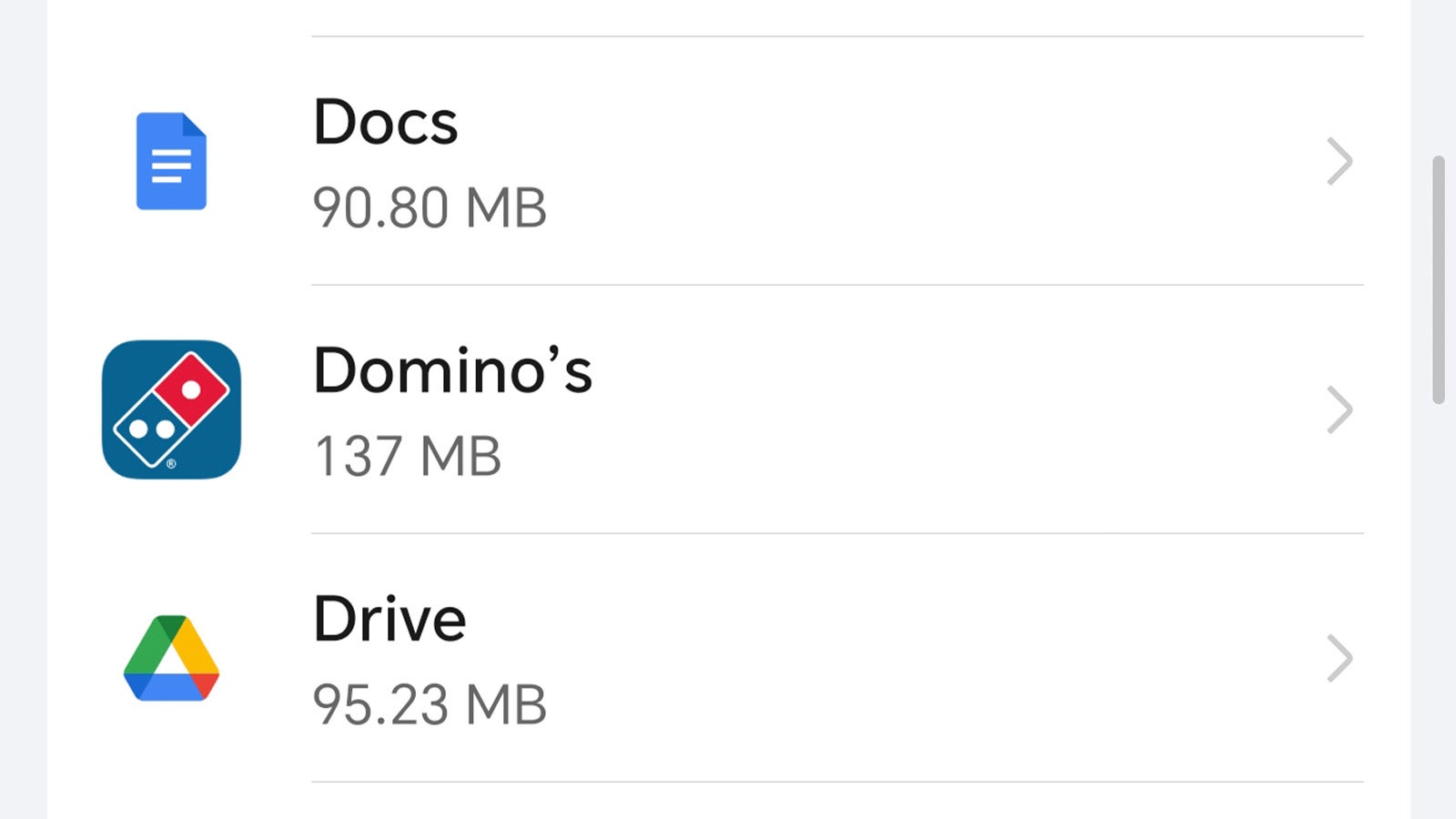
Step
5Tap Notifications
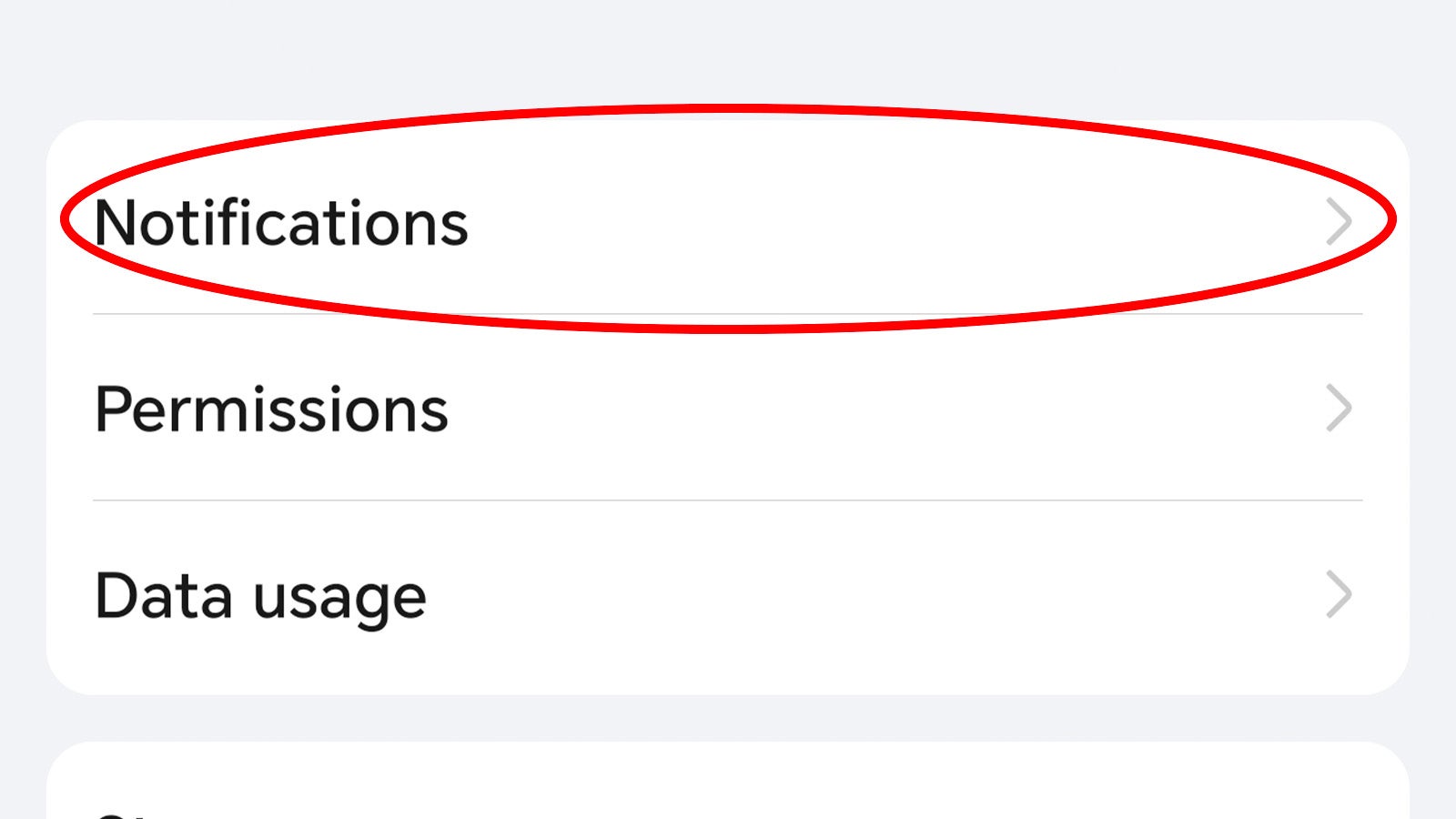
From this menu, you can control most aspects of the app in question, from clearing the data and uninstalling the app to controlling the permissions and notifications it can deliver. Tap the Notifications menu to get started.
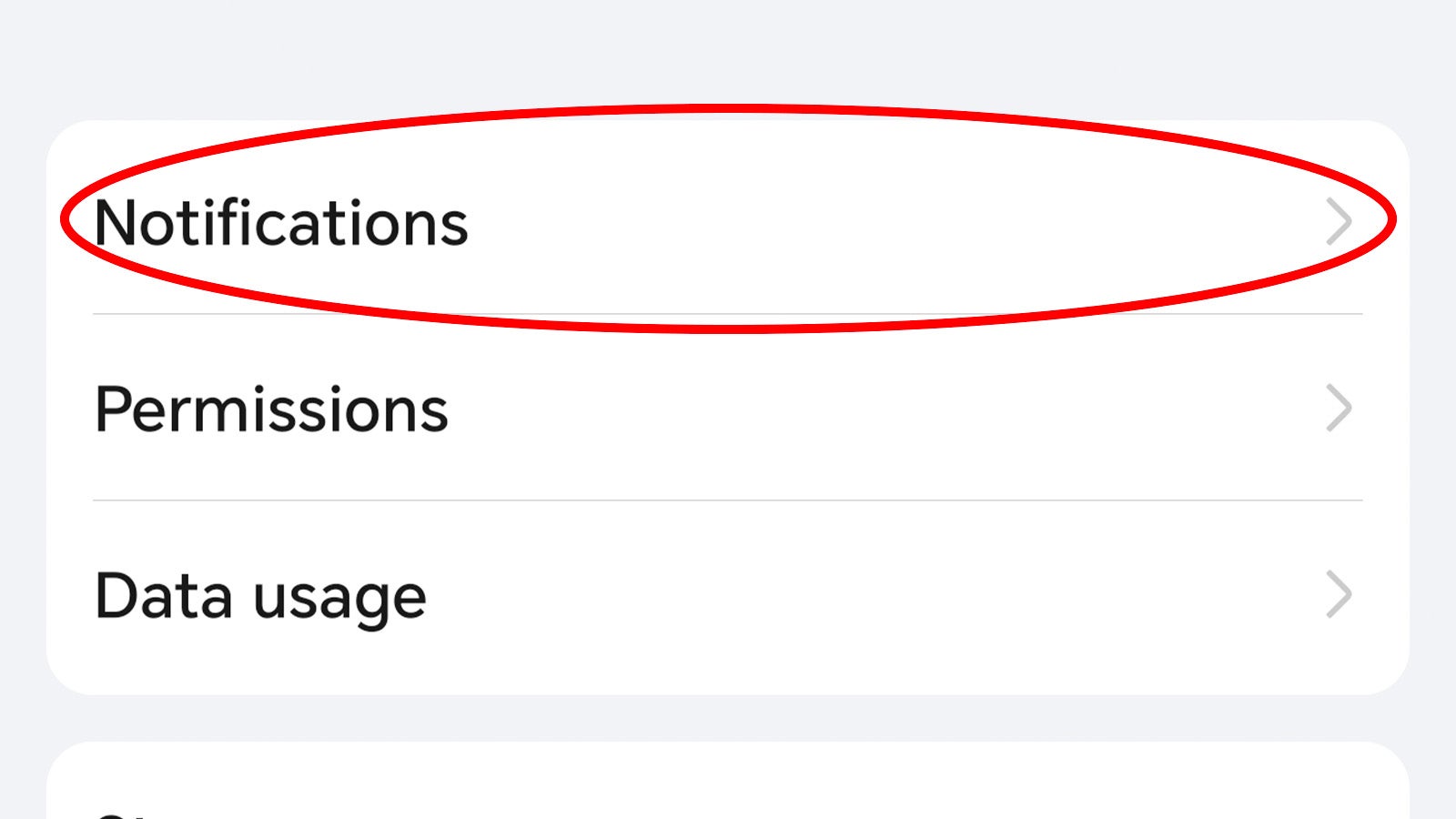
Step
6Toggle off Allow notifications
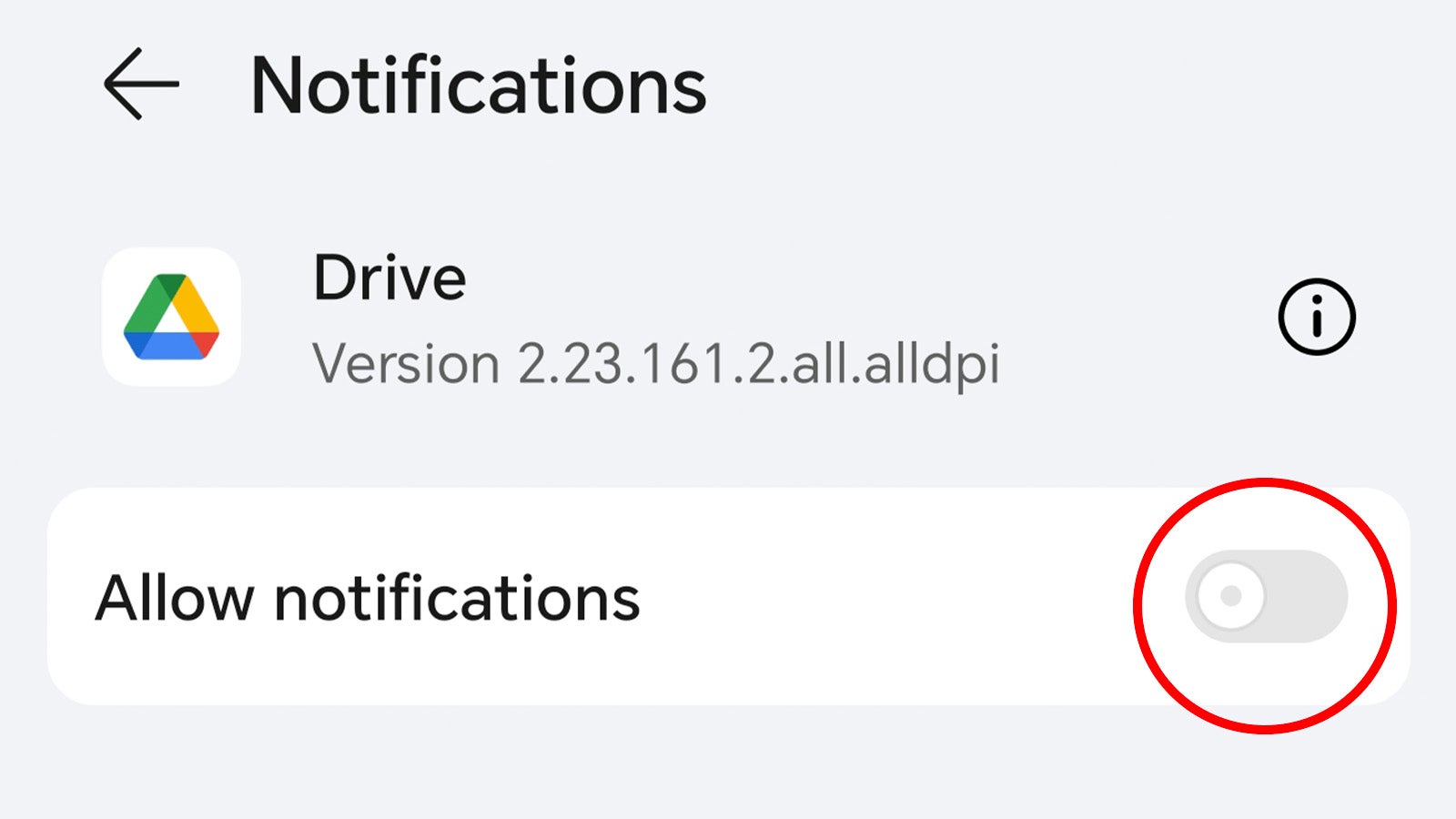
From here, toggle off Allow notifications to stop the annoying barrage immediately. Depending on the app, you may also be able to disable specific types of notifications from the app rather than stopping them all – ideal for apps like Twitter, where you can disable news notifications but keep interaction notifications on.
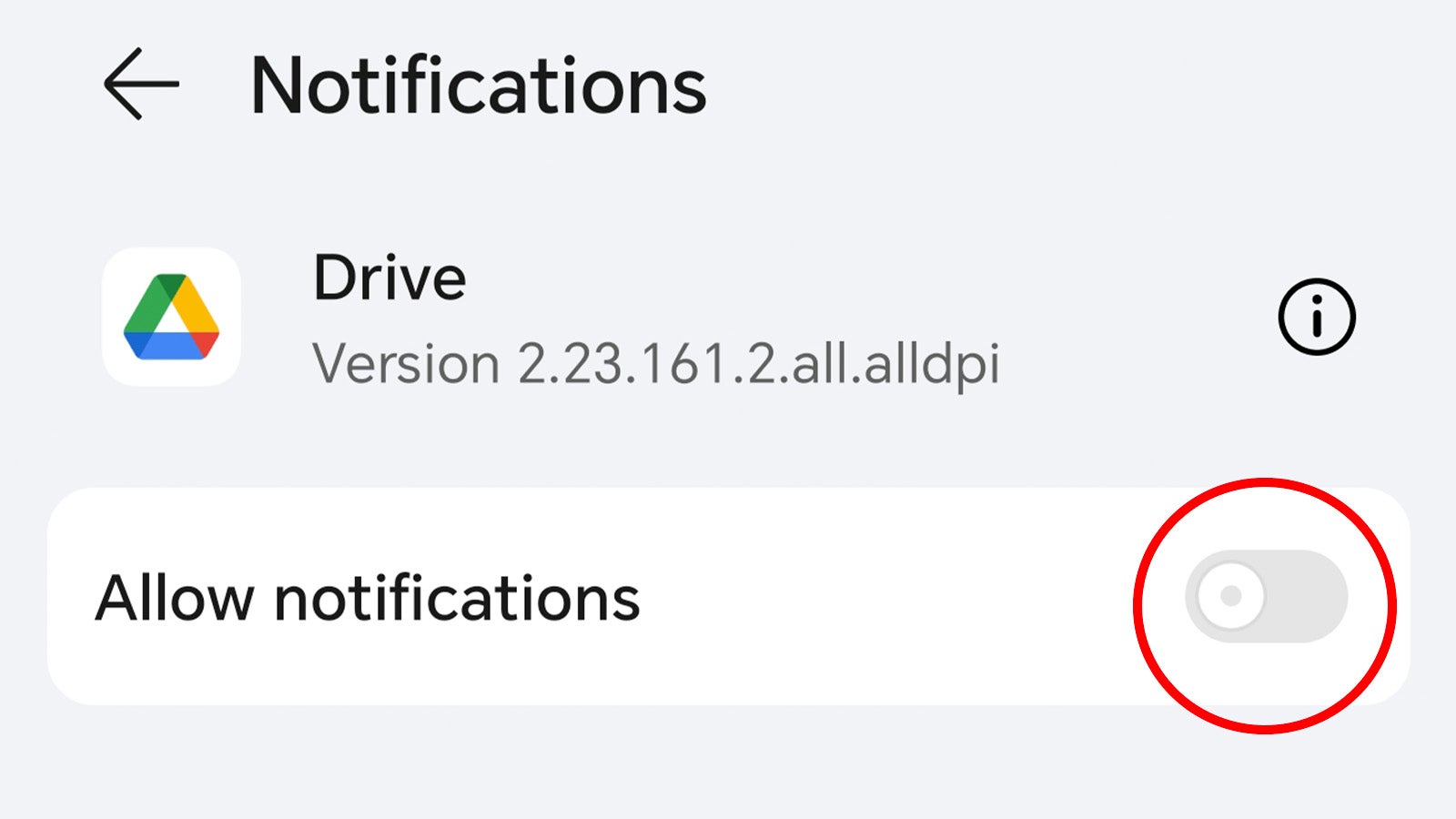
Troubleshooting
No, there’s not currently any way to disable all incoming notifications permanently – you’ll have to disable them on a one-by-one basis.
If you simply want to temporarily disable incoming notifications, say if you’re in a meeting or at the cinema, you can enable Do Not Disturb mode. It’s usually indicated by a moon or no-entry symbol on most Android smartphones.








