How to take a screenshot on Android
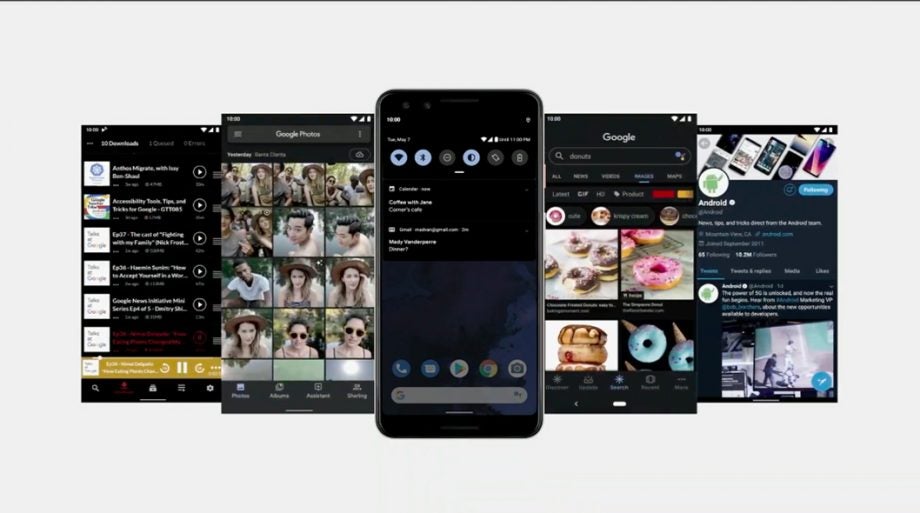
There’s a whole number of reasons you might want to know how to take a screenshot on Android – from capturing that silly thing your mate said and showing it off to your Insta-fam to using it as a simple reminder system to refer back to later. Whatever your reasons, here’s how to do it.
While the taking of a screenshot is simple enough once you know how to do it on your device, taking that first step of knowing how to do it isn’t always that clear.
With many Android devices now dropping the physical home button for a gesture-focused interfaced, the default screenshot method has changed. Let us clear up any confusion.
Related: How to take a screenshot on Windows
How to take a screenshot on Android
Let’s kick off with the most “modern” method of how to take a screenshot on Android, that being if your phone does not come with a home button:
- Press the Power button and the Volume Down button at the same time
- The screen will usually flash (like a camera taking a picture) to indicate the capture has been taken
- Many Android devices also provide you with a notification to say the screenshot has been taken
This is the most common method but, with a lot of different Android manufacturers, some may differ. Check with your phone manufacturer and/or phone manual if the above method doesn’t work.
For devices with a Home button:
- Press the Power button and Home button at the same time
- The screen will usually flash (like a camera taking a picture) to indicate the capture has been taken
- Many Android devices also provide you with a notification to say the screenshot has been taken
As with the previous method, this is the most common method for Android phones with a Home button but some phones may vary.
So, that’s it if you are looking to take a screenshot on your Android phone. Simply head on over to your device’s Photos app and they’ll be waiting for you to reminisce over or share with your friends.

