How to stop Windows Defender in Windows 10
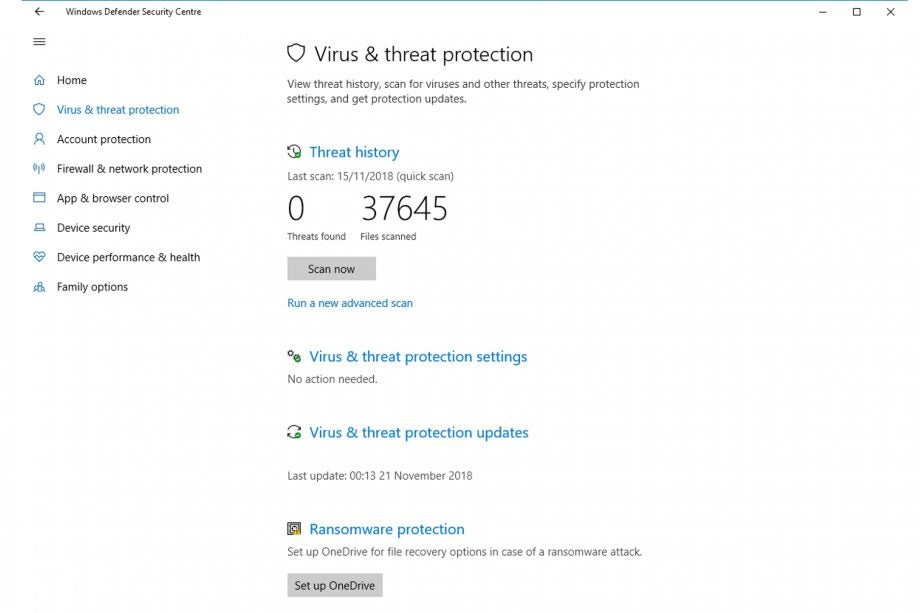
If you don’t want to use the built-in Windows security tool, we’ll show you how to stop Windows Defender in Windows 10.
You may want to do this for a short-term reason, such as to install a bit of software, or long term because you don’t want the tool running. We stress that you should have some kind of protection installed and, as our guide to the best free antivirus software shows, Windows Defender is actually pretty good, doing as well as other free software.
Warnings out of the way, here are the steps that you can take to disable Windows Defender in Windows 10.
1. Open the security settings
Click the Start Menu and click the Settings icon located on the left-hand side. You’ll now be in the main Settings app. Click the Windows Security option to open up the security settings sub-section, and then click Virus & threat protection. This will launch the separate Virus & threat protection tool.
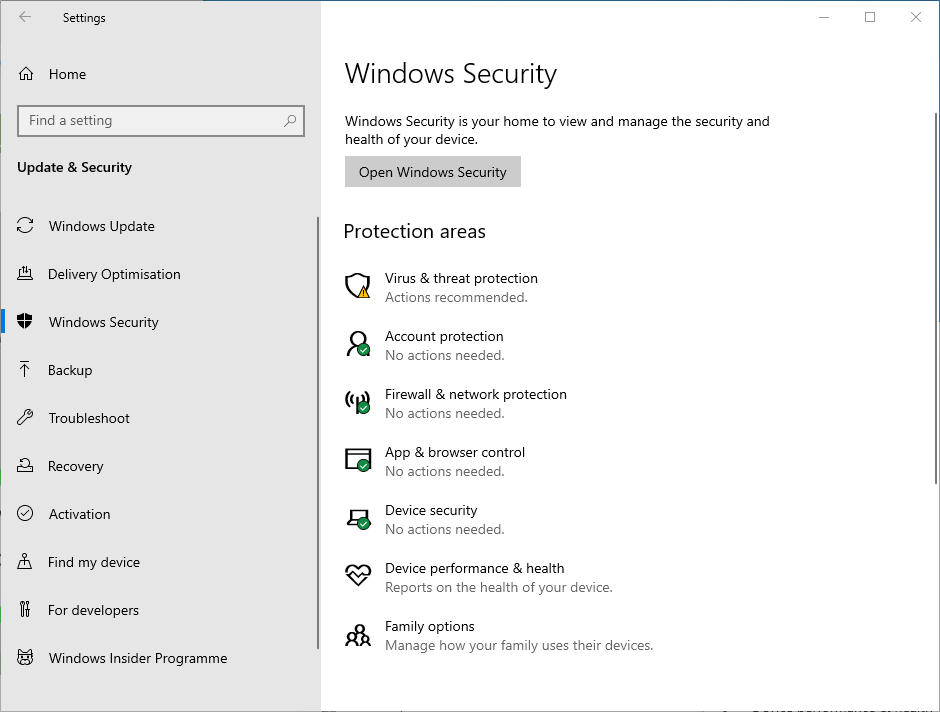
2. Turn off real-time scanning
In the Virus & threat detection application, click Manage settings under Virus & threat protection settings.
Use the toggle switch to turn off Real-time protection, which will disable Windows Defender from running automatically and click OK when prompted. Note that this setting only turns off for a short time before it turns back on automatically.
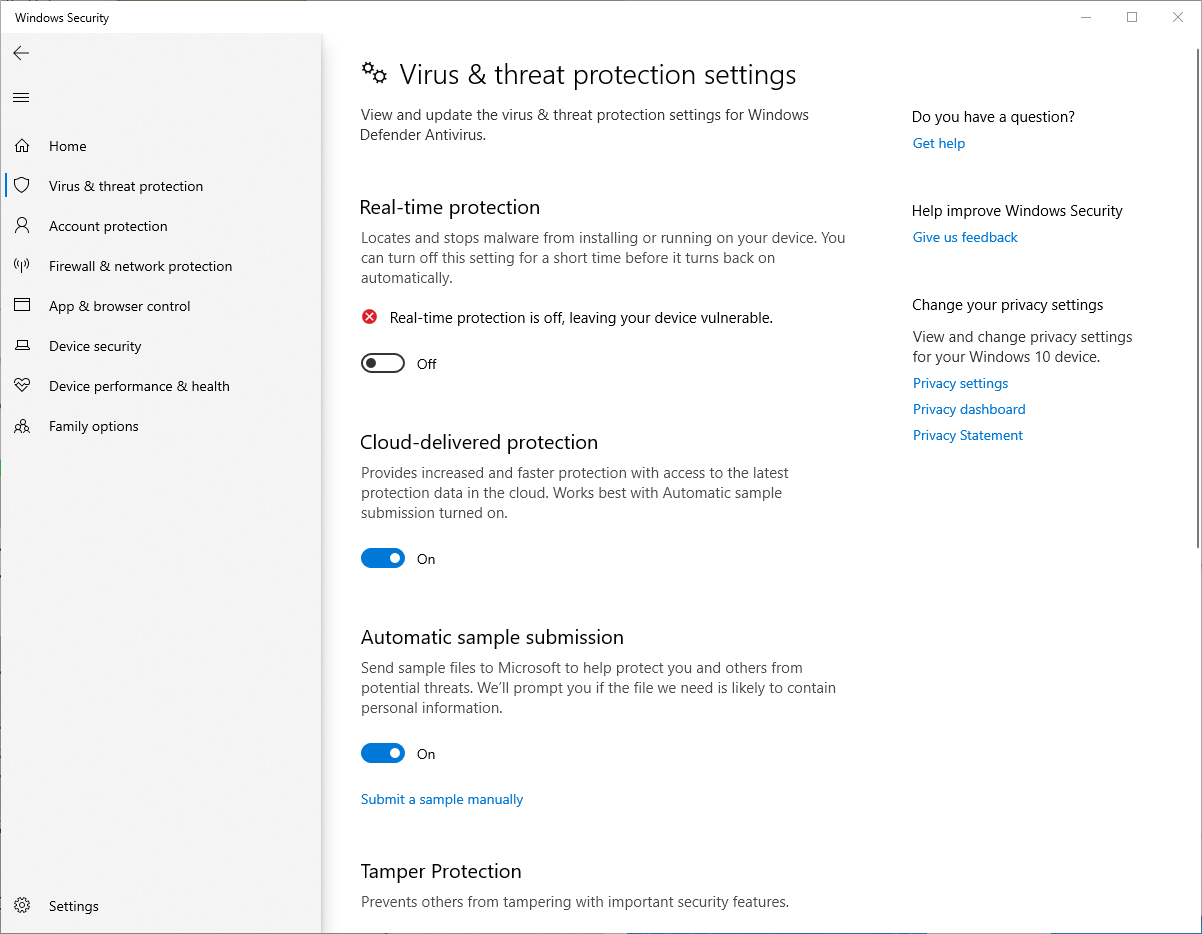
3. Turn off Windows Defender long term
If you don’t want to use Windows Defender ever, there is a registry hack that will disable it for good; however, we don’t recommend that you do this, as it will leave your computer vulnerable to attack. Instead, the best way to disable Windows Defender is to install a different security suite, which will replace the protection available here.
Our guide to the best antivirus software lists the best commercial security suites, with Kaspersky Internet Security currently topping the pile.
4. Turn Windows Defender back on
You can reverse the steps above to turn Windows Defender back on. As noted, the security software will automatically enable itself again, so if you do forget, Windows will automatically step back in and return your protection.


