How to stop Google News notifications on your phone
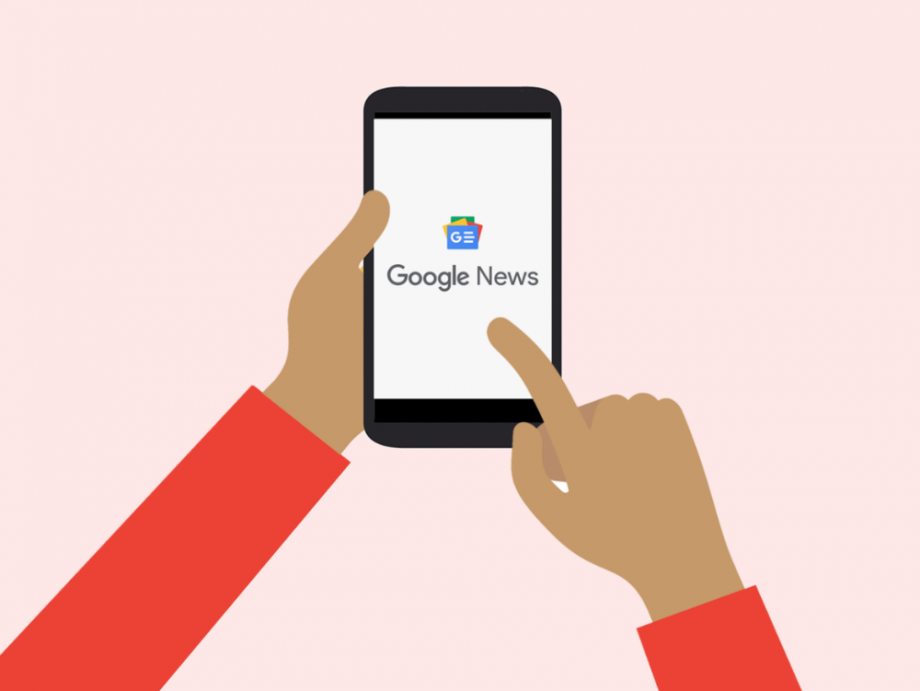
Sick of Google spamming your phone with notifications about news articles? They can be pretty annoying, especially if you have no interest in most of the featured stories. Fortunately, there’s an easy way to stop Google notifications for news articles completely or reduce and refine the news notifications you receive.
How to stop news notifications
To completely turn off news notifications, fire up the Google News app, tap your user icon in the top-right corner and hit Settings > Notifications.
The toggle at the top of the page will let you turn all Google News notifications off.
However, you may continue to receive news notifications from the Google app. To stop them, fire up the Google app, and tap More > Settings > Notifications.
You can disable a huge range of notification types from here, including ones for sports, sales and breaking news.
How to reduce news notifications
Of course, unless Google really doesn’t know you at all, not every news notification you receive will be irrelevant.
If your main issue is with the sheer number of news notifications you receive, you can reduce them in the Google News app. In the app, tap your user icon in the top-right corner, hit Settings > Notifications, and take a look at the scale labelled ‘Number of notifications’.
By default it will be set to ‘Standard’, which actually sits much closer to the high end of the scale than the low end.
Simply drag the dot to the left to reduce the number of news notification you receive from Google News. Chances are you’ll keep having to revisit this tool in order to find the right balance.
Related: Best smartphone
How to make your news notifications more relevant
The rest of the notifications settings page is filled with toggles, which you can use to refine the alerts that you receive from Google News.
For a reminder of the news notifications you’ve received in the past, you can head back to the Google News app’s home screen, tap your user icon, and hit the ‘Notifications & shared’ button.
There you’ll find a long list filled with the news stories that the app has alerted you to, and when you received those alerts.
When you have a decent idea of the topics and types of stories you’d like to continue to receive notifications for, go back to the notifications settings page (return to the app’s home screen, tap your user icon > Settings > Notifications).
Here’s where you can fiddle with the toggles that represent different areas of interest.
It makes sense to keep receiving alerts for breaking news, for instance, but if you’re not interested in things like announcements for new magazine issues and featured content, you can turn those toggles off.
You can also continue to refine the alerts within the notifications themselves. Just expand the notification by dragging your finger down on it, and tap the ‘Fewer like this’ option.


