How to use Sky Q Kids Safe Mode
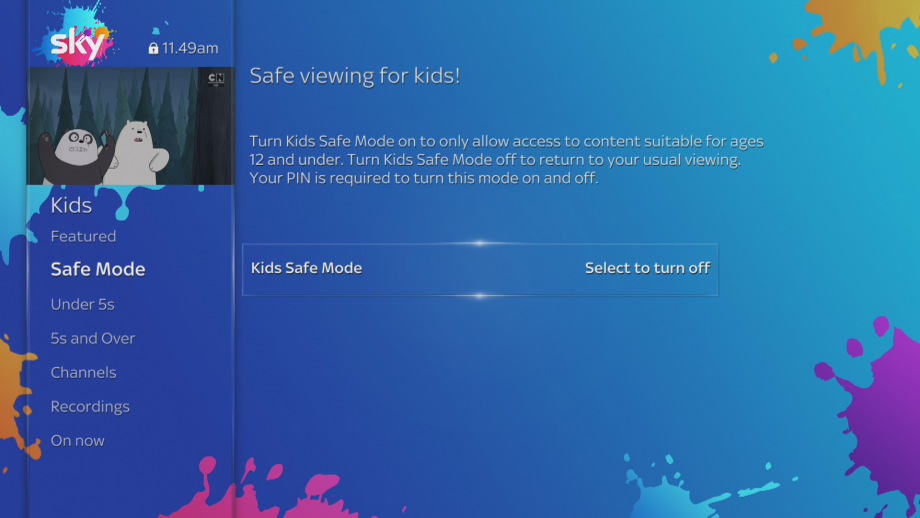
While the vast range of channels and huge amount of on-demand content available through Sky Q is a bonus for most of us, it expands the problem of how to protect our children from things they shouldn’t be watching.
Fortunately, Sky has thought of this both on its main boxes and on its apps. Here, we show you how to use Sky Q Kids Safe Mode and explain how the mobile apps can be used to give your kids only the content that they should be watching.
How to use Sky Q Kids Safe mode
Sky has always been good at bundling together child-friendly content. With Sky Q there’s a dedicated Kids menu, which shows you recommendations, on-demand programming and recordings suitable for the under 12s. This menu is available from the main menu, giving you, as an adult, a handy way to find content that your kids can watch. What about when you’re not around, or you want to let your kids choose what to watch?
The answer is the Kids Safe mode, which is available on all Sky Q boxes, including the main box and any Mini boxes. This feature locks the box into the Kids menu, preventing access to any content outside of the Kids menu. Kids Safe mode is active even if the power is cycled on a box. It’s a great option, particularly if you have a Sky Q Mini box in another room that your children mostly use.
Cleverly, the Safe Mode filters the live channels that are available, as well as on-demand content and recordings, so there’s no way for children to access anything that they shouldn’t.
To enable the mode on any box, go to the Kids menu and select Safe Mode. You’ll be prompted to enter a PIN, so make sure that you enter one your kids don’t know. Doing this locks the box into Kids mode; you may notice that the preview channel window changes to a child-friendly one. Now, the box will be locked into the Kids menu only, even if it’s rebooted or reset. The only way to cancel the mode is to select Safe Mode again and enter your PIN.
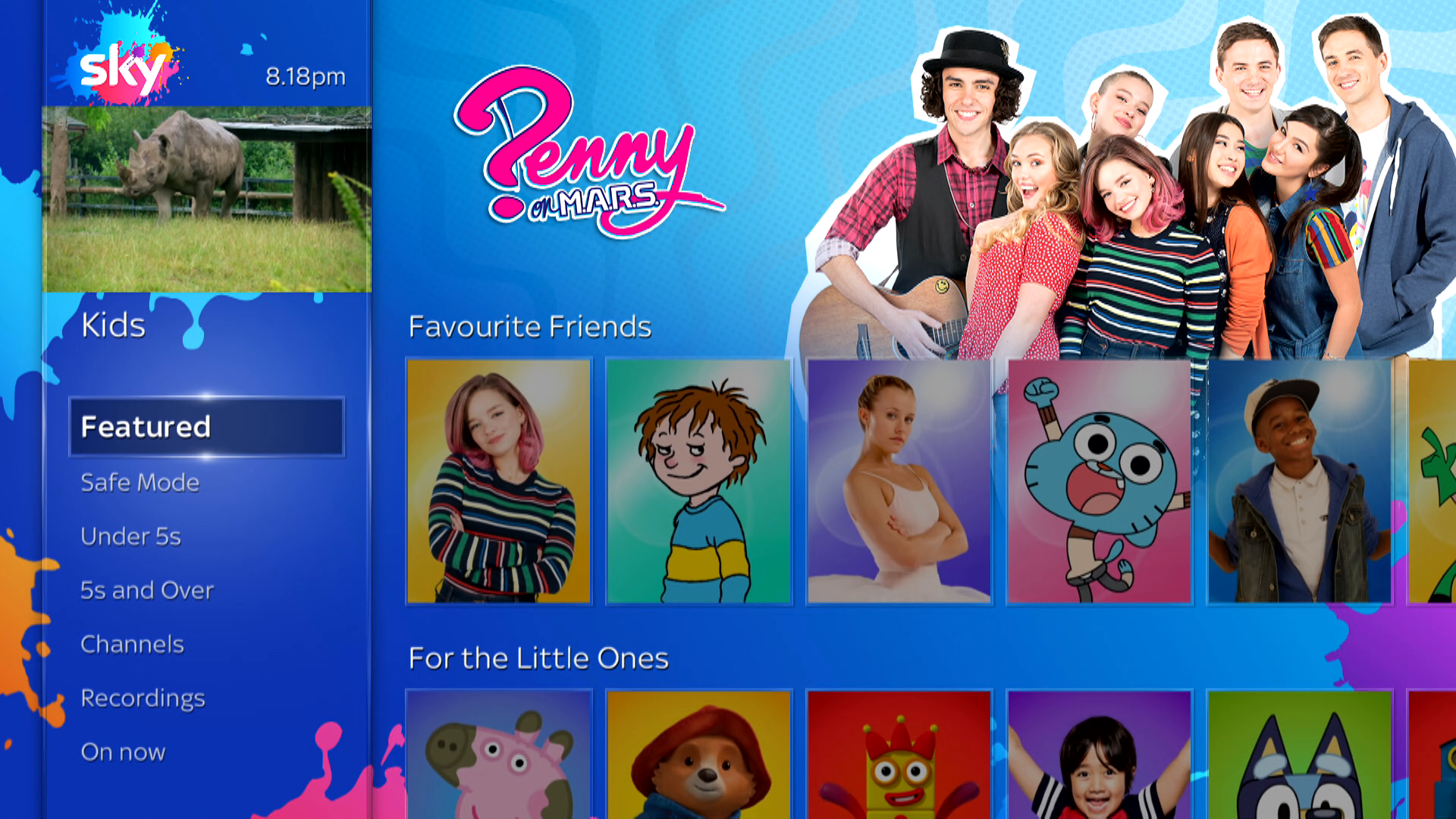
Sky Q Kids App – Safe programming on the move
Sky has also done a fair amount of work making Sky Q as friendly as possible for children. In addition to a dedicated Kids sub-menu that provides direct access to children’s channels, on-demand content and any child-friendly recordings you’ve made, Sky has also introduced the Sky Kids app.
The Sky Kids app is available on iOS and Android, and enables you to stream all of Sky’s on-demand children’s content through a colourful, super-simple UI.
Each child gets to add their own profile, with their name and choice of cartoon avatar. They also need to enter their date of birth and gender, which Sky uses to suggest the most suitable content for them. All of this works pretty flawlessly.
The shows are all displayed in a decent-size frame, with other episodes from the same series selectable below it. You can go full-screen, too. Arrows on either side of the main UI take you through the content available from each of Sky’s kiddy channels, such as Nickelodeon, Milkshake, Disney Junior and many others. There’s a ton of child-friendly stuff in there, although you can’t watch the live broadcast channels.
Thankfully, Sky has now added show downloads to the Kids app, so your children can take their favourite shows with them. Only shows available through catch-up or on-demand can be downloaded, and the Kids app can’t download shows recorded to your Sky Q box. Even so, having offline content makes the Kids app far more useful on long journeys than it used to be.


