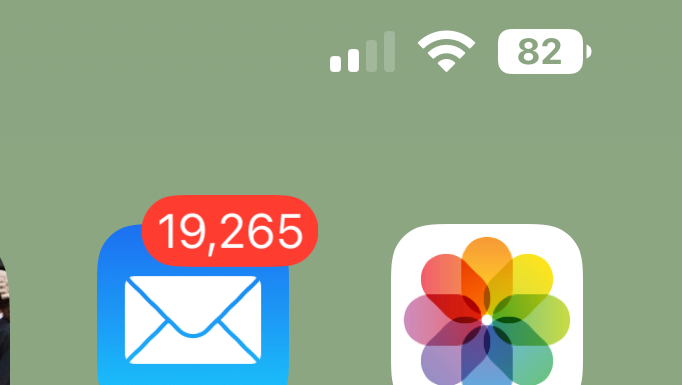How to set up Smart Downloads on Netflix

If you keep forgetting to download your favourite Netflix shows before you leave the house, here is how you can set up Smart Downloads in just a few simple steps.
Netflix is one of the most popular streaming services in the world, with hundreds of TV shows and movies available to watch, not to mention the evergrowing slate of Netflix originals.
And one of the best features of Netflix is the ability to download movies and TV shows so that you can watch them offline – ideal for anyone who lives with unreliable internet or those who does a lot of travelling.
If you’re interested in learning more about Netflix Smart Downloads and everything that it entails, check out our explainer, as we go over all of its benefits and how it works in a lot more detail.
However, if you’re interested in simply learning about how you can set up Smart Downloads on your own device, keep reading as we’ll be running you through it step by step.
What we used:
We used an iPhone 12 Mini running iOS 15 for this process.
The Short Version
- Open Netflix
- Choose your account
- Tap on ‘Downloads’
- Tap on ‘Smart Downloads’
- Tap on ‘Download Next Episode’
Step
1Open Netflix
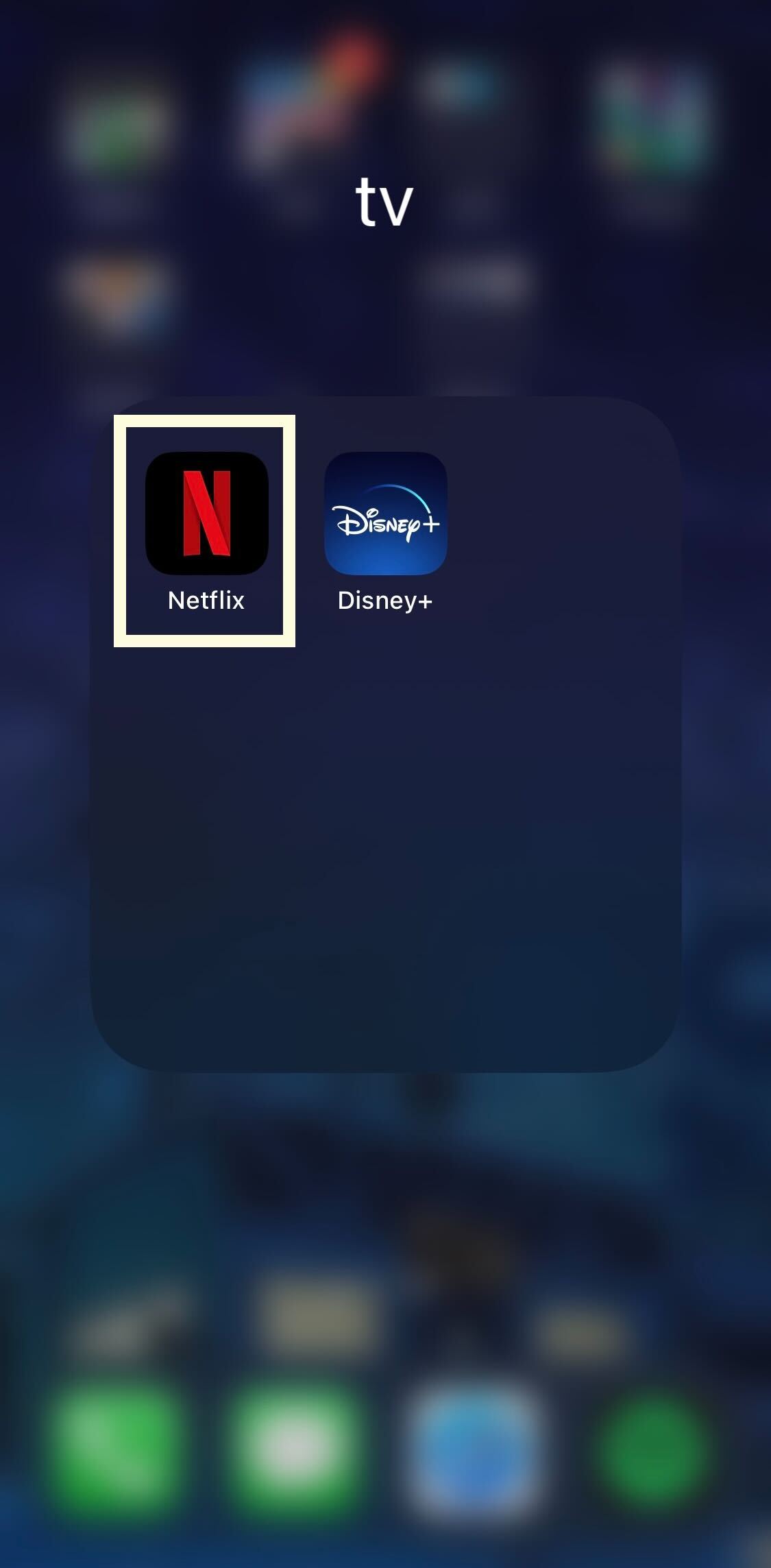
Open up your phone and tap on the Netflix app. If you don’t have it downloaded, you can find it for free on the App Store.
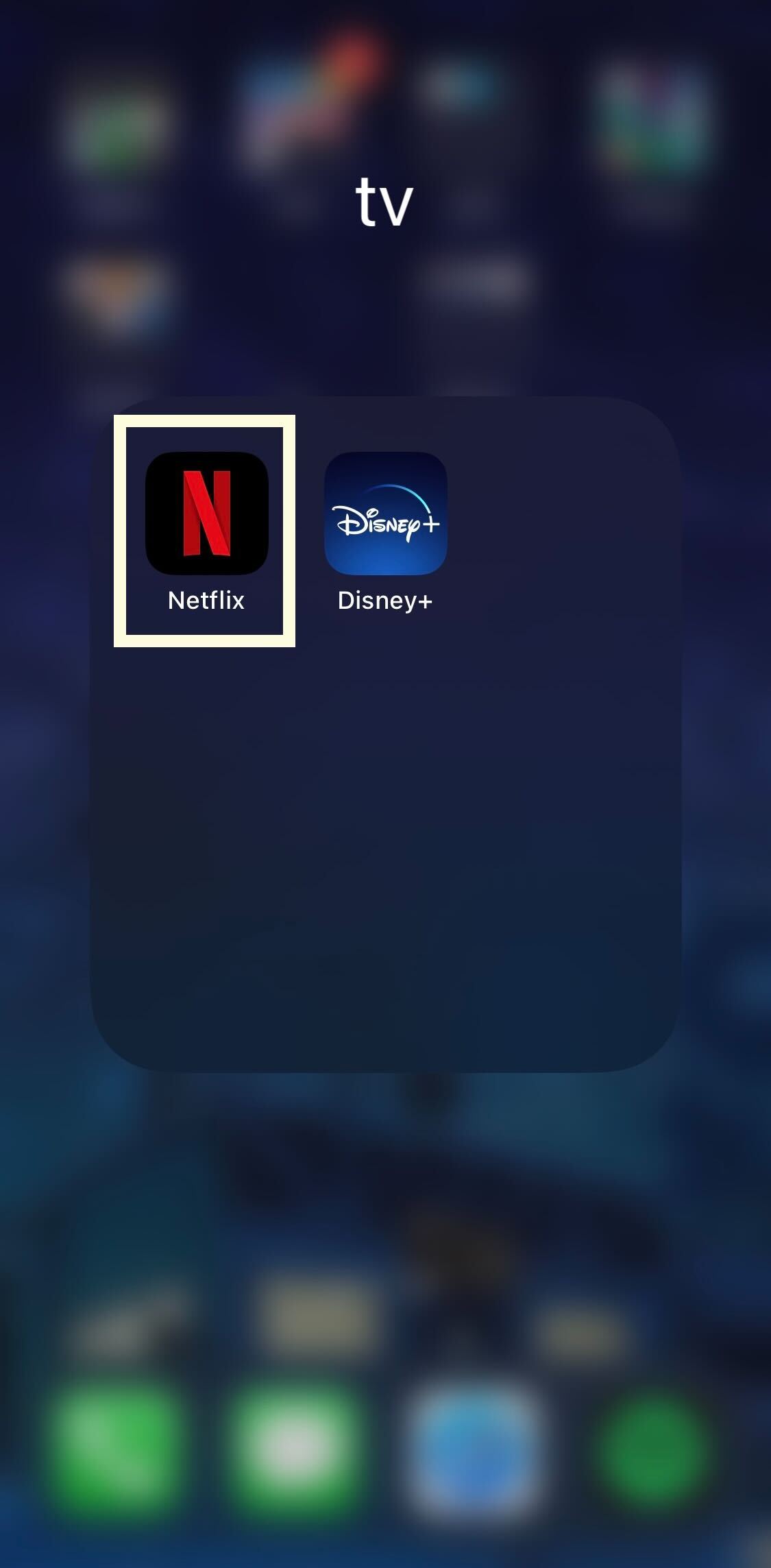
Step
2Choose your account
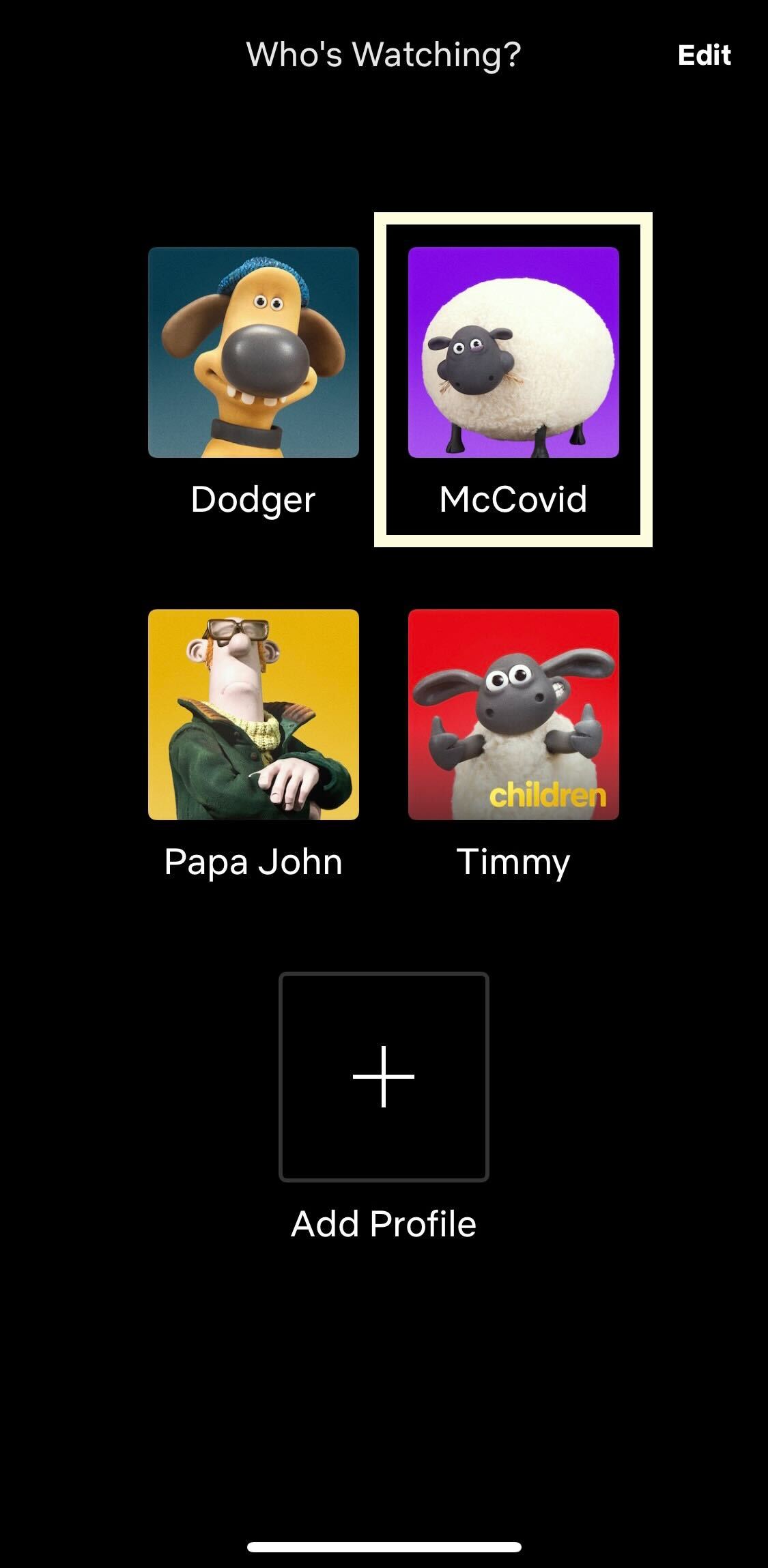
Select the account that you want to use during this process.
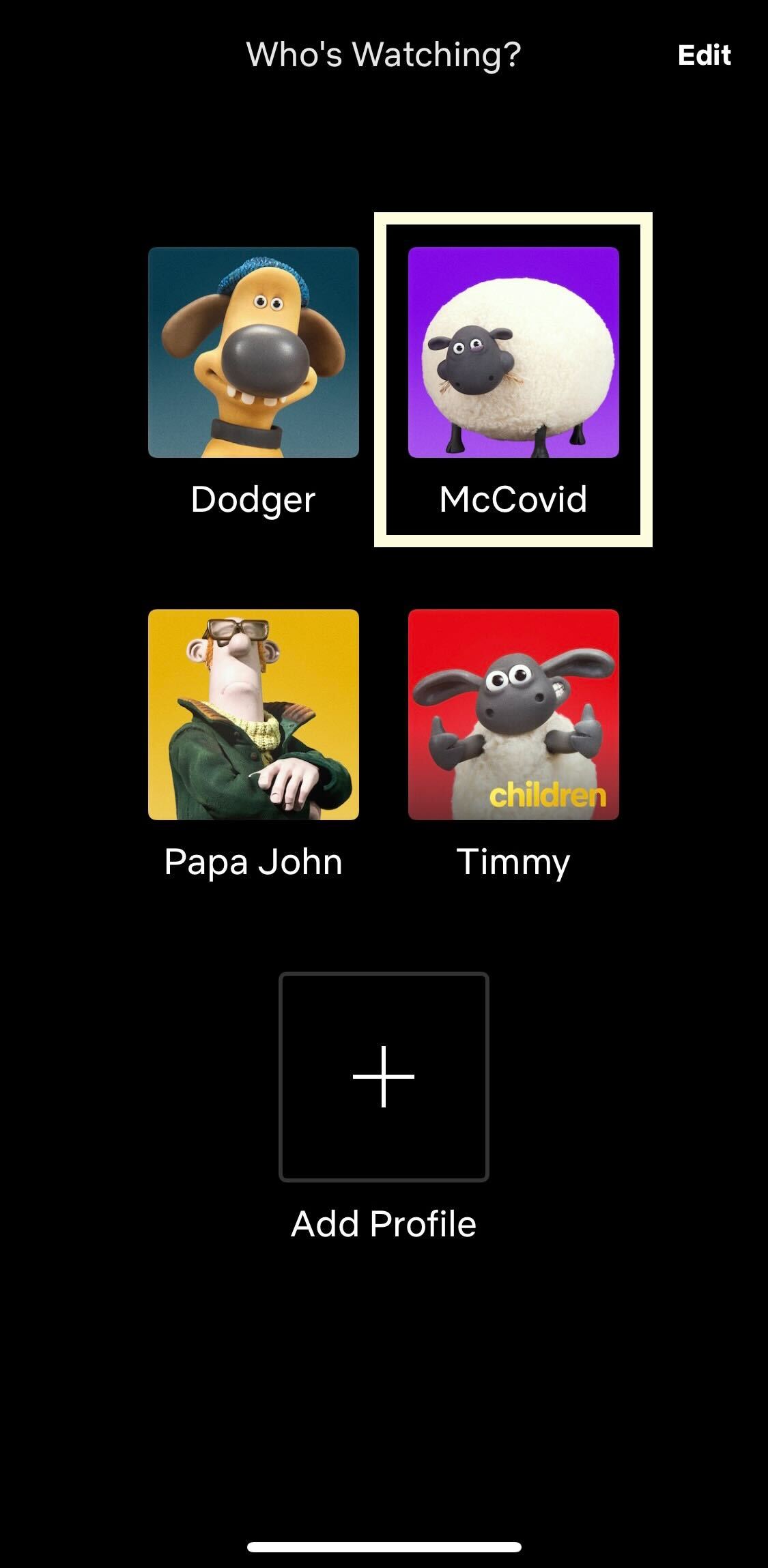
Step
3Tap on ‘Downloads’
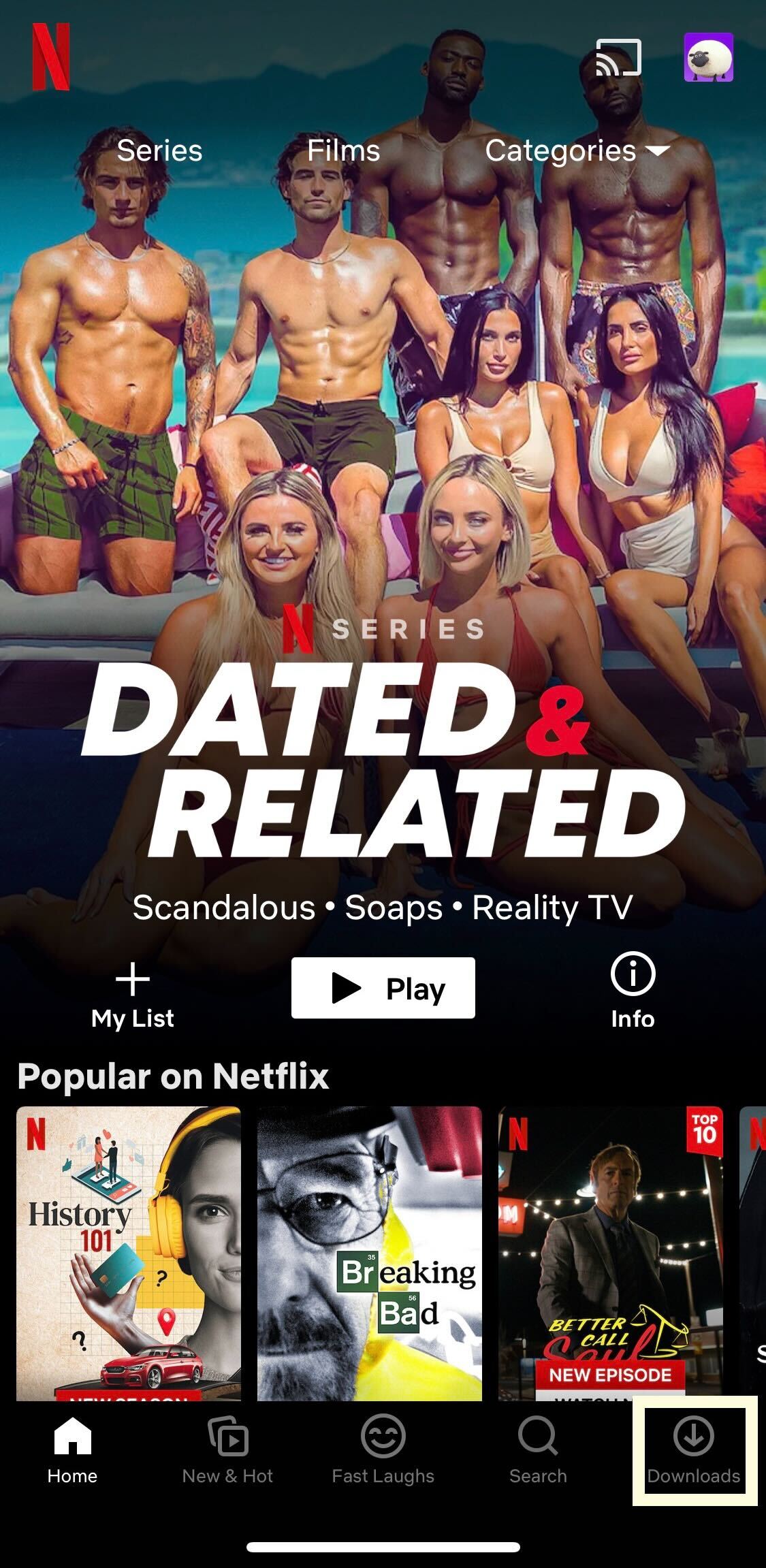
From the menu at the bottom of the screen, tap on the ‘Downloads’ tab. It sits on the far right side of the menu.
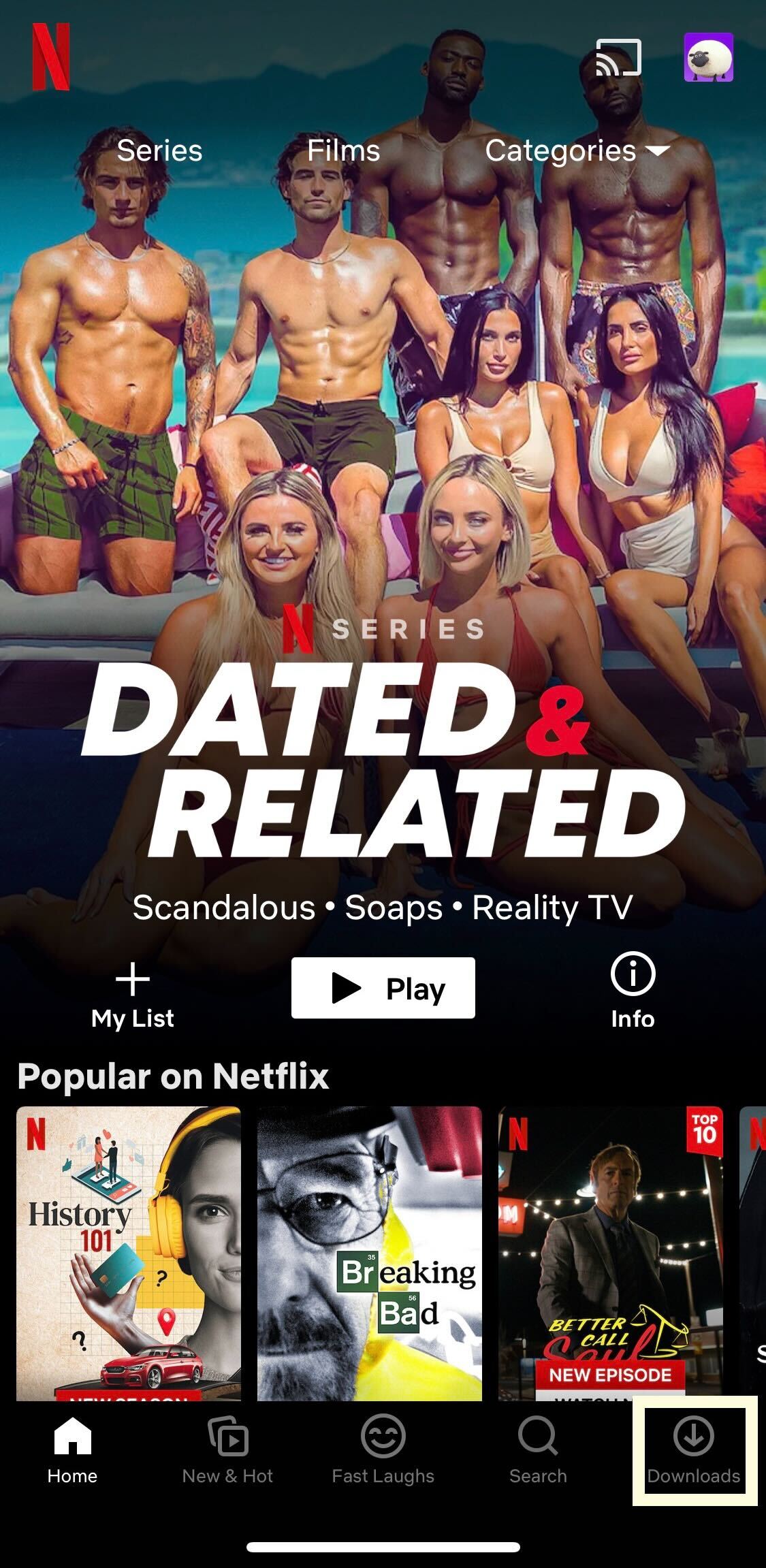
Step
4Tap on ‘Smart Downloads’
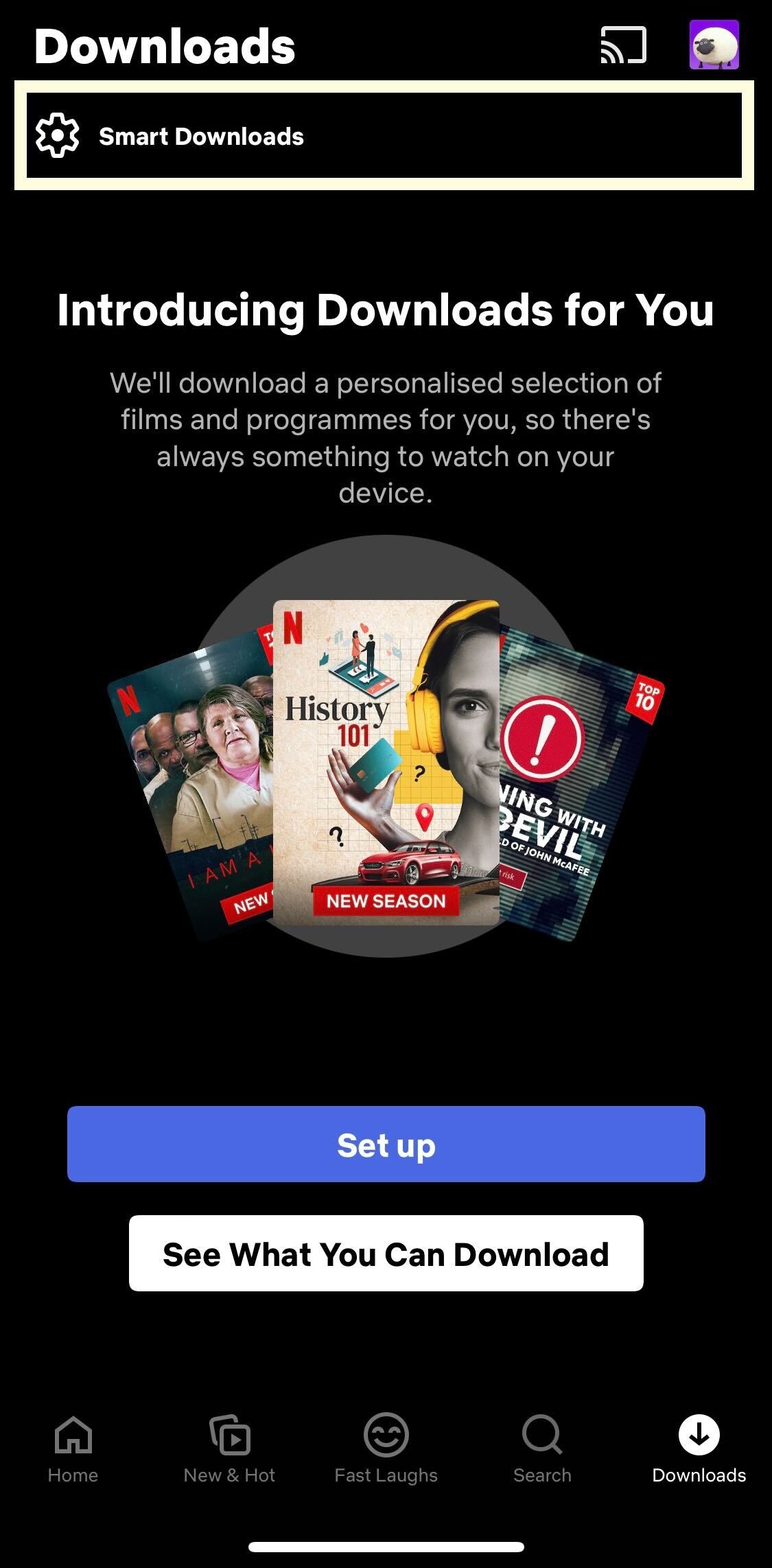
There is a tab at the top of the screen that has a cog next to it, called Smart Downloads.
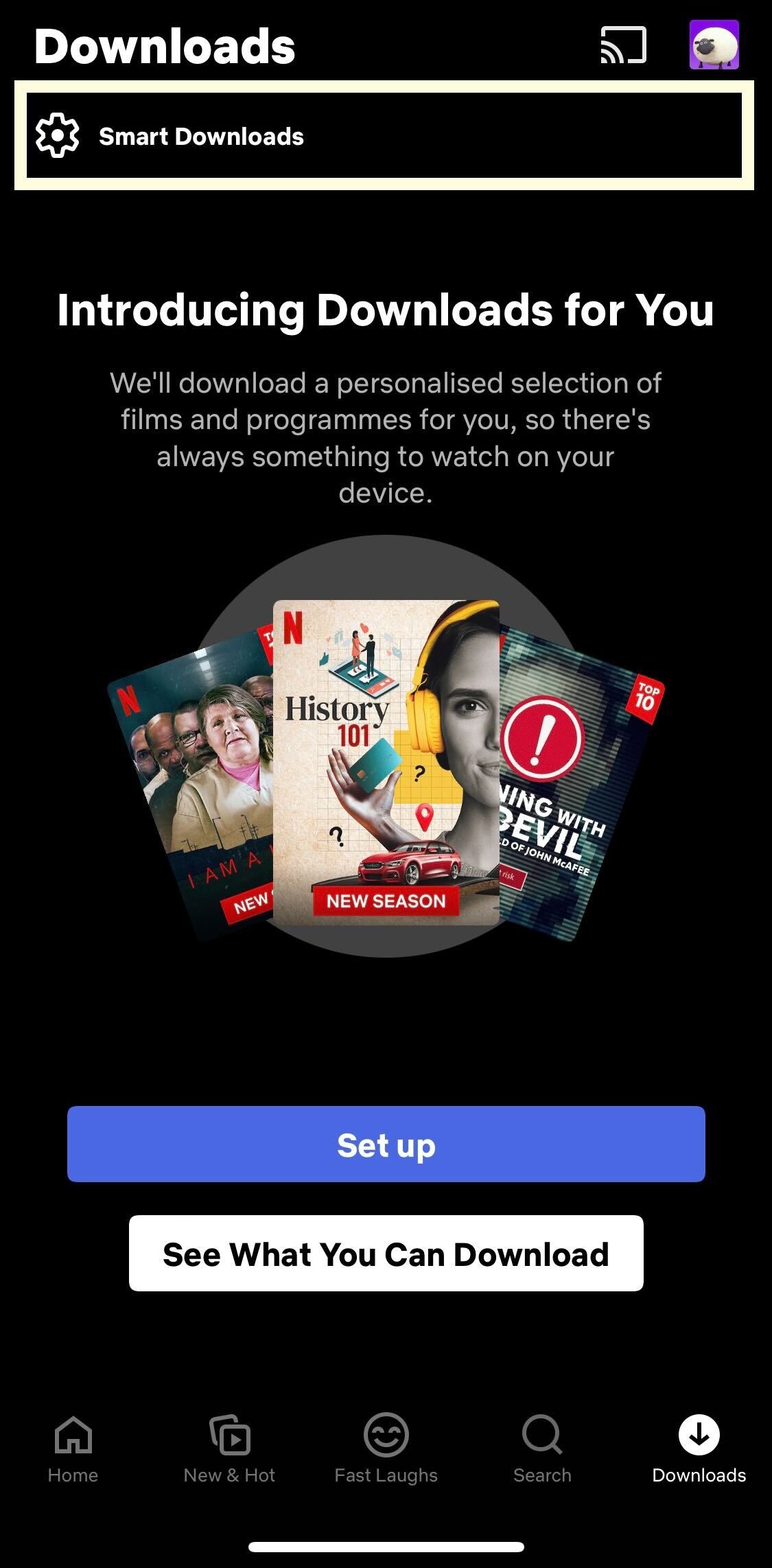
Step
5Tap on ‘Download Next Episode’
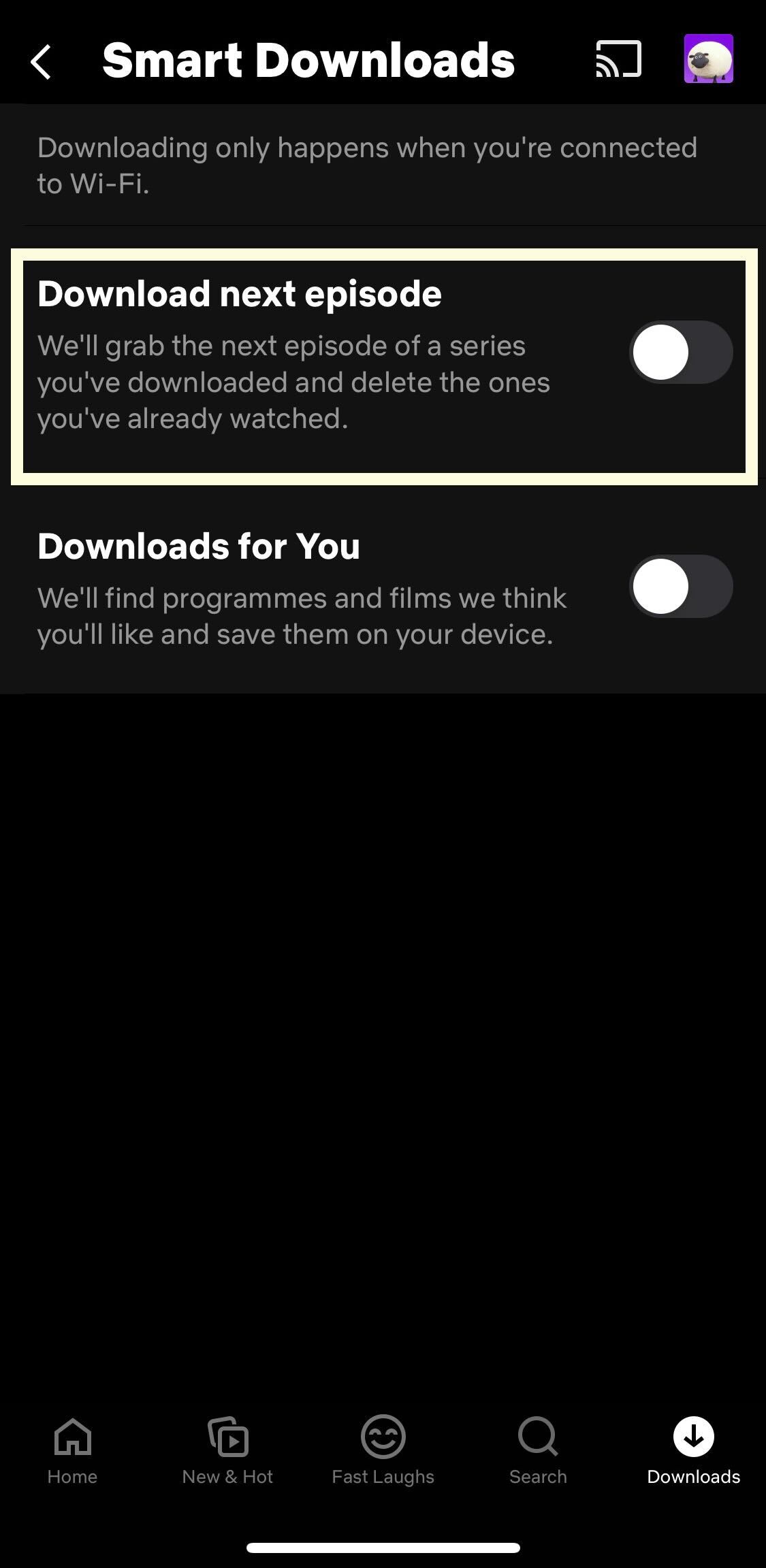
From the two options available on this screen, tap on the slider for ‘Download next episode’. This ensures that when you have Wi-Fi, Netflix will download the next episode in a series after you have watched the previous downloaded episode.
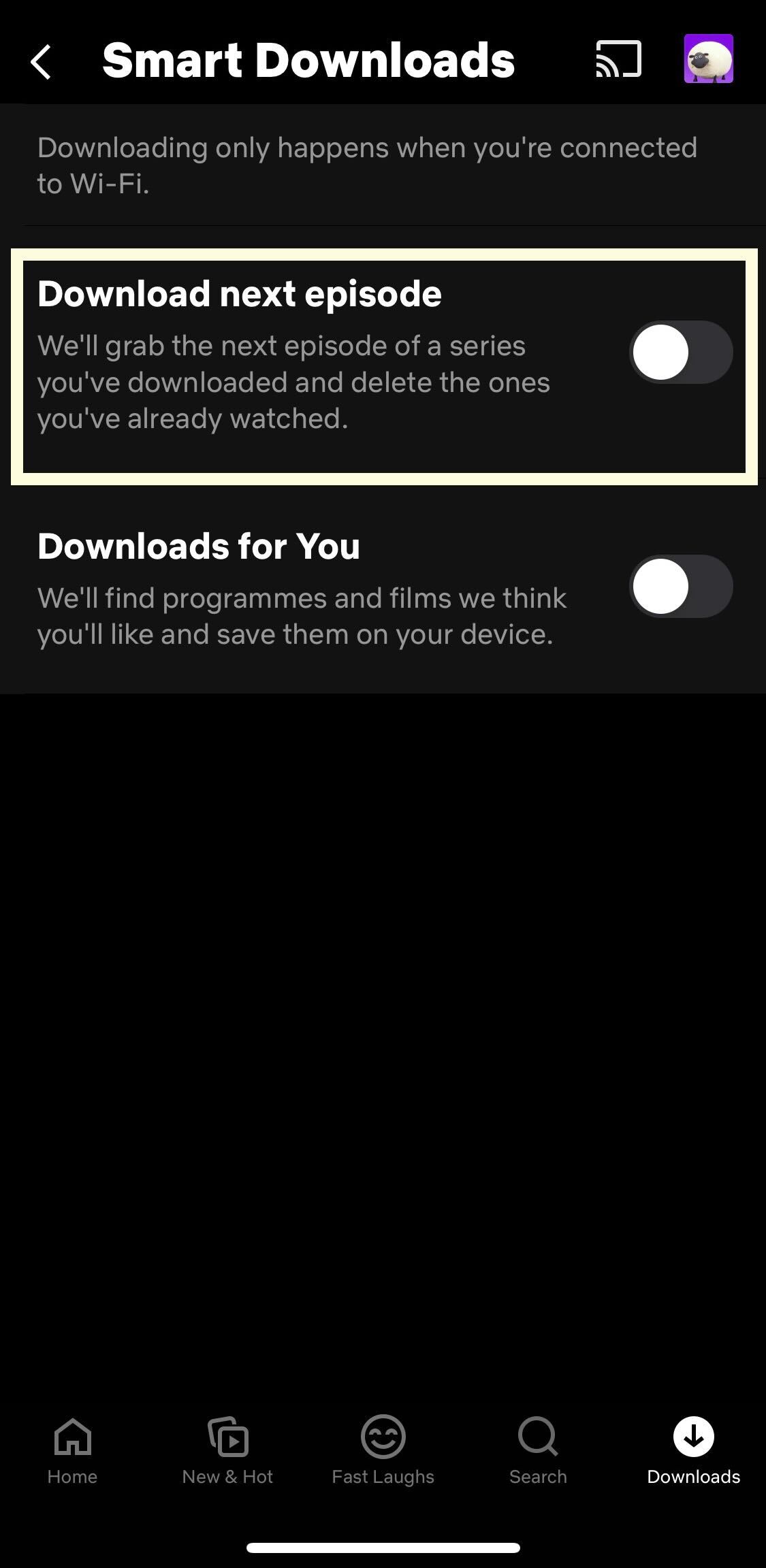
Troubleshooting
Smart Downloads will delete the episodes of a series that you have already seen to save space and then download the next episode in the show for you to watch, provided you have an internet connection and that there is another episode available to download.