How to report spam in Gmail
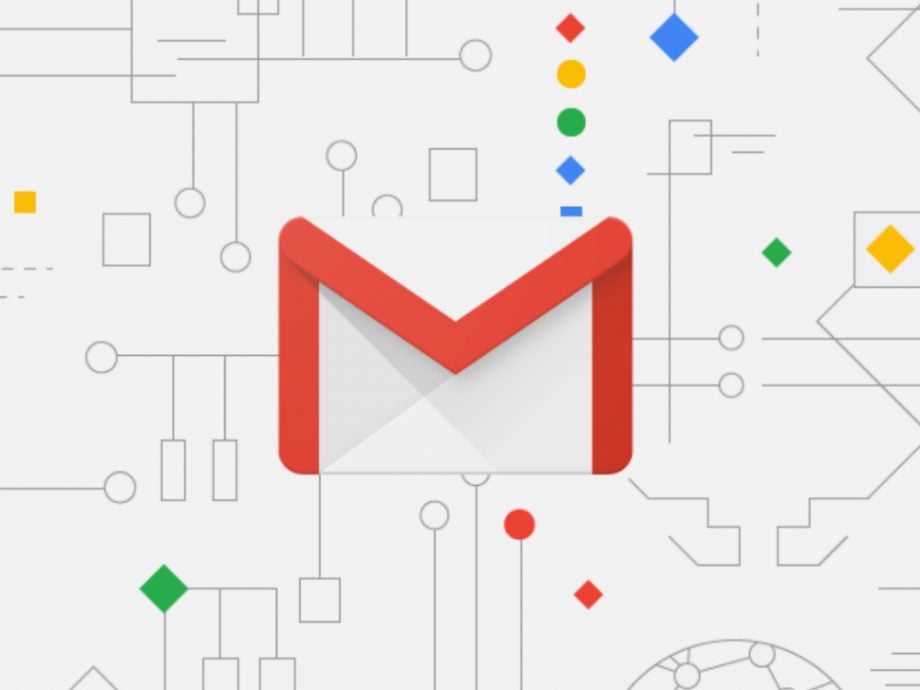
Received a sketchy email? The easiest way to flag these suspicious users is to mark the message as spam. Here’s how to do it on Gmail.
The Internet is full of people interested in stealing your money, passwords or other sensitive information. Many of these messages will get picked up by your spam filter as they land in your inbox, but sometimes one will slip through the cracks.
Luckily, Gmail gives its users the option to mark them as spam manually. When you flag a message as spam (or phishing), it’s automatically removed from your inbox and dropped into your spam folder. Google will also receive a copy of the email to analyse and future messages from the sender may be marked as spam going forward.
Keep reading to learn how to report a message as spam in Gmail or scroll down to the bottom of this page to learn what to do if you or Google has mistakenly marked a safe email as spam.
What you’ll need:
- A Gmail account
- A message to report
The Short Version
- Open Gmail
- Select the message you want to report as spam
- Hit Report Spam
How to report spam in Gmail
Step
1Open Gmail
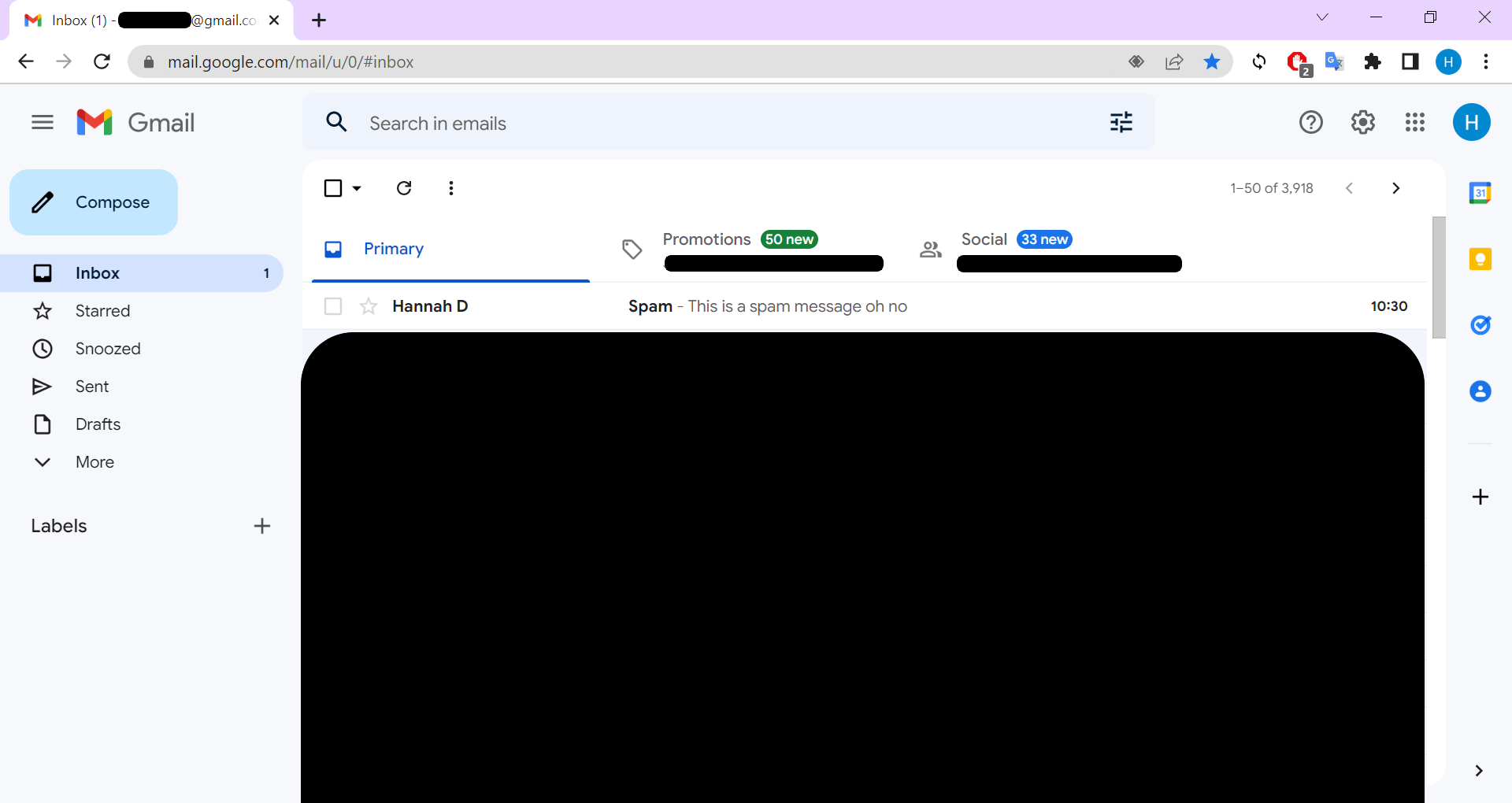
We’ll be using screenshots from the desktop browser version of Gmail, but you can also report spam in the iOS and Android apps.
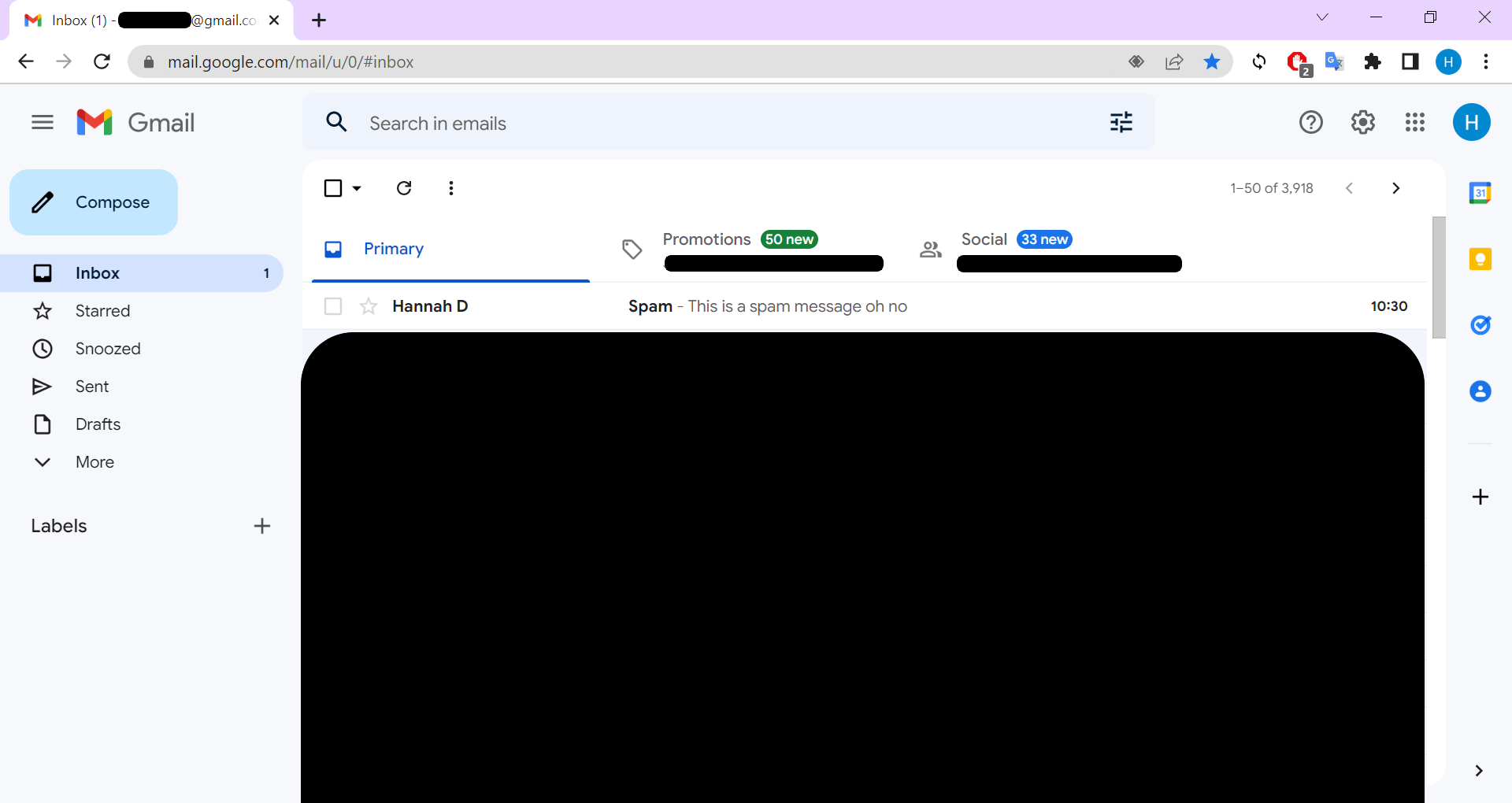
Step
2Click on the message you want to report as spam
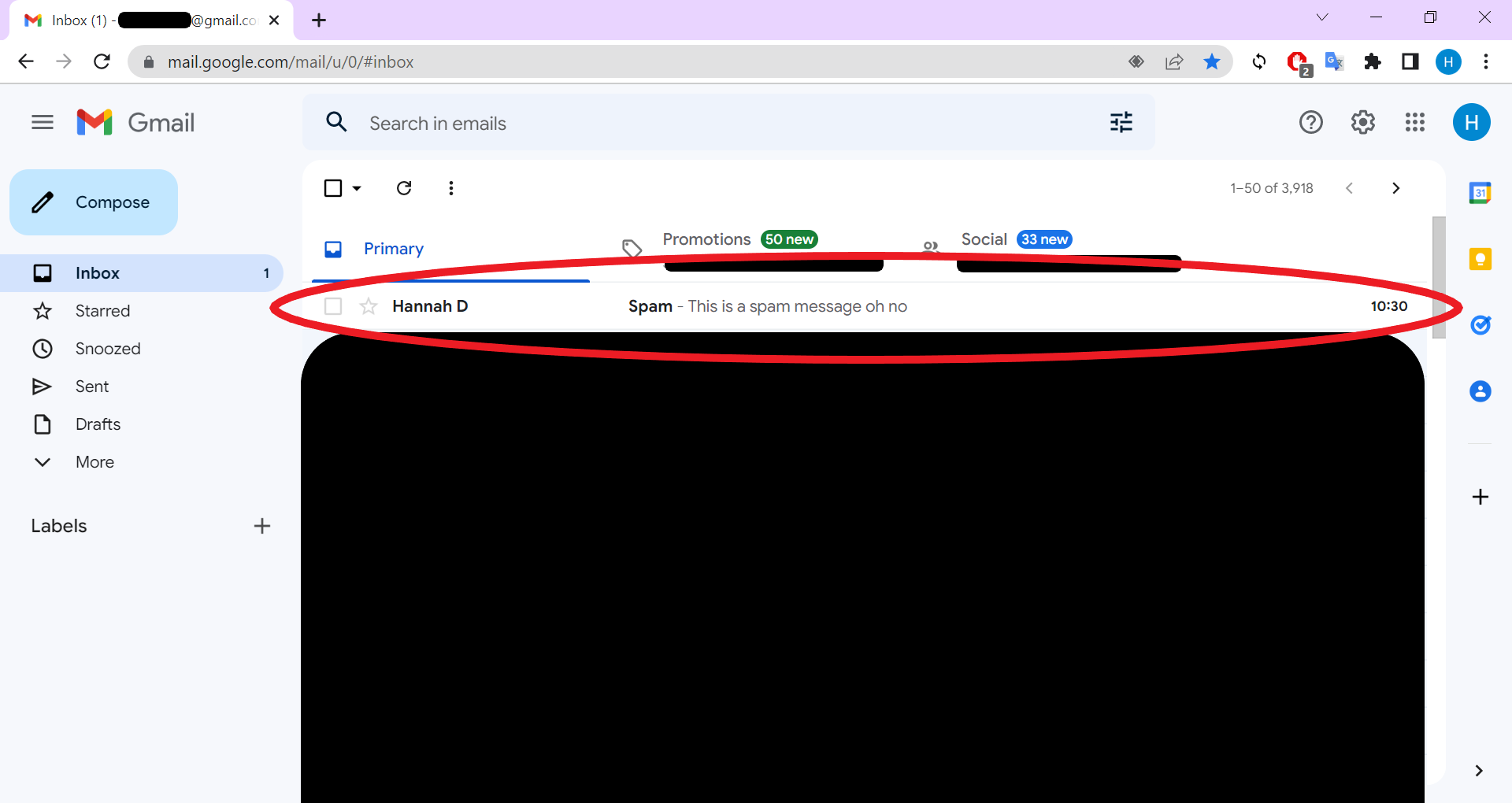
This can be any suspicious message you come across in your inbox.
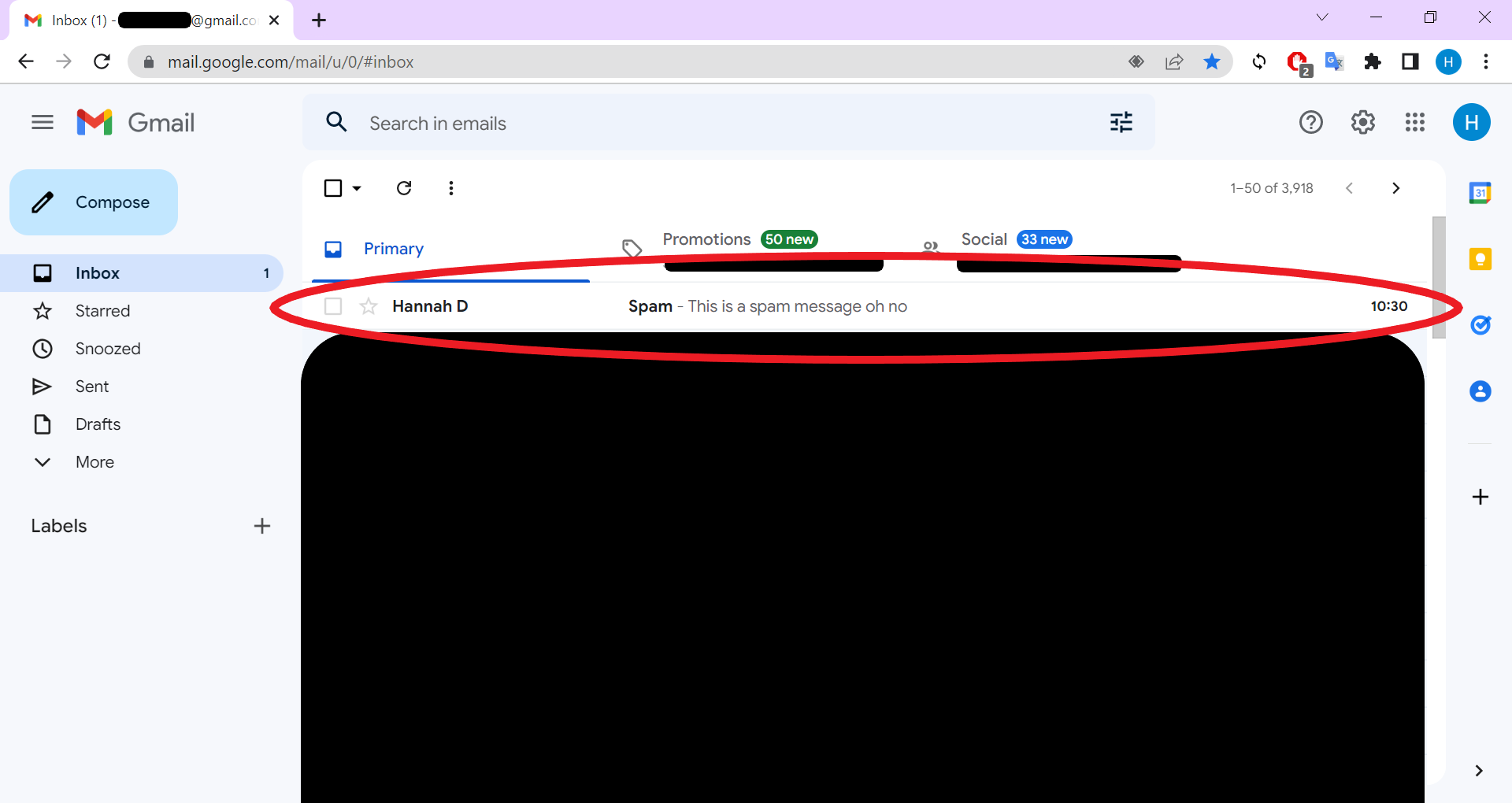
Step
3Click the exclamation point icon at the top of the screen
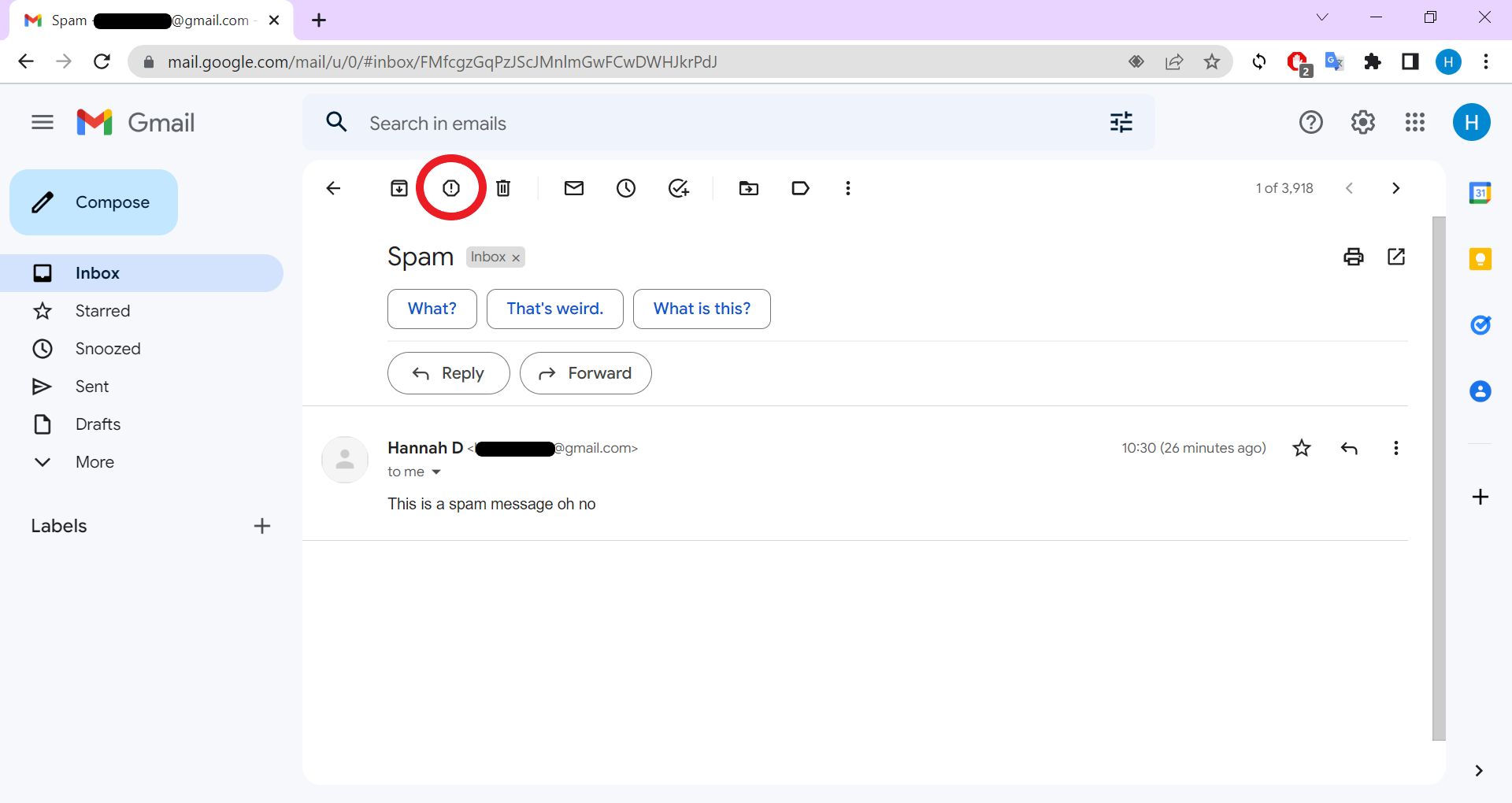
This is the Report Spam button. The message will automatically move to your spam folder.
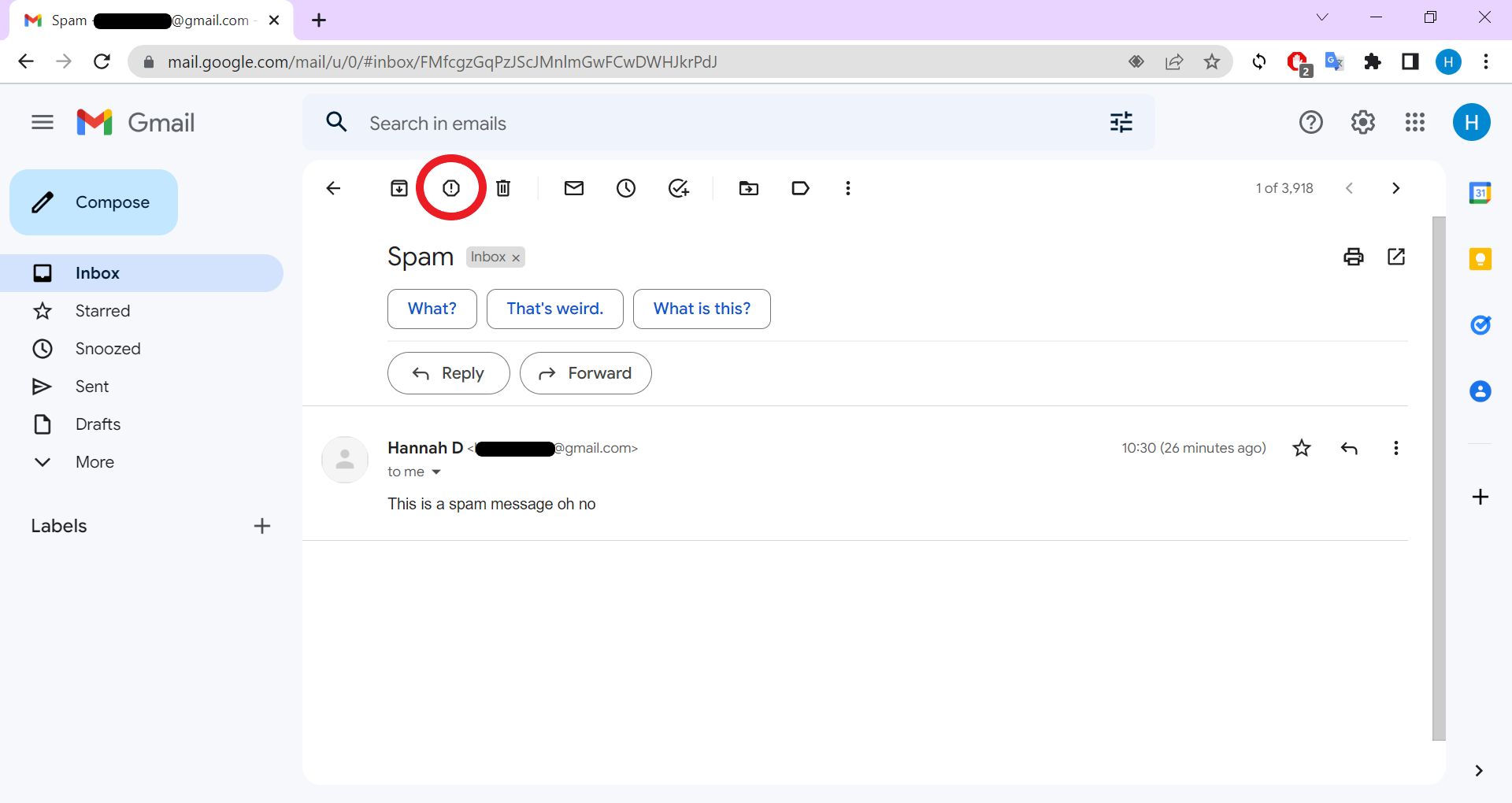
Troubleshooting
If you mistakenly mark an email as spam, just go into your spam folder, select the email and click Not Spam at the top of the screen. It’ll automatically go back to your inbox.
If Google has been marking emails from friends, family, colleagues or other trusted groups as spam, you can prevent this from happening in the future by adding the sender to your contacts on Gmail.



