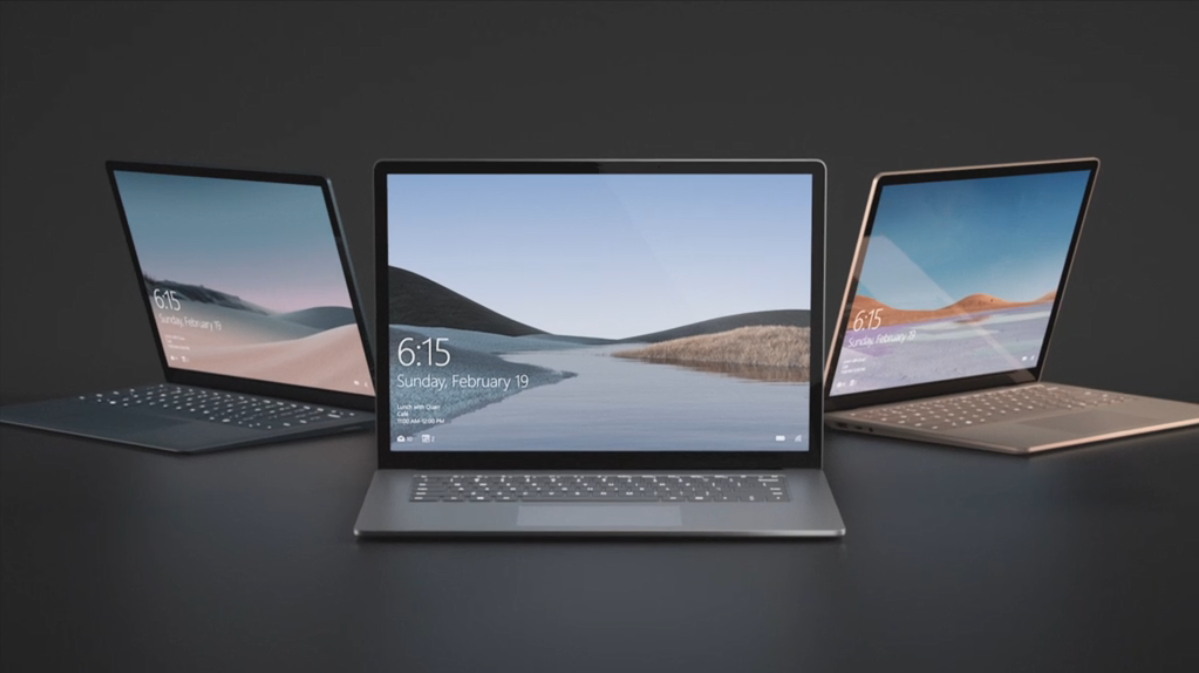How to remove Microsoft Edge from Windows 10
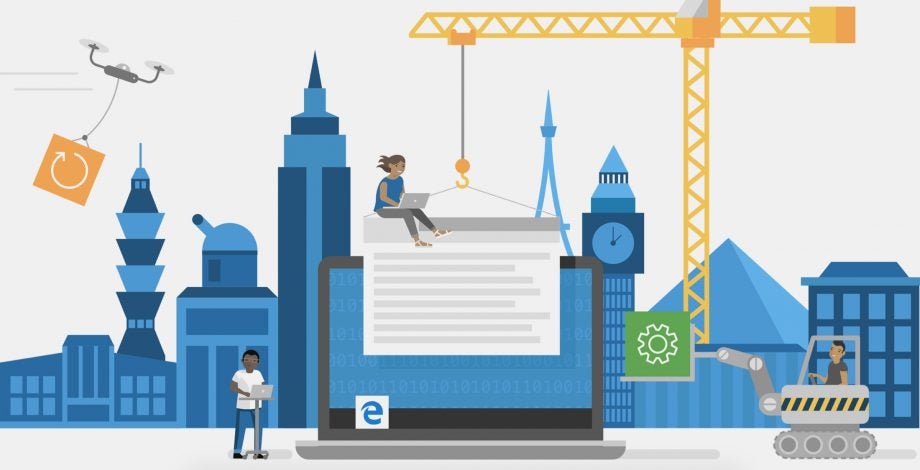
Looking to delete Edge? If you’re a Google Chrome or Firefox user, Microsoft’s default browser might feel as though it’s cluttering your workspace when you rarely open it. Here’s how to remove Edge from Windows 10.
There are two ways to get rid of Microsoft Edge and which method you use depends on how you first installed the browser. By far the easiest way is to head into the Apps section of your settings and hit “Uninstall”, but this will only work if you’re running specific versions of Edge.
If you acquired Microsoft Edge through the Windows Update tool, scroll down to the Troubleshooting section of this guide for an easy workaround.
What you’ll need:
- A Windows 10 PC
- A copy of Edge that was installed via Microsoft’s Beta, Dev or Canary channels
The Short Version
- Open your settings
- Click Apps
- Choose Apps & Features
- Find Microsoft Edge
- Click Uninstall
How to remove Microsoft Edge from Windows 10
Step
1Head to your settings
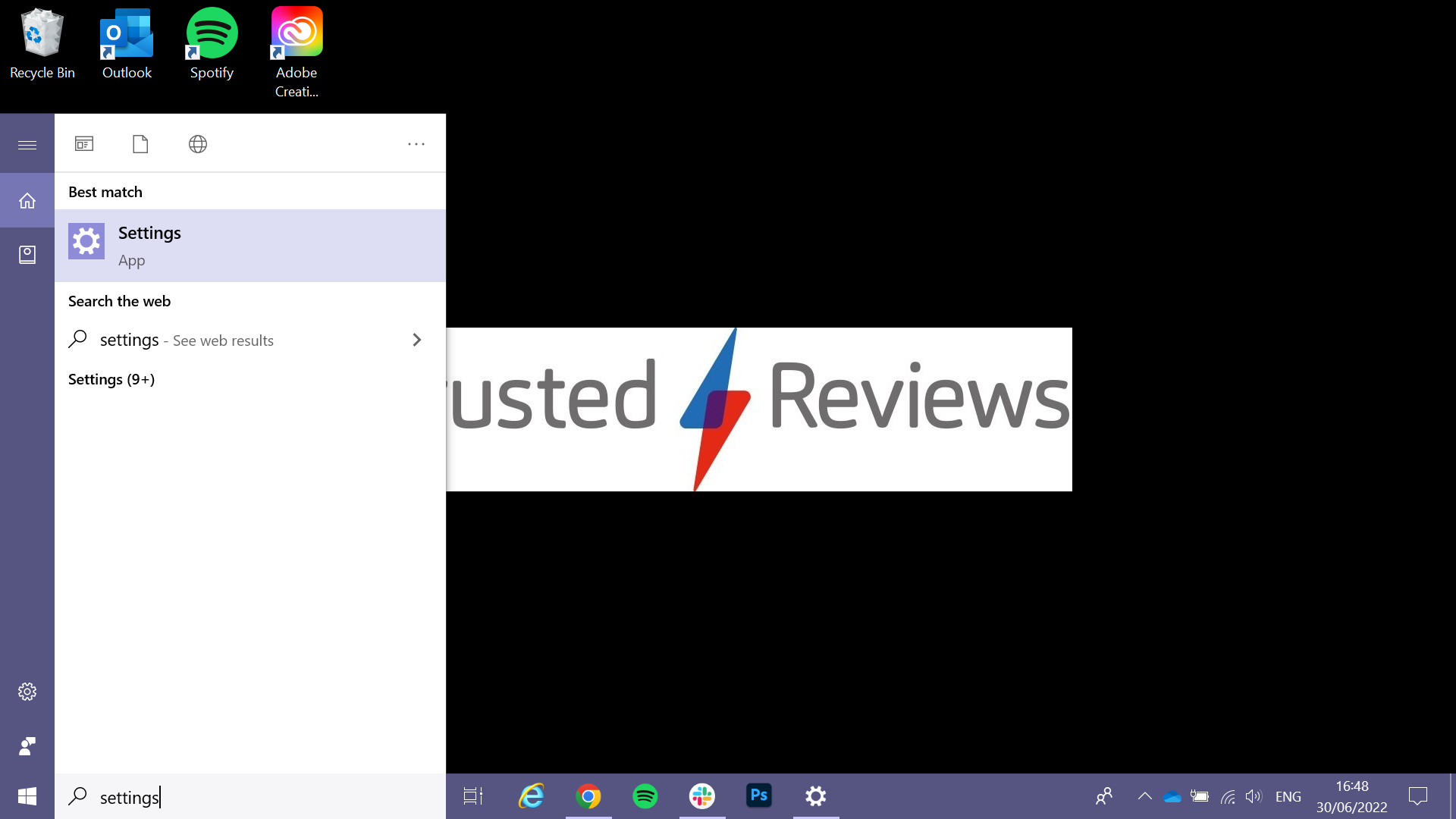
You can get to them quickly by searching Settings on your desktop.
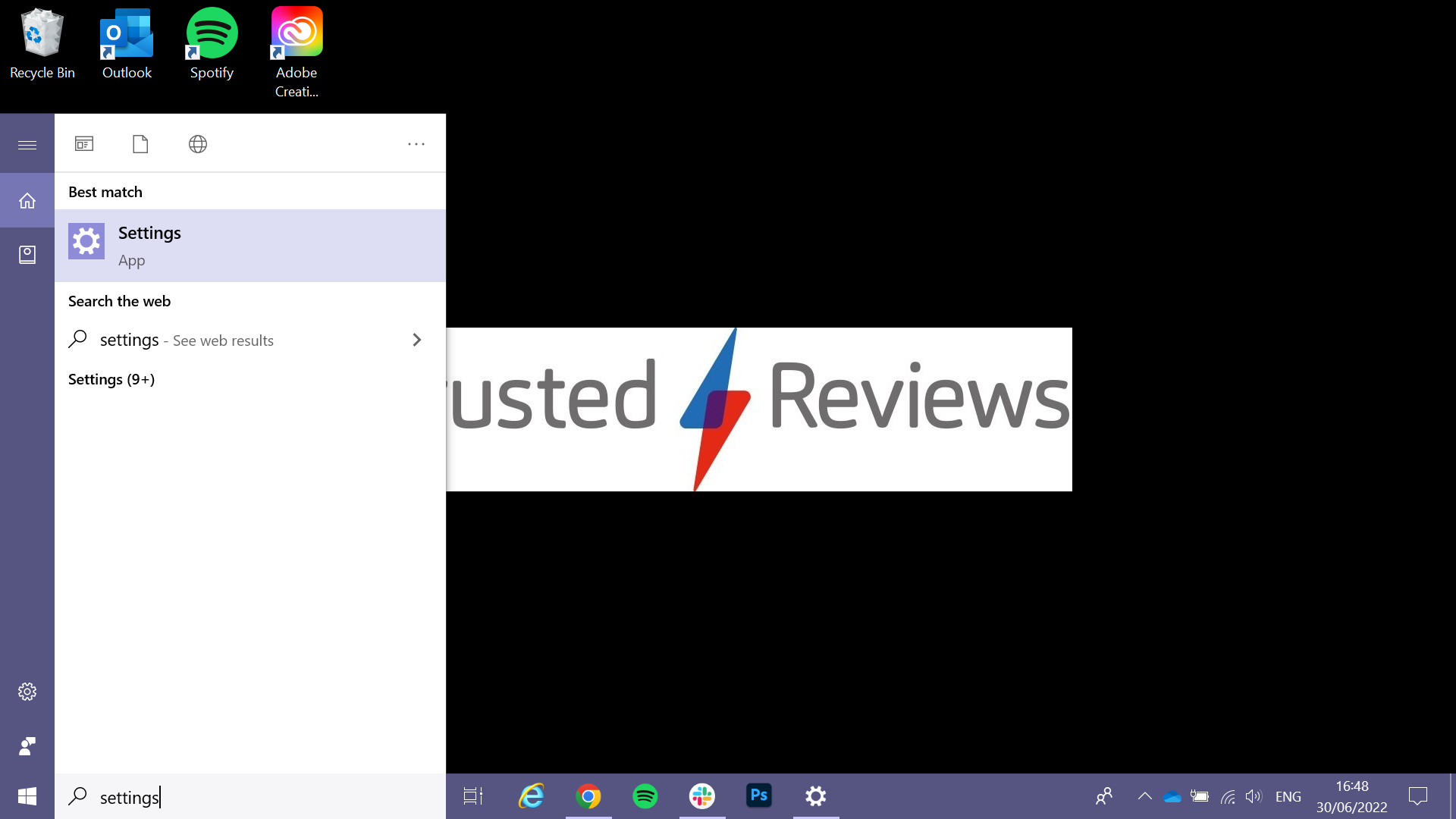
Step
2Click Apps
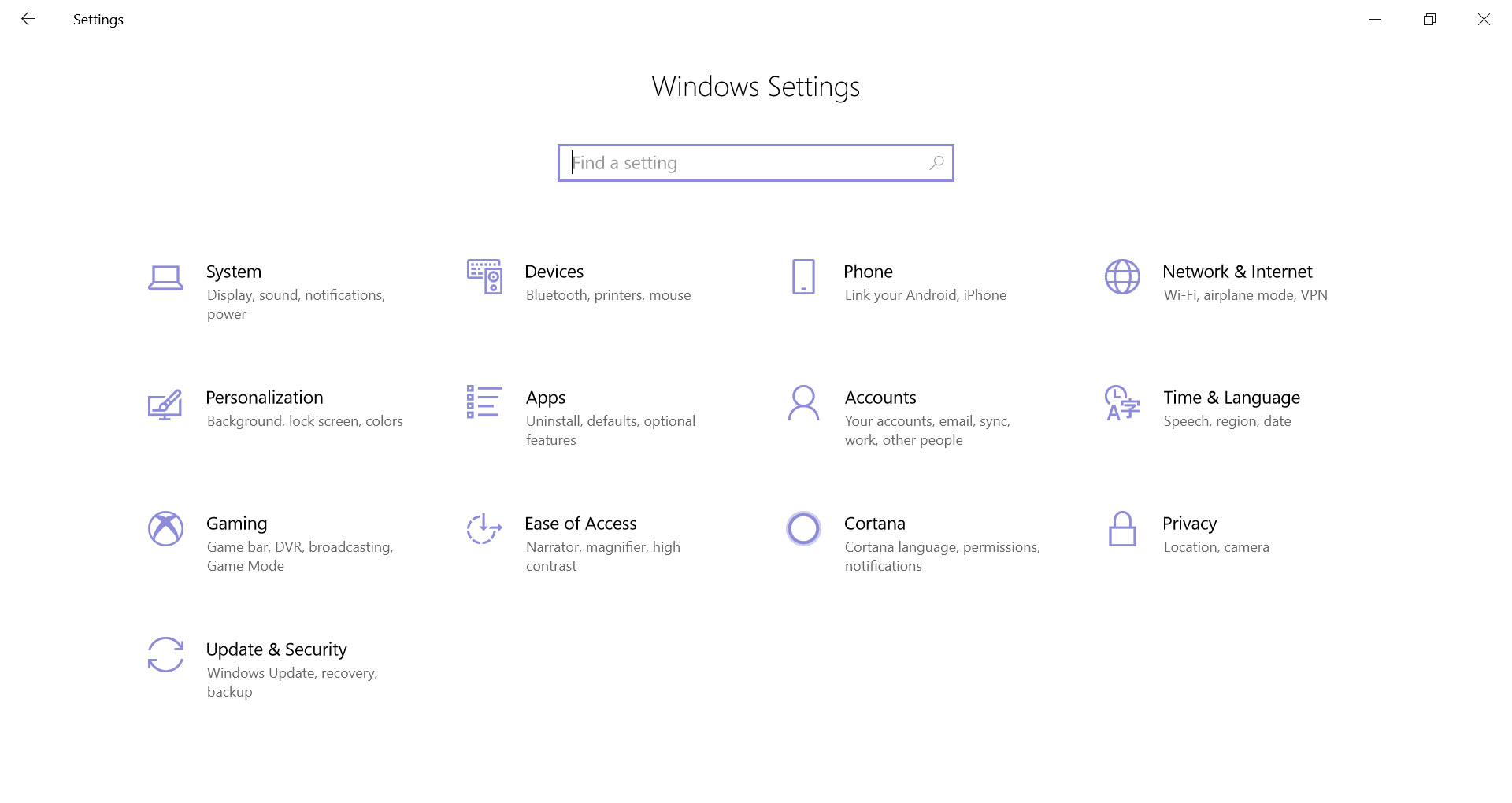
This is between Personalisation and Accounts.
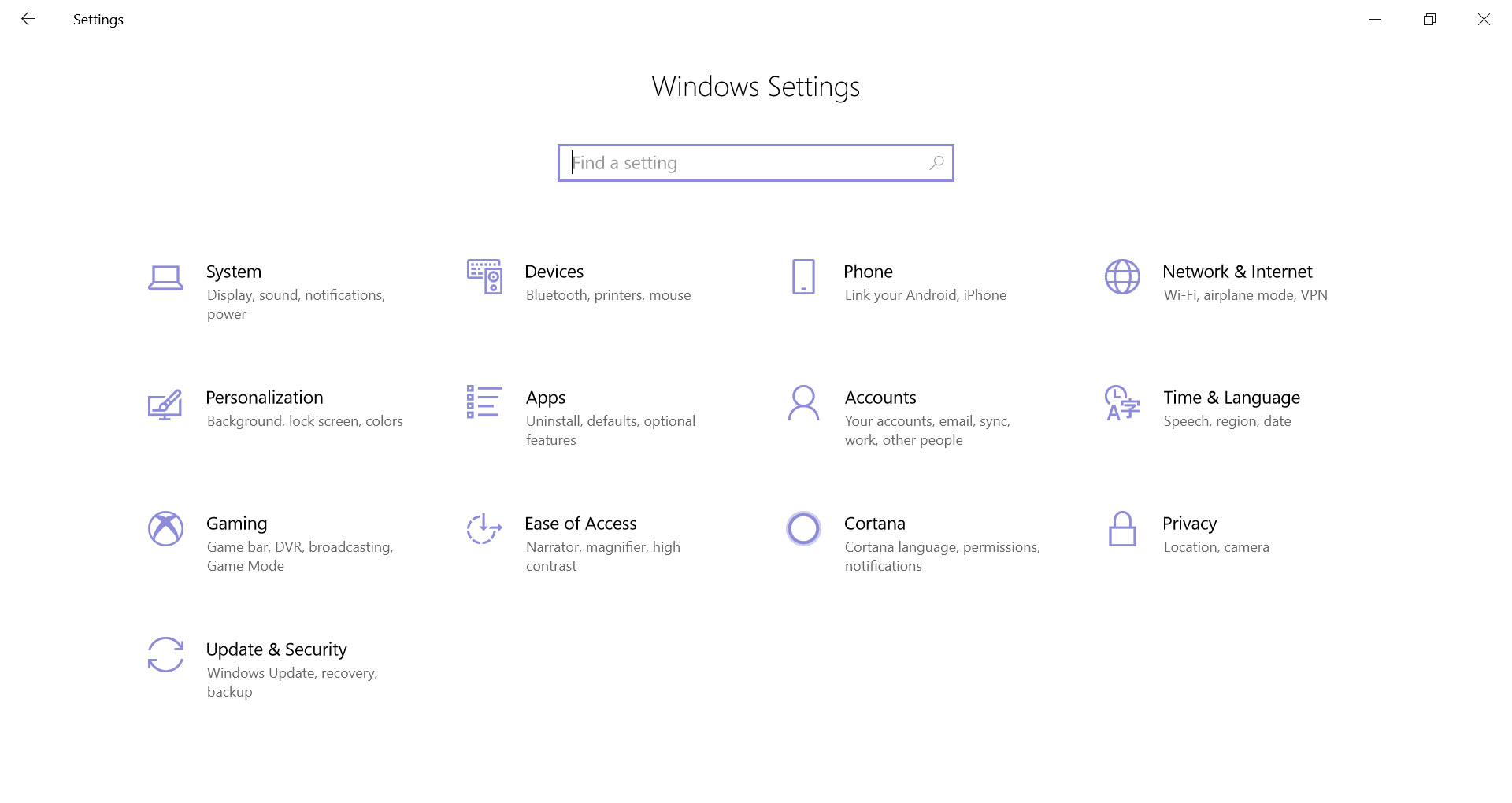
Step
3Choose Apps & Features

This will be the first option on the left hand side of your screen.

Step
4Find Microsoft Edge
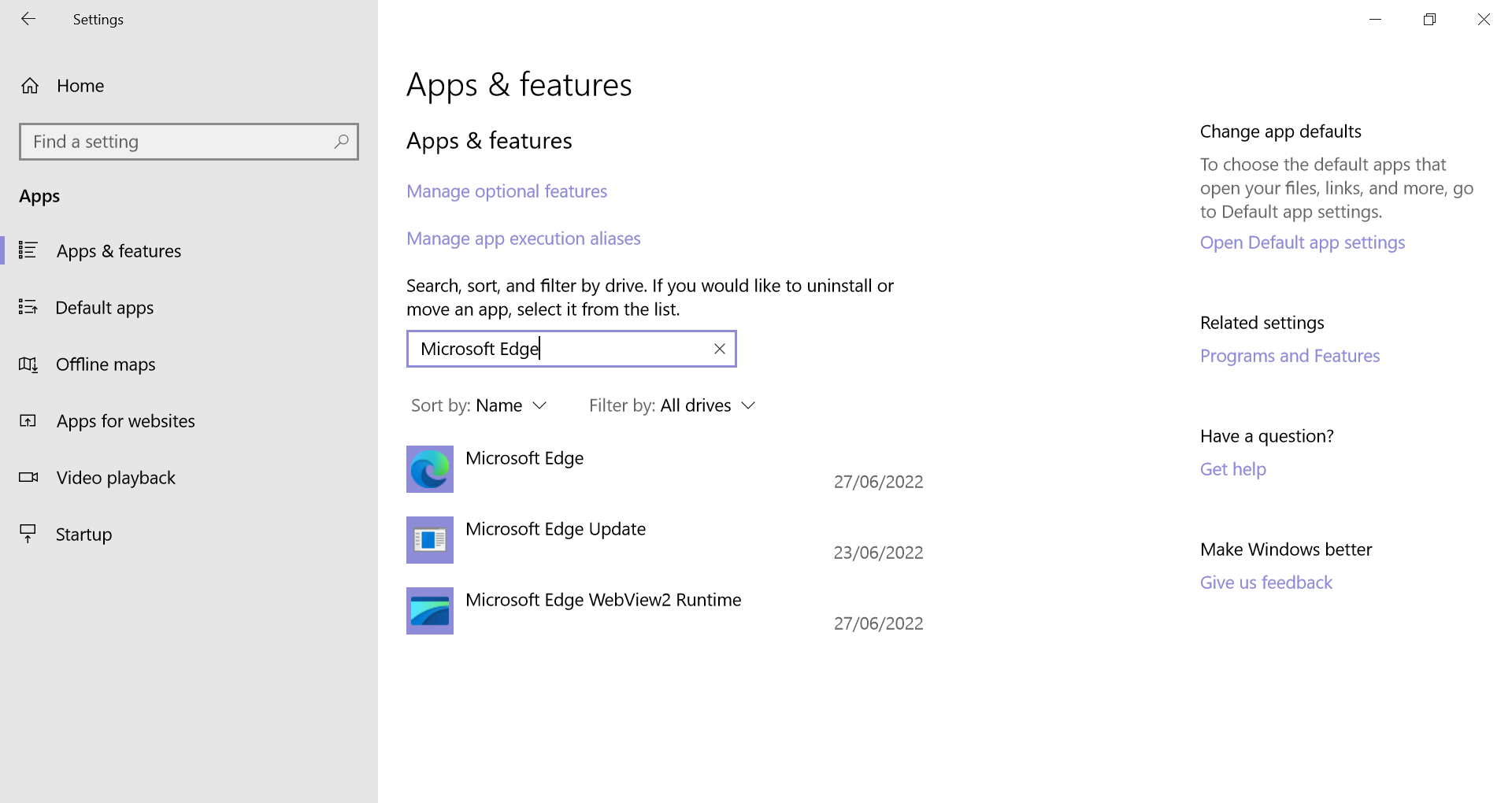
You can do this by searching for the app or by scrolling down until you find it.
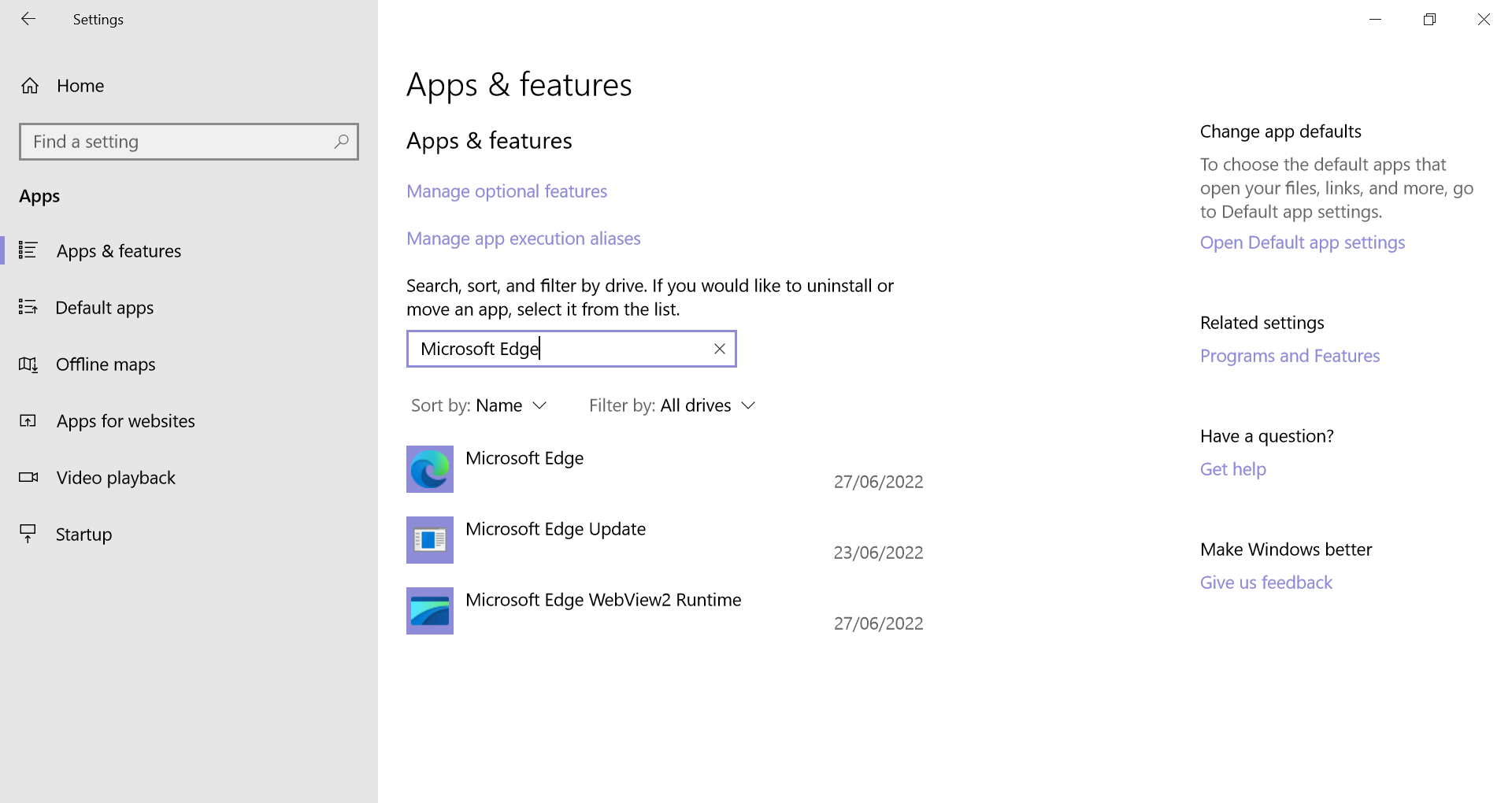
Step
5Click Uninstall
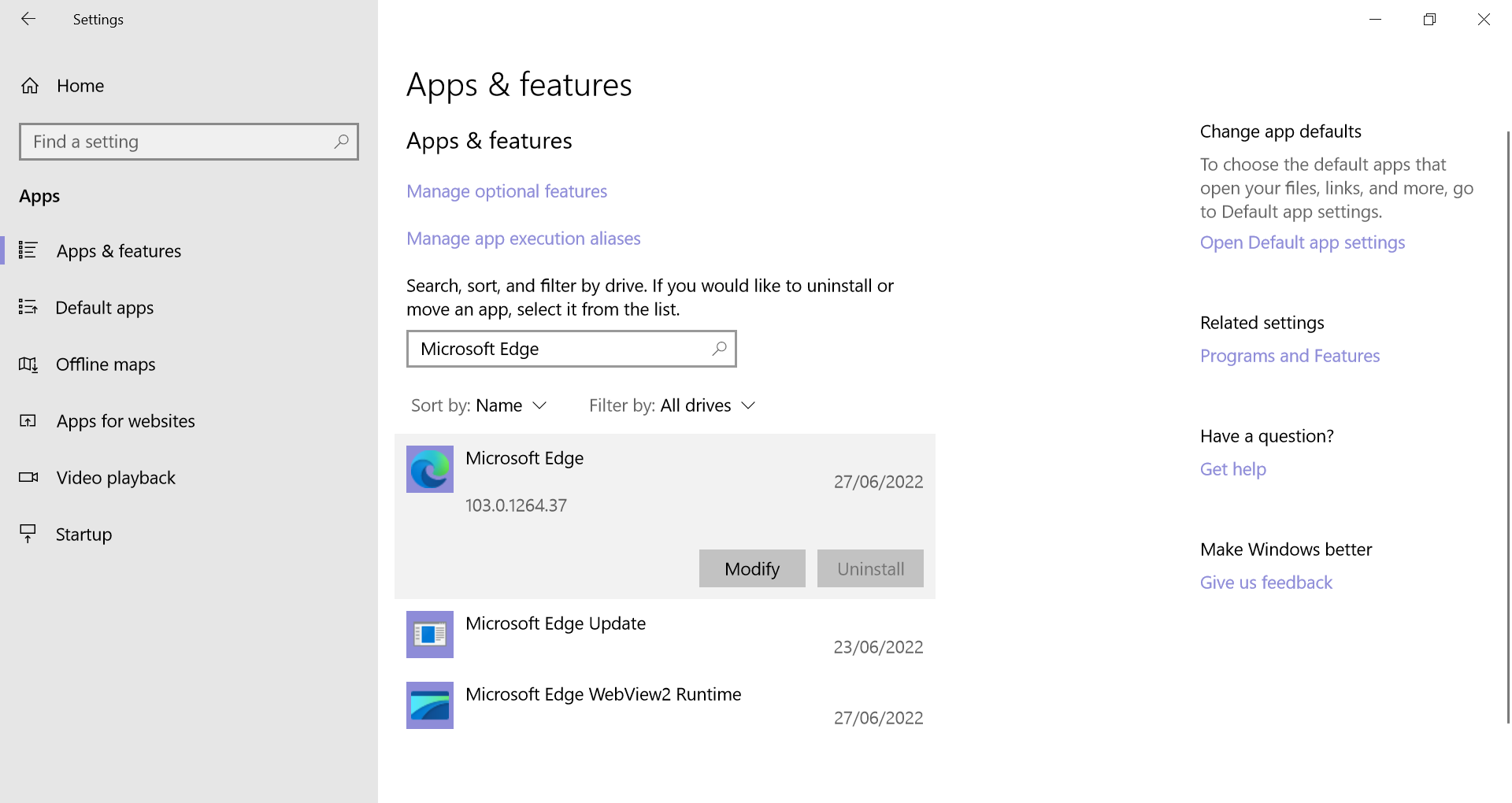
Then just follow the steps on screen. If you Uninstall button is greyed out (as ours is), scroll down to the Troubleshooting section of this guide for an alternative way to delete Edge.
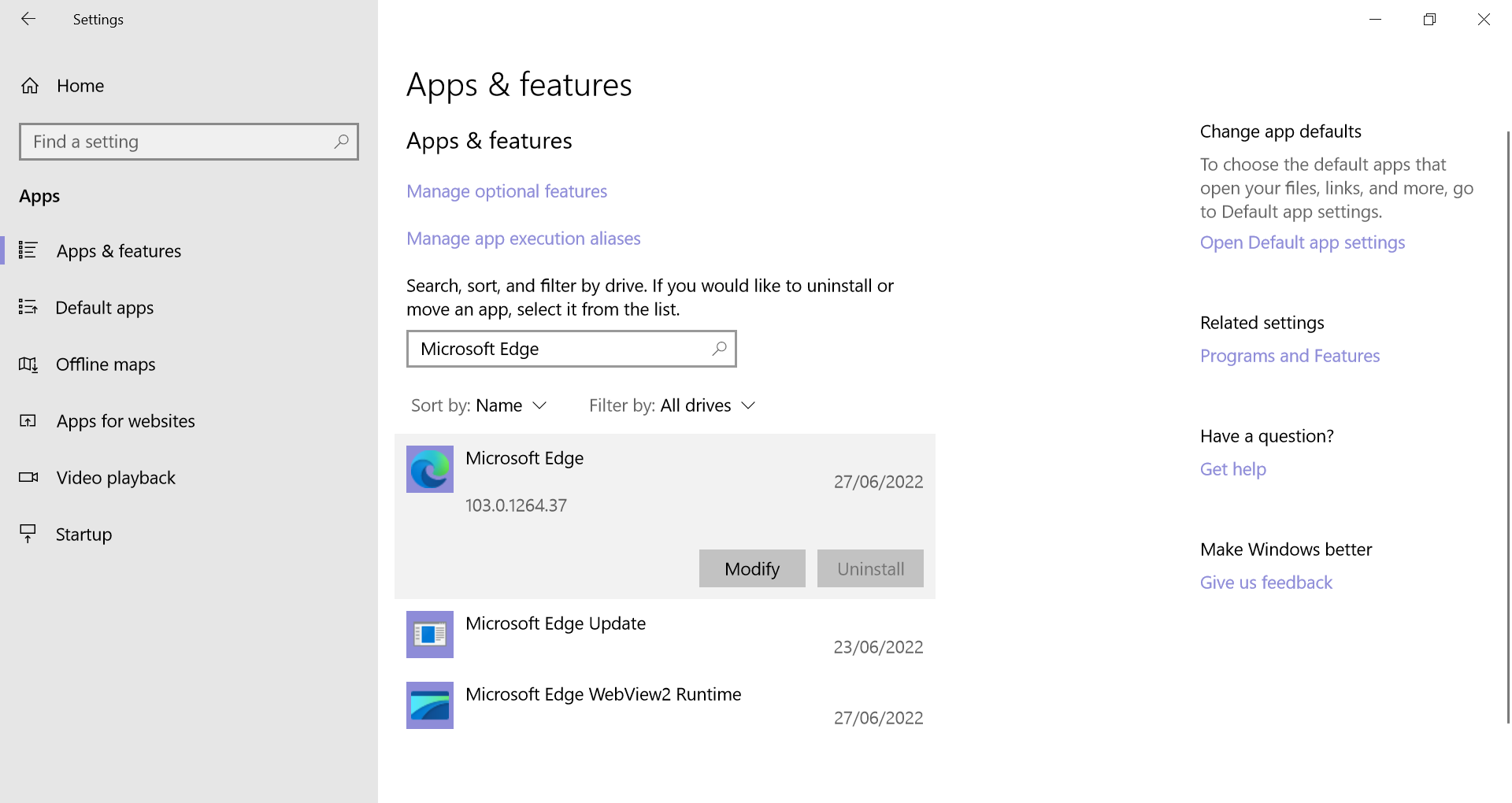
Troubleshooting
If you originally installed Edge using Windows Update, you won’t be able to uninstall it from your settings. Instead, you’ll need to use Command Prompt to get rid of it.
To do this, open up Command Prompt on your computer as an administrator and type:  (make sure to replace Microsoft Edge version number with your own version number – you can find this in your Edge settings).
(make sure to replace Microsoft Edge version number with your own version number – you can find this in your Edge settings).
Then, enter: 
Edge should be uninstalled automatically.
If you mistakenly deleted Edge, you can download the browser again from Microsoft’s website.