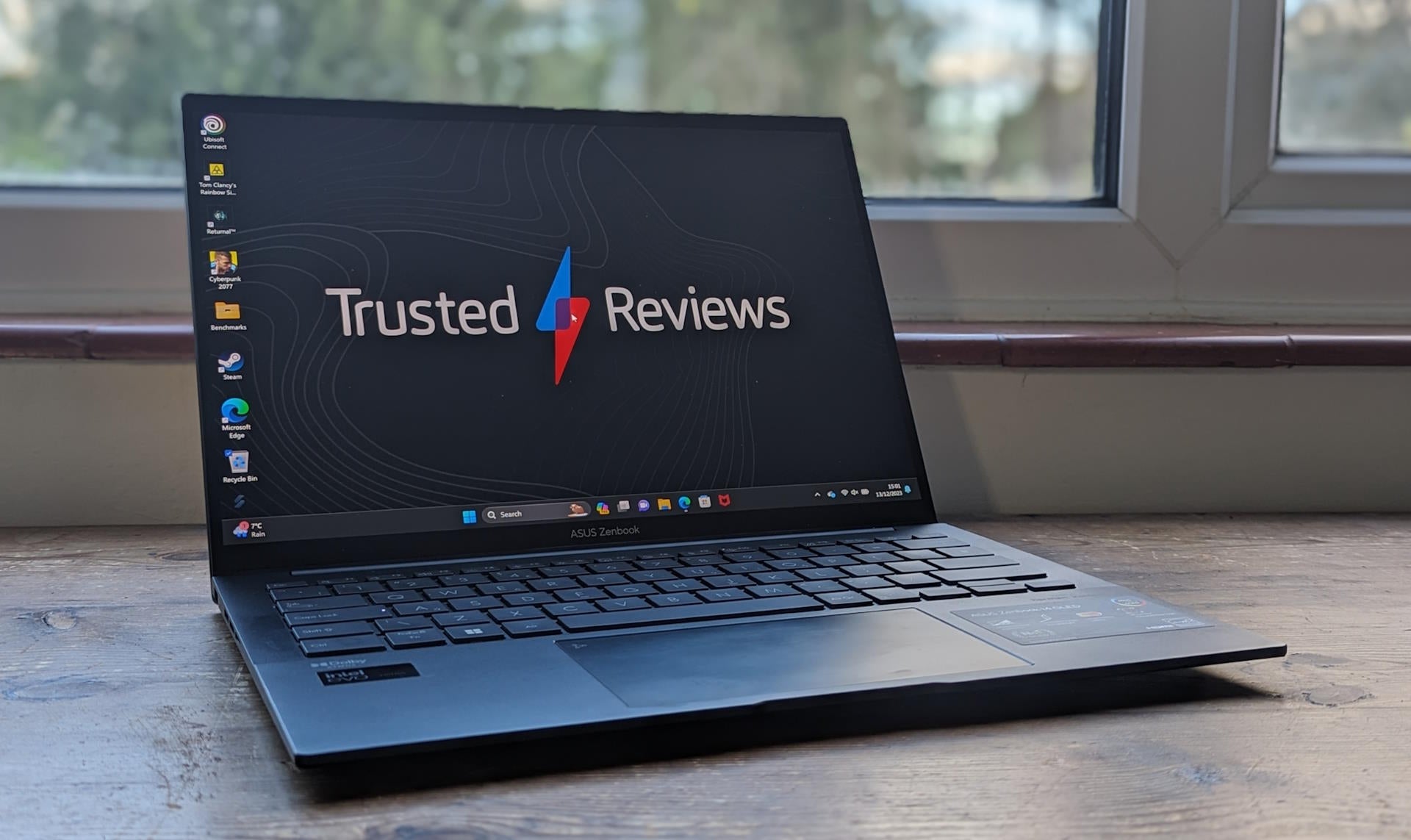How to recall an email in Outlook
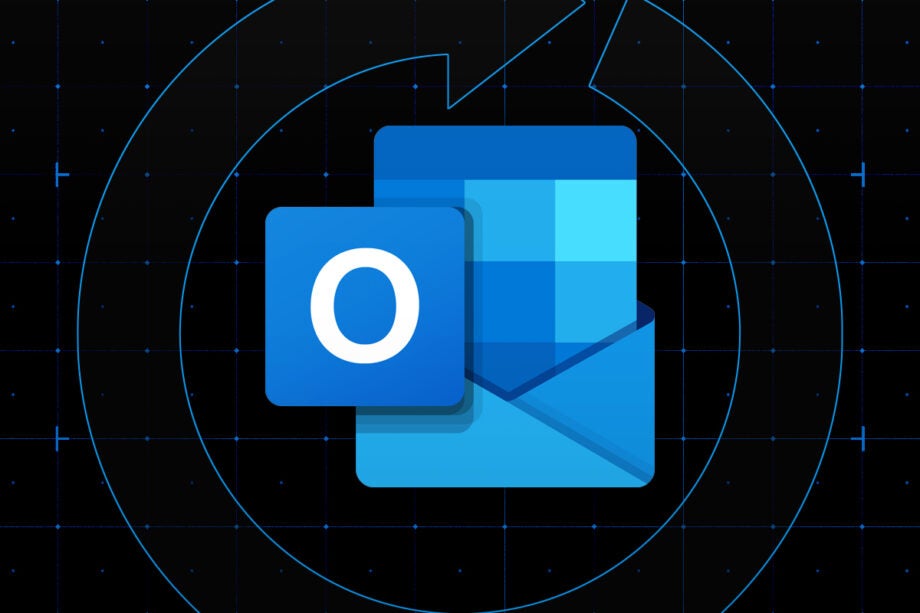
We’ve all experienced that sinking feeling where you notice a typo just after hitting send on an email. But did you know that your blushes could be spared with Microsoft offering the ability to recall an email in Outlook?
There are a few caveats to this fantastic feature. Firstly, you need to be using the Outlook desktop app rather than emailing via the web browser.
You’ll also need to be using a Microsoft Exchange or 365 account, and be emailing someone within your organisation. So you sadly won’t be able to recall a love letter to your crush when using your personal email.
And lastly, you’ll only be able to recall an email before (and not after) the recipient has opened the email. So if whoever you’re emailing is quick to open the inbox, you’ll likely be out of luck.
If you think you fit the above criteria, and you’re still set on recalling that Outlook email, then follow the step-by-step guide below.
What you’ll need
- The Microsoft Outlook desktop app
- An email you want to recall
The Short Version
- Open your Sent Items folder in Outlook
- Double-click the message you want to recall
- Click File
- Choose Resend and Recall and Recall This Message
- Decide whether you want to delete your message or replace it and hit OK
Step
1Open the Sent Items folder in Outlook
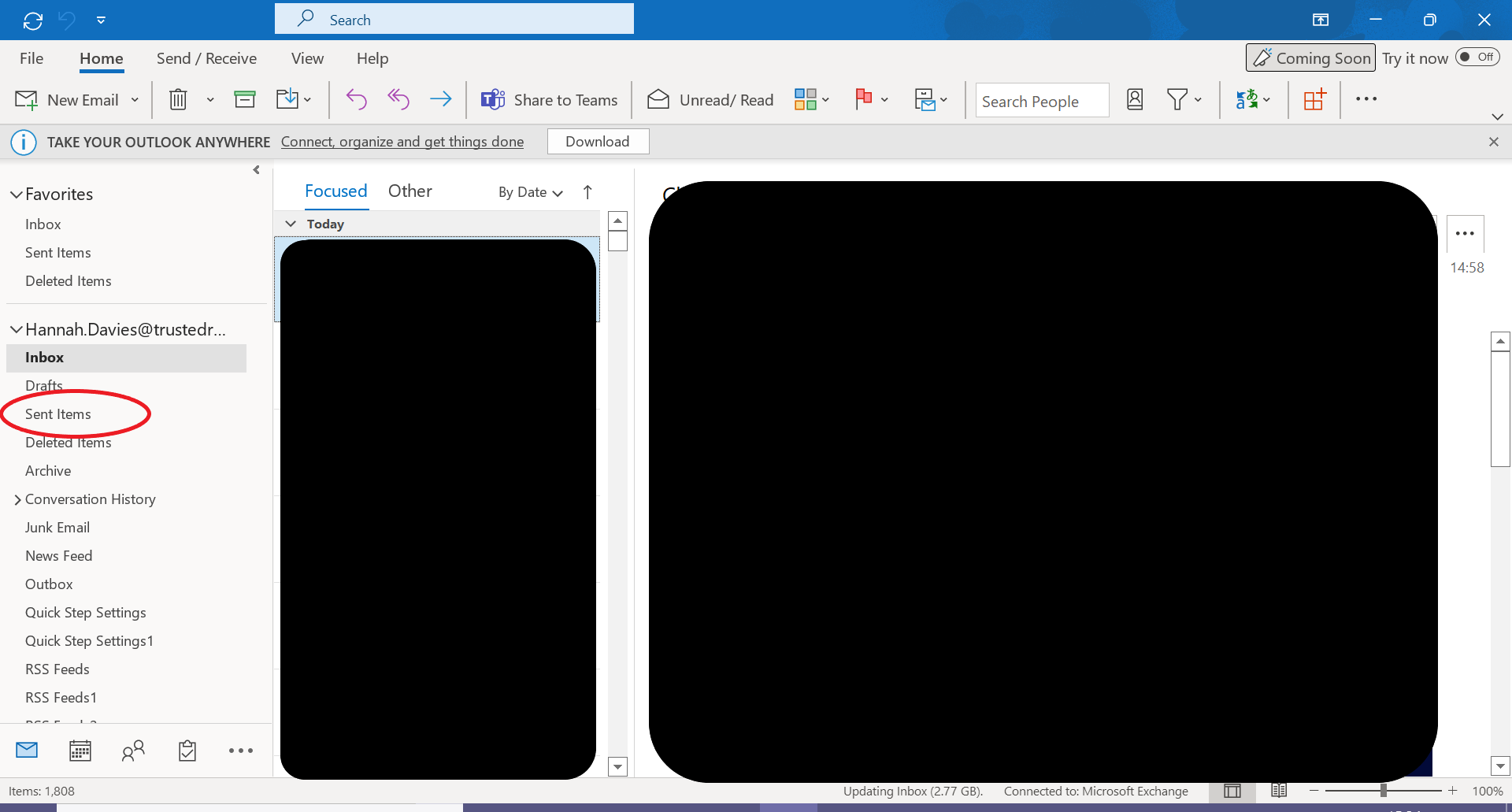
This will only work in the desktop app, so if you don’t have it installed you’ll need to do that first.
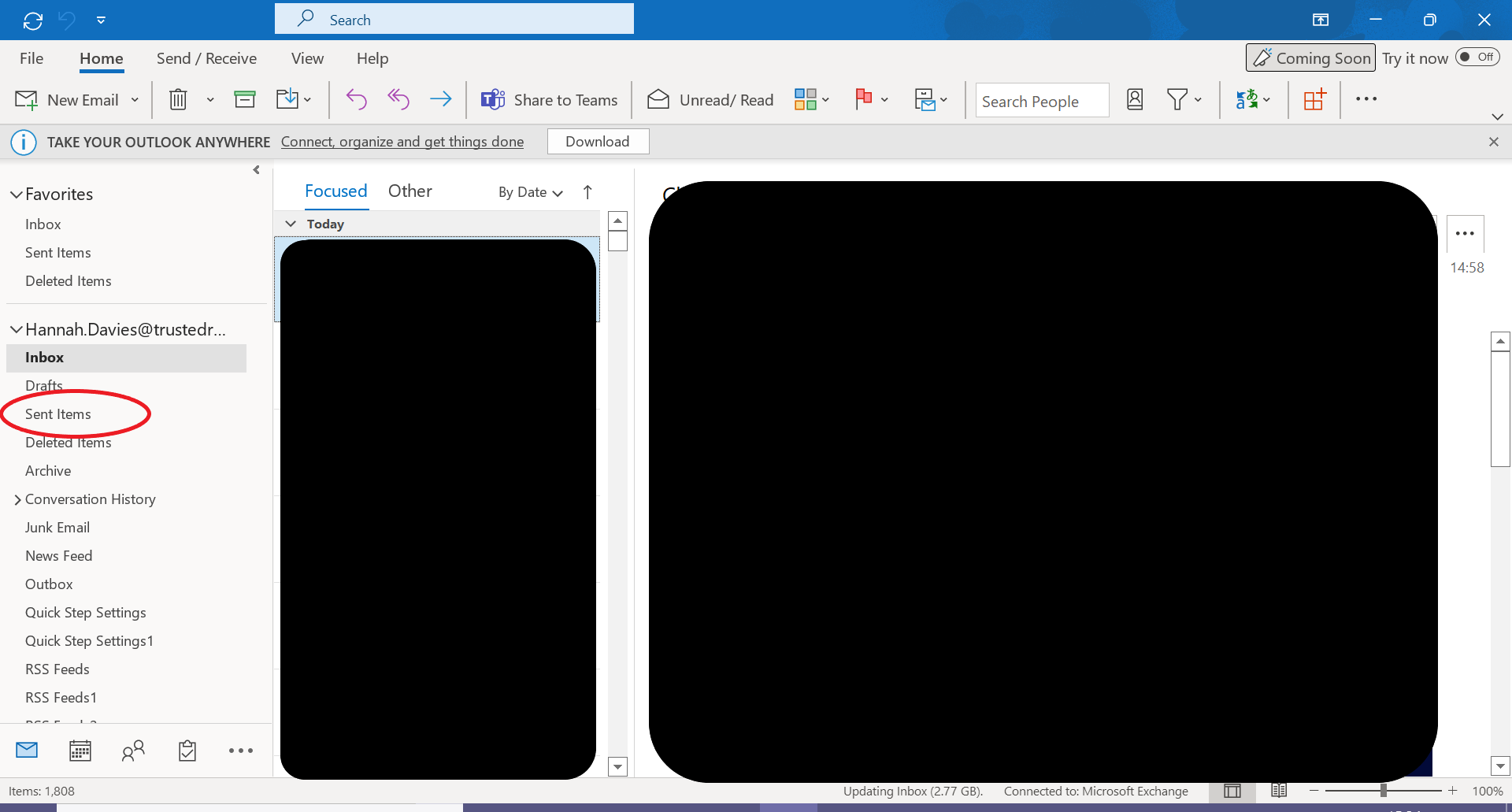
Step
2Double-click the message you want recalled
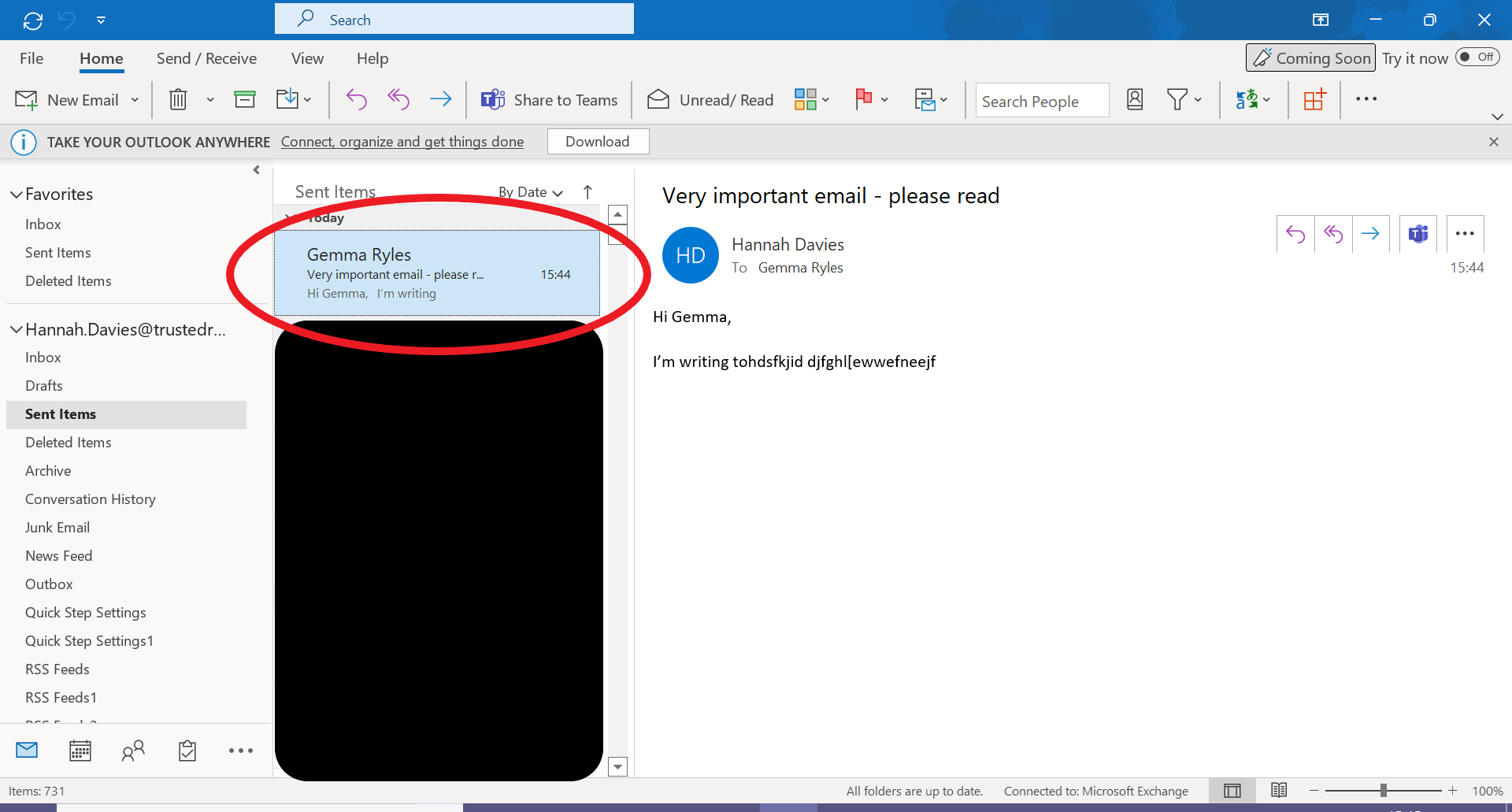
Double-clicking an email will open it in a new window. This is required to call back your email.
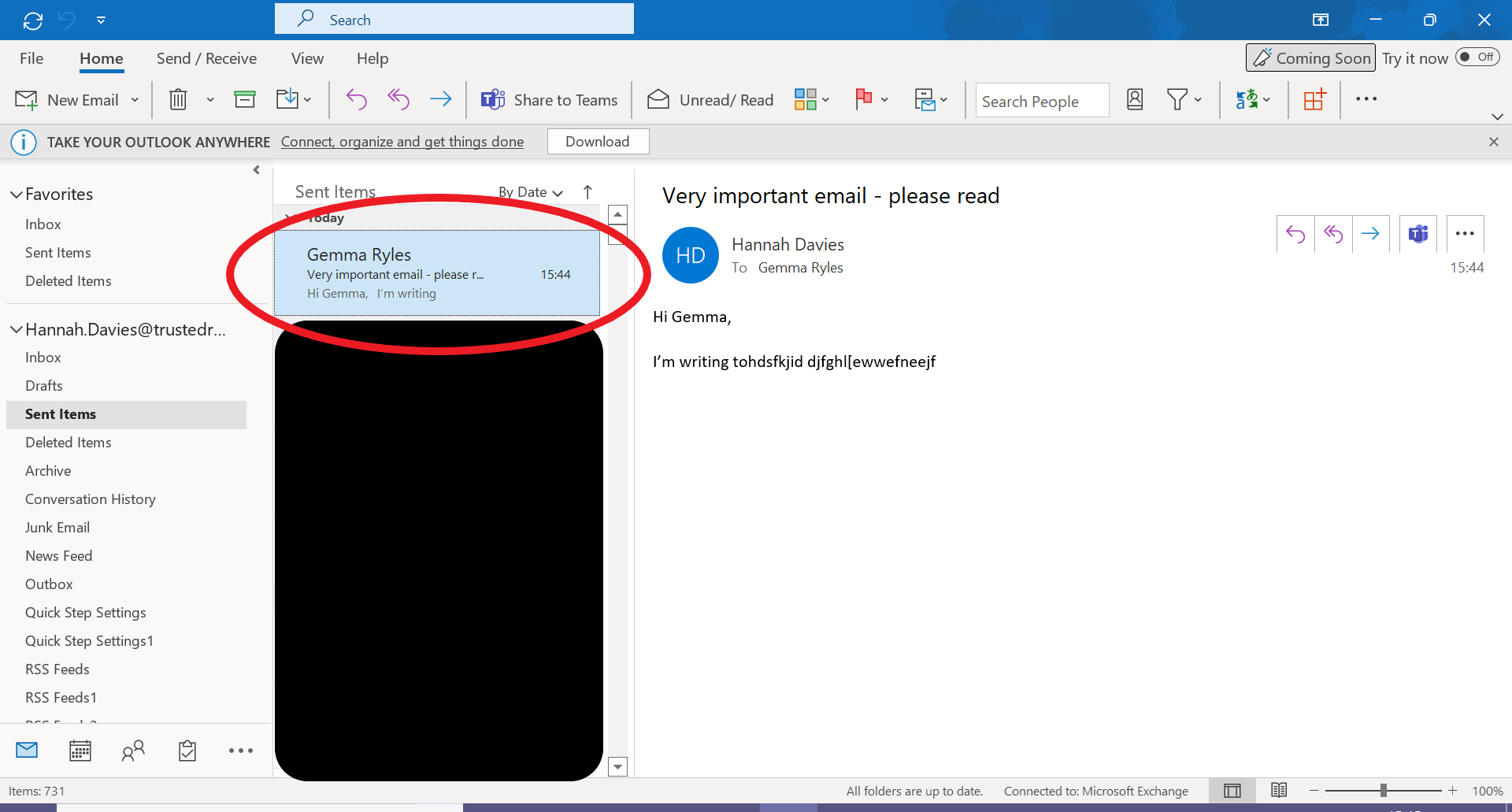
Step
3Click File
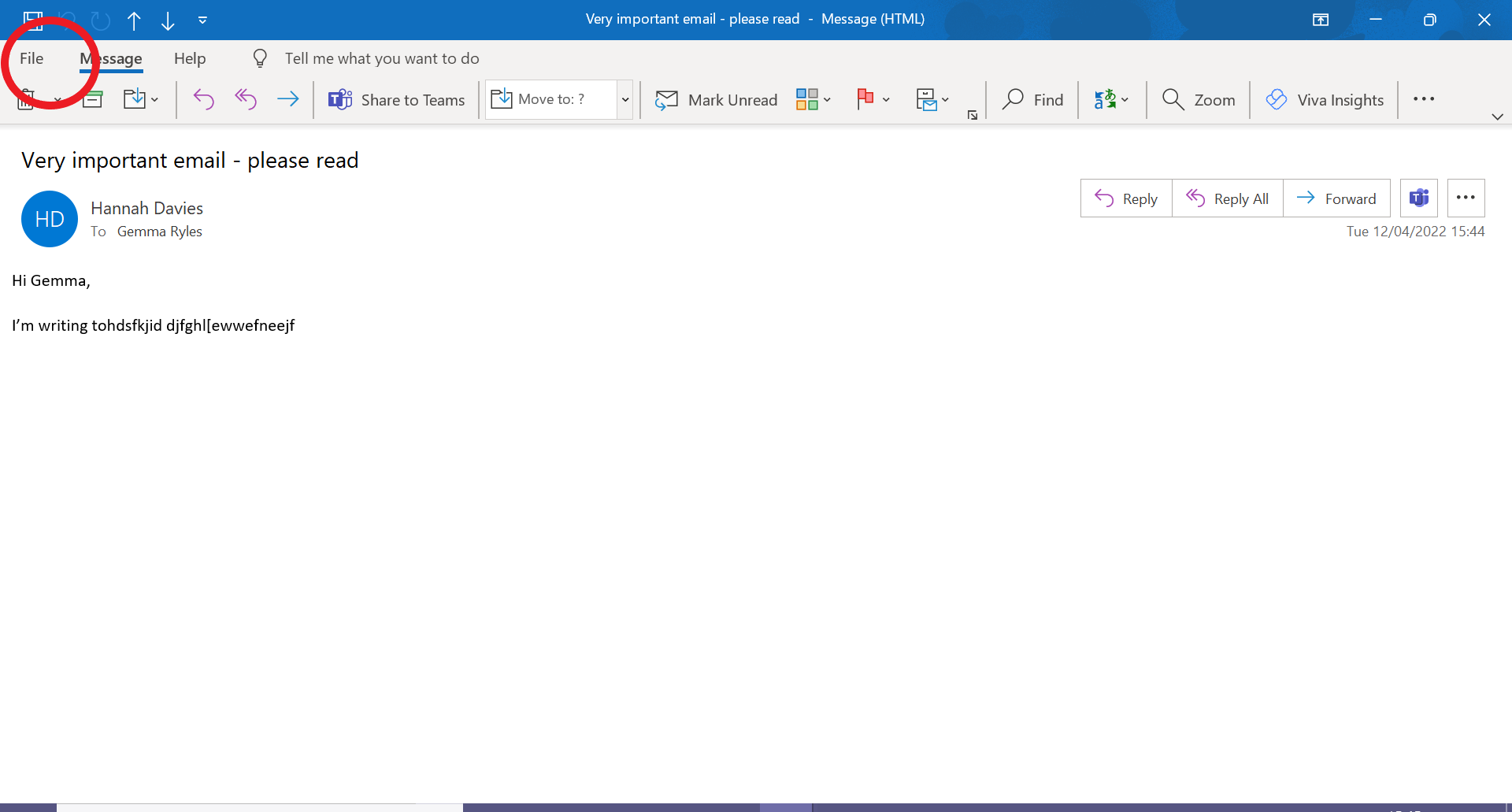
Click the File tab, which can be located at the top-left corner of the screen.
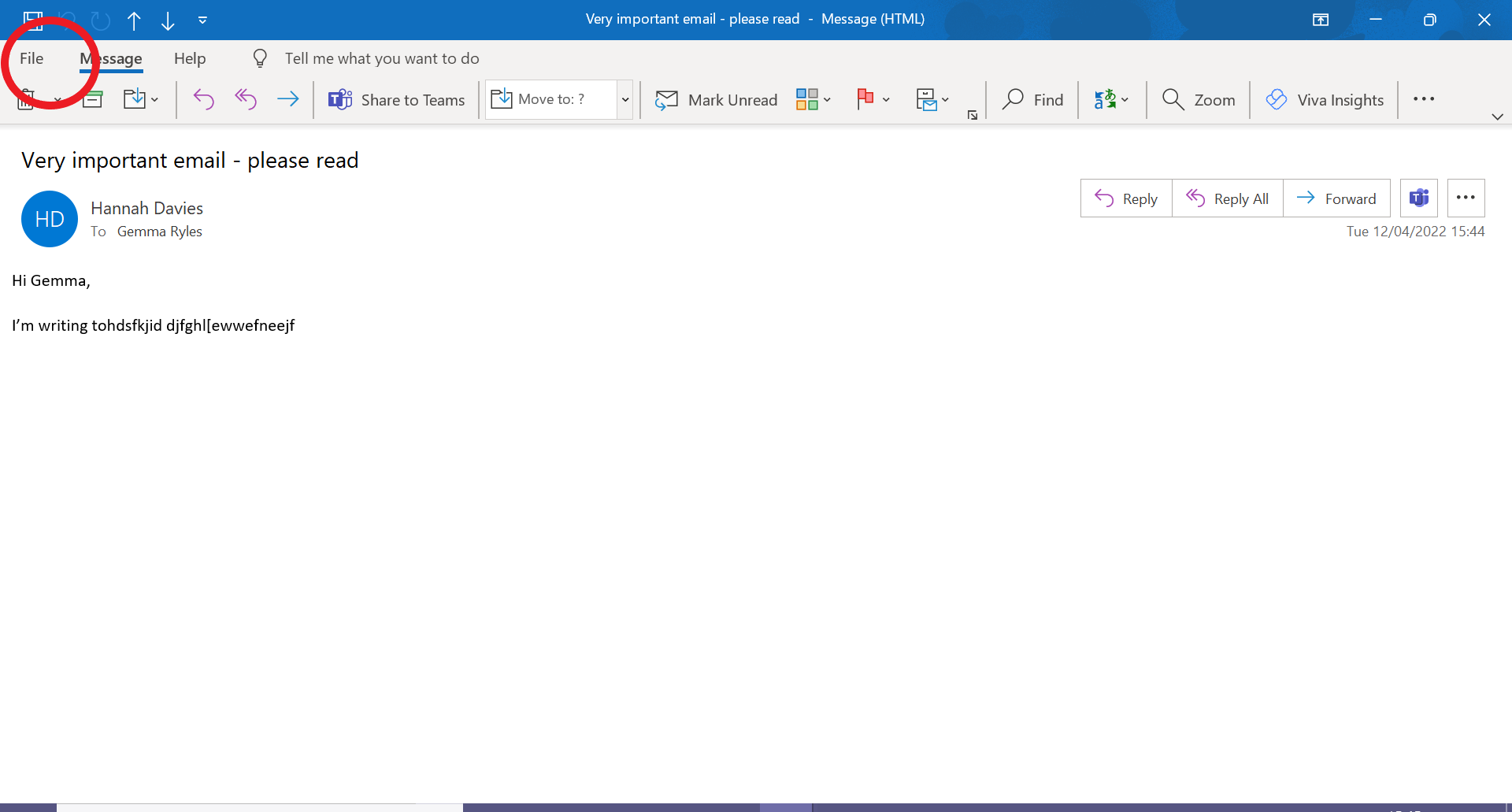
Step
4Click Resent And Recall
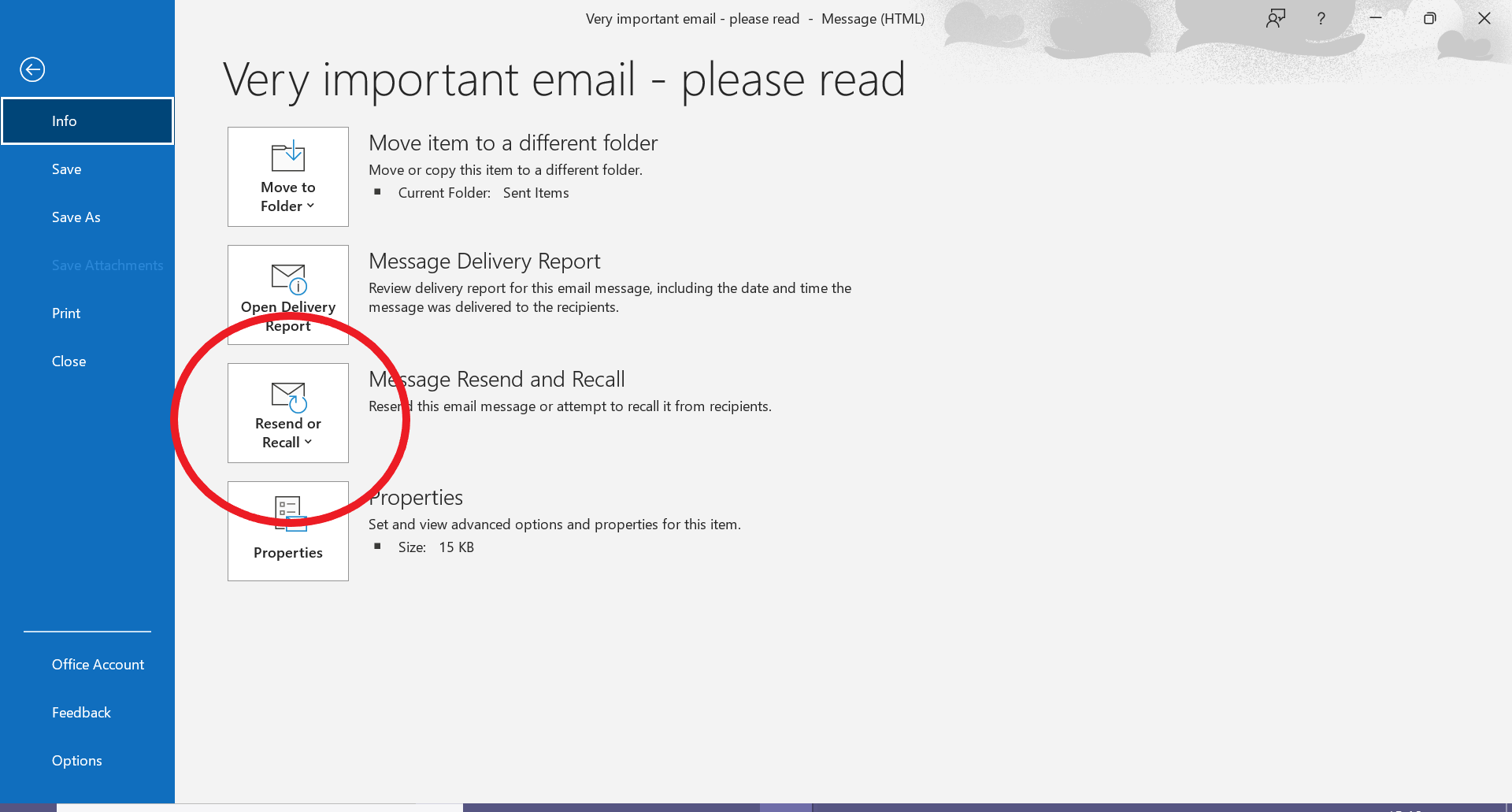
Clicking this will open up a drop-down menu.
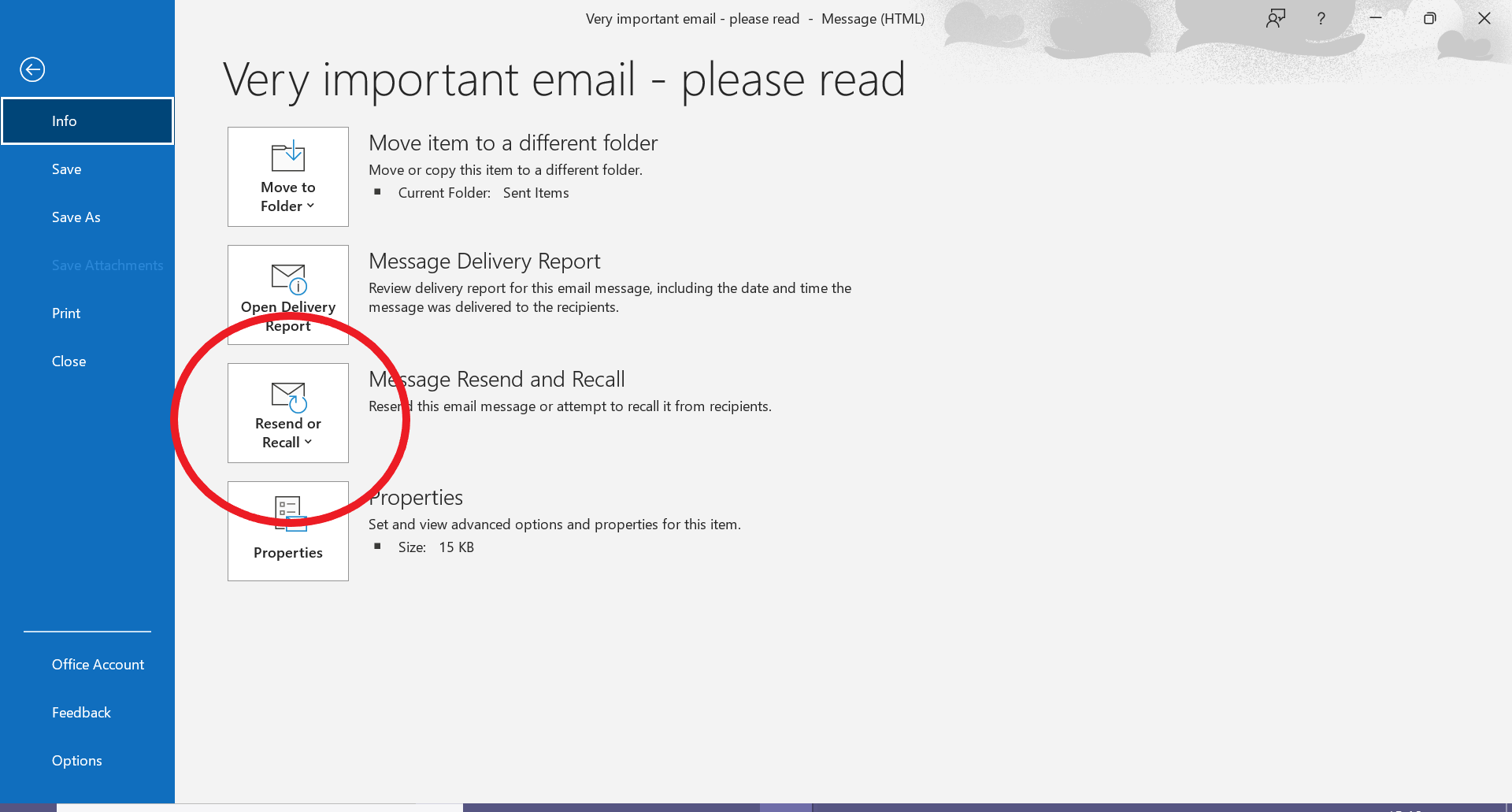
Step
5Select Recall This Message
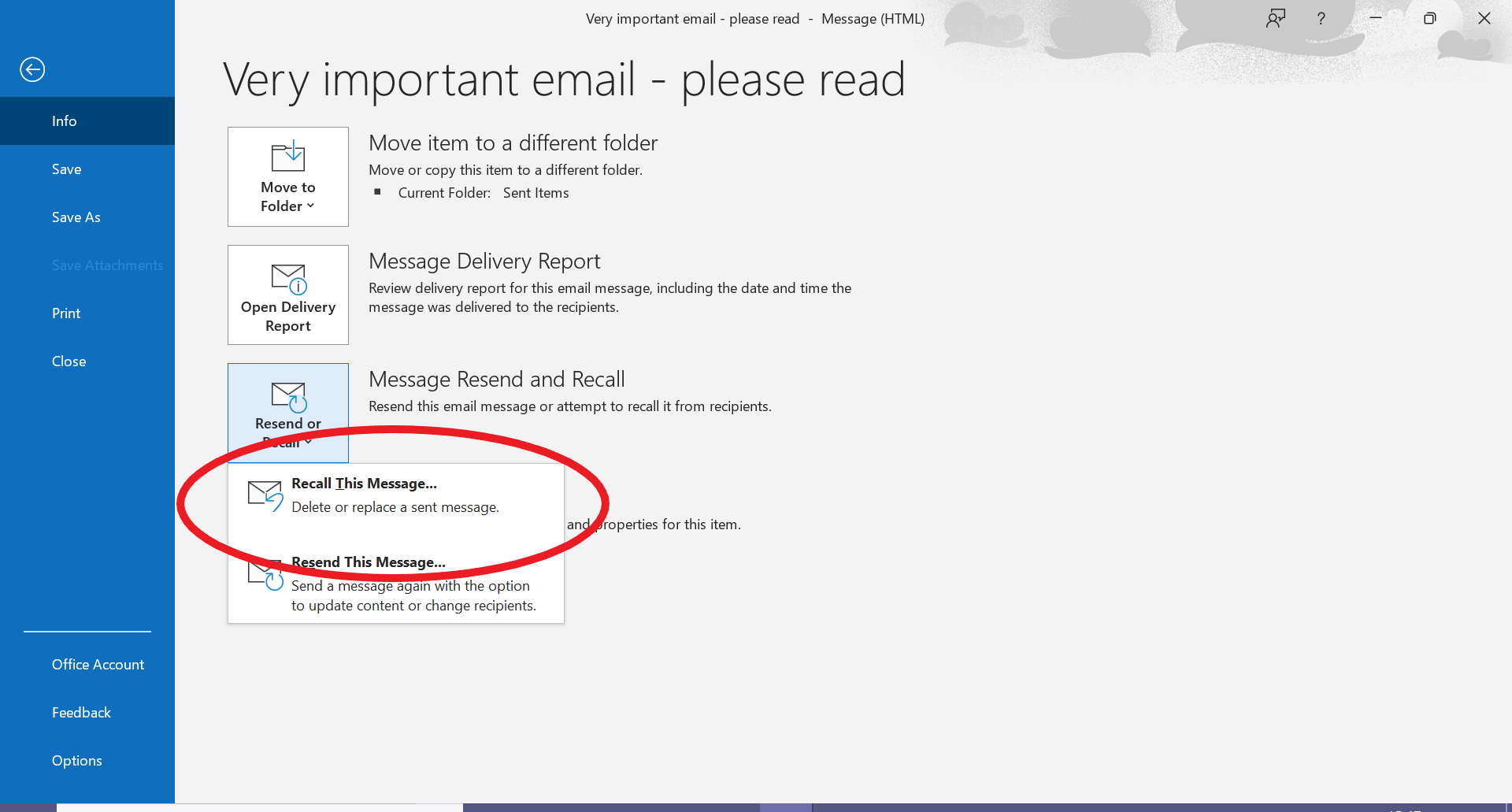
This will allow you to either delete or replace your message.
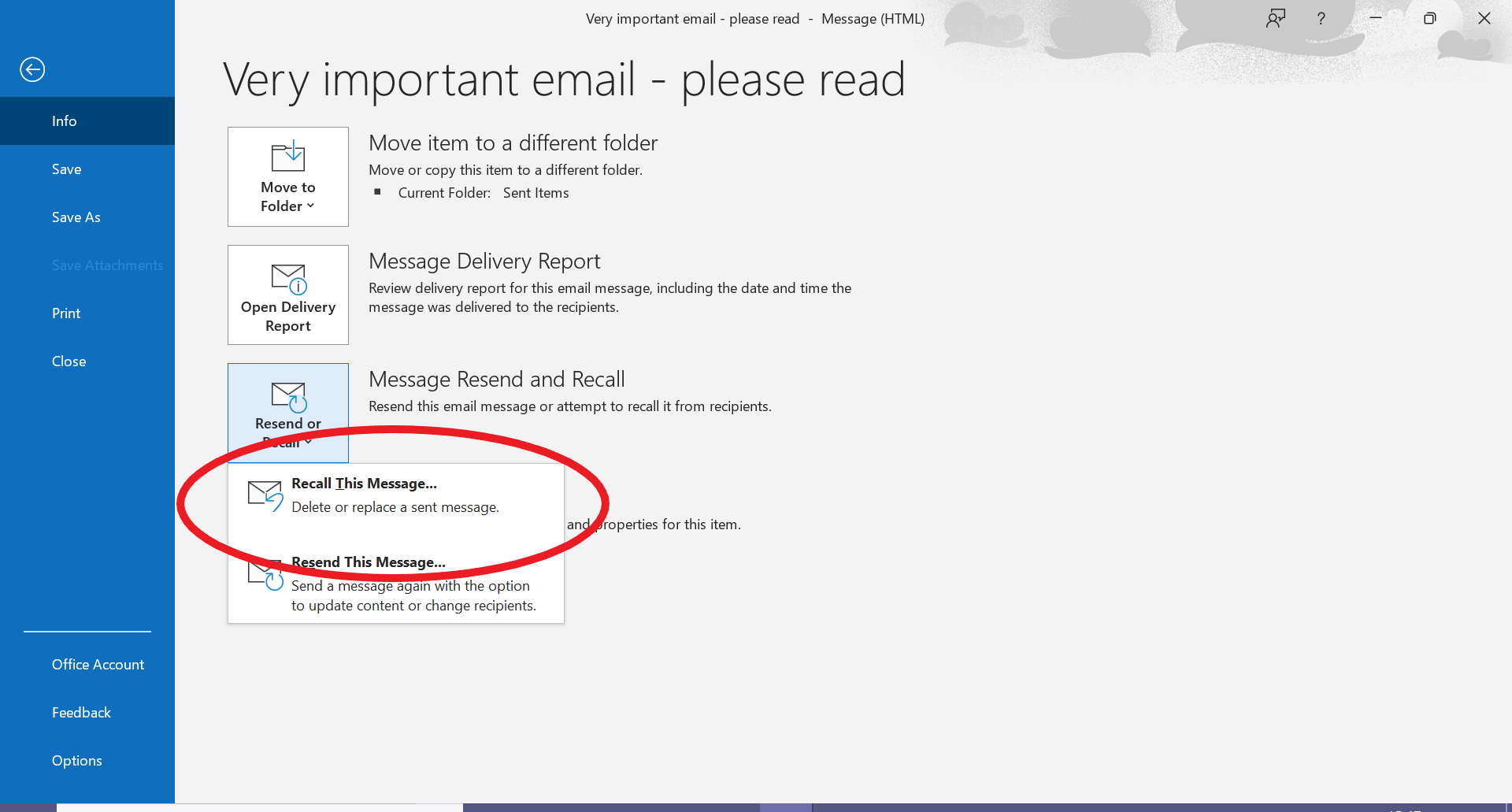
Step
6Choose whether you want to delete the message or replace it by editing your words
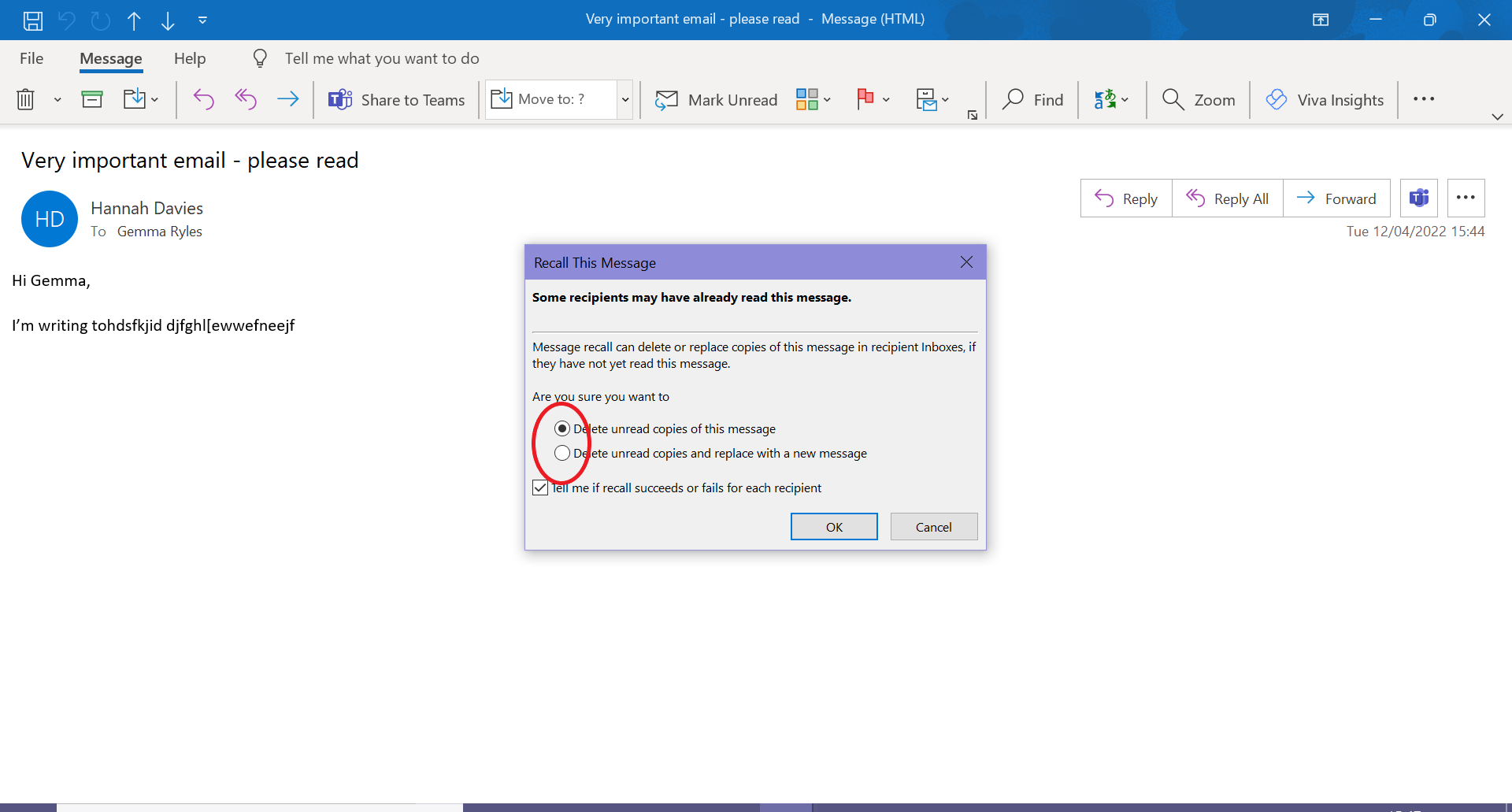
It’s also a good idea to tick the Tell Me box at the bottom of the pop-up to ensure you get notified if the recall does (or doesn’t) work for each recipient. Recalling or replacing an email will only work if your recipient hasn’t opened it yet.
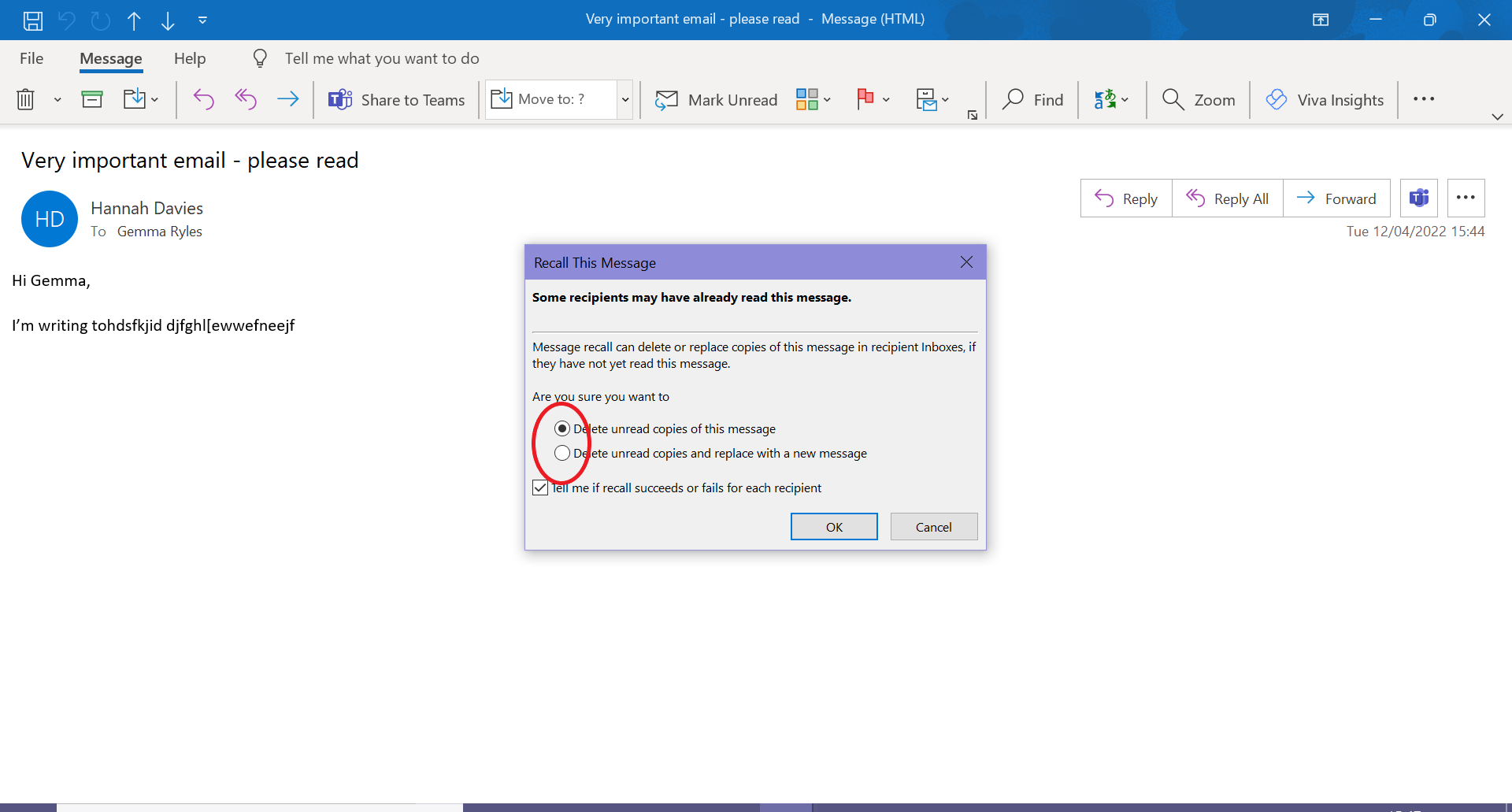
Step
7Click OK to recall your email
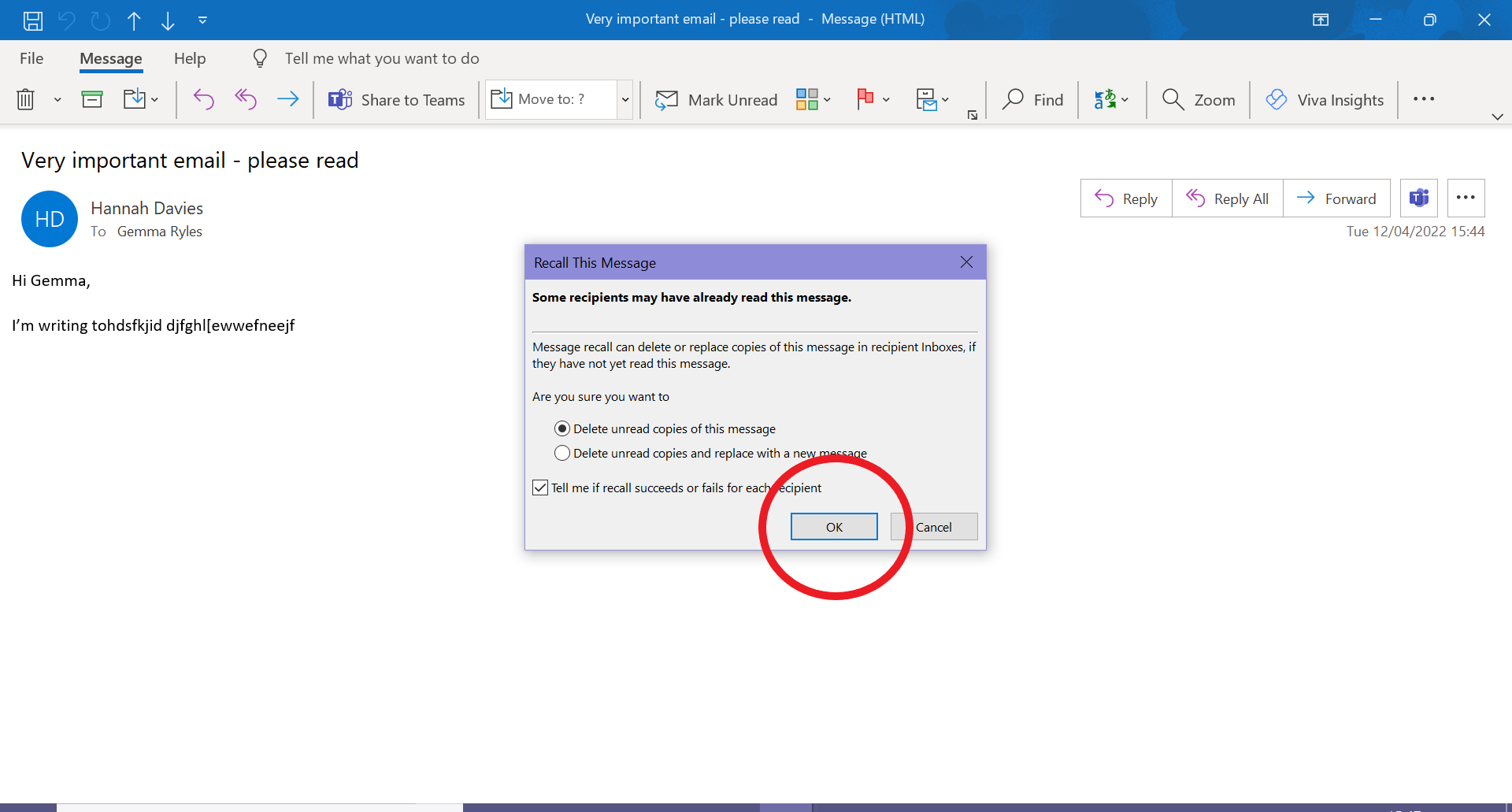
If you chose to replace the message, just edit the text and hit Send again!
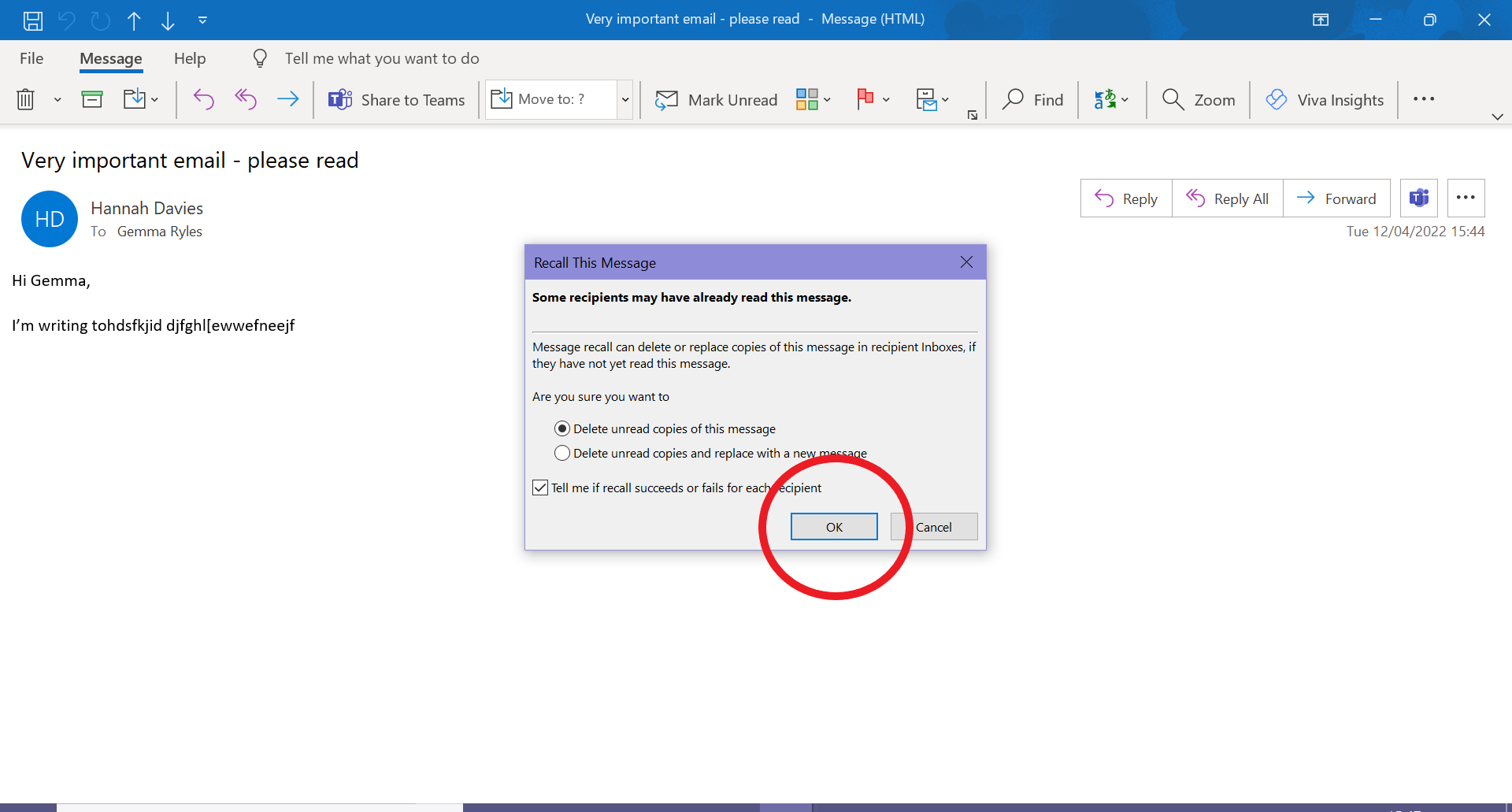
Troubleshooting
No, but you can set it up so you call recall messages in the future (if you’re fast enough to catch them).
Open Outlook in your browser and hit the cog icon in the top-right corner. Then click View All Outlook Settings. Click Compose and Reply and scroll down to Undo Send. Here you can set an undo button that will appear for up to ten seconds after you send an email, allowing you to cancel the message before it actually sends.
No, you cannot unsend any emails sent to users outside of your organisation with Outlook.