How to password protect your Google My Activity search history
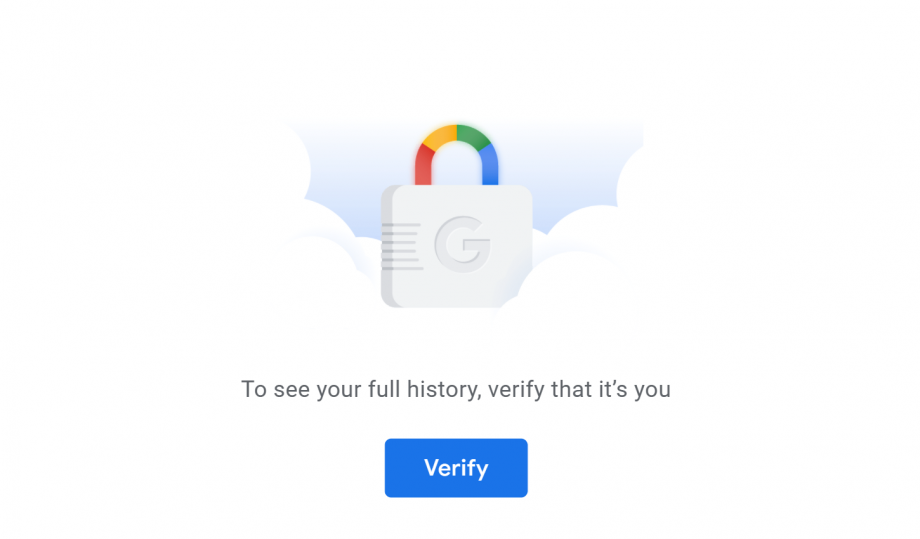
If you’ve ever been curious to discover what Google knows about you, you’ll probably be familiar with the My Activity page. This is where Google keeps everything it’s collected from your search history to where you’ve been and what you’ve been watching on YouTube. Here’s how to protect that sensitive information from prying eyes.
While Google users have had the ability to view and delete specific entries or switch off the three My Activity categories entirely for some time now, there’s been no way to protect this sensitive data from anyone who picks up your Android or laptop when you’re already signed into Chrome.
Now, thanks to an recent update, there’s an added layer of security you can activate on your Google account to protect against this.
The feature – which can be accessed by clicking ‘Manage my activity verification’ in your My Activity page – allows you to password protect your web, location and YouTube history, preventing anyone using your device from peaking at what you’ve been searching for or where you’ve been.
Google does state that your history may still appear in other Google products. You’ll also be forced to use the same login information as your regular Google account so, if someone breaks into your account without your permission, this isn’t going to stop them from accessing your My Activity page with the same password.
Read on to discover how to password protect your web activity, location history and YouTube watch history on a shared device.
You might also be interested in our guide to Google’s My Activity page, as well as how to download all your Google data.
If you’re serious about protecting your data, even from companies like Google, you should also check out our best VPN guide.
How to password protect your Google My Activity search history
Follow the steps below to password protect the web activity, location history and YouTube history stored on your Google My Activity page:
- Sign in to your Google account on any device
- Head to your My Activity page
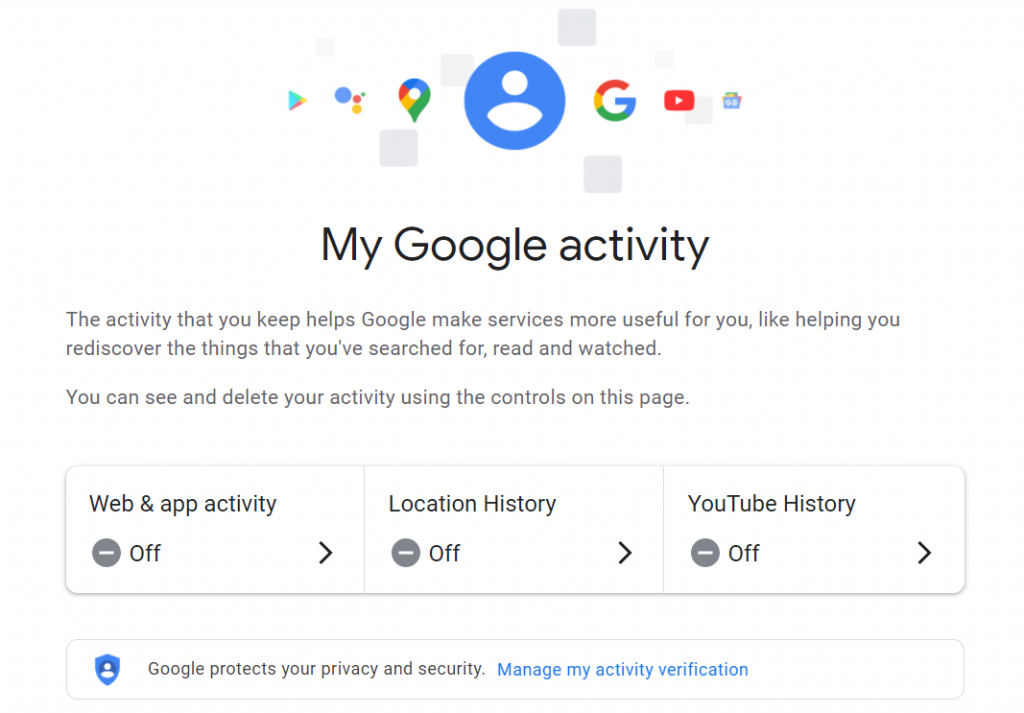
- Click ‘Manage my activity verification’
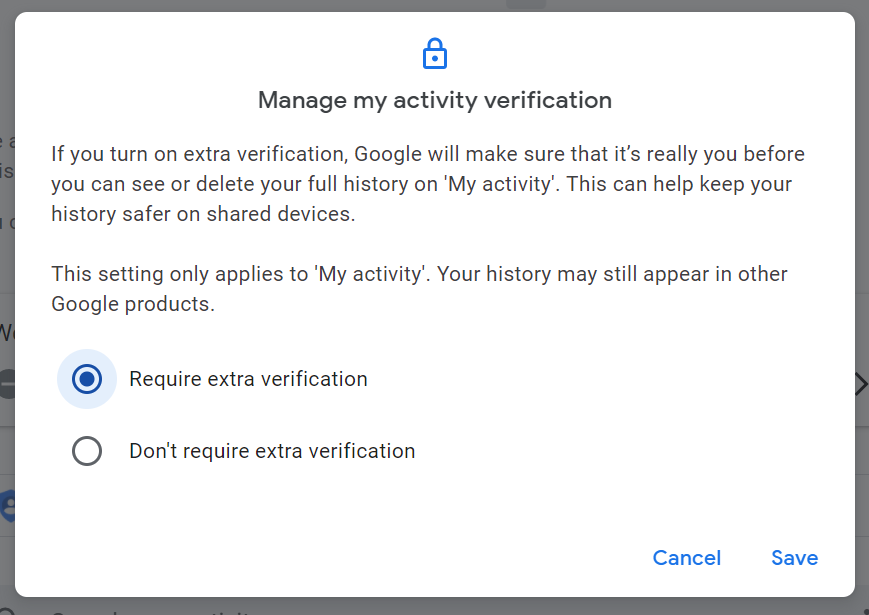
- Select ‘Require extra verification’
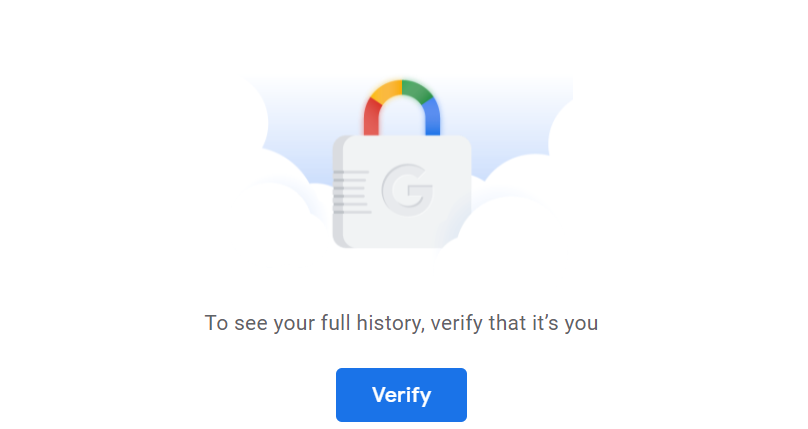
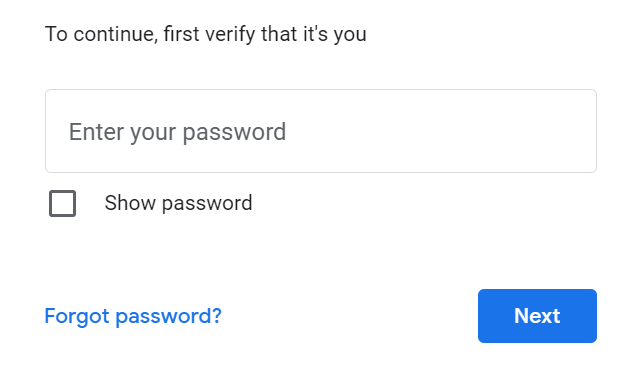
- Next time you try to view your Google Activity you’ll be asked to re-enter your Google password


