How to Overclock Your CPU: Intel and AMD steps for beginners

Overclocking sounds like a dangerous, dark art, but it’s nothing to be afraid of. In fact, it’s an opportunity: it’s never been easier to tweak your processor to achieve big performance gains. Here, we take you through the basics, busting confusing jargon and offering the essential advice needed to get you started.
With no extra cash required to get that performance boost, it’s certainly worth investigating. But it’s worth remembering that knowledge is king – so this guide will explain the key concepts of overclocking and how to get started.
What is overclocking and how does it help performance?
First, a little science. The most important overclocking concept is the clock itself, which is measured in Hertz and most usually written as megahertz (a million Hertz, MHz) or gigahertz (a billion Hertz, GHz). This refers to the speed of the tiny oscillator inside a processor that regulates the electronic pulses that flow through the chip. We’re talking here about billions of pulses per second, and it’s these pulses that handle everything a processor does.
The pulses run in cycles, and overclocking refers to the process of speeding up the internal clock. As more cycles are completed, a greater number of tasks are accomplished – which means the processor will be faster.
This brings numerous benefits. If you run intensive productivity tools or high-end multi-tasking, for example, your work will get done faster. Gamers love to overclock to give the latest titles a boost, and thousands of people treat overclocking like a sport – no surprise, because there’s big money available for those who reach the highest speeds.
There are benefits for modest systems, too. Overclocking can be a free alternative to upgrading an older CPU, and simple tweaks can breathe new life into an older system.
Of course, the benefits come with risks. Overclocking can potentially void a processor’s warranty, and the extra electrical and thermal demands can also heat up the processor, potentially shortening its lifespan. As a result, overclocking is always undertaken at your own risk – although if you play it safe, it’s unlikely you’ll run into terminal trouble.
Key concepts of overclocking
A bit of research will reveal that there are important ideas that govern all processor overclocking, no matter the chip.
The overall clock speed is key, and that figure is calculated by multiplying twonumbers together: the base clock and the multiplier.
The base clock – often called the BCLK – is the reference speed used by the processor, memory and PCI connectors on your motherboard; it needs to be low to enable those different components to work in sync. On modern motherboards it’s set to 100MHz. It’s combined with the multiplier to determine a processor’s advertised clock speed.
Here’s an example. Intel’s Core i5-7600K has a base clock of 100MHz (0.1GHz) and a multiplier of 38 – multiply the two, and you get its official clock speed of 3.8GHz.
Related: Best pre-built desktops
No processor works without electricity, and overclocking can require more voltage than usual. Processors are relatively efficient, so we’re only talking about tiny amounts of electricity – but increases to clock speed will increase the electrical demands of the chip significantly (relatively speaking).
Take the Core i5-7600K again: at its standard speed it will typically consume just under 1V, but overclocking to nearer 5GHz will require around 1.4V. AMD’s chips are hungrier: the Ryzen 7 1800X runs at 3.6GHz and needs around 1.2V by default, with that rising to around 1.45V depending on your overclocking ambition.
What you’ll need
The first thing you’ll need is a processor with an unlocked multiplier. On the Intel side, that means a chip with a K suffix – such as a Core i5-7600K or a Core i7-7700K. These parts are more expensive than their locked-down equivalents, but can offer some heady performance gains.
On the AMD side, all of the firm’s new Ryzen processors are unlocked, and older chips can be overclocked if they’re Black Edition parts.
That’s a vital first step, but it isn’t just about the processor. You’ll also need a motherboard that supports overclocking. To find out if your board cuts the mustard, check its chipset. Intel chipsets such as the H170, H270 and H110 don’t support overclocking, but higher-end silicon such as the Z170 and Z270 does.
On the AMD side, the X370, X300 and B350 chipsets can be overclocked, but A320 and A300 don’t include this feature. It’s easy to determine the chipset you’re running, because your model name of your motherboard will include it.
Motherboards have other attributes that make them suitable for overclocking. Larger heatsinks will do a better job of keeping components cool if you’re using a higher voltage, and gaming and enthusiast motherboards have specialist buttons and displays for tweaking and diagnosing problems.
The increased electrical demands of an overclocked processor must be considered. The extra heat means it’s sometimes sensible to have a more capable third-party cooler; Intel and AMD’s standard coolers aren’t really designed for the rigours of overclocking. However, this needn’t mean a big investment: a decent cooler can be purchased for about £20.
Increased electricity also means greater power consumption, so make sure your power supply can cope. We’d recommend a 500W PSU as a bare minimum, but 600W would be more comfortable, especially for high-end rigs with powerful graphics cards. It’s always better to have headroom for future power demands, too.
Overclocking requires the right software, too – and plenty of patience. Before you start, install a free benchmark such as Cinebench R15 to test single- and multi-threaded performance. It’s perfect to run before and after an overclock, so you can find your original performance level and measure the gain.
Software such as CPU-Z and Coretemp can display your revised clock speeds and new temperatures, which are important for ensuring a stable overclock. Also download Prime95, which stresses the processor at 100% load – if your overclock survives this test, it’s stable.
Finally, before you start tweaking, make sure your PC’s drivers and BIOS are updated. If you’re unsure, visit your motherboard manufacturer’s website to find the latest versions.
How to overclock safely
Most overclocking takes place in the BIOS, which is the piece of software that can be accessed before a PC has booted into Windows. You usually access it by pressing the Escape, F2 or F12 key repeatedly before Windows starts to boot. Check your motherboard’s manual for guidance.
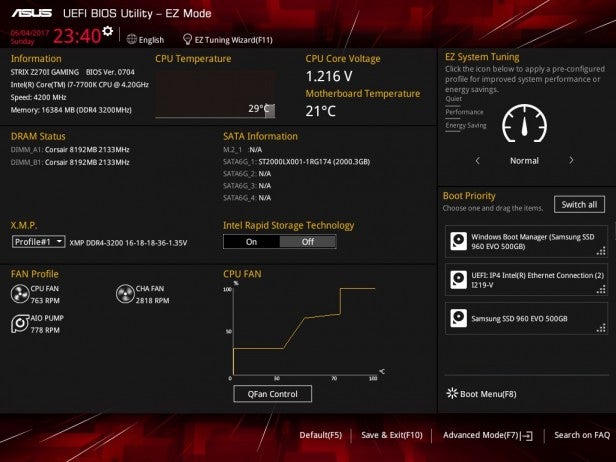
Every BIOS looks different, so don’t be alarmed if it doesn’t look this fancy. If your board supports overclocking then you’ll find the options in there somewhere
Most BIOS applications now include sections that are dedicated to tweaking – look for Advanced Frequency Settings, Overclocking Settings or Extreme Tweaker, for example.
Once you’ve opened that page, look for settings that sound like the following. The CPU frequency and multiplier could be called something like the BCLK frequency or CPU Core Ratio. Make sure the ratio setting is set to synchronise all cores to the same speed, and find the voltage settings for later – the CPU voltage might be listed as VCore instead.
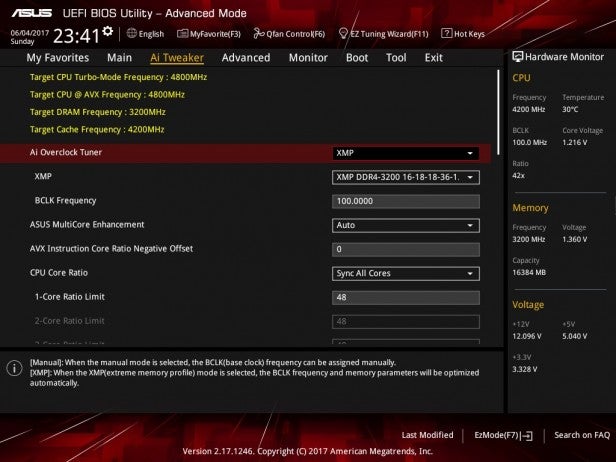
Note the 1-core ratio limit. In this case, it’s the setting you’re looking for, but other boards vary.
Begin my making a modest improvement. If you’re overclocking the Core i5-7600K, for instance, try raising the multiplier from 38 to 39. Leave the voltage at its default level, since it shouldn’t need raising for a modest overclock. Save your BIOS changes and boot into Windows – if the chip co-operates, CPU-Z will report a revised speed of 3.9GHz.
Once you’re in Windows, run Cinebench and Prime95 to see if your overclock is stable. Keep an eye on the temperature to ensure it’s within safe limits; lower is better, and anything below 70°C is fine.
If the PC runs well, reboot, head into the BIOS again, and increase the multiplier by another step before running the same tests. Patience is key: if you try to be too ambitious at the start then you risk damaging the processor. Note that every processor will have a different overclocking ceiling.
Take small steps to find the point where the chip becomes unstable. You’ll know it’s unstable because your PC will freeze, crash or restart. Once instability kicks in, try increasing the voltage – but only increase the VCore by 0.01V at a time. Once your PC is stable again, you can go back to upping the multiplier and the voltage levels.
Eventually, the processor will simply refuse to run properly. At that point, dial the chip back to its last stable point – make a note each time it runs in a stable manner – and make sure it can withstand benchmarks and stress tests.
Don’t expect the kind of miracles you see in record-setting overclocking competitions: the best Intel chips peak at around 5GHz with a solid air-cooler or water-cooling unit, while most AMD Ryzen chips top out below 4GHz – although they do start with a lower base clock, so you’re getting a similar leap.
Overclocking with Intel
The basic principles of overclocking are the same between Intel and AMD’s processors, but minor differences exist between the two companies.
Thankfully, for most of Intel’s modern processors, you follow the same basic blueprint: head into the BIOS, leave the base clock alone, and fiddle with the multiplier and the core voltage until you achieve a solid, stable tweak.
Haswell and Skylake processors peak at 105°C, while Kaby Lake tops out at 100°C. These figures will be elementary, though, since no overclocked processor should hit those levels if you’re being sensible.
Skylake and Kaby Lake have a couple of other innovations. It’s possible to get unlocked processors for laptops. Advanced users will be keen to explore the properly unlocked base clock, too, which allows for greater fine-tuning since you’re not locked to multiples of 100MHz.
Overclocking with AMD Ryzen
AMD’s Ryzen processors have shaken up the CPU world as a result of the combination of great performance and low prices, but these chips also have a new approach to overclocking thanks to an application called Ryzen Master.
This tool runs in Windows, and is designed to make processor tweaking far easier and more accessible. Once it’s installed, activate the app’s OC Mode, then dive in. Sliders allow for core speeds to be adjusted individually or across the entire processor, and they’re paired with arrows to boost or reduce the CPU voltage.
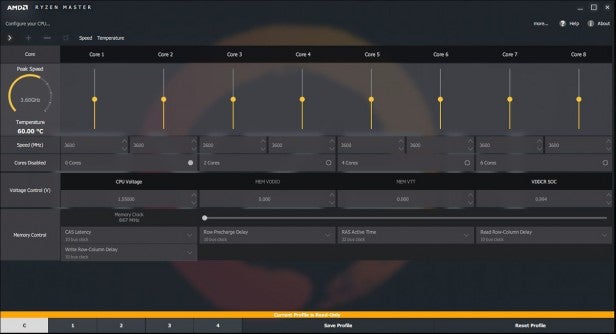
Real-time graphs monitor your processor’s speed, load and temperature, and memory can be adjusted from within Ryzen Master.
Ryzen Master is welcoming to beginners, but keep applying familiar overclocking principles: a step-by-step approach is best, and test overclocks to ensure they’re stable.
If you’re a little more confident, we’d still recommend going through the BIOS. You’ll continue to use the basic ideas of adjusting the multiplier and core voltage, but you’ll get more of a benefit – that’s because Ryzen Master will use more of your CPU’s resources when it’s running in Windows.
Conclusion
These days, overclocking is far easier than it once was, which means it’s possible to get huge performance gains without spending a penny – or, at least, without shelling out for an expensive new processor. It’s tempting, then, and our guide has introduced the basic concepts and the steps you’ll need to get started. So, once you’re ready, we’ll see you in the BIOS.


