How to manage your Google Assistant privacy settings
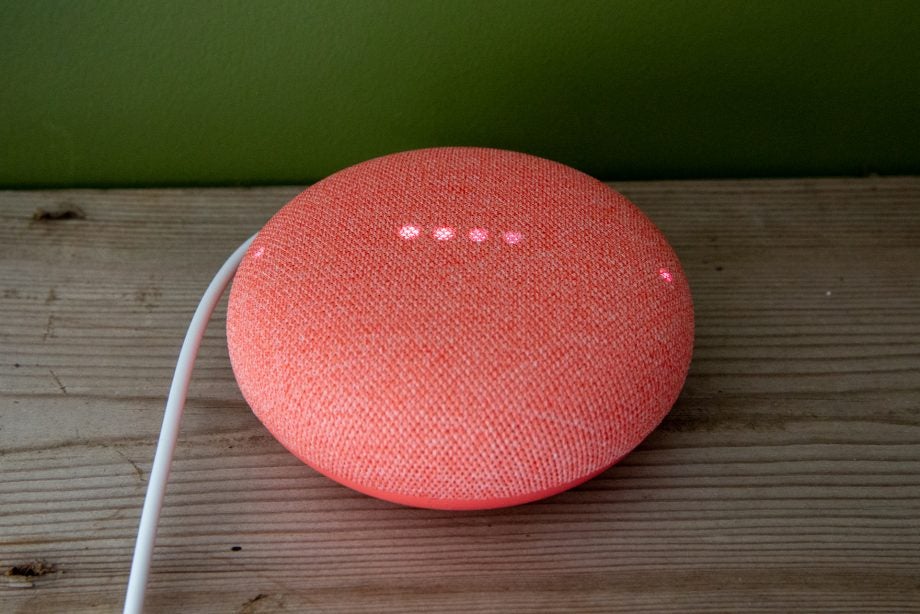
The Google Assistant is there to make life easier for you, running on Android phones, some TVs and, of course, smart speakers, such as the Nest Mini.
For all the good that it can do, the Google Assistant also pulls in lots of private data, and is prone to storing it. Here, we’ll explain how to manage your Google Assistant privacy settings.
Rather than just blindly answering your questions, the Google Assistant can use your other Google data and previous interactions to help it finetune the answers that it gives. Without your calendar, for example, it can’t create appointments for you. Without knowing your location it can’t update you on the weather. This access is granted by the permissions you allow for the Google app on an Android device and the Google Assistant app on an iOS device. While the Assistant may still work if you limit these, its usefulness will be seriously reduced.
The Assistant doesn’t just use this ‘in-the-moment’ information – it can also tap into Google’s records of your past searches, app use, and location. This store of activity is used by many Google services to better understand your interests and offer more relevant help – for example, your location history lets Android Auto suggest nearby destinations you previously went to at a similar time of day.
As the Google Assistant can appear on a lot of devices, all of this data is stored and managed centrally, so that you get the same quality experience everywhere. Not everyone is happy having all of this data permanently recorded, particularly as some of the settings allow Google to store audio recordings. Fortunately, there are tools to protect your data. These include VPNs, which we recommend an privacy conscious buyer use, plus a few extras. Here’s what you need to do to protect your privacy using Google Assistant.

Save 81% on a VPN with SurfShark
Surfshark has dropped the price of its VPN to £1.94 a month. Head over to Surfshark now to pay a one time price of £46.44 for 24 months of Surfshark and save 81%.
- Surfshark
- 81% off
- £1.94 a month
Use two-factor authentication
The breadth of Google’s data gathering, and the highly personal information within it, should be a reminder of the importance of securing your Google account. At the least, we strongly recommend using a unique and hard-to-guess password, but it’s wise to also protect your account with two-factor authentication (2FA).
If you haven’t already, it’s a good idea to enable this by visiting myaccount.google.com/security. Here you can enable 2FA and choose your preferred method. Google prompts, sent directly to your phone, are probably the easiest. We strongly recommend also choosing at least one backup method to prevent you from getting locked out of your account. The Google Authenticator app is useful as it’s widely supported by other sites and services such as Facebook and Nintendo. As a failsafe, you could print out a set of codes and keep them securely. And you can use more secure methods such as the YubiKey 5C NFC hardware key.
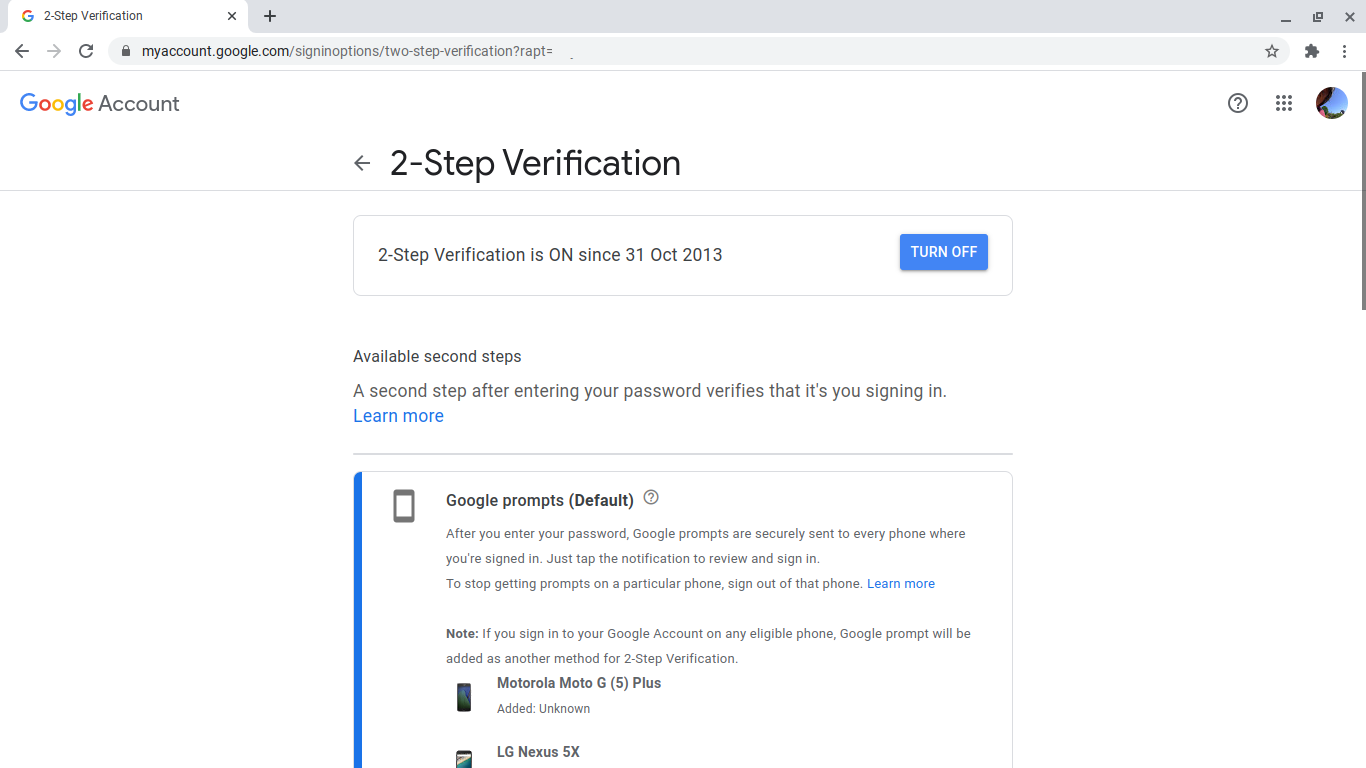
Review your activity
Google bundles what it knows about you all into one place, collecting information from all of the services that you use. You can view this at myactivity.google.com. Here you’ll see settings that control which activity is saved in your Google account, and thus is available to the Assistant. If these are all off, then you’re not keeping any history – if that’s what you want, there’s nothing left for you to do. For most users, all or most of the activity settings will be enabled, and scrolling down the page will reveal a long history of your digital behaviour.
t’s easier to view this activity and understand what’s going on if you review the settings by type. Click or tap first on ‘Web & app activity’ to view the web and app settings. Un-ticking the ‘Include Chrome history…’ box will stop saving your activity from Chrome, and any apps that share data with Google.
You can also opt in or out of storing audio recordings. Note that, while most of the data Google stores remains encrypted on its servers, audio recordings saved under this setting might be reviewed and transcribed by humans. Whatever your preferences for saving Web, app and audio activity, you might want to set up a time limit for how long the data is kept. Select ‘Auto-delete’ to choose whether to automatically purge events older than three, 18 or 36 months.
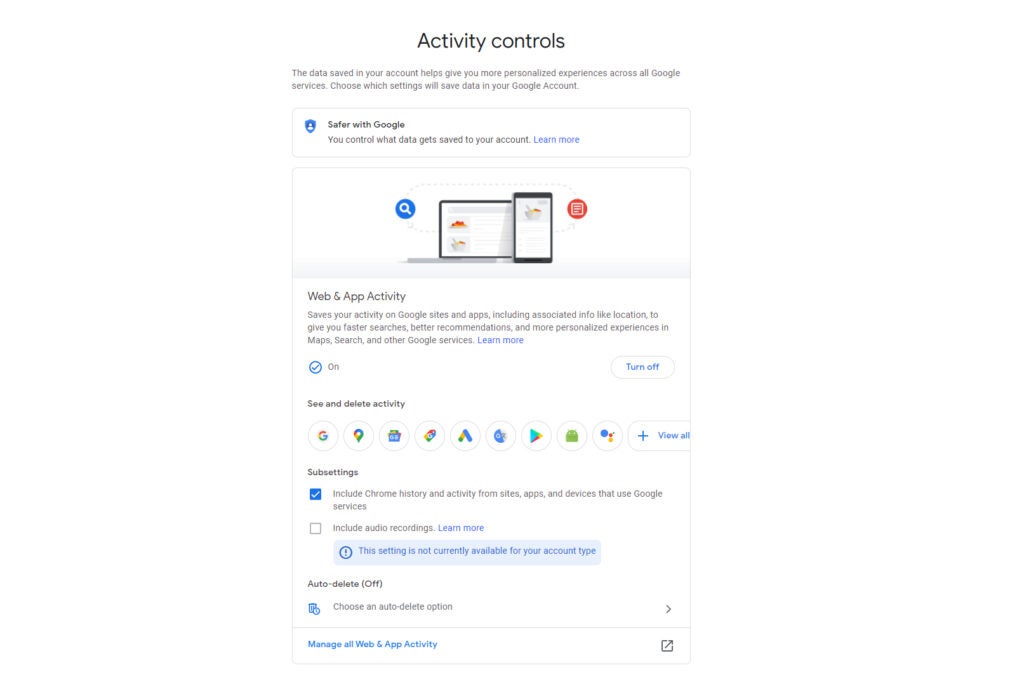
Review Web & App activity
If you’re not clear on the type of data being saved in your account, selecting ‘Manage activity’ can be a bit of an eye-opener. Here you can scroll down the full list of activities saved under this category – you might be surprised by the items that appear, with results from the web, Gmail, YouTube and more. You can examine or delete any individual entry by selecting the three-dot icon at its right.
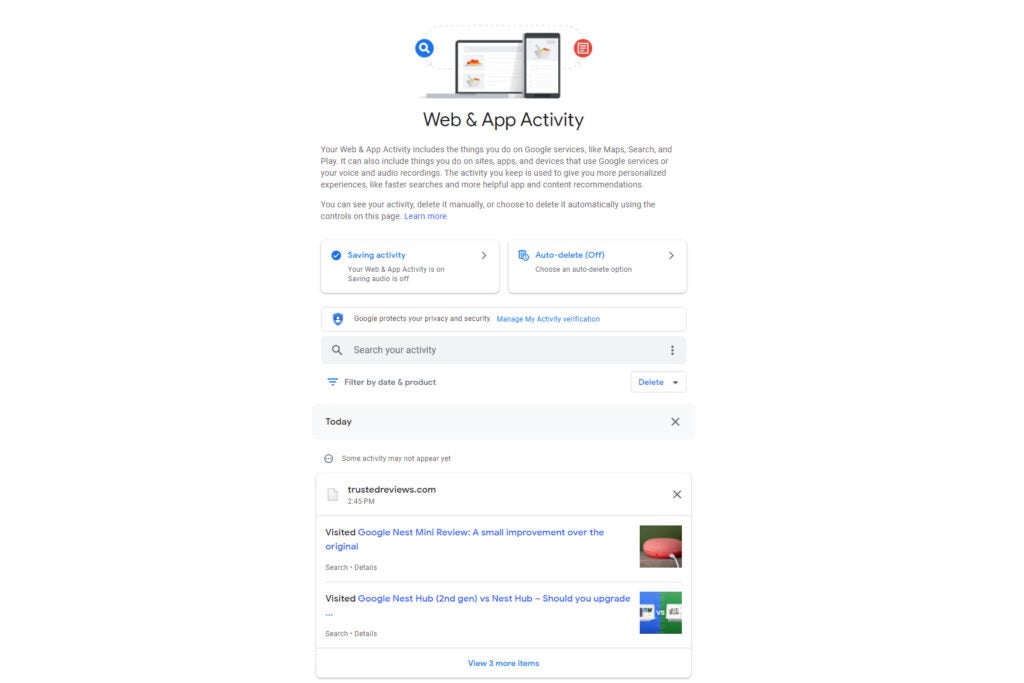
You can remove any item from the list by clicking the ‘X’ next to it. If you hit the Delete button, you’ll get a prompt asking which data you want to remove: Last hour, Last day, All time or Custom range. You can also click Set up automatic deletions, which lets Google automatically delete data older than your choice of every 36 months, 18 months or 3 months.
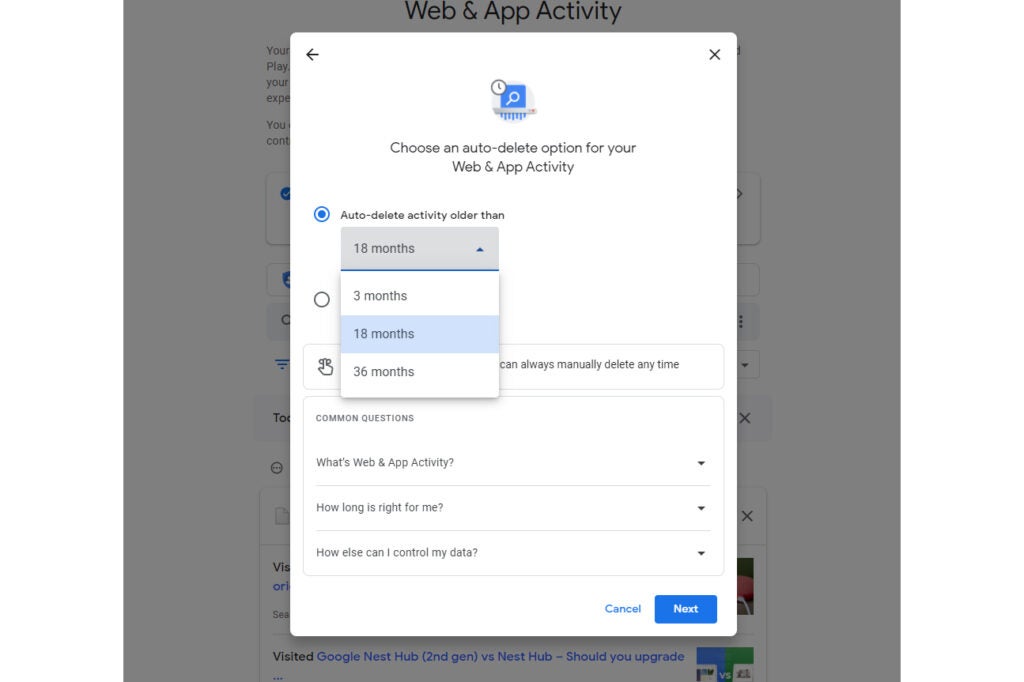
When you’re happy with your Web & app history settings, return to the My Activity page and follow the same steps for your Location History. The options are similar, including the Manage activity view, and the option to set up Auto-delete. You can also review which devices provide location data to Google for your account – usually it will be one or more smartphones or tablets. Finally, you can repeat the process for your YouTube history.
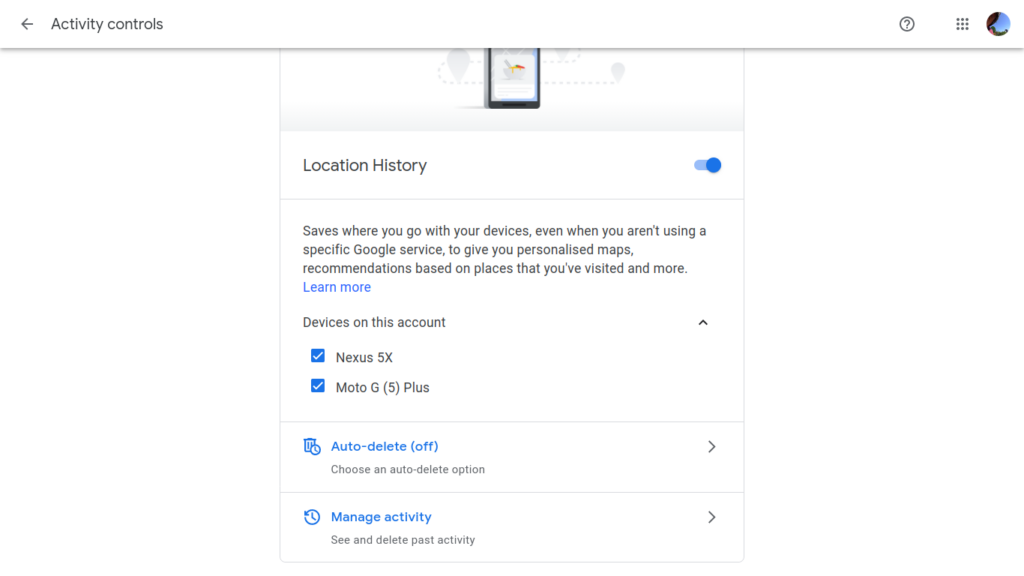

Save 81% on a VPN with SurfShark
Surfshark has dropped the price of its VPN to £1.94 a month. Head over to Surfshark now to pay a one time price of £46.44 for 24 months of Surfshark and save 81%.
- Surfshark
- 81% off
- £1.94 a month
Manage your Google Assistant activity
You may have noticed Google Assistant activity in the list when you reviewed your activity above. The Assistant falls within the Web & app settings, so any changes you’ve made there will also affect how your activity with the Assistant is stored. For example, if you’ve configured a three-month limit on storing Web and app data, Google only stores three months of your Assistant activity, too.
You can view only your Assistant activity by visiting myactivity.google.com/item?pli=1&restrict=assist. Here you’ll get a better view of how you’re using the Assistant, and see the now-familiar controls to review, filter and delete items from your activity. Annoyingly, you can filter by device as you can with the similar Alexa settings.
It’s important to understand that the options here to save and automatically delete activity are inherited from the Web and app activity settings, and any changes you make will affect other Google services. You can’t configure the Google Assistant’s activity history differently.
Reviewing the settings above should give you greater confidence that Google only stores the activity data you allow, for the time you specify. And using the tools in the Manage activity view lets you quickly find and delete any items you’d rather Google didn’t store – for example if the Assistant has accidentally activated during a personal conversation.
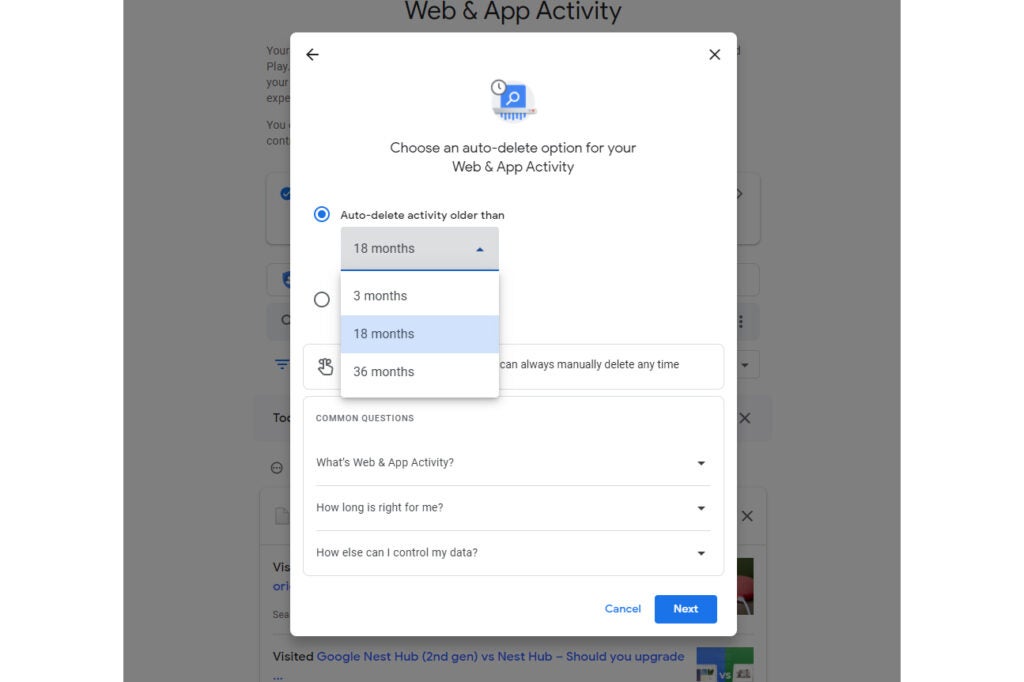
You may not realise, but you can already do this by voice. If the Assistant picks up something you’d rather it didn’t, try saying “Hey Google, that wasn’t for you” to have it remove the most recent thing it heard. You can remove more with commands like “Delete today’s activity” or “Delete this week’s activity”.
You can also remove things you’ve asked the Assistant to remember. Try saying “Hey Google, forget what I told you about the back door”. If you can’t remember what you’ve asked Google to remember, try asking “What did I ask you to remember?” to see a list.
Digital assistants can’t help you unless you allow them access to your data, and the Google Assistant is no exception. However, now you know how to view the information Assistant stores in your Google account, and manually or automatically delete it as you want to.




