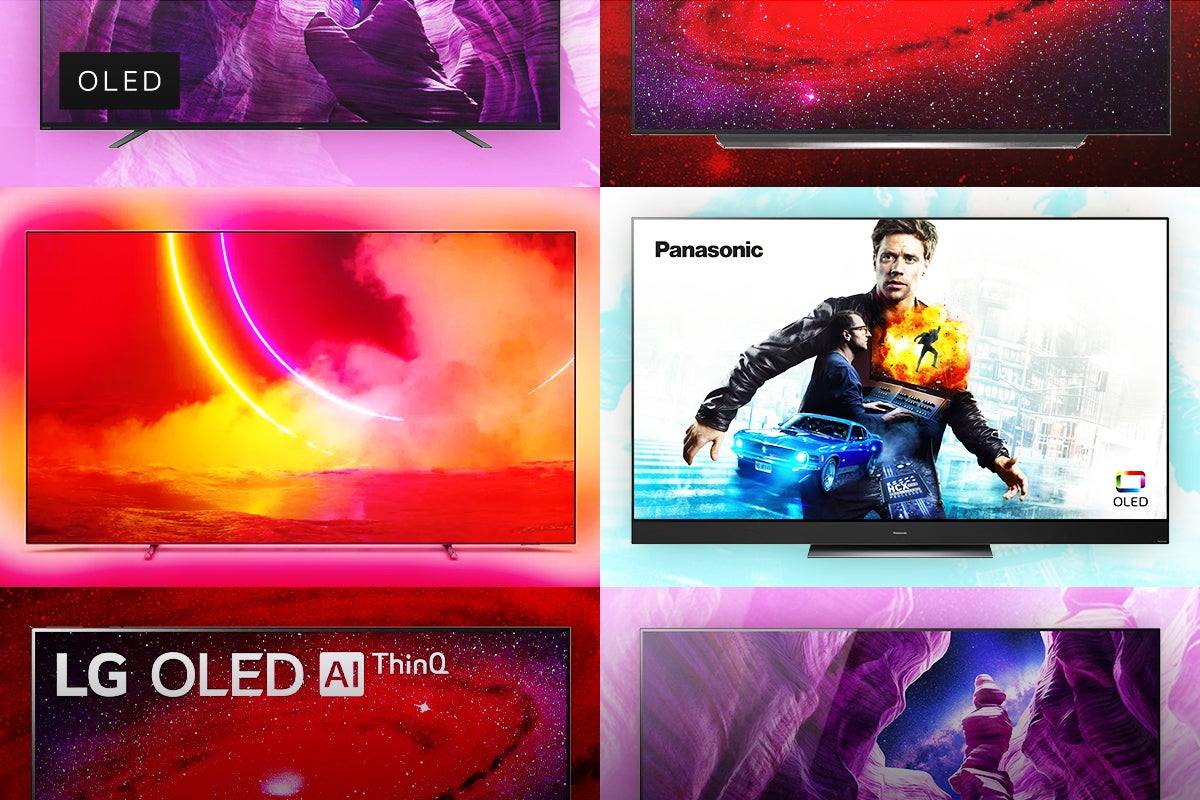How to manage burn-in and image retention on OLED TVs

We think OLED TVs are great. Their contrast, best-in-business black levels and pixel level dimming ability have always been aspects we’ve enjoyed.
But one facet that’s not as praiseworthy is burn-in and image retention. Rival screen technologies used it to diminish OLEDs, and it can cause reservations for anyone in the market for a new TV.
Any OLED screen is susceptible to burn-in/image retention, but that doesn’t mean that it’s an absolute certainty. There are several ways to manage this issue, and we’ll take you through the steps and explain the various features, starting with LG and Sony OLEDs.
But first, what’s the deal with burn-in and image retention?

What is burn-in and image retention?
Burn-in and image retention are used interchangeably, but they’re not the same thing. Rather, they are the same issue, but to differing severities.
Image retention is where aspects of the image (static elements) are retained in the display for a period. These elements can be the HUD (Heads-Up Display) on a first-person shooter, the scoreboard and logos during a football match or the horizontal/vertical news ticker that runs alongside news broadcasts. Any of these static elements that sit on the screen for long periods of time can be retained.
The good thing about image retention is that it is temporary. As long as you watch different types of content and don’t play the same game to an extreme, image retention won’t be a particular issue. If your usage is more extreme, then that leads us on to burn-in.
Burn-in is more problematic as it’s permanent, causing elements of the image to be appear faded on the screen. It’s an issue that afflicted Plasma TVs back when they were around, causing a ghostly effect on the screen.
Plasma TVs used a phosphor-based display technology that was susceptible to overheating, causing the phosphor particles to lose their brightness and cause burn-in that could be seen even when the TV was off.
OLED stands for Organic Light Emitting Diode – the organic part being the most important part. The materials used in an OLED display experience wear over its lifespan, but these screens manage heat and brightness better than their Plasma counterparts did and OLED has a few more tricks up its sleeve, which we will get to.
Permanent burn-in requires extreme usage. It takes many hours or even days of the TV being constantly on at peak brightness levels for burn-in to occur. Use your TV normally and responsibly – i.e., as you would anyway – and image retention and burn-in won’t be a pressing issue.
So, with burn-in and image retention explained, here are the steps for managing the issue on a TV.
How to prevent burn-in on an LG OLED TV
LG offers several features for managing image retention and burn-in. To find them you’ll need to:
Head to main Settings area by pressing the settings button on your remote.
From there you’ll need to go to Support > OLED Screen Saver, where you’ll be presented with three options
- Pixel Cleaning
- Screen Move
- Adjust Logo Brightness
Pixel Cleaning
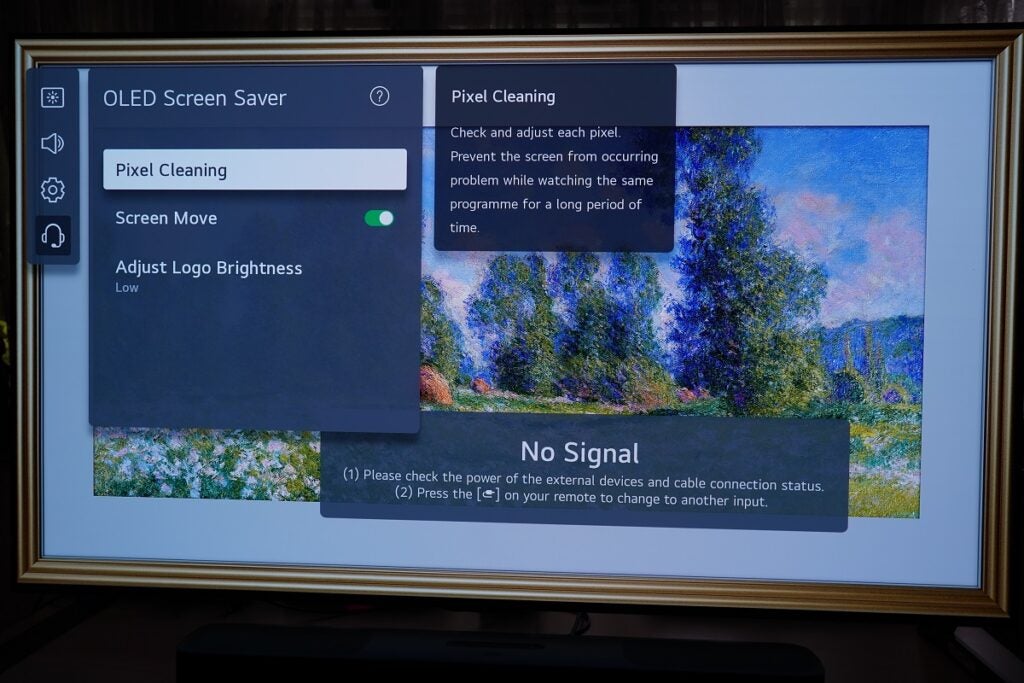
Pixel Cleaning checks and adjusts each individual pixel to prevent image retention by detecting any image degradation. You should only use this if you see a visible problem.
It can be manually run, but we wouldn’t recommend doing so often. An OLED display automatically ‘cleanses’ itself pretty much every day it’s used and using Pixel Cleaning reduces the TV’s lifespan. Think of this as more the last resort.
Screen Move
Screen Move shifts the screen a little at regular intervals to stop retention, and usually takes place when the TV has been left on for a long time. You can toggle it on or off, and usually it’s on by default. No need to change this setting.
Adjust Low Brightness
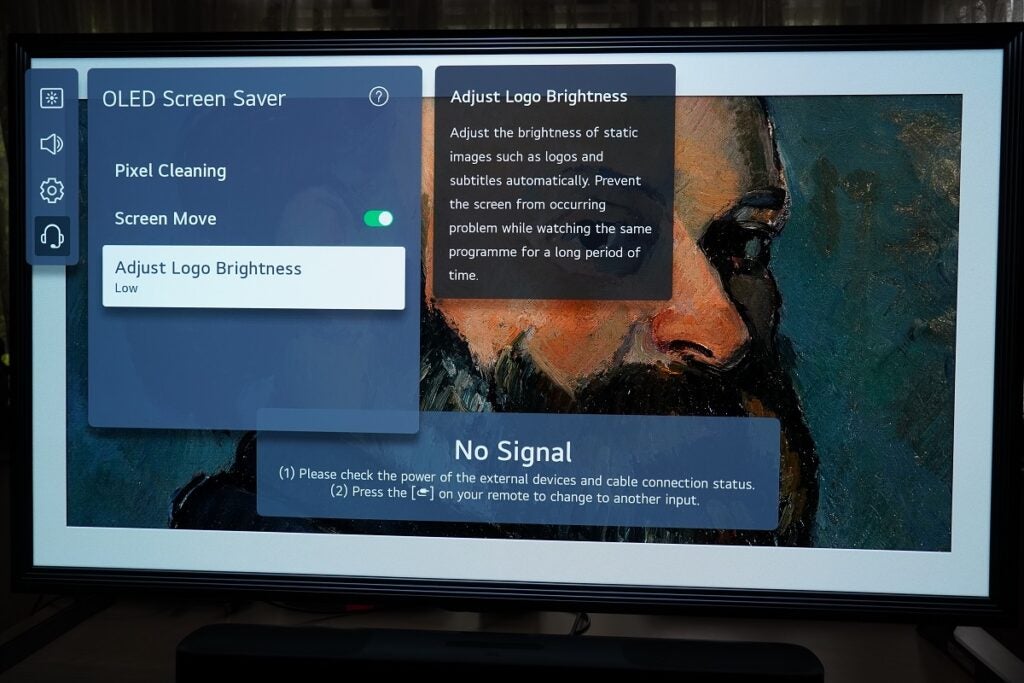
As we mentioned previously, retention/burn-in occurs when the static elements are displayed over a long period. This feature automatically reduces the luminance (brightness) of static elements such as logos and subtitles. It can be set to ‘Off’, ‘Low’ and ‘High’. We’d suggest keeping it at the default ‘Low’.
How to prevent burn-in on a Sony OLED TV
If you have a Sony OLED that supports Android TV – we’ve not yet tried it on a Sony TV with the new Google TV interface, but imagine it’ll be similar – pick up the remote, press the Settings button and head to the main Settings menu.
From there, go to Display & Sound, then choose Expert Panel Settings at the bottom.
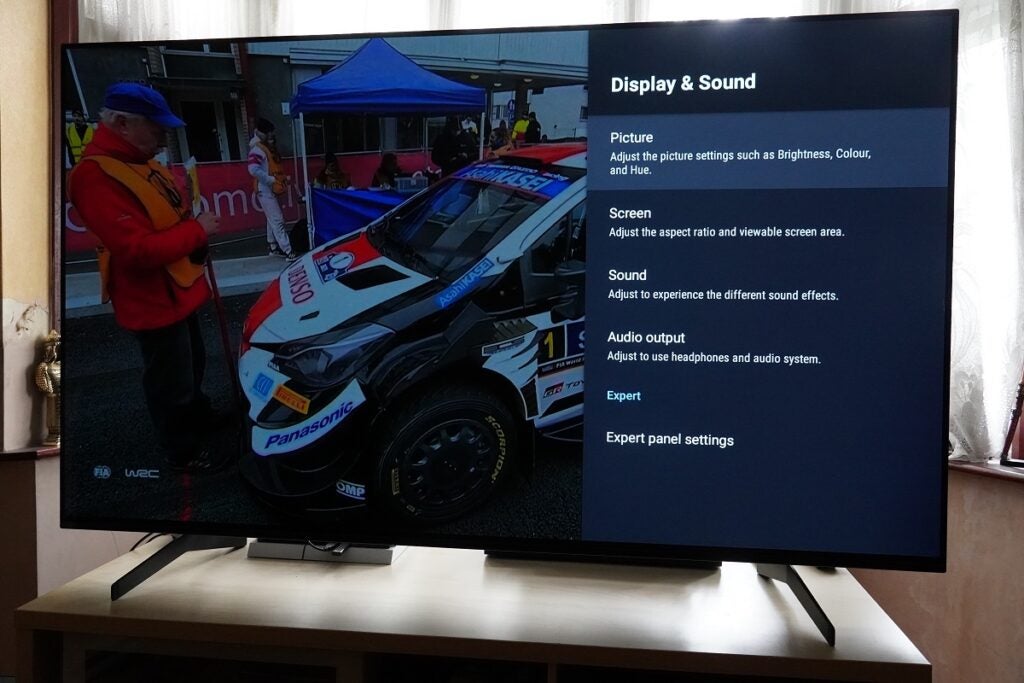
Here you’re presented with two options:
- Pixel Shift
- Panel Refresh
Pixel Shift
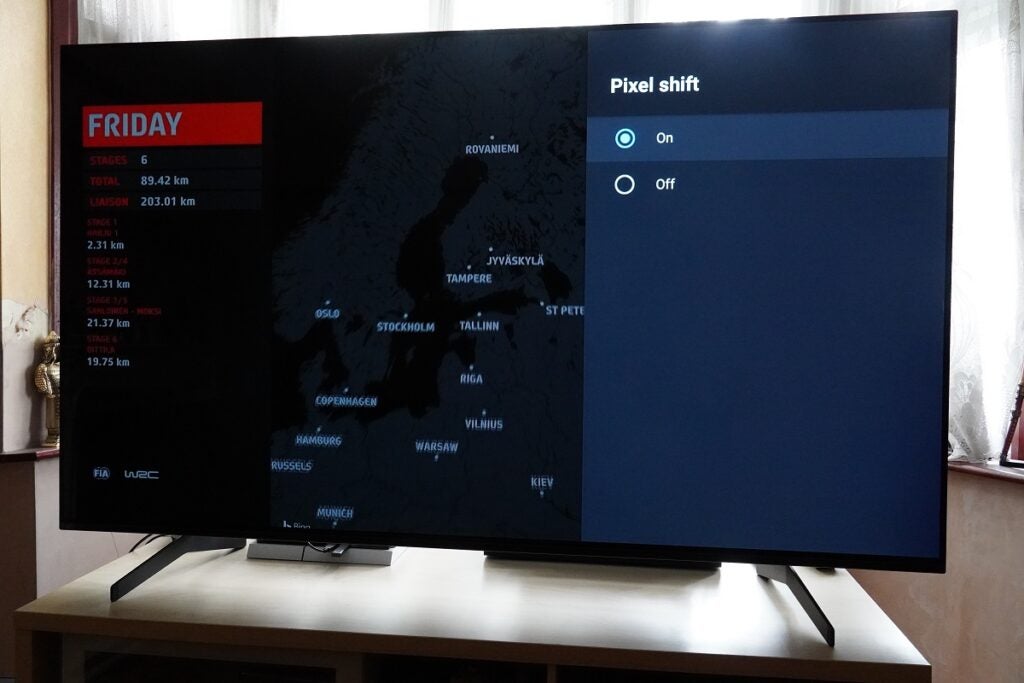
Pixel Shift works in similar fashion to LG’s Screen Move; shifting the image on screen if the TV has been on for a certain amount of time. Set it to ‘On’ and this will operate automatically and only kicks in after a certain amount of usage.
Panel Refresh
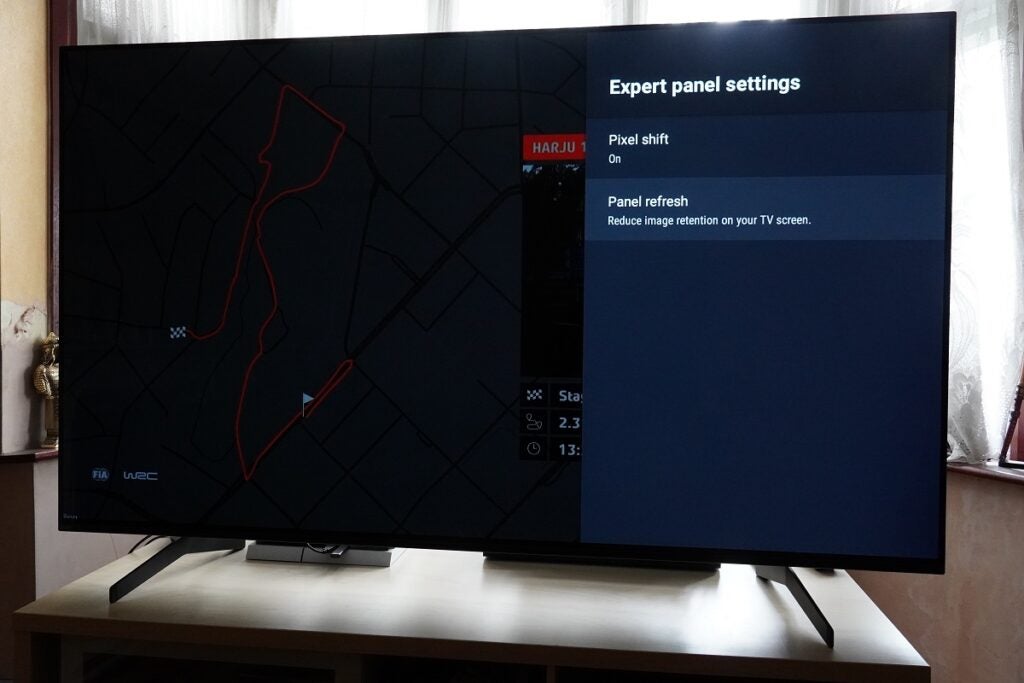
Panel Refresh works like LG’s Pixel Cleaning, and the same thought process applies in that this is a ‘break glass in case of emergency’ feature, rather than one to operate on a regular basis. If you spot any aspects of image retention on the screen, then you can manually start this process.
However, Sony warns you should not perform this function more than once a year as that “may” affect the lifespan of the OLED TV (which sounds to us like it most certainly will). A Pixel Refresh takes an hour to complete.
What other features are there to prevent burn-in?
Other features to prevent the issue of burn-in are screensavers, which usually start after a few minutes of non-use.
LG has a little exploding animation that jumps around the screen, while Sony displays a slideshow. OLED TVs also dim the screen brightness if not used for a few minutes.
Otherwise, OLED TVs have features they perform automatically in the background to keep everything right as rain.
Is burn-in an issue for OLED displays?
Yes, image retention and burn-in are an issue in the sense that they can happen. But if you use your TV as you normally would, they’re not as worrying as rival manufacturers would have you think.
Each manufacturer includes a few self-cleaning technologies within their OLED displays to stop image retention from occurring, providing peace of mind for anyone looking to purchase an OLED TV.
Of course, there are other TVs that are free from this problem, but they have their own advantages and disadvantages, too.
So long as you use your TV responsibly, it’s unlikely you’ll encounter burn-in and image retention on your OLED TV. We’ll be adding steps for Panasonic, Philips and other manufacturers, so keep an eye on this page for updates as they come.