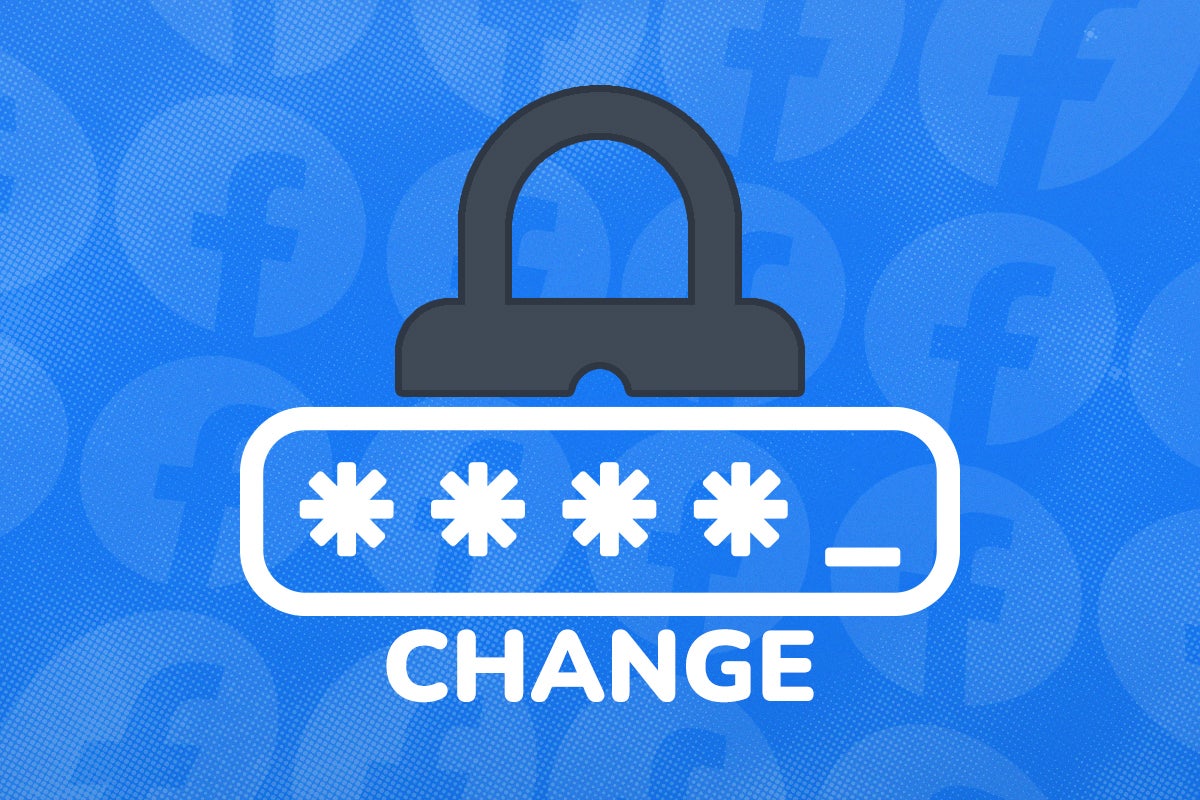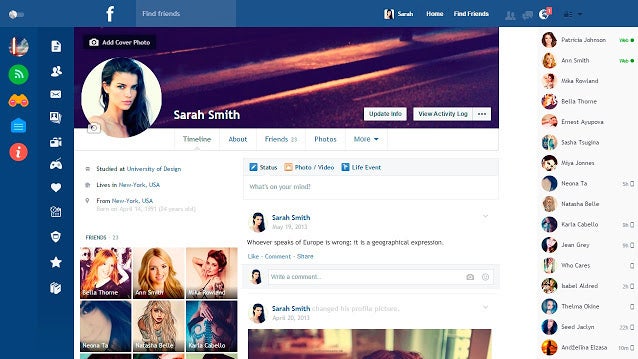How to make your friends list private on Facebook
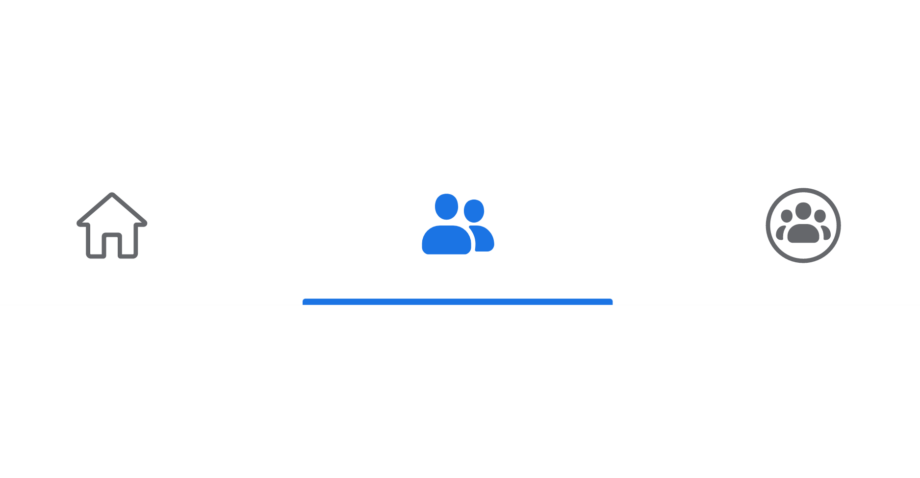
Facebook allows anyone to find and peruse your friends list by default. If you’re doing a privacy sweep on the website, you might be wondering how you can keep this info to yourself. Read on to learn how to make your friends list private on Facebook.
There are a number of different configurations you can choose when it comes to hiding your friends list. This means you can choose to leave it public, set it as private or pick and choose which Facebook users can flip through it by name.
This guide will take you through the steps needed to set your friends list to your eyes only but, if you want to do some more fine-tuning, you can do so in the final step. Keep reading to learn how to make your Facebook friends list private…
If you’re interested in learning more about Facebook and your data, you can also visit our guide, Is Facebook Safe?.
What you’ll need:
- A phone, tablet or laptop
- A Facebook account
The Short Version
- Open Facebook
- Go to your settings
- Click ‘Privacy’
- Click ‘Edit’ next to ‘Who Can see Your Friends List?’
- Select ‘Only Me’
How to make your friends list private on Facebook
Step
1Go to your Facebook home page
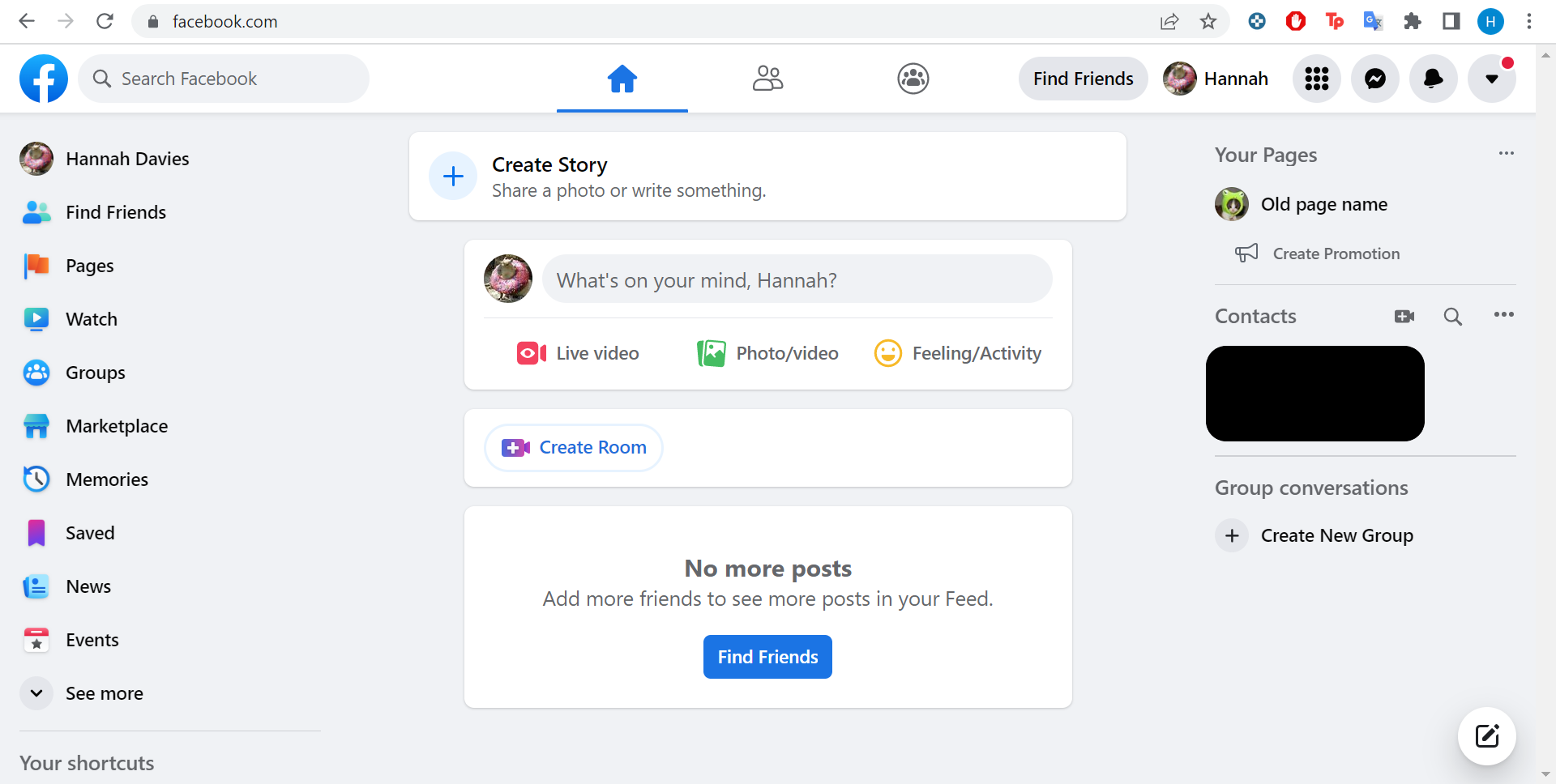
We’ll be using screenshots from the browser version of Facebook.
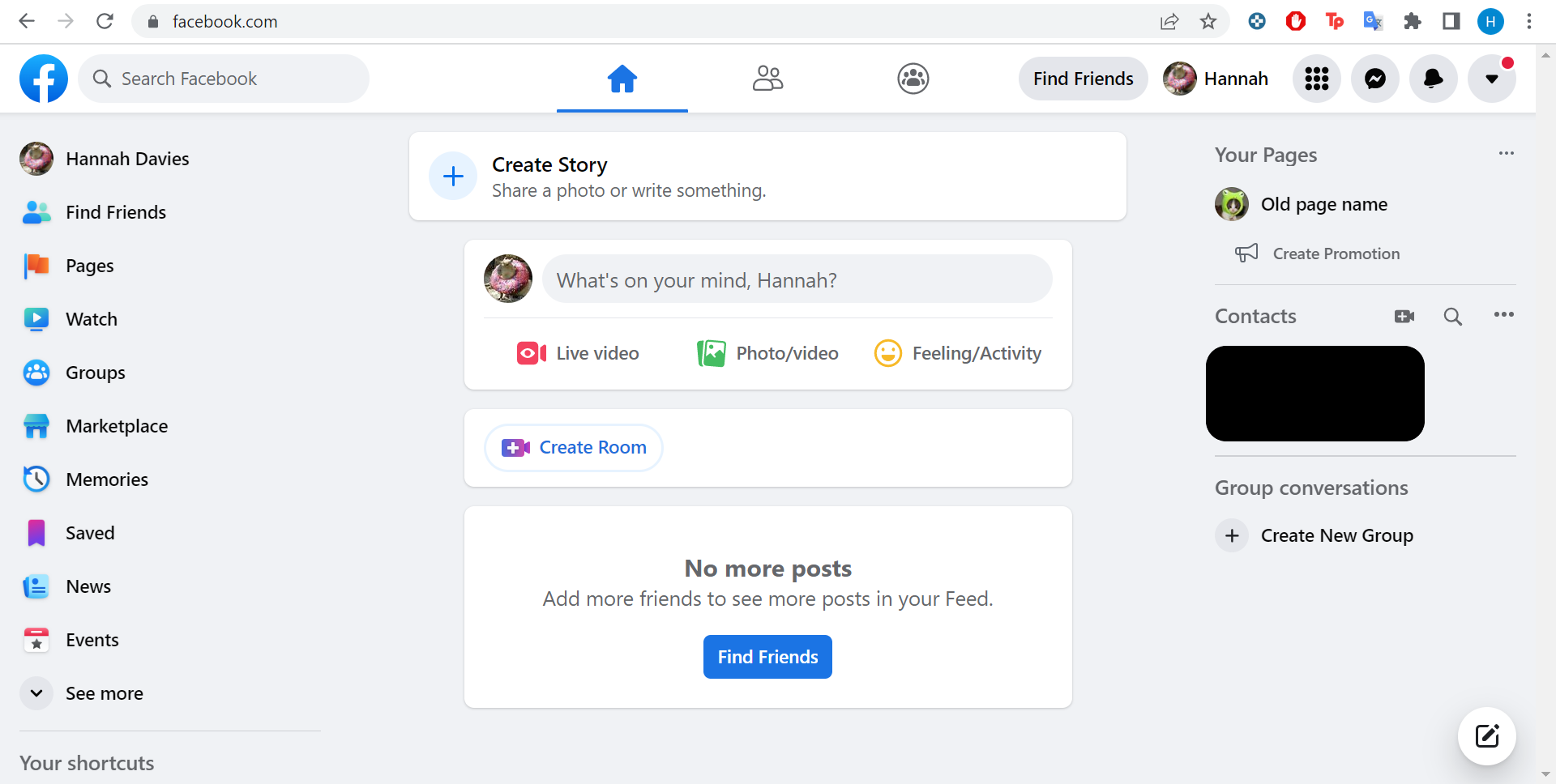
Step
2Click on the down facing arrow
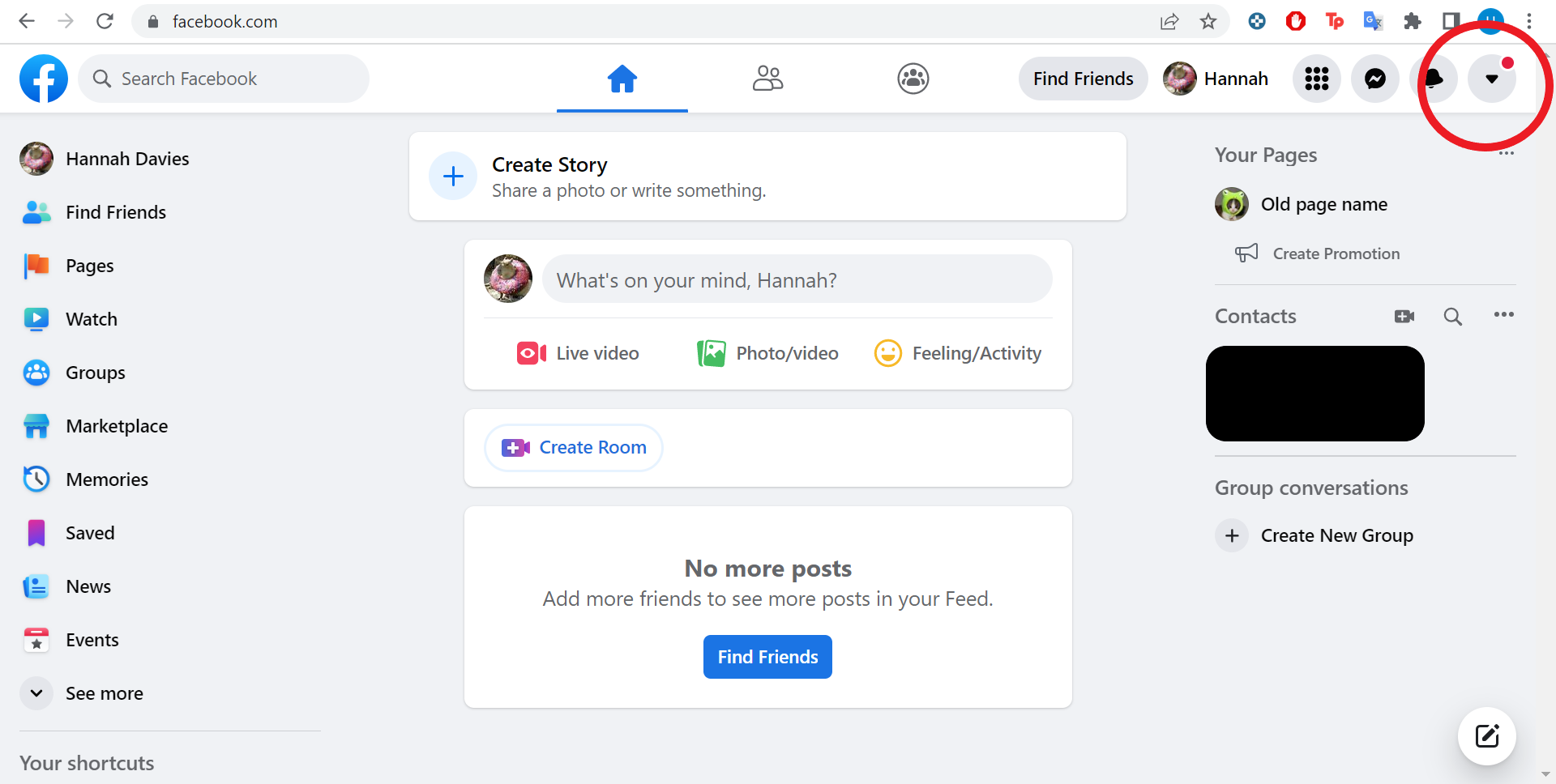
This will be in the top right corner of your screen.
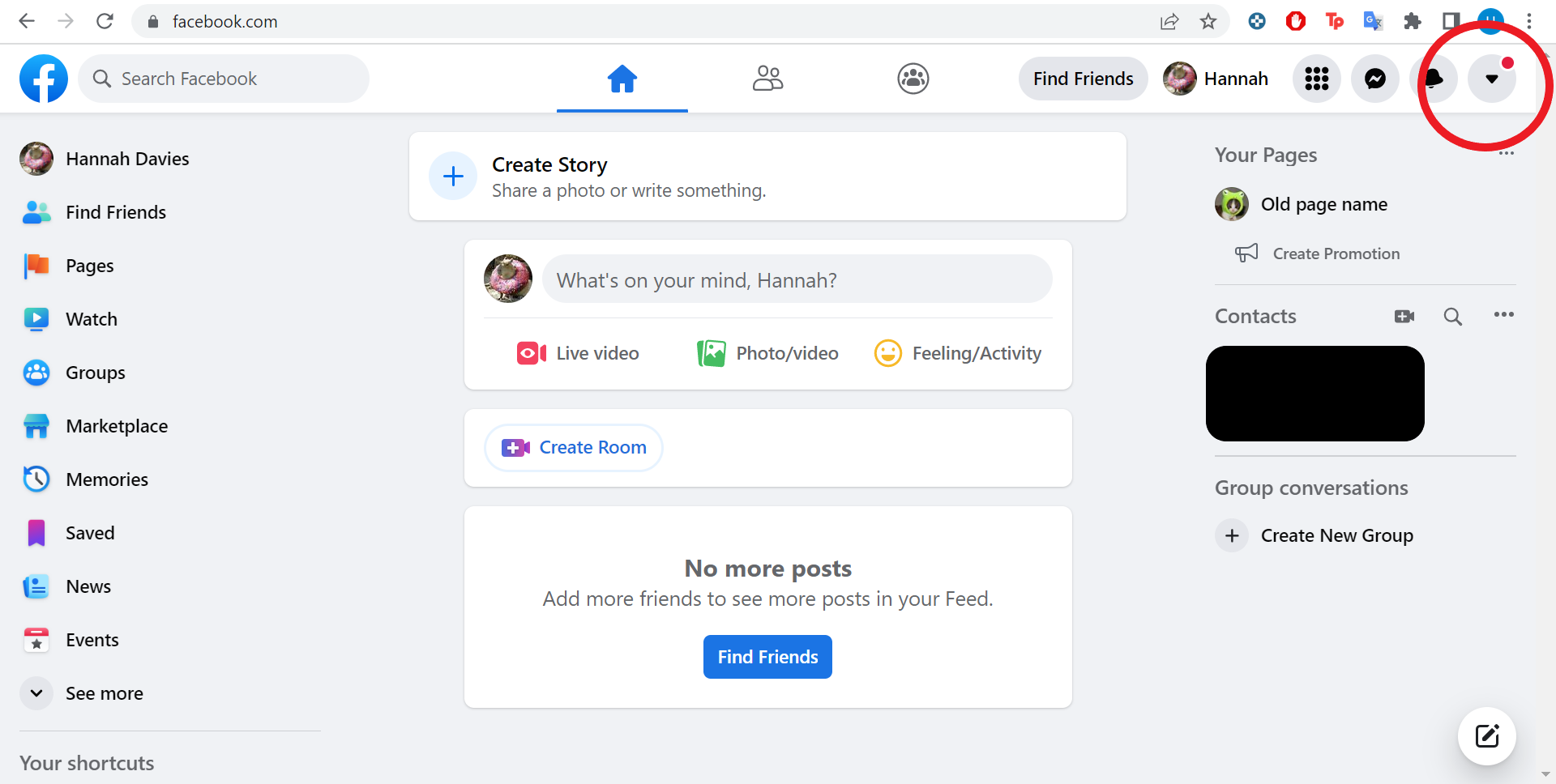
Step
3Click Settings & Privacy
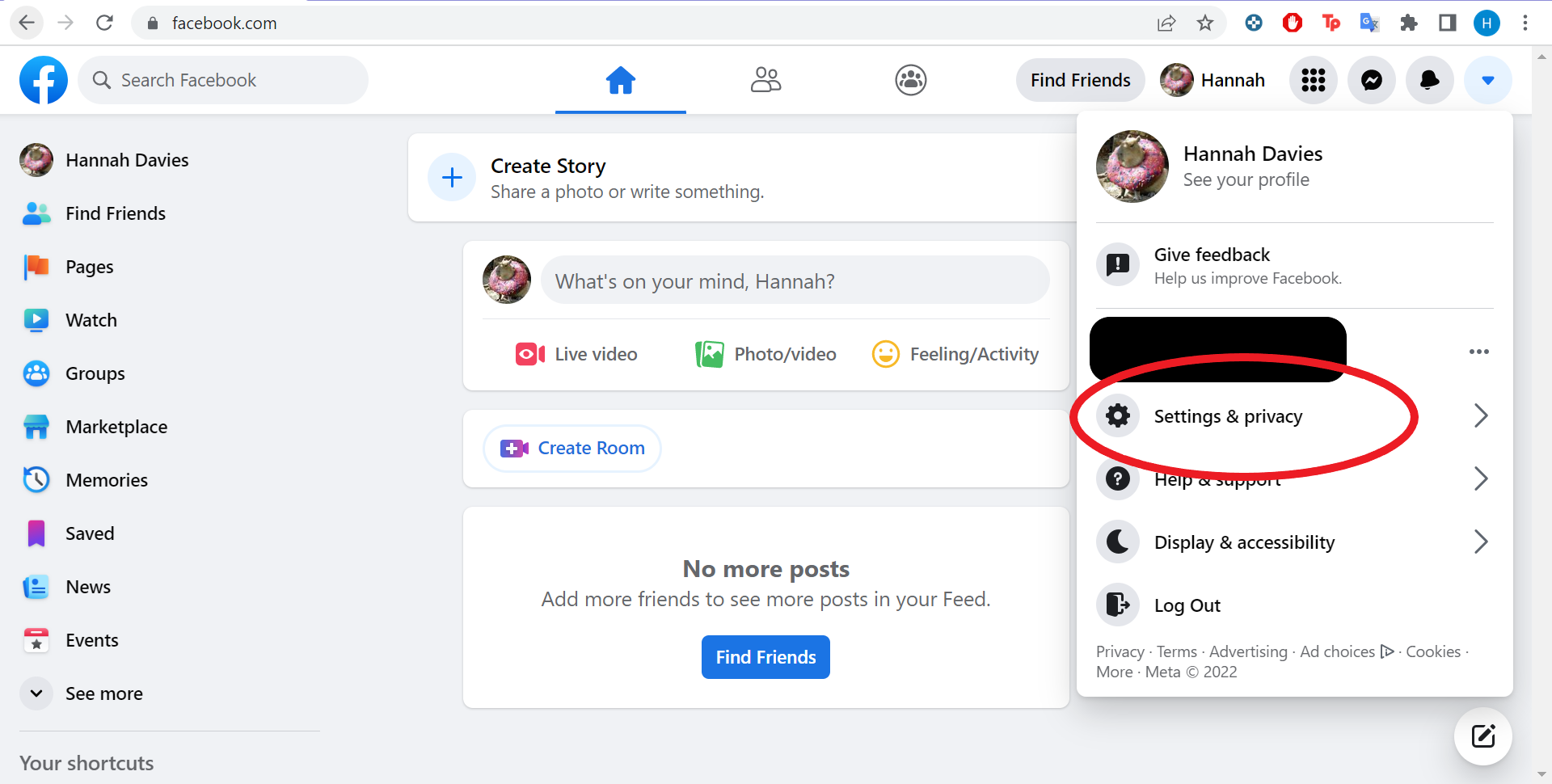
This is the cog icon.
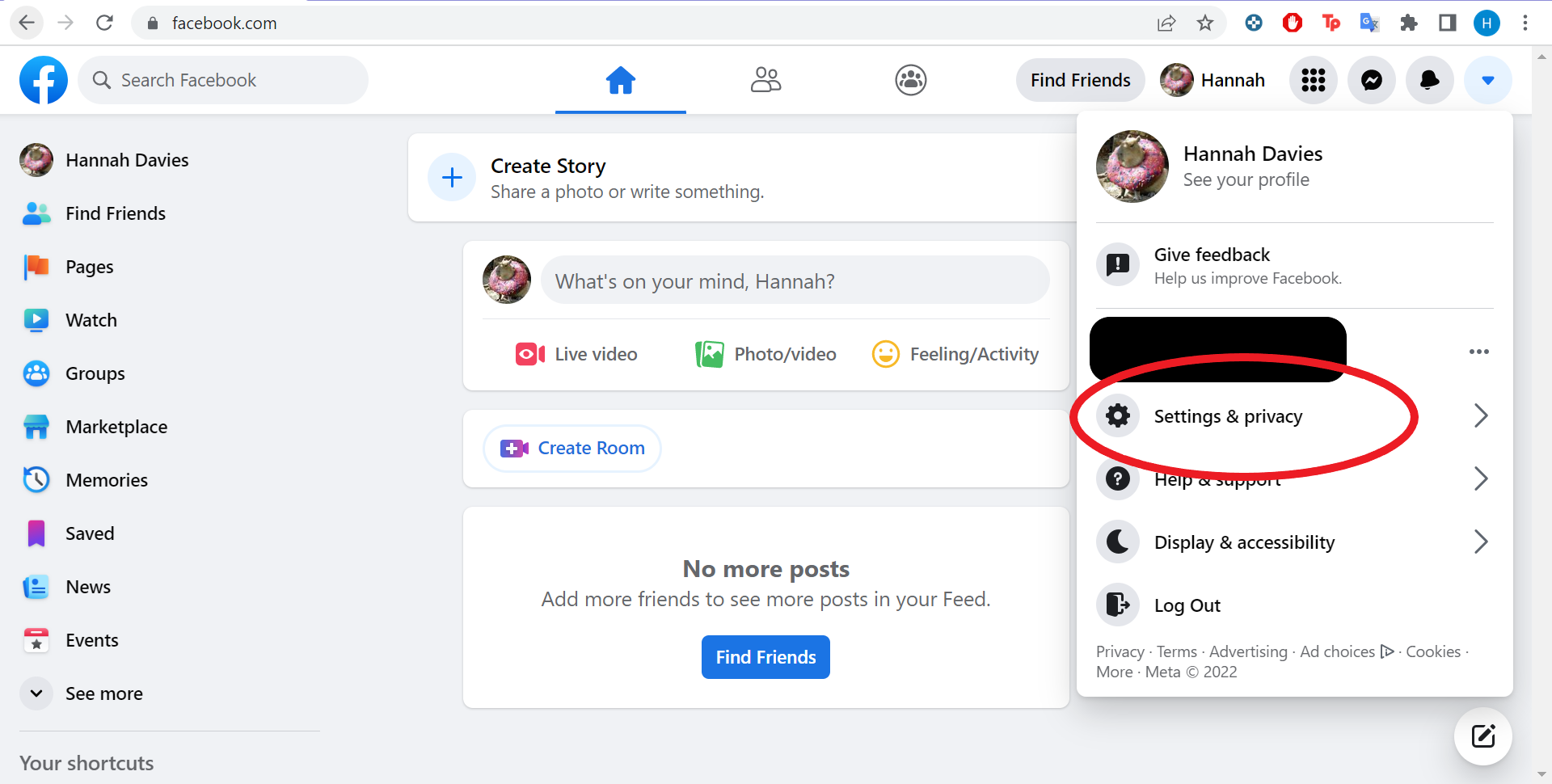
Step
4Click Settings
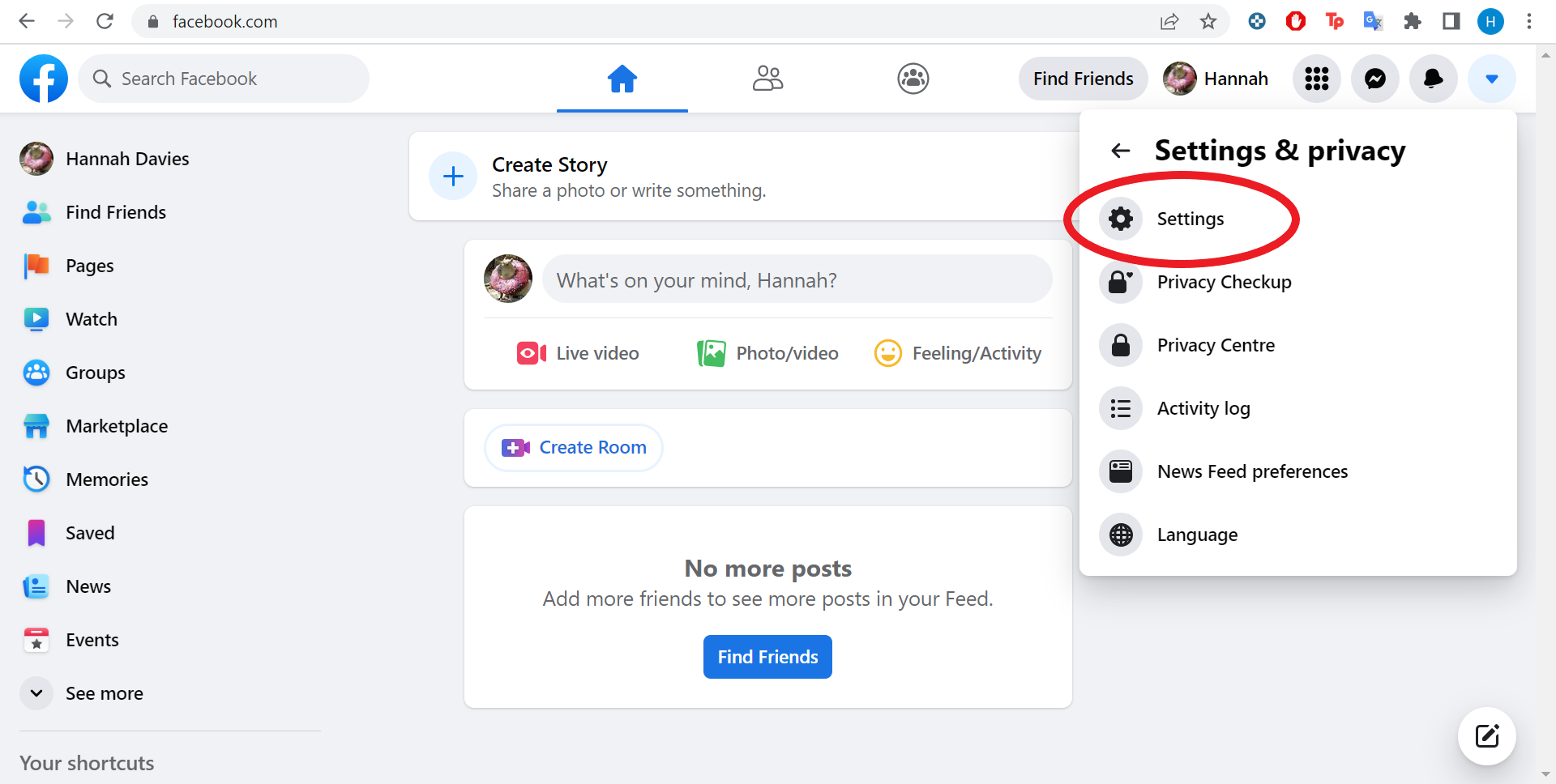
Or hit the cog icon again.
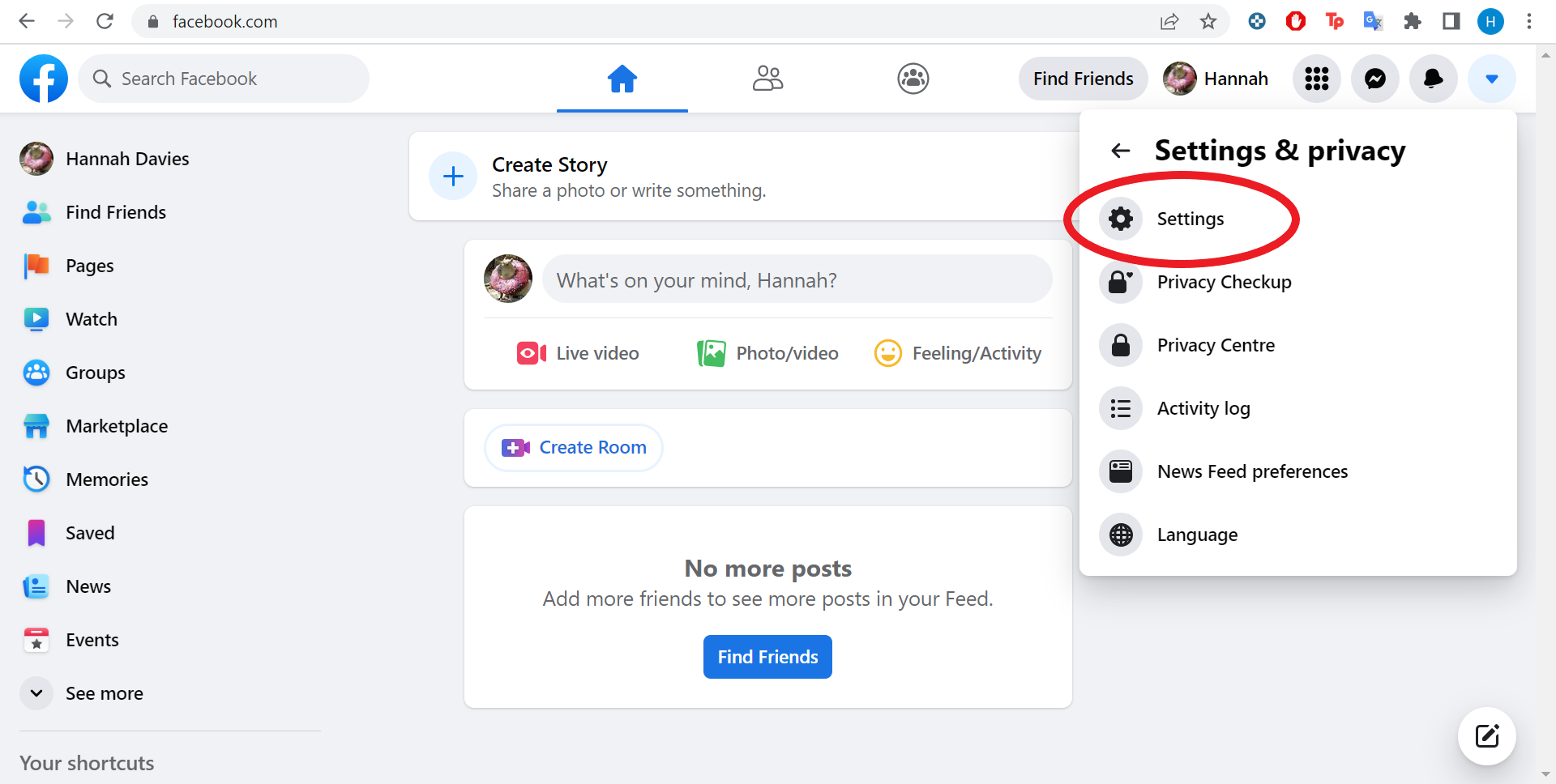
Step
5Click Privacy
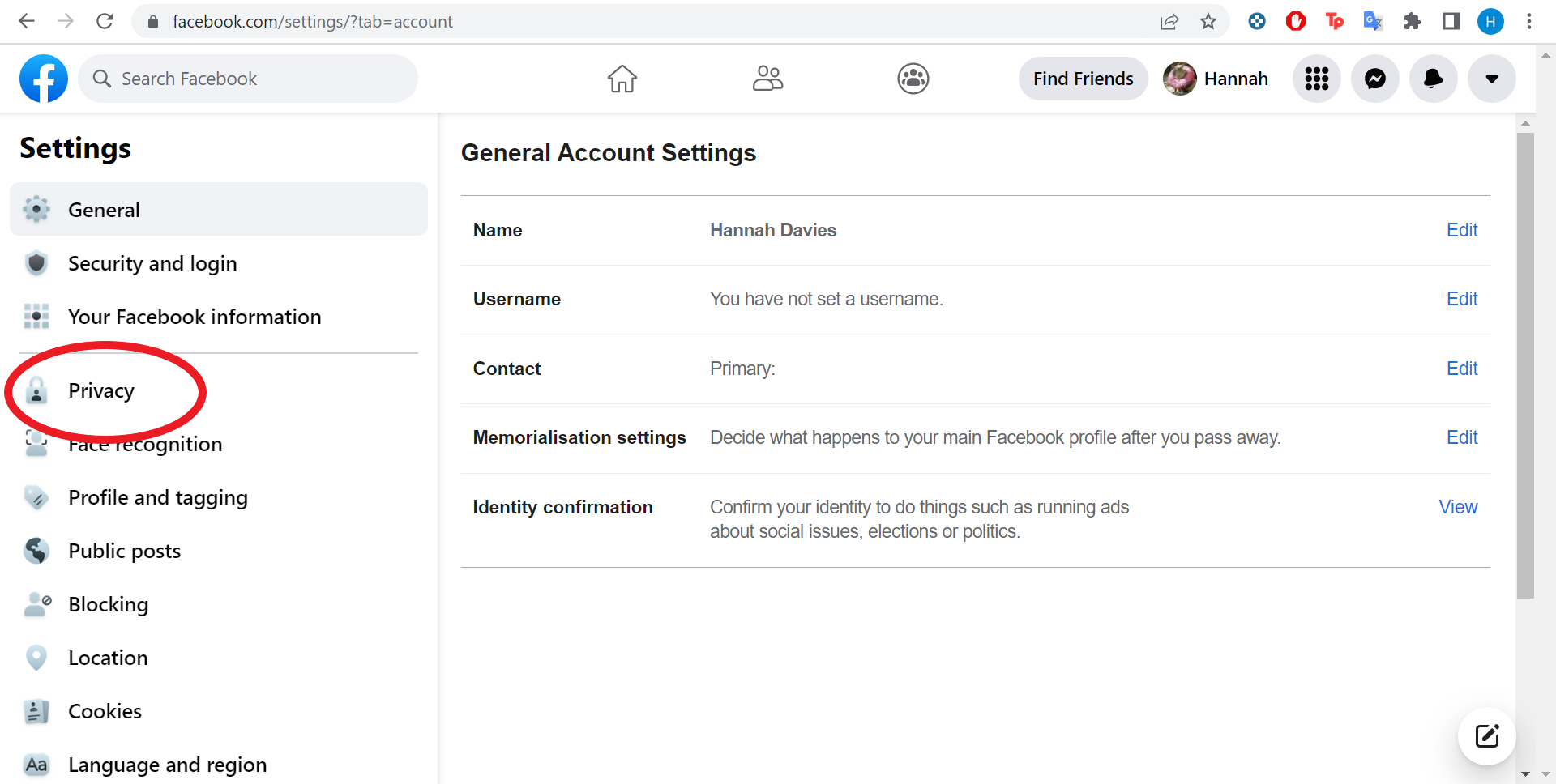
This will take you to your privacy settings.
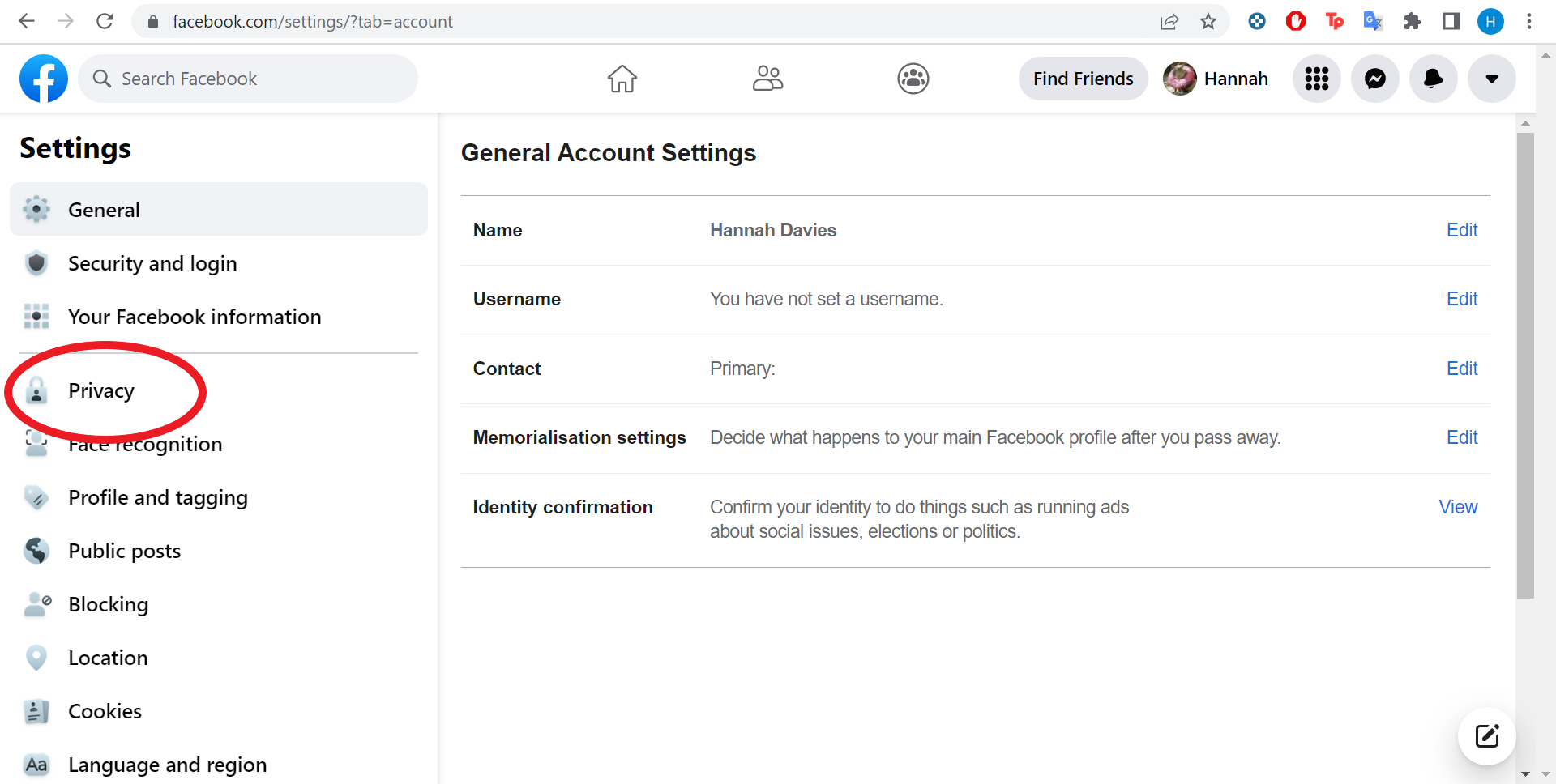
Step
6Click Edit next to Who Can Send You Friend Requests
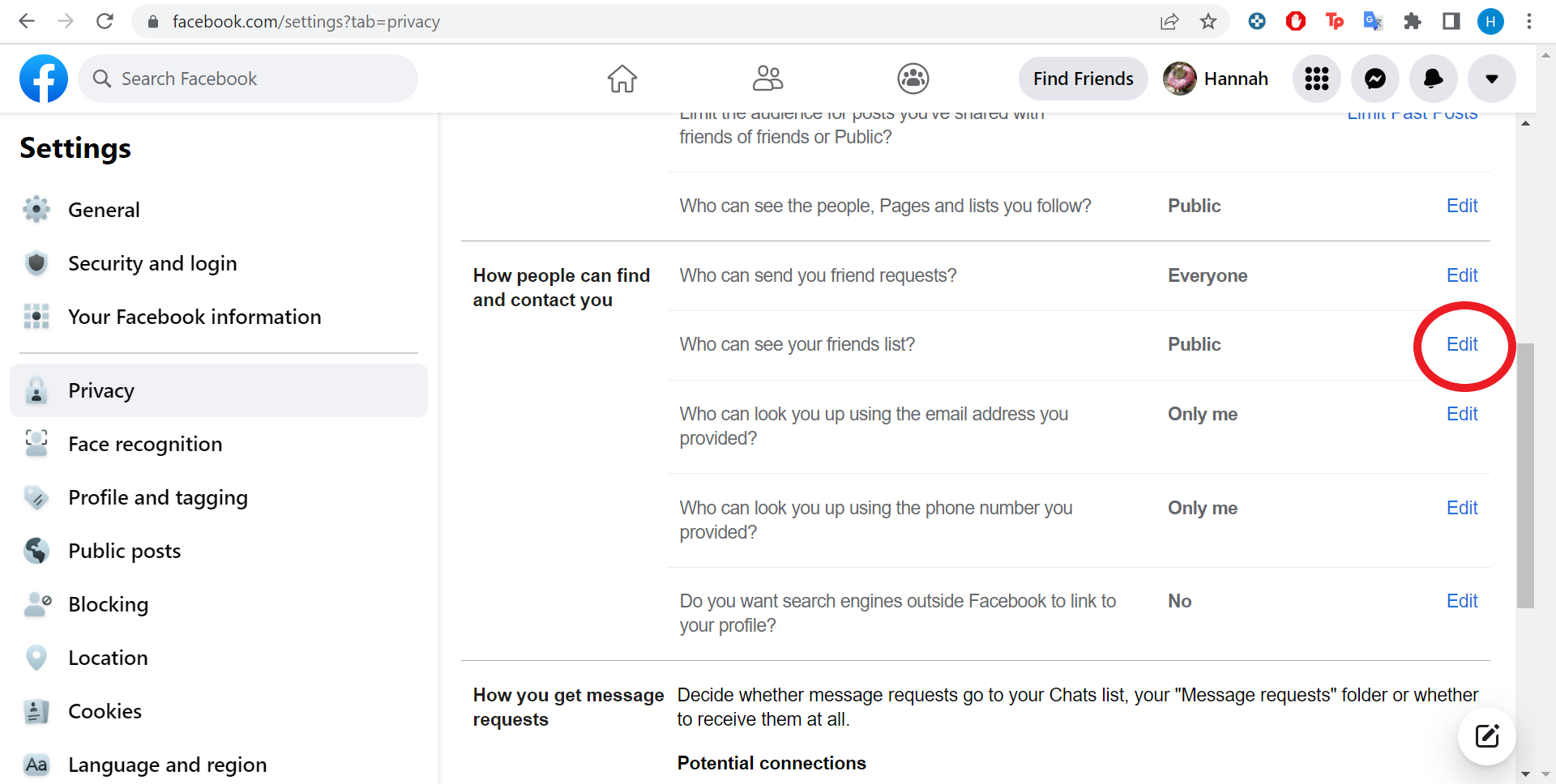
You might need to scroll down to see this option.
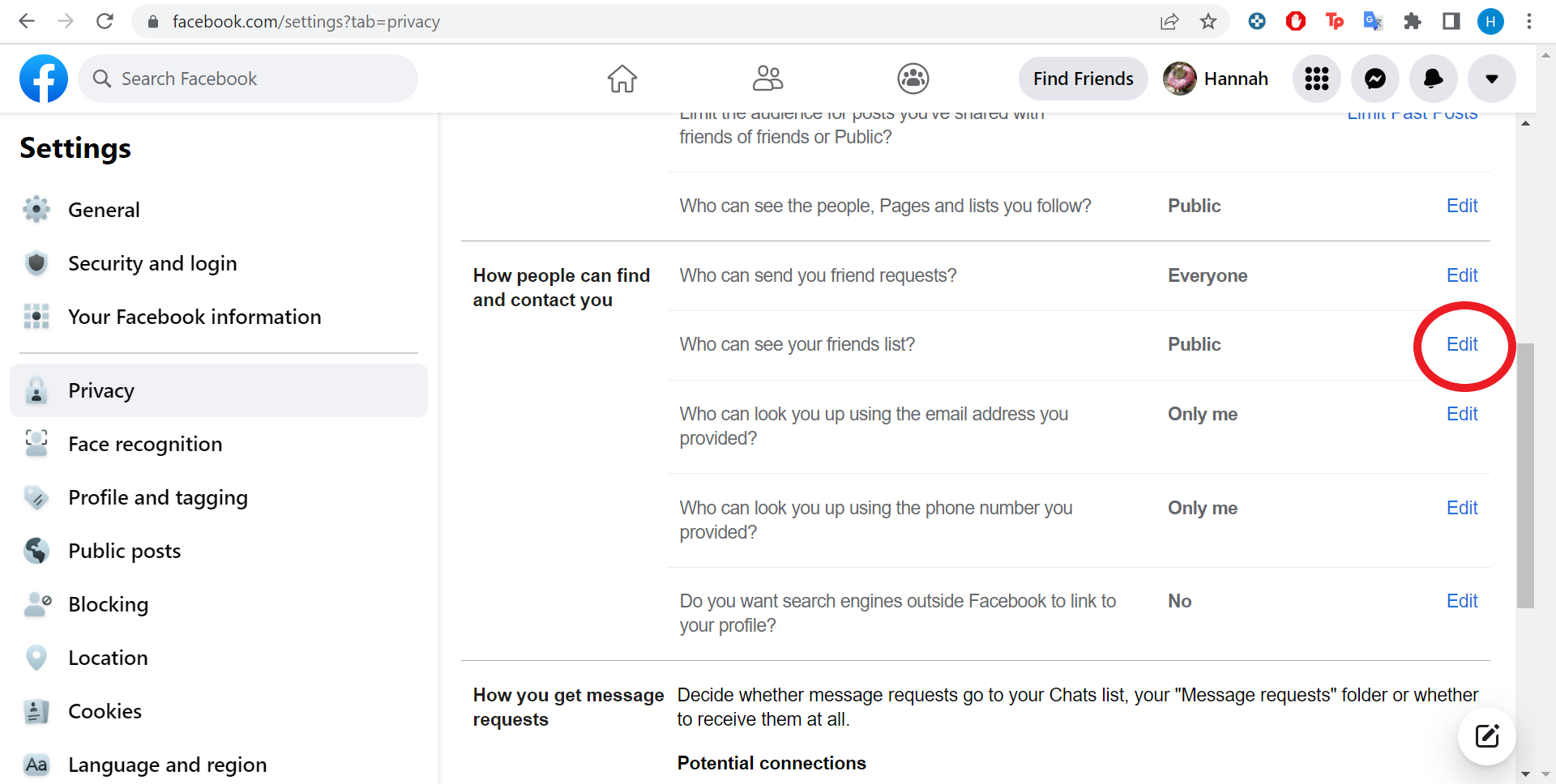
Step
7Click the blue button and choose Only Me
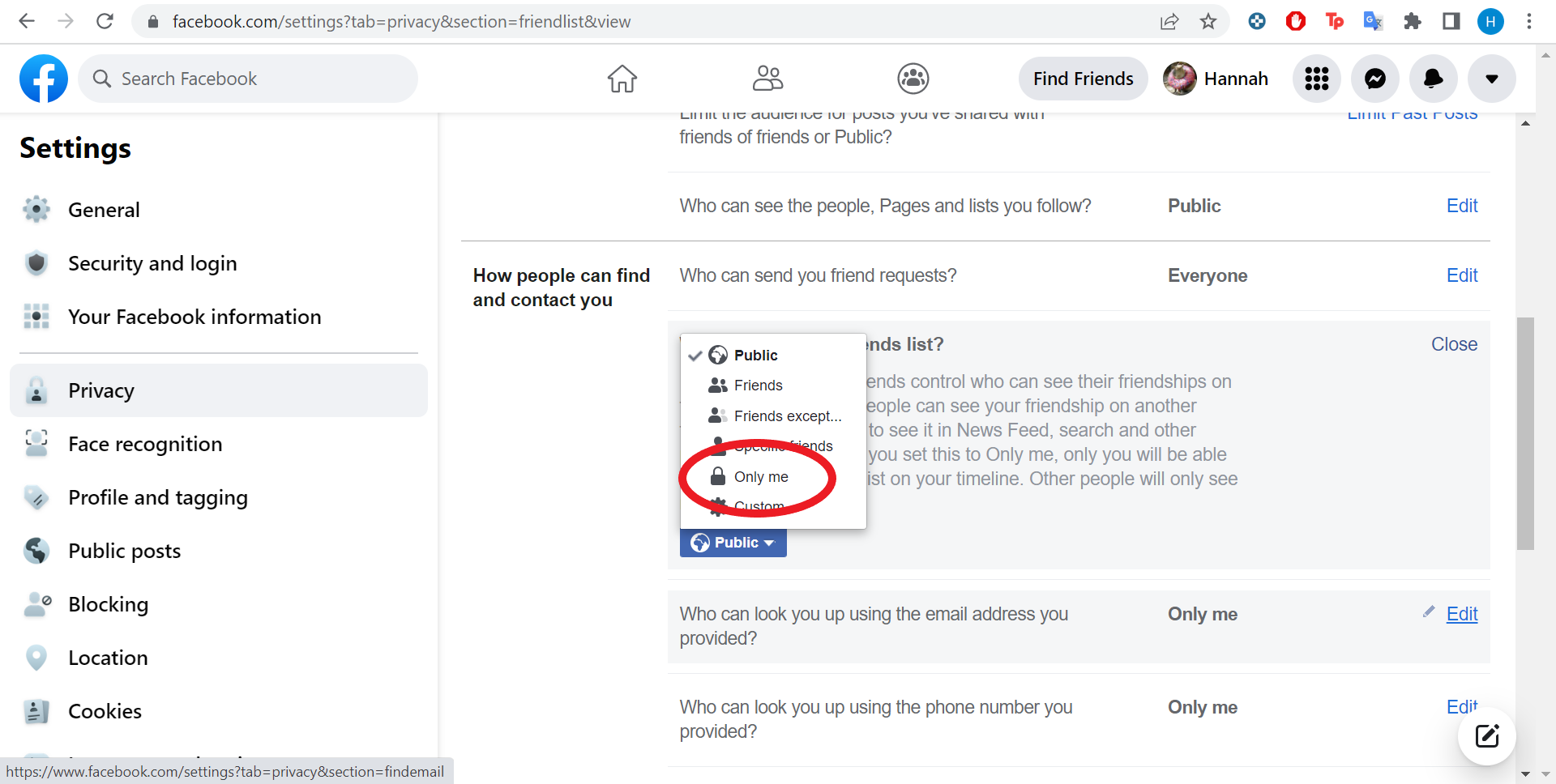
That’s it. Only you will be able to view your friends list going forward.
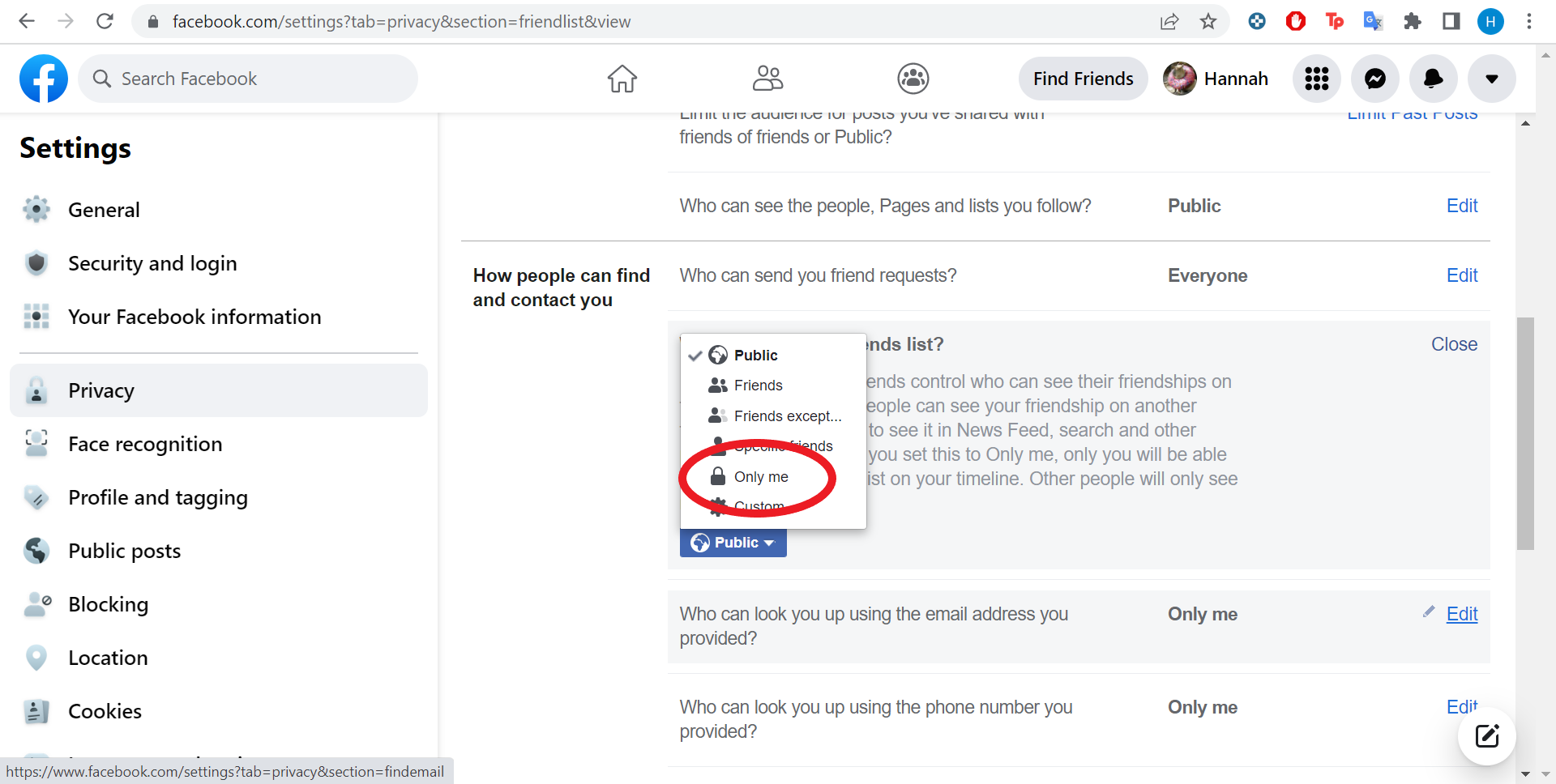
Troubleshooting
Yes, there are a number of options between having your friends list set as public or ‘Only Me’. You can also set your list to be viewed by friends, specific friends, friends except and dive deeper into custom settings in the last step we cover in this guide.
No, you can only control who can view your own friends list. This means that if a friend has their list set as public, everyone will still be able to see that you’re friends through that person’s profile.