How to keep photos private on an iPhone

Want to keep your iPhone photos private? Here is the easiest way to do exactly that.
One of the best things about having a smartphone is how many photos and videos you can keep on hand, with many smartphones offering up hundreds of gigabytes of data – ideal for anyone who wants to store as many photos as possible.
However, if you take a lot of pictures and screenshots then you may find that you need to keep some of those images hidden away. Whether it’s a screenshot of the present you’ve bought for a friend’s birthday or a particularly embarrassing selfie, it can be helpful to keep your photos hidden away without having to delete them.
If you’re interested in learning how you can keep some of your photo or video content private on your iPhone then make sure to keep on reading.
What we used
- We used an iPhone 12 Mini running iOS 15
The Short Version
- Open up your Photos app
- Find the photo you want to hide
- Click on the Share button
- Tap on the Hide button
- Press Hide Photo
Step
1Open up your Photos app
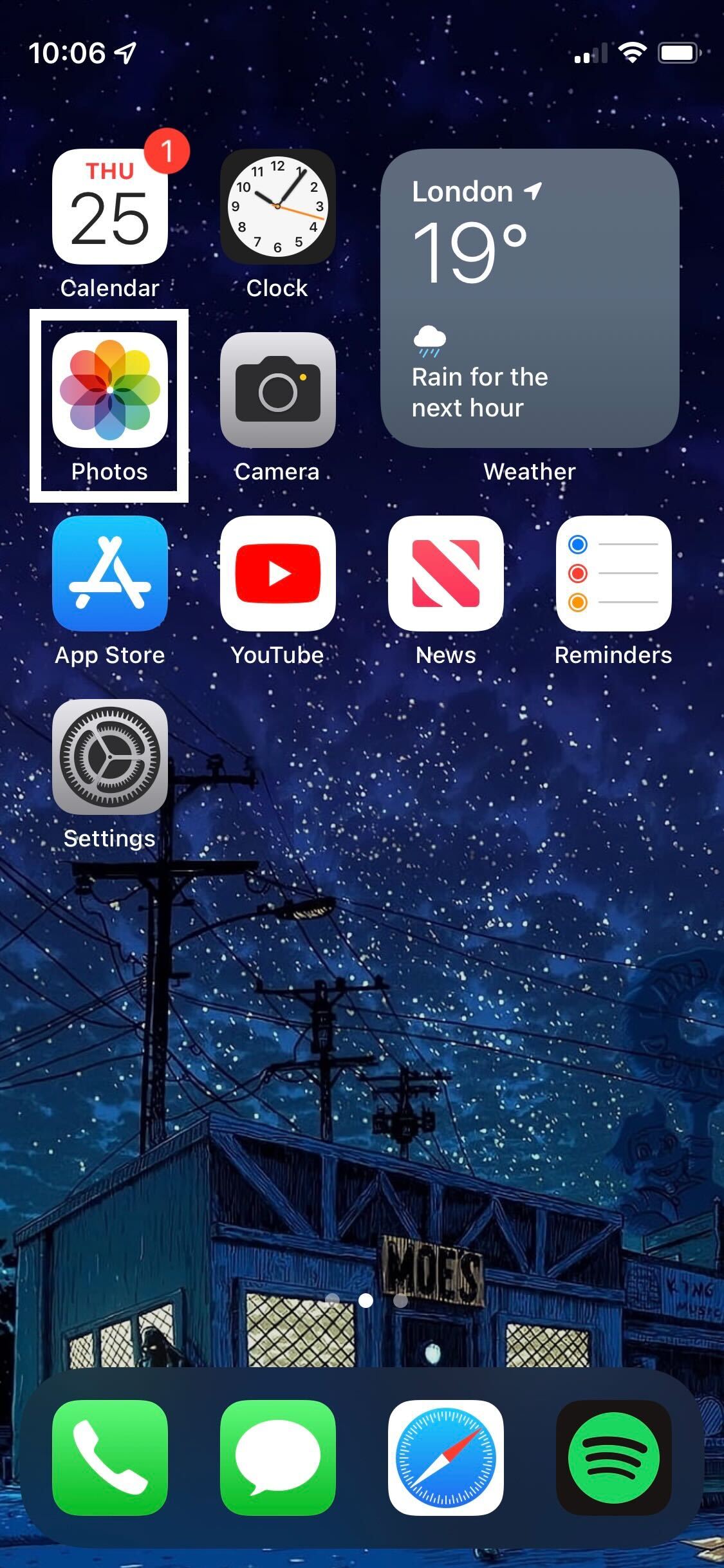
Unlock your iPhone and open the Photos app to start the process.
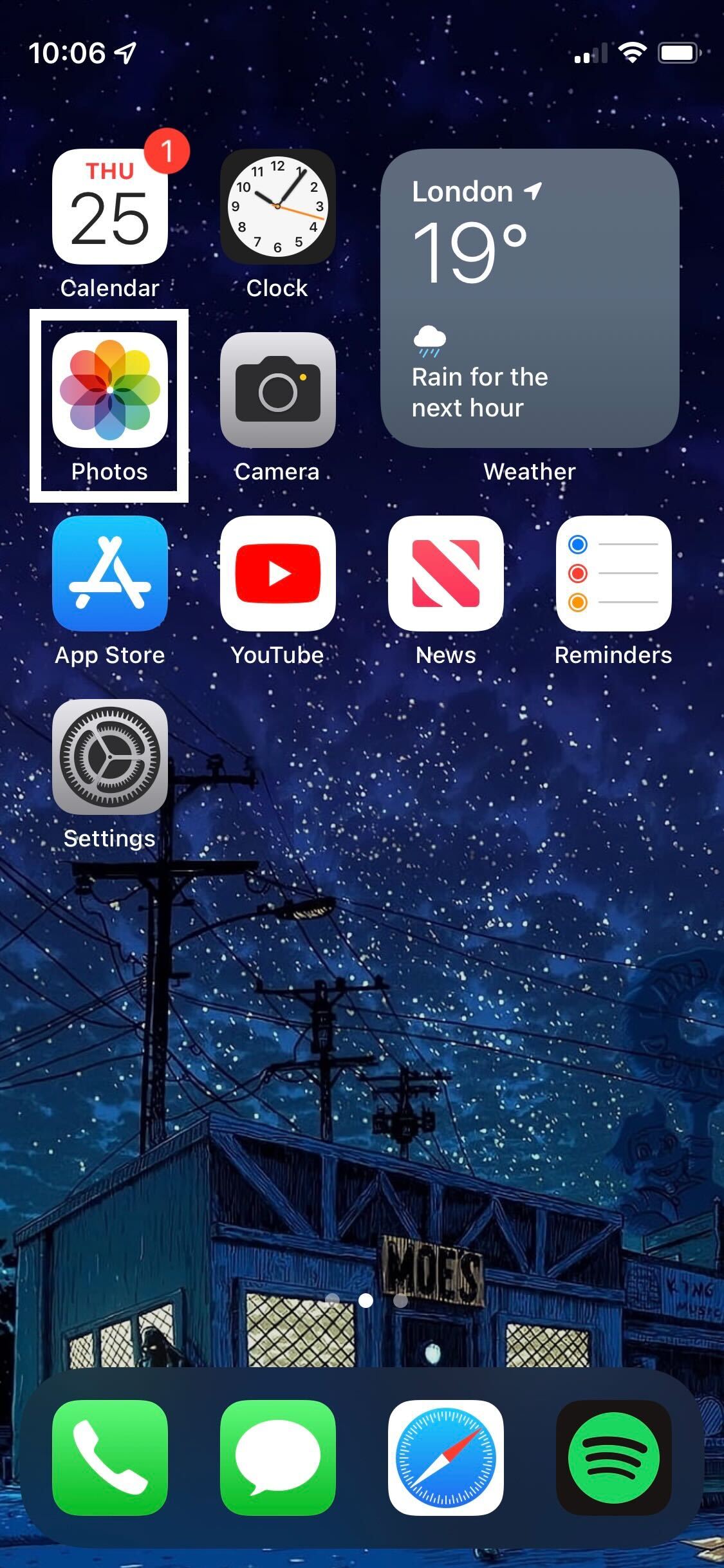
Step
2Find the photo you want to hide
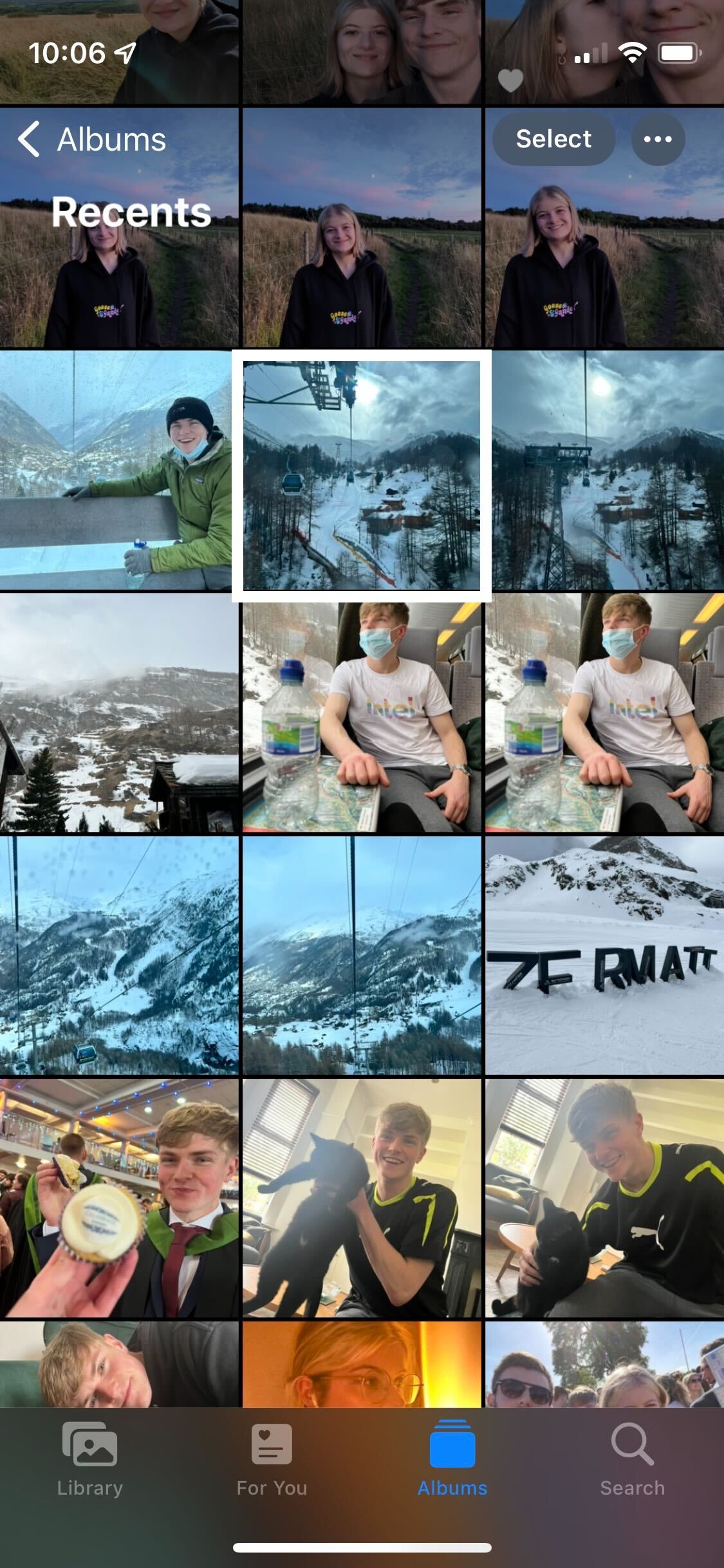
Go into your photo albums and find the photo or video that you want to hide.
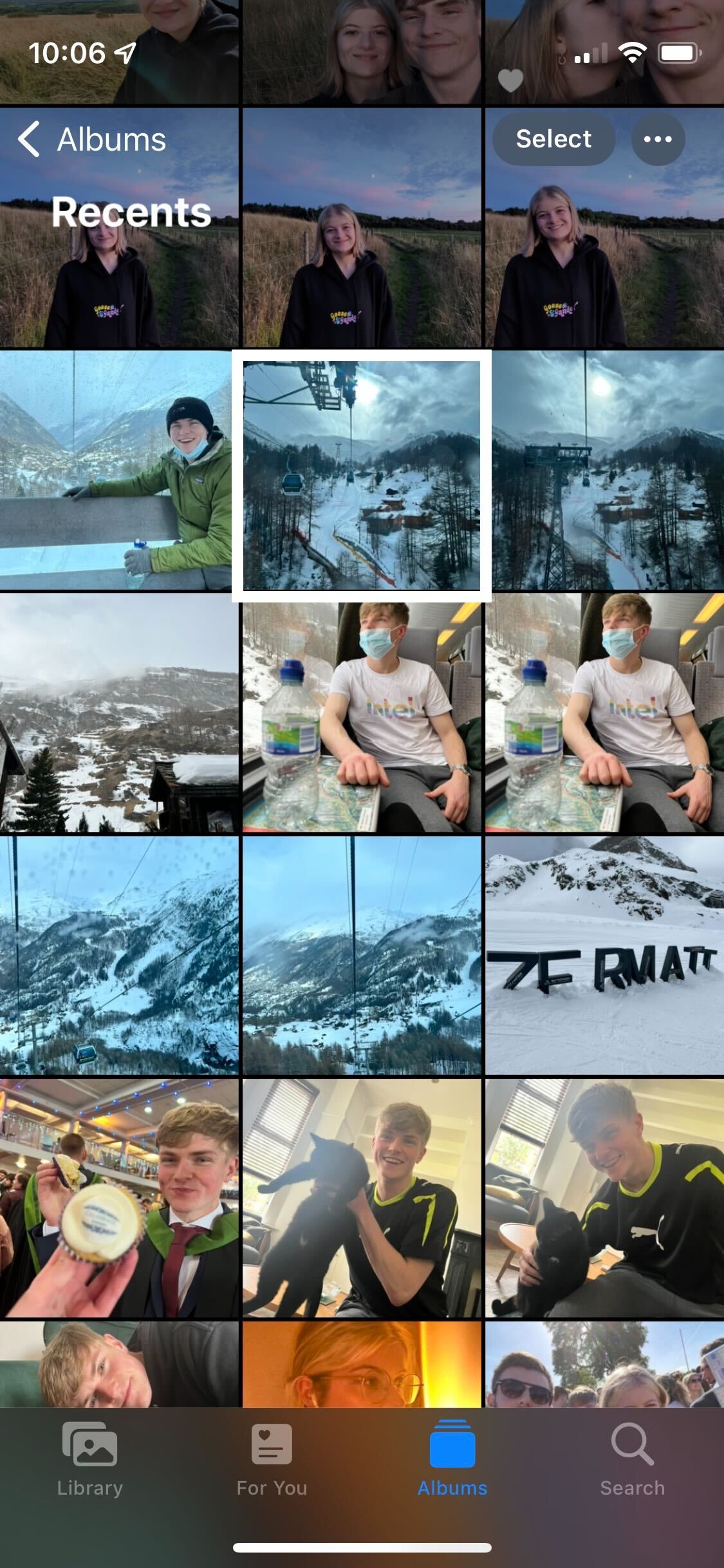
Step
3Tap on the Share button

Once you have tapped on the picture you want to hide, click on the Share button from the menu at the bottom of the screen. It lives on the far left-hand side.

Step
4Tap on the Hide button
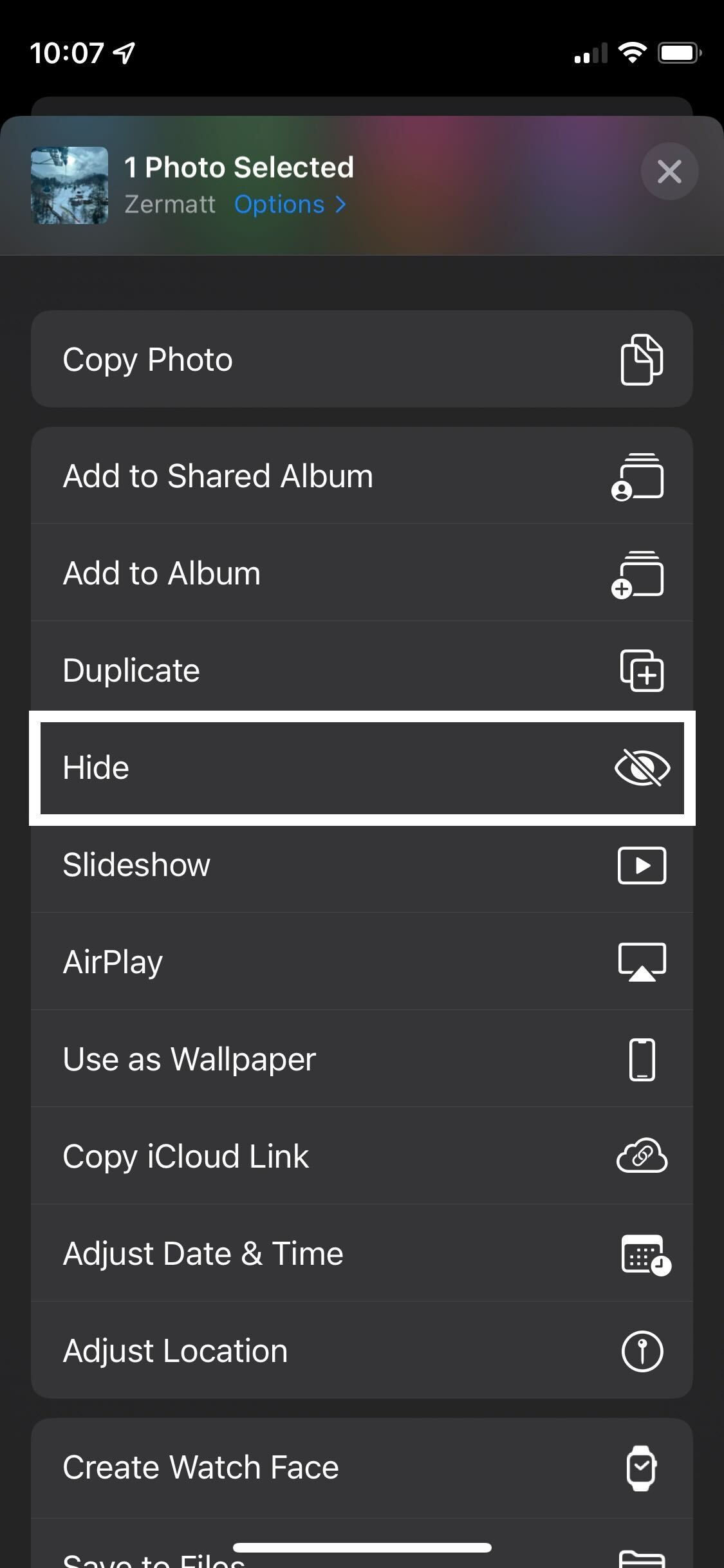
A new drop-down menu will appear when you tap on the Share button. From the menu, tap on the button that says Hide.
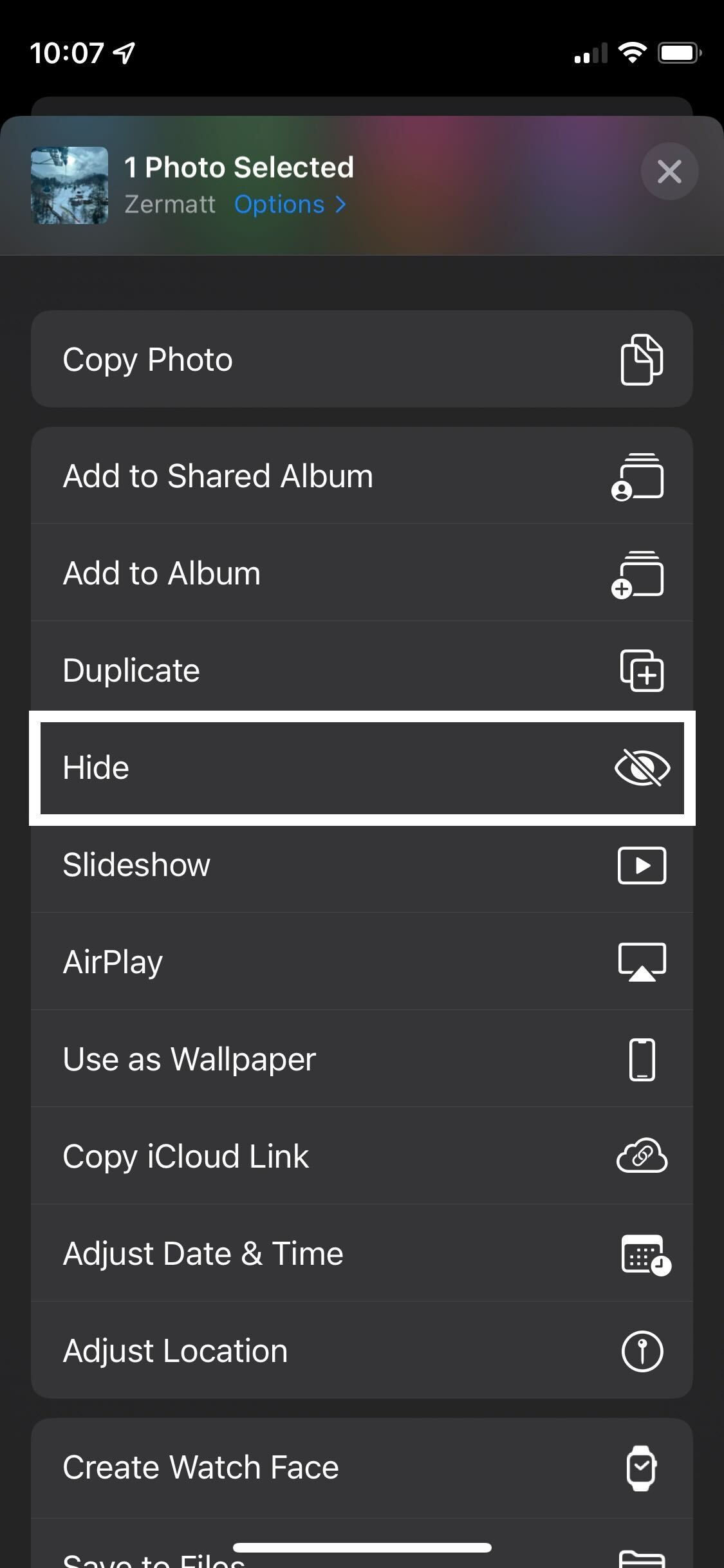
Step
5Press Hide Photos
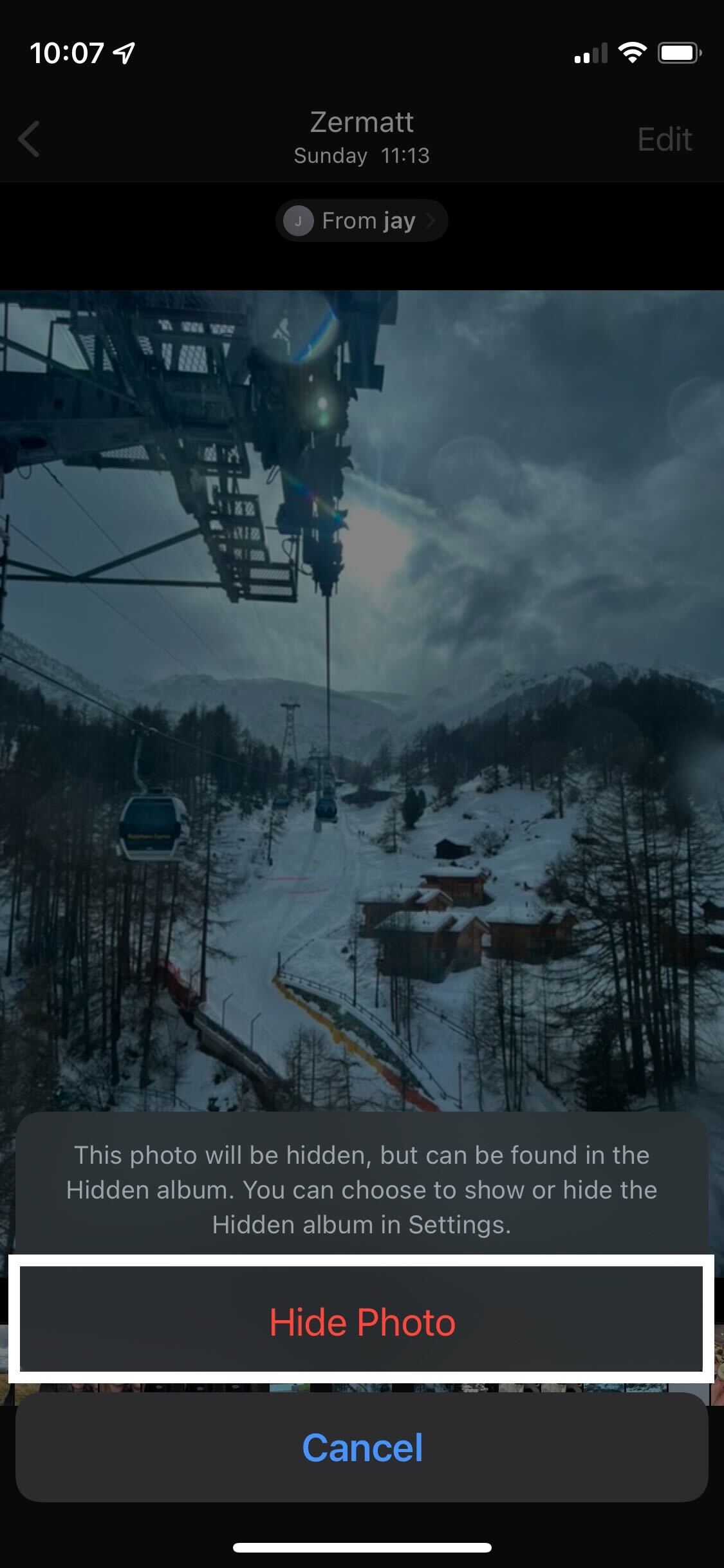
You will be prompted with a small notification. If you’re happy and want to hide the photo you have selected simply tap on the Hide Photos button.
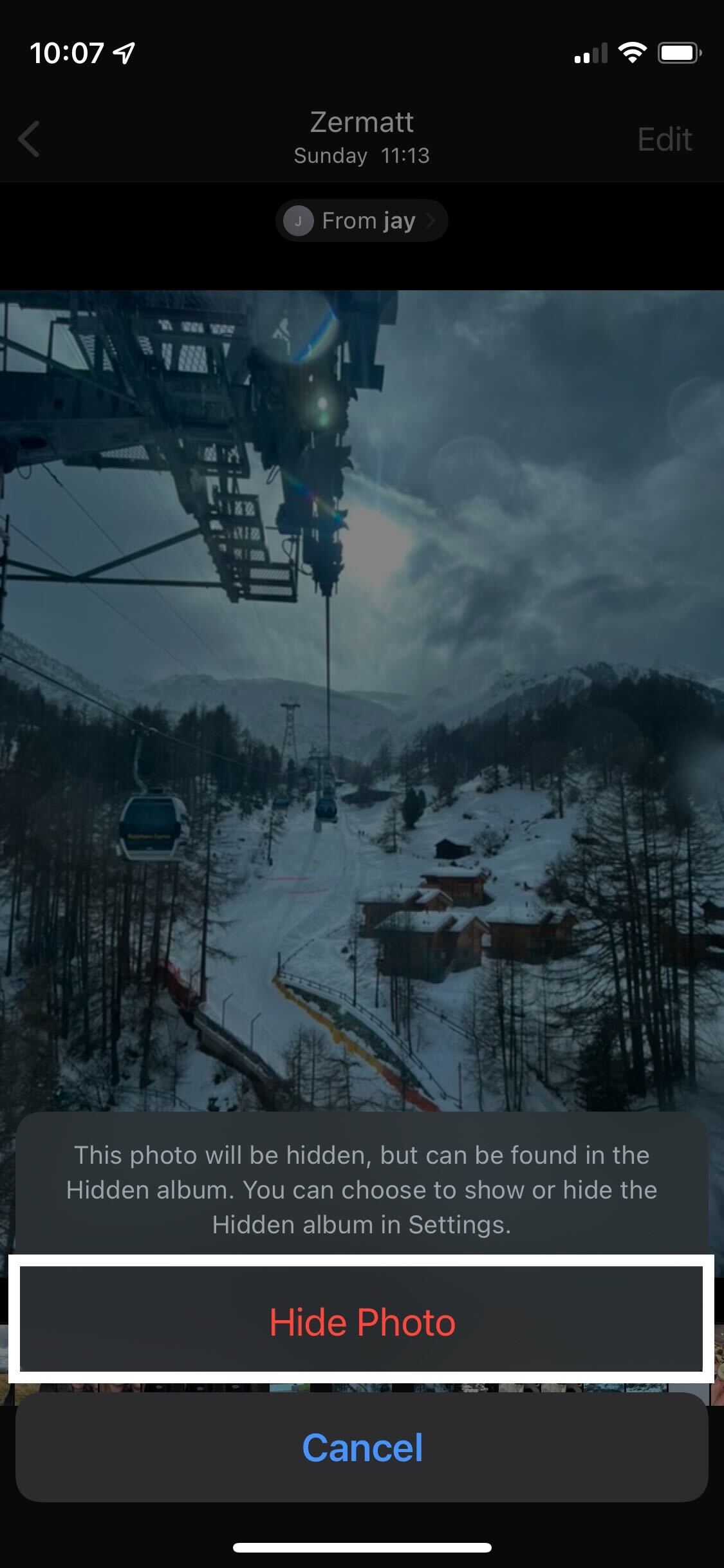
FAQs
Yes, all you have to do is tap ‘Select’ in the top-right hand corner of the Photos app, tap the photos/videos you want to hide and then follow the same process when you hit the share button.
Yes, if you want to unhide your photos simply go into the Hidden album, click on the Share button and press the unhide button.
The Hidden album on your iPhone will be in the Photos app. If you scroll down the page you should find it near the bottom, just above the Recently Deleted album.








