How to install Microsoft Edge extensions
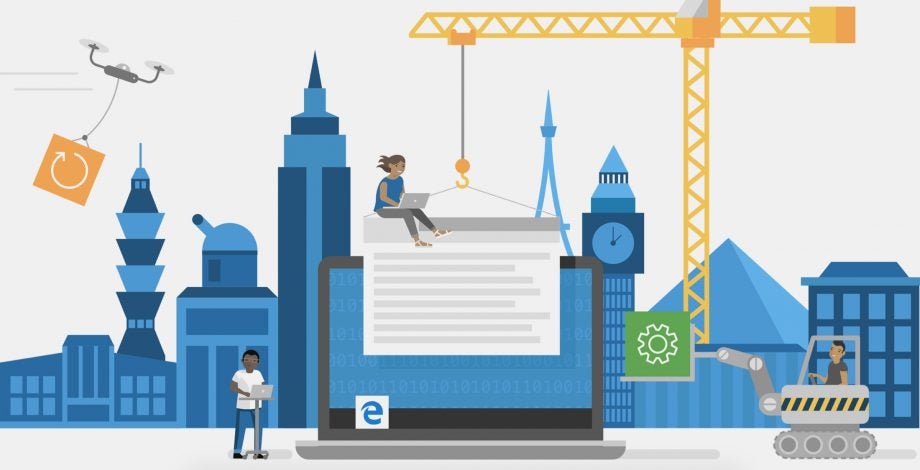
Both Internet Explorer and Edge have been the target of much ire as Microsoft has wrangled with creating its own browser. However, since switching Edge to be Chromium-based, the browser in much improved – including when it comes to how to install Microsoft Edge extensions.
When Internet Explorer was first redesigned to Microsoft Edge, it didn’t feel like that much of a change. The update mostly made the out of date browser look a bit more modern but didn’t fix many remaining issues and, consequently, didn’t compete with Google Chrome. The new Microsoft Edge has definitely kicked it up a notch, with easy-to-use extensions playing a key part.
Related: How to download Windows 10
How to install Microsoft Edge extensions
Web browsers continue to become home to more PC-based workloads, their importance is only growing, and that includes using them in Edge. So, here’s how to install Microsoft Edge extensions:
- Install and open Microsoft Edge
- Click the menu in the top right corner represented by three dots
- Select “Extensions”
- Either click “Get extensions from Microsoft Store” to the left
- Or, select “Microsoft Store” from the centre of the screen
You will now be on the Edge Add-Ons page, here’s how to install one:
- If you can see the Extension you’d like, click it
- If not, use the “Search all extensions” bar to find it or use the categories to the left of the screen
- Once you’ve found your extension and clicked it, select Get
- You will then be asked to add the extension to Microsoft Edge, click Add extension
And, that’s it. Your extension will download and appear to the right of the search bar where you an then click it to see relevant options or fire it up whenever you’d like.
While extensions can be useful, you should be cautious and do your research before inviting them into your browser. Some have the potential to be malicious, faulty or heavily impact your browser’s performance. Even reputable browser extensions with nothing but good intentions can slow down your experience if you have too many running at once.

